In today’s mobile-first work environment, laptops are no longer just portable computers—they’re full-fledged productivity centers. Whether working from a coffee shop, home office, or corporate desk, professionals rely on their devices to connect seamlessly with monitors, peripherals, storage drives, and networks. As USB-C becomes the standard port across modern laptops, accessories like USB-C hubs and docking stations have surged in popularity. But when it comes to streamlining your workspace, which one truly simplifies your laptop setup more?
The answer isn’t always straightforward. While both tools expand connectivity through a single USB-C port, they differ significantly in design, functionality, scalability, and long-term usability. Understanding these differences is essential for making an informed decision that aligns with your workflow, whether you're a digital nomad, hybrid worker, or office-based professional.
Understanding the Basics: What Is a USB-C Hub?
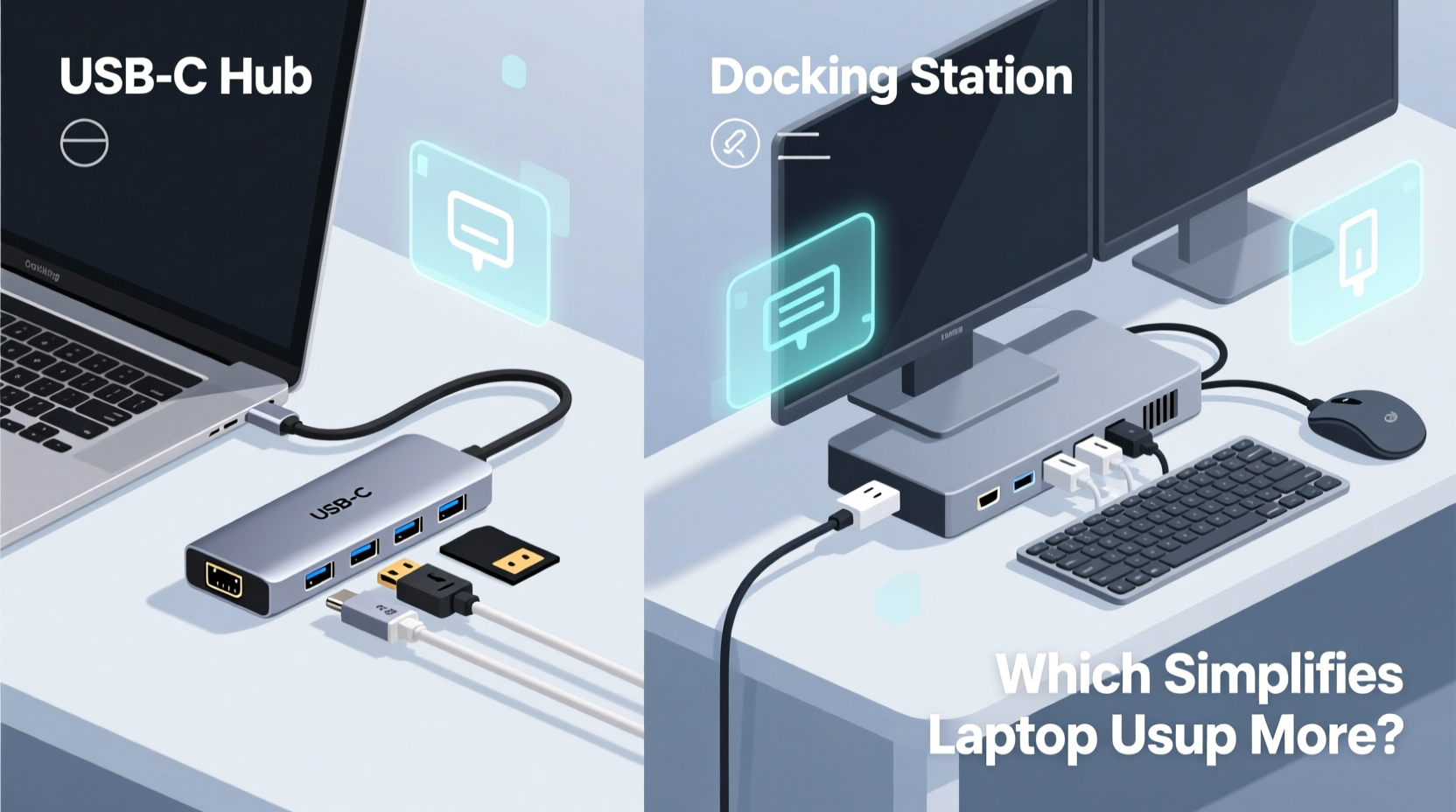
A USB-C hub is a compact device that connects to your laptop via a single USB-C port and expands it into multiple ports. These typically include USB-A, HDMI, Ethernet, SD card readers, and sometimes power delivery (PD) pass-through. Hubs are designed primarily for port expansion—ideal when you need to plug in a few extra devices but don’t require full desktop-like functionality.
Most USB-C hubs are lightweight, pocket-sized, and require no external power source. They draw power directly from your laptop’s USB-C port, which limits their bandwidth and output capabilities. Because of this, they’re best suited for occasional use—such as connecting a mouse, flash drive, and external monitor during a presentation or temporary workstation setup.
Docking Stations: The Full-Desk Replacement
A docking station goes beyond simple port expansion. It functions as a centralized connection point that transforms your laptop into a full desktop experience. Unlike most hubs, docking stations often come with their own power supply, support dual or even triple 4K displays, offer Gigabit Ethernet, multiple USB ports (including fast-charging ones), audio jacks, and sometimes even built-in KVM switches.
Docking stations are engineered for permanence. Once set up at your desk, you can connect all your peripherals—monitor, keyboard, mouse, speakers, webcam, printer, and network cable—to the dock. Then, each time you return to your workspace, you simply plug in your laptop with one cable to activate everything instantly.
This \"one-cable\" workflow dramatically reduces clutter and eliminates the daily hassle of plugging and unplugging multiple devices. For remote workers, enterprise users, or anyone using a laptop as their primary computer, this level of integration delivers significant time savings and ergonomic benefits.
“Docking stations are not just accessories—they’re enablers of seamless transitions between mobility and productivity.” — David Lin, Senior Product Manager at TechConnect Solutions
Key Differences: Hub vs Docking Station
To determine which option better simplifies your setup, consider how each performs across several critical dimensions. The table below compares key features side by side:
| Feature | USB-C Hub | Docking Station |
|---|---|---|
| Primary Purpose | Port expansion | Complete workstation integration |
| Power Delivery | Limited; usually passes through existing charger | High-wattage included; charges laptop efficiently |
| Display Support | Single display, up to 4K@30Hz or 1080p | Dual/triple 4K@60Hz supported |
| Network Connectivity | Sometimes includes Ethernet (slower speeds) | Gigabit Ethernet standard |
| Peripheral Support | 3–5 devices max | 6+ devices with stable performance |
| Setup Complexity | Plug-and-play, minimal configuration | Initial setup required; driver installation may be needed |
| Portability | Highly portable, fits in pocket | Bulkier; meant for fixed locations |
| Price Range | $30–$80 | $100–$300+ |
While both devices serve the purpose of expanding connectivity, the docking station clearly offers superior performance and integration for users who spend extended periods at a desk.
Real-World Use Case: Remote Worker Transitions
Consider Sarah, a UX designer working remotely for a global tech firm. She uses a MacBook Air for its portability during client meetings and co-working visits. At home, she has two 27-inch 4K monitors, a mechanical keyboard, wireless mouse, external SSD, webcam, and a wired headset.
Initially, Sarah used a basic USB-C hub. Every morning, she manually connected her monitors (via adapters), plugged in her SSD, attached the webcam, and linked her headset. It took nearly 10 minutes to get fully operational. Disconnecting at the end of the day was equally tedious—and risked wear on her laptop’s ports over time.
After switching to a Thunderbolt 4 docking station, Sarah now docks her laptop with a single cable. Within seconds, both monitors wake up, her peripherals reconnect automatically, and her laptop begins charging at full speed. Her daily routine improved dramatically: less friction, fewer errors, and greater consistency in her creative workflow.
This example illustrates how a docking station doesn't just add ports—it redefines the user experience by minimizing repetitive actions and maximizing efficiency.
When a USB-C Hub Makes More Sense
Despite the advantages of docking stations, there are scenarios where a USB-C hub remains the smarter choice:
- Frequent travelers who need lightweight gear and only occasionally connect extra devices.
- Students using laptops in classrooms or libraries who might need HDMI for presentations or extra USB ports for flash drives.
- Secondary device users who already have a primary desktop and only use their laptop intermittently.
- Budget-conscious buyers seeking affordable solutions without investing in advanced features.
Hubs also shine in situations requiring flexibility. For instance, if you switch between different laptops—some with limited ports—a small hub ensures you always have access to essential connections without being tied to a fixed setup.
Step-by-Step Guide: Choosing the Right Solution
Follow this decision-making process to identify whether a USB-C hub or docking station better suits your needs:
- Evaluate your primary usage pattern: Do you work mostly at a fixed desk, or are you constantly on the move?
- List your connected devices: Count how many monitors, storage drives, input devices, and network cables you regularly use.
- Check your laptop’s specifications: Confirm whether it supports DisplayPort Alt Mode, Thunderbolt, or USB Power Delivery, as these affect compatibility and performance.
- Assess your budget: Determine how much you’re willing to invest for long-term convenience versus short-term utility.
- Test potential setups: If possible, try a hub and a dock in your actual environment to compare ease of use, stability, and speed.
By systematically analyzing your workflow, you’ll avoid overspending on unnecessary features—or under-equipping yourself for demanding tasks.
Expert Checklist: What to Look for in Either Option
Regardless of whether you choose a hub or dock, ensure it meets these criteria:
- ✅ Supports video output at your desired resolution and refresh rate
- ✅ Provides sufficient power delivery (at least 60W for most laptops)
- ✅ Offers reliable data transfer speeds (USB 3.2 Gen 1 or higher)
- ✅ Includes necessary ports (HDMI/DisplayPort, USB-A, Ethernet, etc.)
- ✅ Has positive user reviews regarding thermal management and durability
- ✅ Is compatible with your operating system (macOS, Windows, Linux)
Frequently Asked Questions
Can I use a USB-C hub with a docking station?
Technically yes, but it’s generally not recommended. Daisychaining hubs can lead to bandwidth throttling, unstable connections, and reduced performance. Instead, choose a docking station with enough native ports to meet your needs.
Do all USB-C hubs support charging?
No. Some hubs do not pass through power, meaning your laptop won’t charge while connected. Always check product specs for “Power Delivery” or “PD Pass-Through” support if charging is important to you.
Why does my external monitor flicker when using a hub?
Flickering often results from insufficient bandwidth or outdated firmware. Lower-end hubs may struggle with high-resolution displays, especially at 60Hz. Upgrade to a docking station with dedicated GPU support (e.g., DisplayLink or Thunderbolt) for smoother performance.
Final Verdict: Which Simplifies Laptop Setup More?
When evaluating which device simplifies laptop setup more, the docking station emerges as the clear winner for most professional environments. Its ability to deliver one-cable connectivity, robust power delivery, multi-monitor support, and consistent peripheral recognition makes it indispensable for anyone treating their laptop as a desktop replacement.
However, simplicity must be balanced with practicality. For those whose workflows demand mobility, minimalism, or cost-efficiency, a well-chosen USB-C hub provides adequate functionality without excess bulk or expense.
The key lies in matching the tool to the task. A docking station simplifies complex, stationary setups by reducing cognitive load and physical effort. A USB-C hub simplifies light-duty expansions by keeping things compact and accessible.
Take Action Today
Review your current workspace. How many cables do you plug in daily? How long does it take to become productive after opening your laptop? If the answer involves frustration or delay, it’s time to upgrade your connectivity strategy.
Start by identifying your core needs—then select the solution that removes friction, not adds complexity. Whether you opt for a sleek hub or a powerful dock, the goal is the same: a seamless, efficient, and enjoyable computing experience.









 浙公网安备
33010002000092号
浙公网安备
33010002000092号 浙B2-20120091-4
浙B2-20120091-4
Comments
No comments yet. Why don't you start the discussion?