Video playback issues on smartphones are more common than most users realize. Whether you're trying to watch a downloaded movie, stream content from YouTube, or open a file sent via messaging apps, encountering a frozen screen, error message, or blank player can be frustrating. The good news is that in most cases, the problem isn’t permanent. With a few systematic checks and adjustments, you can restore smooth video playback across apps and formats. This guide walks through the most effective troubleshooting steps, explains why these issues occur, and helps you resolve them quickly—no technical background required.
Common Causes of Video Playback Failure
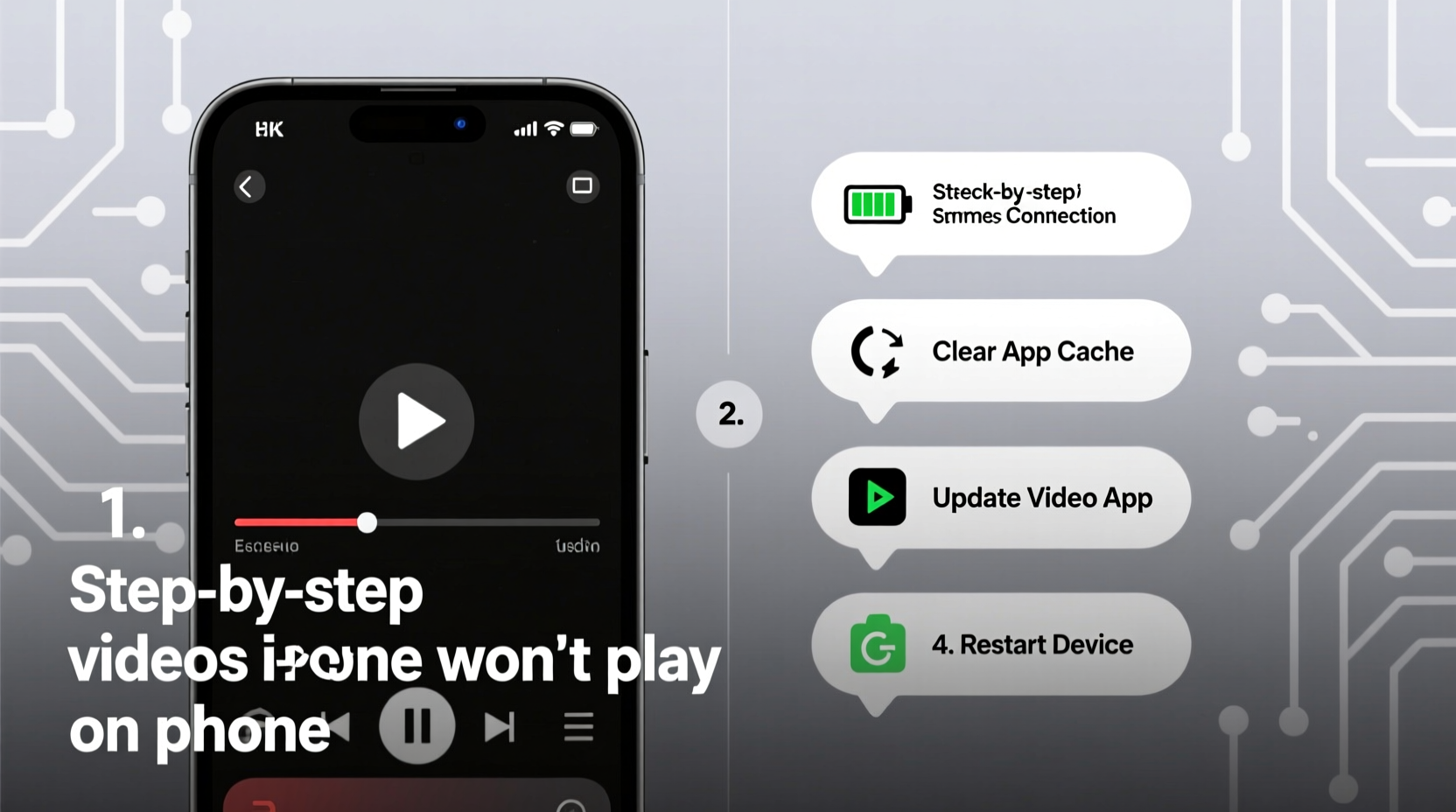
Before jumping into fixes, it’s essential to understand what might be causing the issue. Video playback depends on multiple factors: hardware capability, software compatibility, internet connection, app functionality, and file integrity. Identifying the root cause saves time and prevents unnecessary steps like factory resets or app reinstalls.
- Unsupported file format: Not all phones support every video codec (e.g., MKV, AVI, HEVC).
- Corrupted or incomplete downloads: Files may fail to download fully or become damaged during transfer.
- Outdated apps or OS: Older versions may lack codec support or have unresolved bugs.
- Poor internet connection: Streaming fails when bandwidth is insufficient or unstable.
- App-specific glitches: Cache buildup or permission errors in apps like Chrome, TikTok, or WhatsApp.
- Hardware limitations: Some older devices struggle with high-resolution content (4K, HDR).
Step-by-Step Troubleshooting Guide
Follow this logical sequence to diagnose and fix video playback problems efficiently. Start with the simplest solutions and progress to more involved ones if needed.
- Check Internet Connection
For streaming apps (YouTube, Netflix), ensure Wi-Fi or mobile data is stable. Test by loading a webpage. Switch between Wi-Fi and data to see if performance improves. - Restart the Phone
A reboot clears temporary memory glitches and resets network connections. Hold the power button, select “Restart,” and wait 30 seconds before turning it back on. - Update the App
Go to Google Play Store (Android) or App Store (iPhone) and check for updates. Outdated media players often lack critical bug fixes. - Clear App Cache (Android)
Navigate to Settings > Apps > [App Name] > Storage > Clear Cache. This removes corrupted temporary files without deleting account data. - Force Stop and Relaunch
In app settings, tap “Force Stop,” then reopen the app. This resets active processes that may be freezing playback. - Check File Format Compatibility
If playing a local video, verify its format. MP4 (H.264) is universally supported. Formats like FLV, MOV, or WebM may require third-party players. - Try a Different Video Player
Install VLC for Mobile (free on both platforms). It supports nearly all codecs and handles damaged files better than default players. - Reinstall the Problematic App
If only one app fails, uninstall and reinstall it. This replaces missing or corrupted components. - Update Your Operating System
Older OS versions may not support modern video standards. Check Settings > Software Update (Android) or General > Software Update (iOS). - Test on Another Device
Transfer the video file via cloud or USB. If it plays elsewhere, the issue is device-specific.
Do’s and Don’ts When Fixing Video Issues
| Action | Do | Don’t |
|---|---|---|
| Handling unsupported formats | Use VLC or MX Player | Rename file extension manually |
| Dealing with buffering | Lower video quality in app settings | Keep retrying at highest resolution |
| After failed download | Delete and redownload the file | Assume the file will eventually load |
| When app crashes | Clear cache or reinstall | Ignore repeated crash patterns |
| Updating software | Install updates promptly | Delay OS updates indefinitely |
Real Example: Resolving WhatsApp Video Playback Failure
Sarah, a small business owner, regularly receives product demo videos from her supplier via WhatsApp. One day, she noticed that none of the new videos would play—only a gray placeholder appeared. She tried tapping repeatedly, but nothing happened. First, she restarted her phone; no change. Then she checked her internet: strong signal, fast speed. Next, she opened the file location using her phone’s file manager and found the video was saved as .mp4. She attempted to open it in the default gallery app, but it failed.
Remembering advice from a tech forum, Sarah installed VLC. She navigated to the WhatsApp folder, selected the video, and it played instantly. The issue wasn’t the file or connection—it was her phone’s built-in player, which couldn’t decode the specific H.265 encoding used in the recording. From then on, she set VLC as her default for external video files and educated her team on using widely compatible formats.
Expert Insight on Mobile Media Compatibility
“Modern smartphones are powerful, but codec support varies widely—even within the same brand. Users shouldn’t assume all ‘MP4’ files will play seamlessly. Third-party players bridge the gap, but prevention starts with understanding format limitations.” — David Lin, Mobile Software Engineer at PixelFrame Labs
Essential Checklist for Immediate Action
✅ Quick Fix Checklist: Videos Won’t Play?
- Restart your phone
- Check Wi-Fi or data connection
- Ensure the app is updated
- Clear cache (Android: Settings > Apps > [Name] > Storage > Clear Cache)
- Try playing the video in VLC or another universal player
- Verify file format (prefer MP4/H.264 for broad compatibility)
- Redownload corrupted or stuck files
- Update your phone’s operating system
Frequently Asked Questions
Why do some videos play on my computer but not on my phone?
This usually comes down to codec or container differences. Computers often have more flexible media frameworks (like Windows Media Player with K-Lite codec pack), while phones rely on built-in decoders. A video encoded with HEVC (H.265) may play on a laptop but fail on an older Android device. Convert the file to H.264 MP4 using free tools like HandBrake or use a compatible player like VLC.
Why does my video show audio but no picture?
This points to a decoder mismatch. The audio stream (often AAC) is supported, but the video codec (e.g., VP9, AV1) isn’t recognized by your current player. Install VLC or MX Player, which include bundled decoders for rare formats. Also, ensure hardware acceleration is enabled in the player settings.
Can a virus prevent videos from playing?
While rare, malware can corrupt system files or interfere with media services. If videos suddenly stop playing across all apps—and especially if accompanied by pop-ups, battery drain, or unfamiliar apps—run a scan using a trusted antivirus app. However, most playback issues stem from software conflicts or file issues, not malware.
Conclusion: Regain Control Over Your Viewing Experience
Video playback problems on phones are rarely permanent. Most stem from correctable software, connectivity, or compatibility issues. By following a structured approach—starting with simple restarts and progressing to app replacements—you can resolve the vast majority of cases without professional help. The key is patience and methodical testing. Don’t settle for broken playback; take action today. Equip your phone with a reliable universal player like VLC, keep your system updated, and always verify file sources. Smooth, uninterrupted video should be the norm, not the exception.









 浙公网安备
33010002000092号
浙公网安备
33010002000092号 浙B2-20120091-4
浙B2-20120091-4
Comments
No comments yet. Why don't you start the discussion?