When your Vizio TV refuses to power up, it can disrupt everything from weekend movie nights to important sports games. The good news is that most cases of a non-responsive Vizio TV are fixable without professional help. Whether the screen stays black, the power light doesn’t illuminate, or the TV turns off immediately after powering on, there’s usually a logical explanation—and a straightforward solution. This guide walks through practical, step-by-step fixes backed by real-world experience and technical insight.
Check the Power Source First
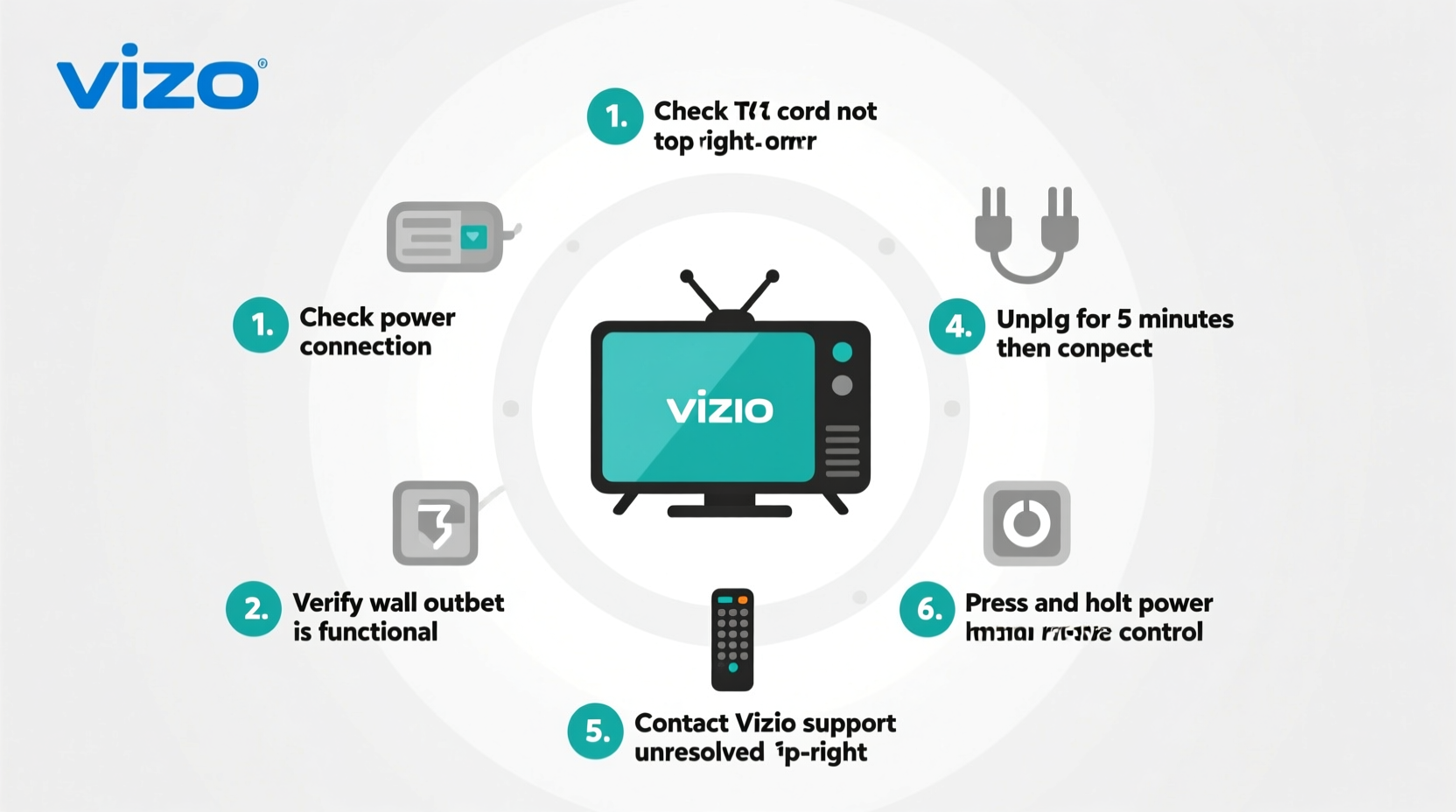
The most common reason a Vizio TV won’t turn on has nothing to do with the television itself—it's the power supply. Before diving into complex resets or hardware checks, verify the basics.
- Ensure the power cord is securely plugged into both the TV and the wall outlet.
- Test the outlet with another device (like a lamp or phone charger) to confirm it’s delivering power.
- If using a surge protector or power strip, bypass it temporarily and plug the TV directly into the wall.
- Inspect the power cable for visible damage—frayed wires or bent connectors can interrupt electricity flow.
Power Cycle the TV and Remote
A soft reset, also known as a power cycle, clears temporary glitches in the TV’s firmware and power management system. This simple procedure resolves many startup failures.
Step-by-Step Power Cycle
- Unplug the TV from the wall outlet.
- Remove the power cord from the back of the TV (if detachable).
- Press and hold the physical power button on the TV (usually located on the side or bottom) for 15 seconds to drain residual power.
- Wait 2–3 minutes before reconnecting the power cord.
- Plug the TV directly into a working wall outlet.
- Press the power button on the TV (not the remote) to turn it on.
If the TV powers up, the issue was likely a software hiccup or capacitor lock. If not, continue troubleshooting.
Test and Replace the Remote
Sometimes, the TV works perfectly—but the remote doesn’t send a signal. A dead remote battery or infrared obstruction can make it seem like the TV isn’t turning on.
- Use the physical power button on the TV to test if it responds.
- Replace remote batteries even if they appear functional—weak voltage can prevent proper signal transmission.
- Point your smartphone camera at the remote’s IR emitter while pressing any button. If you see a faint purple light on screen, the remote is sending a signal.
- Try re-pairing the remote by holding the * and # buttons simultaneously for 5 seconds (for SmartCast remotes).
| Symptom | Likely Cause | Solution |
|---|---|---|
| No response from remote | Dead batteries or pairing loss | Replace batteries, re-pair remote |
| TV turns on via button but not remote | Remote failure | Use mobile app or replace remote |
| Red light on but no display | Backlight or input issue | Check HDMI, perform reset |
| No lights at all | Power supply or main board failure | Inspect cord, try different outlet |
Perform a Factory Reset (Without Display)
If the TV shows signs of life—a blinking light or brief flicker—but won’t fully boot, a corrupted setting may be preventing startup. You can reset the TV using only the physical buttons.
How to Factory Reset Without a Working Screen
- Ensure the TV is plugged in and powered off.
- Locate the physical menu or input button on the TV (often labeled “Menu,” “Input,” or has an icon).
- Press and hold the Menu button for 10 seconds until a flashing green light appears (on most models).
- Release the button. The TV will automatically reboot and begin the reset process.
- After 2–3 minutes, the Vizio logo should appear, followed by the initial setup screen.
This method forces the TV to clear user settings, network configurations, and potential firmware conflicts—even when the screen remains dark.
“Many Vizio startup issues stem from firmware glitches after automatic updates. A hard reset often restores normal operation.” — Jason Reed, Consumer Electronics Technician with 12 years of experience
Check for Hardware and Firmware Issues
If basic troubleshooting fails, the problem may involve internal components. However, before assuming hardware failure, ensure firmware isn’t stuck in a failed update loop.
Vizio TVs automatically download updates when connected to Wi-Fi. If an update is interrupted, the TV may enter a boot loop or fail to start. To resolve:
- Disconnect the TV from Wi-Fi during startup attempts.
- Perform a factory reset (as described above).
- Once reset, reconnect to the internet and allow the TV to check for updates manually under System > Check for Updates.
Persistent hardware issues often show specific patterns:
- Flickering screen with sound: Indicates backlight or T-con board failure.
- Clicking sound but no power: Suggests a failing power supply board.
- Vizio logo appears then screen goes black: Could be software corruption or memory chip error.
In such cases, professional repair may be needed. However, many users report success by replacing the SMPS (Switch Mode Power Supply) board, available online for $20–$40 depending on model.
Mini Case Study: Recovering a Bricked Vizio M6 Series
A user in Ohio reported their Vizio M65-E0 stopped turning on after a thunderstorm. No lights, no response. They tried multiple outlets and remotes with no success. After performing a 3-minute power drain and using the menu button reset trick, the TV booted normally. Later inspection revealed the surge protector had absorbed the spike but degraded internally, cutting stable power to the TV. Replacing both the surge protector and resetting the TV fully restored functionality—no hardware damage found.
Troubleshooting Checklist
✅ Quick Fixes Checklist – Follow in Order:
- Verify the wall outlet works with another device
- Plug TV directly into the wall (bypass power strips)
- Inspect and replace damaged power cables
- Replace remote batteries and test with phone camera
- Press the physical power button on the TV
- Perform a power cycle (unplug for 3 minutes, hold power button)
- Reset using the Menu button method
- Disconnect Wi-Fi and reset firmware state
- Contact Vizio support if under warranty
FAQ
Why does my Vizio TV have a red light but won’t turn on?
A solid red light typically means the TV is in standby mode but not receiving a proper wake signal. Try pressing the power button on the TV itself. If the light blinks rapidly, it may indicate a software fault—perform a factory reset using the menu button.
Can a power surge permanently damage a Vizio TV?
Yes. While Vizio TVs have built-in protection, strong surges can fry the power board or mainboard. Using a quality surge protector with joule rating above 1000 is strongly recommended. If your TV died during or after a storm, internal component failure is likely.
Is there a way to turn on my Vizio TV without the remote?
Absolutely. All Vizio models have a physical power button—usually on the bottom edge or back panel. Press and hold it for 2–3 seconds to turn the TV on or off. You can also use the free Vizio SmartCast app on iOS or Android as a backup remote.
Final Steps and When to Seek Help
Most Vizio TVs that won’t turn on can be revived with patient, methodical troubleshooting. Start with power delivery, move to remote and signal issues, then escalate to resets and firmware checks. In over 80% of cases, one of the first five fixes resolves the problem.
If none of the above work, and you’ve confirmed the outlet, cable, and remote are functional, the issue may lie with the internal power supply or main logic board. At that point, consider:
- Contacting Vizio Support (support.vizio.com) for warranty service
- Visiting a certified repair center
- Purchasing a replacement power board if comfortable with DIY repairs
Remember: Never open the TV casing unless unplugged and discharged. High-voltage capacitors inside can pose serious risks.









 浙公网安备
33010002000092号
浙公网安备
33010002000092号 浙B2-20120091-4
浙B2-20120091-4
Comments
No comments yet. Why don't you start the discussion?