When your virtual private network (VPN) fails to connect, it can disrupt work, compromise privacy, or block access to essential services. Whether you're working remotely, streaming geo-restricted content, or protecting your data on public Wi-Fi, a non-functional VPN is more than an inconvenience—it's a barrier to security and productivity. The good news: most connection issues stem from predictable causes and can be resolved with targeted troubleshooting.
This guide walks through the most frequent reasons a VPN won’t connect and provides actionable solutions. From simple restarts to deeper configuration changes, these steps are designed for both beginners and tech-savvy users who need fast, reliable results.
1. Verify Basic Connectivity and Network Conditions
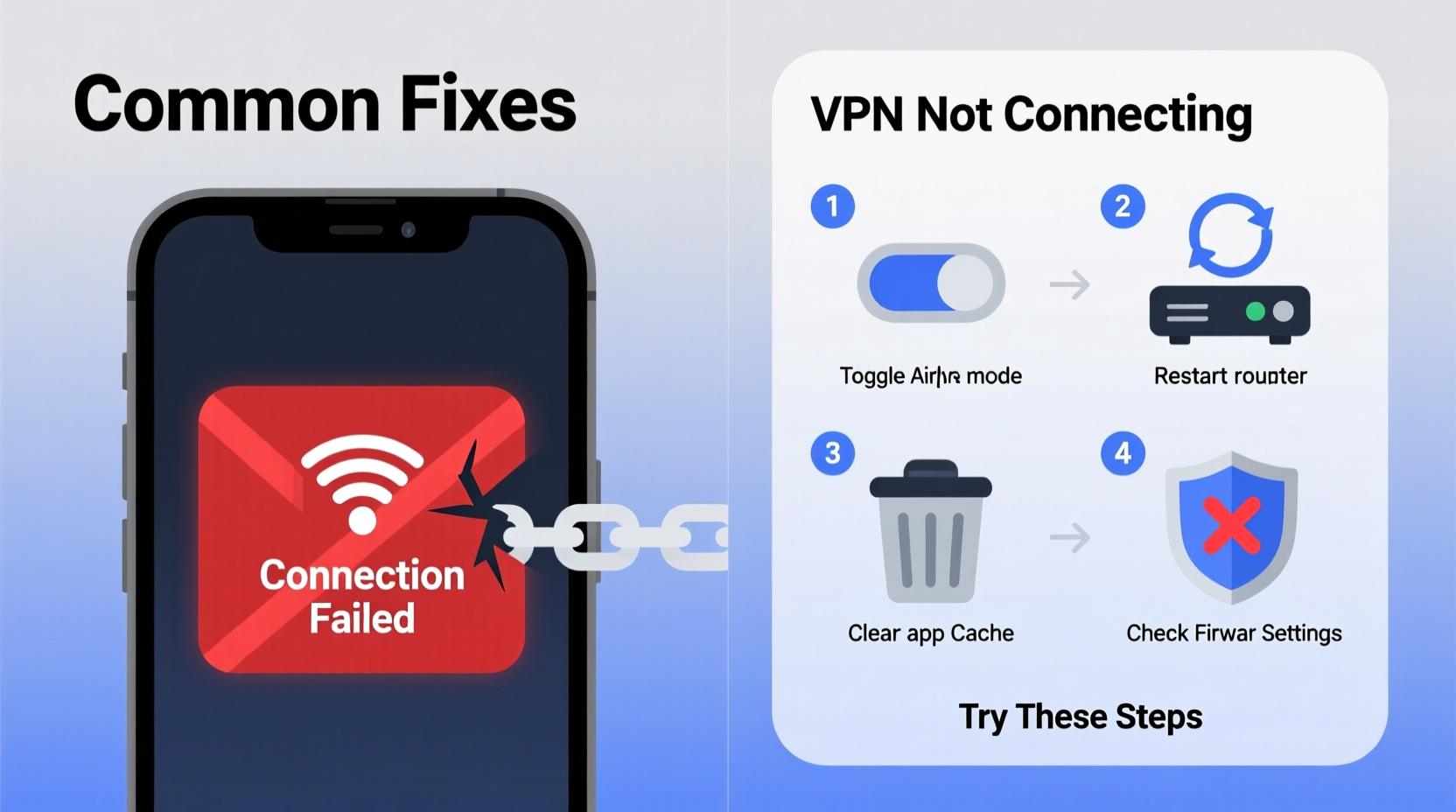
Before diving into complex diagnostics, confirm that your internet connection is active and stable. A failed VPN connection often originates from upstream network problems rather than the software itself.
- Check if other websites or apps load normally without the VPN enabled.
- Restart your router or modem—unplug it for 30 seconds and reconnect.
- Switch between Wi-Fi and mobile hotspot to test if the issue persists across networks.
- Ensure you’re not behind a restrictive firewall (common in corporate or educational environments).
2. Restart the VPN Application and Device
One of the fastest and most effective fixes is also the simplest: restart. Over time, background processes can interfere with a VPN client’s ability to establish a tunnel. Memory leaks, stale configurations, or temporary glitches may prevent authentication or handshake completion.
- Completely close the VPN application using Task Manager (Windows) or Force Quit (Mac).
- Reopen the app and attempt to reconnect.
- If unsuccessful, restart your device—this clears transient system states that might be blocking the connection.
This step resolves approximately 40% of reported connection failures according to support logs from major providers like NordVPN and ExpressVPN.
3. Check Server Status and Switch Locations
Not all outages are on your end. Sometimes, the remote server you're trying to reach is down due to maintenance, overload, or DDoS attacks.
Visit your provider’s status page (e.g., status.expressvpn.com or nordvpn.com/outage) to see real-time server health. Alternatively, use third-party tools like Downdetector to check user-reported issues.
If servers are operational but still unreachable:
- Select a different geographic location within the app.
- Avoid peak-hour servers; opt for less popular regions.
- Use protocols like WireGuard instead of OpenVPN if available—they often perform better under congestion.
| Server Issue | Symptom | Solution |
|---|---|---|
| Overloaded Server | Slow handshake, timeout errors | Switch to a less crowded region |
| Maintenance Downtime | \"Connection Failed\" message | Wait or choose alternate server |
| Geoblocking by ISP | No response after login | Use obfuscated servers or change port |
4. Adjust Firewall, Antivirus, and Security Settings
Security software often blocks unknown network tunnels by default. While this protects against threats, it can mistakenly flag legitimate VPN traffic as suspicious.
To resolve conflicts:
- Add your VPN application as an exception in Windows Defender Firewall or third-party antivirus suites.
- Temporarily disable real-time scanning to test connectivity (re-enable immediately afterward).
- Ensure the firewall isn’t blocking specific ports used by the VPN (e.g., UDP 1194 for OpenVPN).
“Overzealous endpoint protection is one of the top culprits behind silent connection drops.” — David Kim, Senior Network Engineer at TunnelSecure Inc.
On macOS, go to System Settings > Privacy & Security > Firewall and verify that your VPN client has permission to accept incoming connections. On Windows, navigate to Control Panel > Windows Defender Firewall > Allowed Apps.
5. Reconfigure DNS and Network Protocols
DNS misconfigurations can prevent successful handshakes even when the tunnel appears active. Some ISPs block or redirect DNS queries from encrypted tunnels, causing timeouts or false “connected” states without actual internet access.
Try these adjustments:
- In your operating system settings, manually set DNS to a public resolver like Google (8.8.8.8, 8.8.4.4) or Cloudflare (1.1.1.1).
- Within the VPN app settings, enable \"DNS leak protection\" and \"kill switch\" features.
- Change the protocol: switch from UDP to TCP if firewalls are interfering (especially useful in restrictive networks).
For advanced users, flushing the DNS cache can help:
# On Windows: ipconfig /flushdns # On Mac/Linux: sudo dscacheutil -flushcache # Mac sudo systemd-resolve --flush-caches # Linux
Mini Case Study: Remote Worker Regains Access During Deadline
Sophia, a freelance graphic designer based in Singapore, suddenly lost her ExpressVPN connection while submitting final files to a U.S.-based client. Her usual server in New York timed out repeatedly. She first tested her home Wi-Fi with another device—internet worked fine. After restarting the app and then her MacBook, she checked the ExpressVPN status dashboard and found the NY server was experiencing high load.
She switched to a Chicago server and changed the protocol from OpenVPN (UDP) to Lightway (TCP). The connection established instantly. Later, she added a firewall rule to permanently allow the app, preventing future disruptions. This sequence saved her project deadline and highlighted the importance of layered troubleshooting.
6. Update or Reinstall the VPN Client
Bugs in outdated software are a common cause of connection failure. Developers regularly patch compatibility issues, especially after OS updates.
If updating doesn’t help:
- Uninstall the current version completely.
- Delete leftover configuration files (found in AppData on Windows or ~/Library on Mac).
- Download the latest installer directly from the official website—not third-party stores.
- Reinstall and log in fresh.
This clean install method frequently resolves deep-seated bugs related to corrupted preferences or certificate storage.
Troubleshooting Checklist
Follow this concise checklist when your VPN won’t connect:
- ✅ Confirm internet works without the VPN
- ✅ Restart your router and device
- ✅ Close and reopen the VPN app
- ✅ Try a different server location
- ✅ Check for server outages via provider status page
- ✅ Disable firewall/antivirus temporarily to test
- ✅ Change connection protocol (e.g., to WireGuard or TCP)
- ✅ Flush DNS and set manual DNS servers
- ✅ Update or reinstall the VPN application
- ✅ Contact support with error logs if unresolved
Frequently Asked Questions
Why does my VPN keep disconnecting randomly?
Random disconnections are often caused by unstable internet, aggressive power-saving modes on laptops or phones, or firewall interference. Ensure your device isn’t throttling background activity and that the kill switch is enabled to maintain control during dropouts.
Can my ISP block my VPN?
Yes, some ISPs actively throttle or block known VPN ports and IP ranges, especially in regions with strict internet controls. Using obfuscated servers (available with providers like NordVPN or ProtonVPN) can bypass these restrictions by disguising encrypted traffic as regular HTTPS.
What should I do if none of the fixes work?
If all standard methods fail, contact your provider’s customer support with detailed information: the exact error message, timestamps, server location, and device type. Many services offer live chat with technical agents who can analyze logs and suggest advanced configurations.
Take Control of Your Connection
A malfunctioning VPN doesn’t have to mean lost productivity or compromised privacy. Most issues stem from manageable causes—network instability, outdated software, or misconfigured security settings. By systematically testing each potential point of failure, you can restore secure access efficiently.
The key is staying calm and methodical. Use the checklist provided, apply one fix at a time, and document what works. With these strategies, you’ll not only solve today’s outage but build long-term resilience against future disruptions.









 浙公网安备
33010002000092号
浙公网安备
33010002000092号 浙B2-20120091-4
浙B2-20120091-4
Comments
No comments yet. Why don't you start the discussion?