Virtual Private Networks (VPNs) are essential tools for protecting online privacy, bypassing geo-restrictions, and securing data on public Wi-Fi. But when a VPN fails to connect or suddenly drops, it can disrupt work, streaming, or browsing. The good news: most connection problems have simple, immediate solutions. Understanding the root causes—and knowing how to respond—can save time and frustration. This guide walks through practical steps to diagnose and fix common VPN issues, whether you're using a popular consumer app or a business-grade service.
Common Causes of VPN Connection Failures
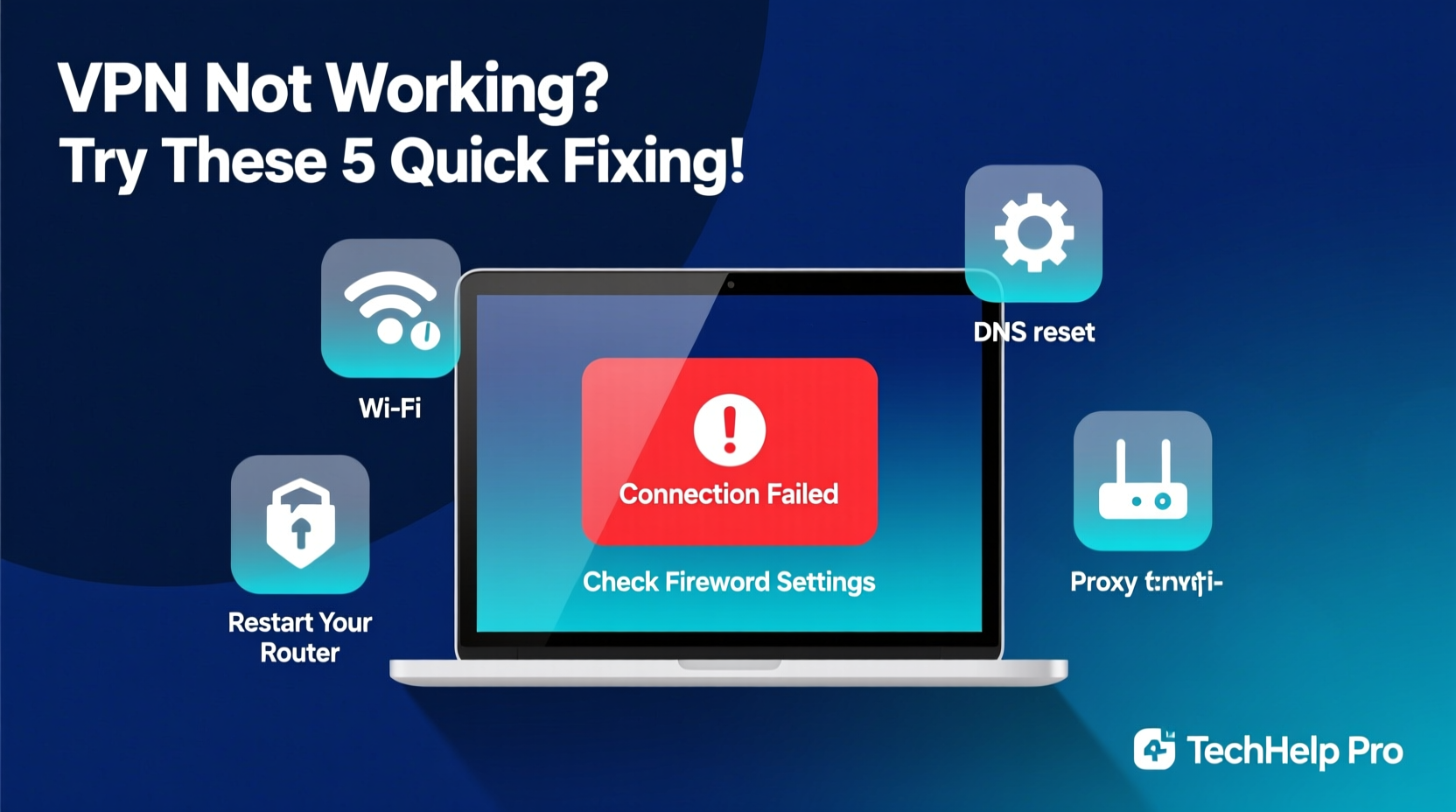
Before jumping into fixes, it helps to understand what might be going wrong. A failed connection doesn’t always mean your VPN provider is at fault. Issues often stem from local network settings, device configurations, or interference from firewalls and antivirus software.
- Network Restrictions: Public Wi-Fi networks (like those in schools or cafes) may block VPN traffic.
- Firewall or Antivirus Interference: Security software can prevent the encrypted tunnel from establishing.
- Outdated App Version: Older versions may lack support for current protocols or contain unresolved bugs.
- Incorrect Login Credentials: A simple typo in username or password can halt connection attempts.
- Server Overload: Popular servers can become congested, especially during peak hours.
- Protocol Conflicts: Some networks restrict certain encryption protocols like OpenVPN or IKEv2.
Step-by-Step Troubleshooting Guide
Follow this logical sequence to identify and resolve the issue efficiently. Start with basic checks and move toward advanced adjustments only if needed.
- Verify Internet Connectivity
Ensure your device has an active internet connection without the VPN enabled. Try loading a website in your browser. If there’s no connectivity, the issue lies with your network—not the VPN. - Check Your Login Details
Double-check your username and password. Some services use separate credentials from your account login. If unsure, reset your password via the provider’s portal. - Switch Servers
Select a different server location in your app. High latency or server downtime may prevent connection. Choose one geographically closer or labeled as “recommended” by the app. - Change Connection Protocol
In your app settings, switch between protocols (e.g., from OpenVPN UDP to TCP, or to WireGuard). TCP is slower but more reliable on restrictive networks. - Disable Firewall or Antivirus Temporarily
Test whether security software is blocking the connection. If the VPN works after disabling it, adjust the firewall rules to allow the app. - Flush DNS and Renew IP
Open Command Prompt (Windows) or Terminal (Mac), then run:ipconfig /flushdns
On Mac or Linux:
ipconfig /release
ipconfig /renewsudo dscacheutil -flushcache
sudo killall -HUP mDNSResponder - Reinstall the VPN App
If all else fails, uninstall the application completely, restart your device, then download and install the latest version from the official site.
Troubleshooting Checklist
Use this checklist to quickly verify each potential fix:
- ✅ Confirm internet access without the VPN
- ✅ Restart router and device
- ✅ Verify correct username and password
- ✅ Switch to a different server location
- ✅ Change protocol (e.g., to WireGuard or TCP)
- ✅ Disable firewall/antivirus temporarily
- ✅ Flush DNS and renew IP address
- ✅ Update or reinstall the VPN application
- ✅ Test on another device or network
Do’s and Don’ts When Fixing VPN Issues
| Do’s | Don’ts |
|---|---|
| Use the latest version of your VPN app | Ignore error messages—note them for diagnosis |
| Try multiple servers and locations | Assume the problem is with your ISP immediately |
| Check provider status pages for outages | Share login details over unsecured channels |
| Enable kill switch for added security | Download “free” third-party patches or mods for the app |
| Contact customer support with logs and error codes | Keep using public Wi-Fi without protection if the VPN won’t connect |
Real-World Example: Remote Worker Regains Access
Sarah, a freelance graphic designer based in Berlin, relied on her VPN to access U.S.-only design platforms for client projects. One morning, her NordVPN app failed to connect, showing “Connection Timed Out.” She tried reconnecting multiple times without success. First, she confirmed her internet worked normally without the VPN. After restarting her laptop and router with no improvement, she switched from her usual New York server to Chicago—still no luck. Then, she changed the protocol from OpenVPN UDP to TCP. The connection succeeded immediately. Later, she learned her apartment building’s new Wi-Fi filter was blocking UDP traffic. By adjusting the protocol, she avoided lengthy delays in her workflow.
“Over 60% of reported ‘broken’ VPN connections are resolved by changing the protocol or server. Users often overlook these quick configuration tweaks.” — David Lin, Network Security Engineer at TunnelSafe Technologies
Advanced Fixes for Persistent Problems
If basic troubleshooting doesn’t restore functionality, consider deeper technical adjustments:
- Manually Configure DNS: Use trusted public DNS servers like Google (8.8.8.8, 8.8.4.4) or Cloudflare (1.1.1.1) instead of default ISP-assigned ones that may interfere with tunneling.
- Enable Split Tunneling: If only specific apps need the VPN, isolate them. This reduces conflicts and improves stability.
- Check Port Blocking: Some networks block standard VPN ports. If your provider supports custom port selection, try switching to port 443 (HTTPS), which is rarely blocked.
- Router-Level Configuration: For whole-network coverage, configure the VPN directly on your router. This avoids device-specific issues and ensures consistent protection.
Frequently Asked Questions
Why does my VPN keep disconnecting?
Recurrent disconnections can result from unstable internet, power-saving modes killing background apps, or aggressive firewalls. Ensure your device stays awake during use, disable battery optimization for the app, and check if your network allows persistent connections.
Can my ISP block my VPN?
Yes, some ISPs throttle or block known VPN traffic, especially in countries with strict internet regulations. Using less detectable protocols like WireGuard or obfuscation features (available with providers like ExpressVPN or Surfshark) can help bypass such restrictions.
Is it safe to use a free VPN troubleshooter tool?
Generally, no. Third-party “fixer” tools often contain malware or harvest personal data. Always rely on official apps, provider support, or manual system commands instead of downloading unknown software.
Final Steps and Proactive Prevention
Most VPN issues are temporary and solvable with methodical troubleshooting. Beyond fixing immediate problems, adopt habits that reduce future disruptions. Keep your app updated, monitor your provider’s status page during outages, and maintain a list of backup servers. Enable built-in features like auto-connect and kill switches to maintain protection even during hiccups. If you travel often or work remotely, test your connection in advance when entering high-censorship areas.
“The best defense against VPN failure is preparation. Know your settings, understand your options, and act early.” — Maria Chen, Cybersecurity Consultant
Take Action Today
Don’t let a broken connection compromise your security or productivity. Apply these fixes now—start with the basics, document what works, and refine your setup over time. If you’ve found a solution that isn’t listed here, share it in the comments. Together, we can build smarter, more resilient digital habits.









 浙公网安备
33010002000092号
浙公网安备
33010002000092号 浙B2-20120091-4
浙B2-20120091-4
Comments
No comments yet. Why don't you start the discussion?