There’s nothing more frustrating than selecting a beautiful high-resolution image as your desktop or mobile wallpaper, only to notice that the top portion looks noticeably blurry. This inconsistency can ruin the visual harmony of your screen and diminish the overall aesthetic. While it may seem like a minor issue, a blurry top edge often points to deeper mismatches in resolution, scaling, or software behavior. Understanding the root causes is the first step toward fixing it—permanently.
Why the Top of Your Wallpaper Appears Blurry
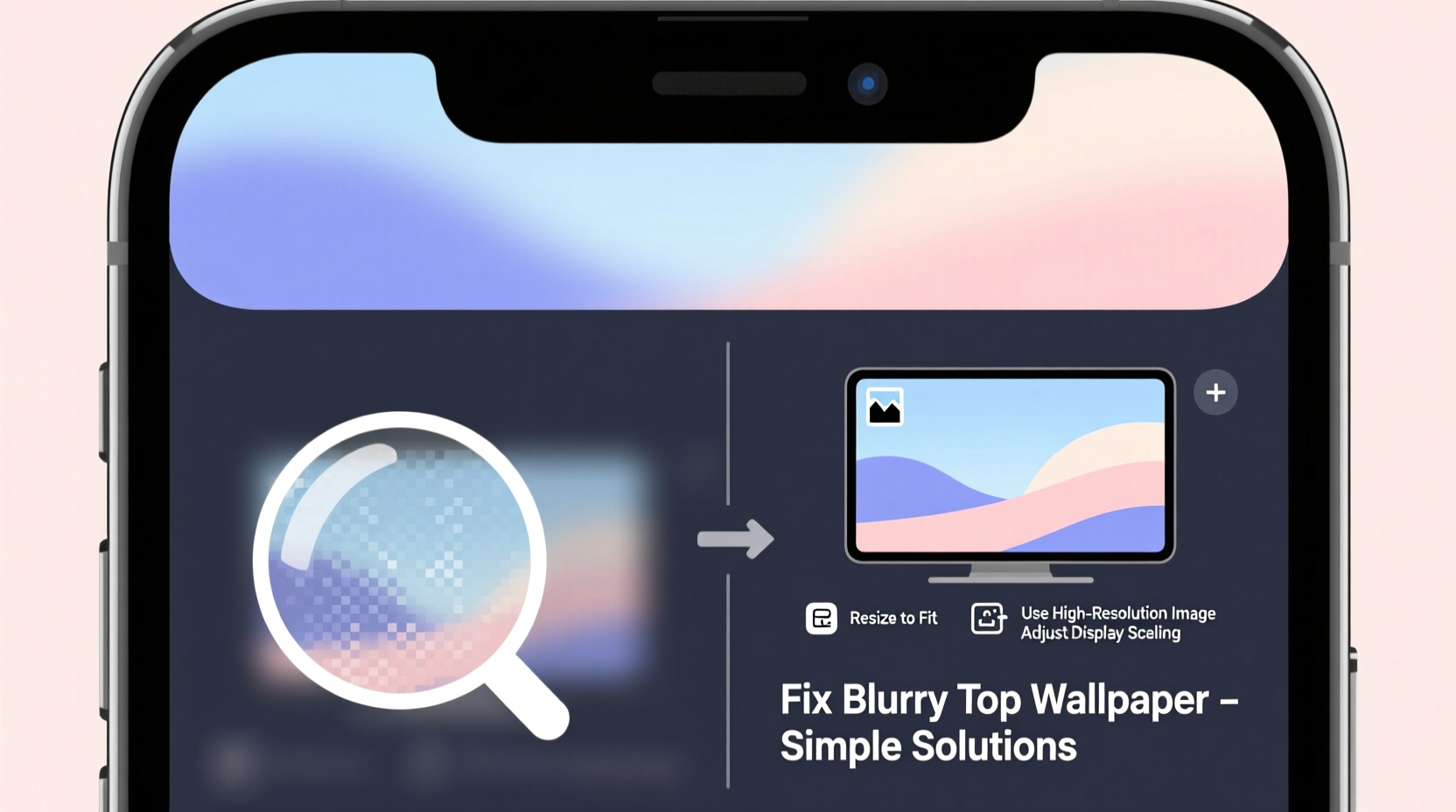
The blurriness typically occurs due to how operating systems handle image scaling and positioning. Most modern devices use dynamic scaling to fit wallpapers across different screen sizes and aspect ratios. When an image doesn’t match the screen’s native resolution or aspect ratio, the system stretches or compresses it, often leading to distortion—especially at the edges. The top of the wallpaper is particularly vulnerable because some UI elements (like status bars on phones or taskbars on desktops) can influence how the image is cropped or scaled before rendering.
Another common reason is the use of improperly sized images. For example, using a 1080p photo on a 4K monitor forces the OS to upscale the image, which results in pixelation and softness. Similarly, on smartphones, vertical wallpapers are often stretched beyond their original dimensions to cover the full height, especially with curved or notch-equipped screens.
Common Causes of Top-Edge Blurriness
- Incorrect aspect ratio: Mismatched proportions cause stretching or letterboxing, distorting the image.
- Low-resolution source: Images smaller than your screen resolution appear fuzzy when enlarged.
- Operating system scaling: Automatic scaling settings may blur edges during resizing.
- Status bar interference (mobile): Phones adjust wallpaper positioning to avoid overlapping with time, battery, or notification icons.
- Improper cropping: Some launchers or desktop environments crop the top without maintaining clarity.
- Compression artifacts: Heavily compressed JPEGs lose detail, especially in gradients and skies—common in top areas.
“Image fidelity breaks down fastest at the margins when resolution and scaling aren’t aligned.” — Daniel Reyes, Digital Display Engineer at VisionTech Labs
Step-by-Step Guide to Fix Blurry Wallpaper Issues
Follow this structured approach to diagnose and resolve the problem efficiently.
- Determine your screen resolution: On Windows, go to Settings > System > Display. On macOS, open System Settings > Displays. For Android/iOS, check under Display settings in the main menu.
- Select or edit a wallpaper matching your resolution: Use tools like Photoshop, GIMP, or free online editors to resize your chosen image precisely.
- Maintain the correct aspect ratio: Common desktop ratios include 16:9 or 21:9; mobile is usually 19.5:9 or 20:9. Avoid distorting the image.
- Use 'Fill' or 'Fit' mode wisely: On mobile, choose “Fit to screen” instead of “Zoom” if available. On desktop, set wallpaper alignment to “Center” or “Stretch” only after confirming size compatibility.
- Avoid upscaling: Never enlarge a small image significantly. A 1920x1080 image should not be used on a 3840x2160 display unless properly enhanced.
- Save in high quality: Export images at maximum quality (e.g., 90–100% JPEG or PNG format) to prevent compression blur.
- Test and adjust: Apply the wallpaper and inspect the top third closely. Zoom in visually if needed.
Do’s and Don’ts: Wallpaper Optimization Table
| Action | Do | Don't |
|---|---|---|
| Resolution Matching | Use an image equal to or larger than your screen resolution | Use a 720p image on a 1440p display |
| Aspect Ratio | Match screen proportions (e.g., 16:9 for most monitors) | Force a square image to fill a widescreen |
| Scaling Mode | Choose “Center” or “Fill” based on control needs | Rely on default “Stretch” without checking output |
| File Format | PNG for transparency and lossless quality; high-bitrate JPEG otherwise | Use heavily compressed web-saved JPEGs |
| Editing | Upscale carefully with AI tools like Topaz Gigapixel or Adobe Super Resolution | Stretch an image manually without resampling |
Real Example: Sarah’s Smartphone Wallpaper Fix
Sarah downloaded a stunning mountain landscape from a free wallpaper site to use on her Samsung Galaxy S23. After setting it, she noticed the sky near the top looked hazy and pixelated, while the bottom remained sharp. Confused, she tried several other images with the same result. Upon investigation, she discovered that her phone’s Always-On Display feature was pulling a cropped version of the wallpaper and applying its own scaling algorithm, which degraded the upper region. She switched to a higher-resolution variant (1440x3088 pixels), specifically designed for her model, and disabled aggressive battery-saving graphics optimizations. The blurriness disappeared immediately. Her experience highlights how device-specific features can silently compromise image quality.
When Software Is the Culprit
Beyond hardware and resolution, third-party apps and launchers can introduce blurriness. Custom Android launchers like Nova or Microsoft Launcher sometimes apply their own wallpaper engines, which may prioritize performance over quality. Similarly, desktop customization tools such as Wallpaper Engine (on PC) might render backgrounds at lower resolutions to conserve GPU usage unless configured otherwise.
To troubleshoot software-related issues:
- Temporarily switch back to the default launcher or desktop environment.
- Check app settings for “render quality,” “downscale factor,” or “performance mode.”
- Update the application—many bugs related to image scaling are patched in newer versions.
- Disable any “adaptive brightness” or “dynamic wallpaper” features that modify visuals in real time.
FAQ: Common Questions About Blurry Wallpapers
Why is only the top of my wallpaper blurry?
This often happens because the operating system reserves space at the top for status bars (on phones) or notification centers (on desktops). To compensate, it crops or scales the image unevenly, affecting the top more than the center or bottom.
Can I fix a blurry wallpaper without changing the image?
Sometimes. Adjusting the scaling mode (e.g., switching from “Stretch” to “Center”) can help. However, if the source image is low-resolution, no setting will fully restore clarity—you’ll need a better-quality version.
Does dark mode affect wallpaper sharpness?
No, dark mode itself doesn’t impact sharpness. However, some dark-mode themes apply overlays or dimming effects that make the wallpaper appear softer or less detailed, creating a perceived blur.
Final Checklist: Ensure a Crisp, Clear Wallpaper
- ✅ Know your screen’s exact resolution and aspect ratio.
- ✅ Source or create a wallpaper matching those specs.
- ✅ Edit the image in a high-quality format (PNG or high-bitrate JPEG).
- ✅ Avoid digital zoom or stretch during setup.
- ✅ Test in both portrait and landscape (if applicable).
- ✅ Disable aggressive power-saving or display optimization features temporarily.
- ✅ Re-evaluate after installing system updates—new OS versions can alter wallpaper handling.
Conclusion: Clarity Starts With Compatibility
A blurry wallpaper at the top isn’t just a cosmetic flaw—it’s a signal that your image and display aren’t working in harmony. Whether it’s a mismatch in resolution, an overlooked aspect ratio, or a sneaky software setting, the solution lies in precision and awareness. By choosing the right image size, understanding how your device renders visuals, and making small but strategic adjustments, you can enjoy a consistently sharp and immersive background every time you unlock your screen or boot up your computer.









 浙公网安备
33010002000092号
浙公网安备
33010002000092号 浙B2-20120091-4
浙B2-20120091-4
Comments
No comments yet. Why don't you start the discussion?