If you’ve ever sent a WhatsApp message only to see it stuck with a single gray tick, you’re not alone. Millions of users experience delayed or undelivered messages daily. While WhatsApp is generally reliable, delivery issues can stem from network problems, app glitches, privacy settings, or even account-level restrictions. Understanding the root cause is the first step toward restoring seamless communication.
This guide breaks down the most frequent reasons behind undelivered WhatsApp messages and provides actionable solutions—ranging from quick troubleshooting steps to deeper system checks. Whether you're trying to reach a friend, coordinate work tasks, or stay in touch with family abroad, these fixes will help you regain control of your messaging flow.
Common Causes of WhatsApp Message Delivery Failures
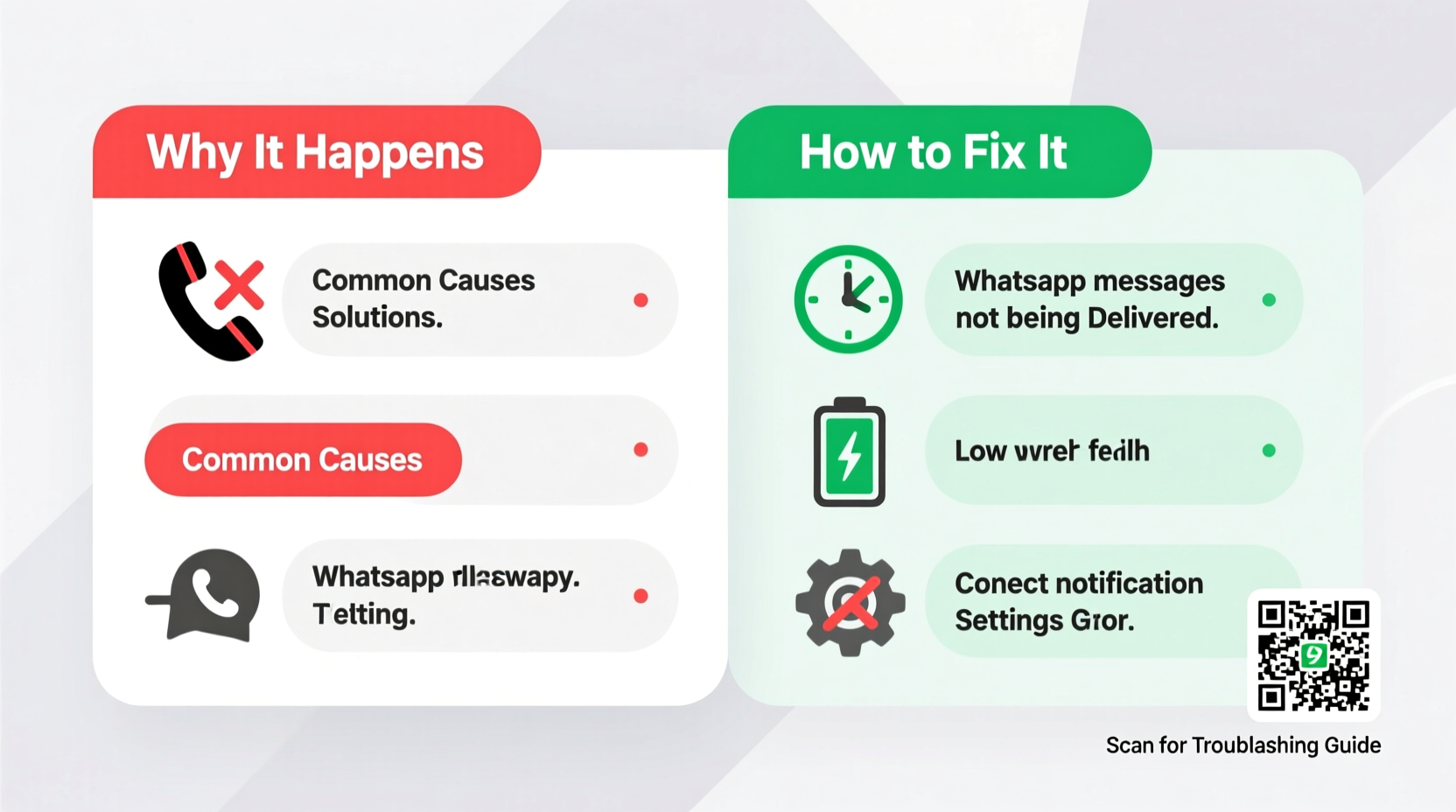
Before jumping into fixes, it’s essential to identify what might be interrupting your message delivery. WhatsApp relies on stable internet connectivity, proper app configuration, and server-side coordination. When any part of this chain fails, messages stall.
- Poor or unstable internet connection – Messages require active data or Wi-Fi to transmit.
- Recipient has blocked you – A permanent barrier that prevents all message forms.
- App or system cache corruption – Outdated or corrupted temporary files disrupt functionality.
- Outdated WhatsApp version – Older versions may lack critical bug fixes or compatibility updates.
- Phone storage full – Insufficient space can prevent message syncing and media loading.
- Privacy settings misconfigured – If your number or profile info is hidden, delivery may be affected indirectly.
- Account temporarily banned or restricted – Violations of WhatsApp’s terms can limit sending capabilities.
Step-by-Step Troubleshooting Guide
Follow this logical sequence to diagnose and resolve delivery issues efficiently. Start with basic checks and escalate as needed.
- Verify Internet Connection
Ensure your device is connected to a working Wi-Fi network or has active mobile data. Try loading a webpage to confirm connectivity. - Check Recipient’s Status
If you can see their \"last seen\" or profile photo, they are likely online. If not, they may have restricted visibility—or blocked you. - Restart the App
Close WhatsApp completely from the app switcher and relaunch it. This clears minor memory glitches. - Force Stop and Clear Cache (Android)
Go to Settings > Apps > WhatsApp > Storage > Clear Cache. Avoid “Clear Data” unless necessary. - Update WhatsApp
Visit Google Play Store (Android) or App Store (iOS) and ensure you’re running the latest version. - Reboot Your Device
A full restart resolves background process conflicts affecting network services. - Check Date & Time Settings
Incorrect device time can interfere with SSL certificates and server authentication. Enable automatic time zone detection.
When the Recipient Has Blocked You
One of the most frustrating—but definitive—reasons for non-delivery is being blocked. WhatsApp doesn’t send notifications when this happens, but several behavioral clues indicate it:
| Indicator | Blocked? | Not Necessarily Blocked |
|---|---|---|
| Last seen never updates | ✅ Likely | ❌ They may have disabled last seen |
| Profile picture stays blank or unchanged | ✅ Possible | ❌ Could be default privacy setting |
| Messages show only one gray tick after hours | ✅ Strong sign | ❌ Could also mean offline or no internet |
| You can't call them via WhatsApp | ✅ Very likely | ❌ Call could be declined manually |
No official tool confirms a block, but consistent patterns across these signals suggest it. If blocked, no technical fix will restore delivery—you must resolve the interpersonal issue or use an alternate contact method.
“While WhatsApp doesn’t disclose blocking status to preserve user privacy, consistent one-tick messages combined with invisible profile updates are strong behavioral indicators.” — Raj Mehta, Mobile Security Analyst at NetSecure Labs
Advanced Fixes for Persistent Issues
If basic troubleshooting fails, consider deeper interventions. These steps address underlying software or account-related problems.
Reinstall WhatsApp
Sometimes, reinstalling the app resolves persistent sync errors. Before doing so:
- Back up chats (Google Drive for Android, iCloud for iOS).
- Uninstall WhatsApp.
- Reinstall from the official app store.
- Verify your number again and restore from backup.
Check SIM and Number Registration
Ensure your SIM is active and properly inserted. If you recently switched carriers or phones, re-register your number in WhatsApp. The app ties your identity strictly to your phone number.
Disable Battery Optimization for WhatsApp (Android)
Aggressive power-saving modes can prevent WhatsApp from running in the background, delaying message pushes. To fix:
- Go to Settings > Apps > WhatsApp > Battery.
- Select “Unrestricted” or disable battery optimization for WhatsApp.
Verify Account Status
If you suspect your account has been flagged or restricted due to spam reports or automation tools:
- Look for warnings in the app or emails from WhatsApp.
- Wait out temporary bans (usually 24–72 hours).
- Avoid third-party mods like GB WhatsApp, which violate terms and risk permanent bans.
Mini Case Study: Maria’s International Messaging Issue
Maria, a digital marketer in Spain, relied on WhatsApp to coordinate with clients in Argentina. She noticed her messages weren’t being delivered—only one gray tick appeared, even after days. Phone calls through WhatsApp also failed.
She began troubleshooting: checked her Wi-Fi (stable), updated the app (already current), and restarted her phone. No change. Then she tested messaging other contacts—those worked fine. Only Argentine numbers were affected.
After reviewing her firewall settings, she realized her new travel router had regional filtering enabled. Disabling geo-based restrictions immediately restored message delivery. The issue wasn’t with WhatsApp—it was her network environment unknowingly blocking certain international routes.
Moral: Sometimes, the problem lies outside your device or app. Network configurations, especially when traveling or using third-party routers, can silently interfere with VoIP and messaging apps.
Prevention Checklist: Keep WhatsApp Running Smoothly
Stay ahead of delivery issues with regular maintenance. Use this checklist monthly:
- ✅ Ensure WhatsApp is updated to the latest version
- ✅ Verify internet connection stability across Wi-Fi and data
- ✅ Clear app cache every 2–3 weeks (Android)
- ✅ Confirm date, time, and time zone are set automatically
- ✅ Review privacy settings—ensure “Last Seen,” “Profile Photo,” and “About” are configured as intended
- ✅ Disable aggressive battery savers for WhatsApp
- ✅ Back up chats weekly to avoid data loss during reinstalls
- ✅ Avoid suspicious links or forwarding excessive messages, which may trigger spam filters
Frequently Asked Questions
Why do my messages show one tick forever?
A single gray tick means the message hasn’t left your device or hasn’t reached WhatsApp’s servers. This usually points to poor internet, app errors, or account issues. If the recipient has blocked you, messages also remain at one tick indefinitely.
Can I recover messages after reinstalling WhatsApp?
Yes—if you backed up your chats before uninstalling. During setup, WhatsApp prompts you to restore from Google Drive (Android) or iCloud (iOS). Without a backup, messages are lost permanently.
Does airplane mode affect WhatsApp message delivery?
Yes. When airplane mode is on, WhatsApp cannot connect to servers. Messages queue locally and send only after connectivity resumes. Until then, they display one gray tick.
Conclusion: Take Control of Your Messaging Experience
Undelivered WhatsApp messages are more than just annoying—they disrupt communication, create misunderstandings, and reduce trust in digital tools. But in most cases, the solution lies within your control. From checking simple settings like internet access and app updates to diagnosing deeper issues like blocks or account restrictions, systematic troubleshooting restores reliability.
Don’t wait for problems to escalate. Apply these strategies proactively, maintain your app health, and stay informed about how WhatsApp functions behind the scenes. A few minutes of maintenance today can save hours of frustration tomorrow.









 浙公网安备
33010002000092号
浙公网安备
33010002000092号 浙B2-20120091-4
浙B2-20120091-4
Comments
No comments yet. Why don't you start the discussion?