WhatsApp is one of the most widely used messaging platforms globally, relied upon for personal conversations, business coordination, and group communication. But when your messages fail to deliver—stuck with a single gray tick—it can cause frustration and miscommunication. The good news: most delivery issues stem from common, fixable causes. Understanding what’s behind the problem allows you to act quickly and restore reliable messaging.
Why Messages Fail to Deliver: Core Causes
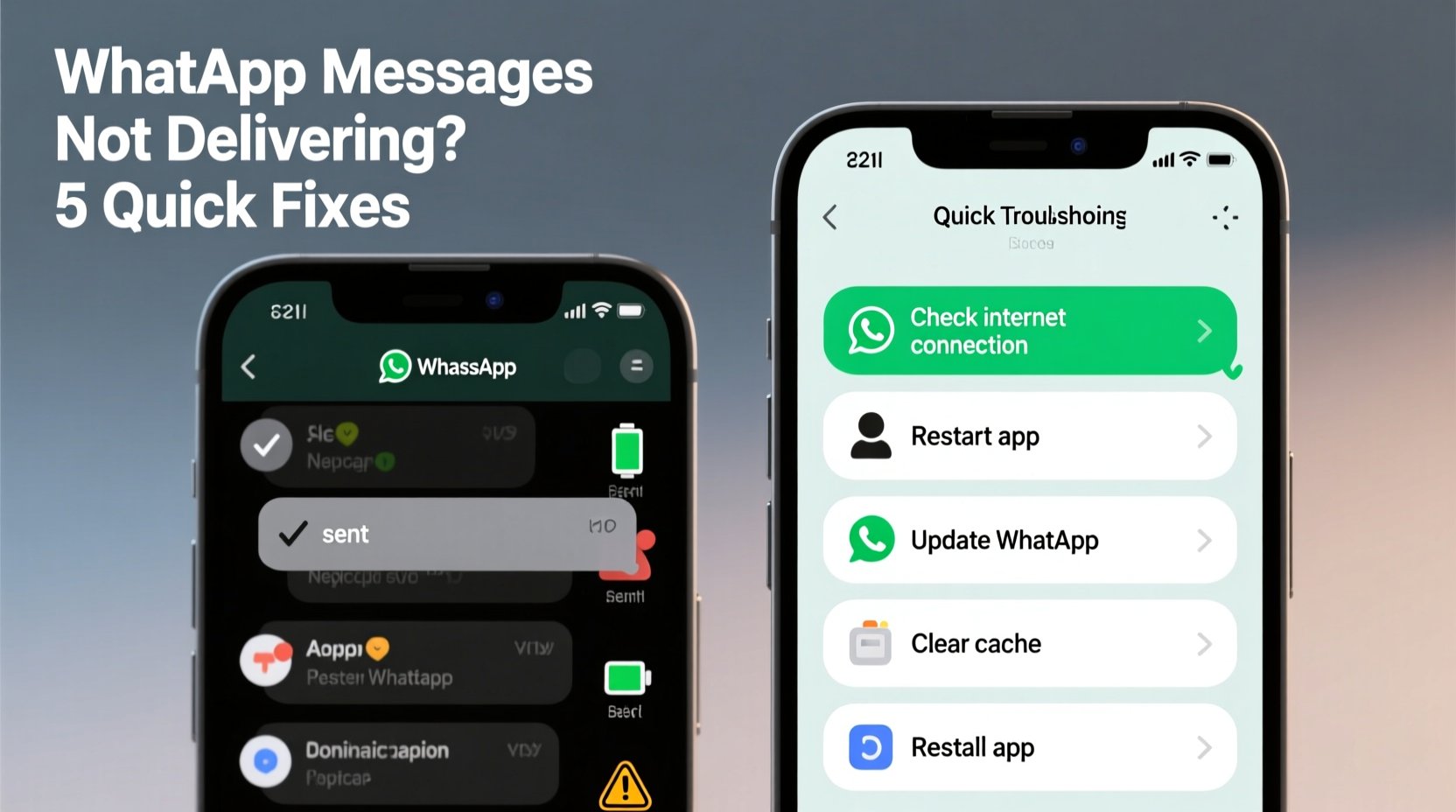
A message that doesn’t reach its recipient typically halts at the first stage of WhatsApp’s delivery system: sent but not delivered (one gray tick). This means the message left your device but hasn’t reached WhatsApp’s servers—or the recipient’s phone hasn’t received it. Several technical and user-level factors contribute to this issue.
- Poor or absent internet connection – Without stable Wi-Fi or mobile data, messages cannot be transmitted.
- Recipient’s phone is off or offline – If the other person has no connectivity, delivery is delayed.
- App glitches or outdated versions – Bugs in older app builds can disrupt message routing.
- Blocked contacts – If you’re blocked, your messages won’t deliver, and you won’t see updates like “last seen.”
- Server outages – Rare, but global WhatsApp downtimes do occur and affect all users.
- Full storage on sender or receiver device – When internal memory is full, apps may fail to process incoming or outgoing data.
Step-by-Step Troubleshooting Guide
Follow this logical sequence to identify and fix message delivery problems efficiently.
- Verify your internet connection – Open a browser or another app to confirm you're online. Switch between Wi-Fi and mobile data to test both.
- Check the recipient’s status – Look for their “last seen” timestamp or profile photo updates. No recent activity may indicate they are offline or have restricted you.
- Restart WhatsApp – Close the app completely from the app switcher and reopen it.
- Reboot your phone – A restart clears temporary system errors and resets network modules.
- Update WhatsApp – Go to your app store and ensure you're using the latest version.
- Clear WhatsApp cache (Android) – Settings > Apps > WhatsApp > Storage > Clear Cache. This removes temporary files without deleting chats.
- Check date and time settings – Incorrect device time can interfere with SSL connections. Enable automatic time zone detection.
Advanced Fixes for Persistent Issues
If basic steps don’t resolve the problem, consider these deeper interventions:
- Reinstall WhatsApp – Uninstall the app, then reinstall it from the official store. Before doing so, back up your chats to Google Drive (Android) or iCloud (iOS).
- Verify your phone number – Re-verify your number within WhatsApp to ensure account integrity.
- Disable battery optimization for WhatsApp (Android) – Some manufacturers aggressively kill background apps. Whitelist WhatsApp to prevent this.
Common Scenarios and Real Examples
Understanding how these issues play out in real life helps contextualize solutions.
Case Study: Office Communication Breakdown
Sarah, a project manager, relied on WhatsApp to coordinate her remote team. One morning, she noticed her urgent updates weren’t being delivered—only one gray tick appeared. After confirming her Wi-Fi was active, she checked her phone storage and found it was 98% full. She cleared cached files and uninstalled unused apps, freeing up space. Within minutes, WhatsApp resumed normal function, and her messages began delivering instantly. The root cause? A full storage capacity preventing the app from syncing properly.
Case Study: International Traveler’s Dilemma
Mark traveled to a rural area abroad and noticed his messages were stuck. He assumed poor signal was the cause, but even in towns with coverage, delivery failed. Upon returning, he discovered his WhatsApp backup had corrupted during a failed update. Reinstalling the app and restoring from an older cloud backup resolved the issue. Lesson: unstable networks during updates can lead to deeper software problems.
Do’s and Don’ts: Quick Reference Table
| Action | Do | Don’t |
|---|---|---|
| When messages don’t send | Toggle airplane mode, check internet, restart the app | Spam resend attempts repeatedly |
| Storage management | Regularly clear cache and manage media auto-download settings | Let media auto-save unchecked, filling storage |
| Updating the app | Enable auto-updates or check monthly | Use third-party APKs or sideloaded versions |
| Contact issues | Verify if you're blocked by checking profile visibility | Aggressively call or message someone who may have blocked you |
| After reinstalling | Restore from a verified backup | Assume all data will auto-sync without backup |
Expert Insight: What the Developers Say
While WhatsApp does not publish detailed troubleshooting guides for end users, industry experts emphasize the importance of client-server synchronization and encryption integrity.
“Message delivery relies on a chain of secure handshakes between devices and servers. Any break—network instability, clock drift, or app corruption—can halt the process.” — Rajiv Mehta, Mobile Security Analyst at NetSecure Labs
This insight underscores why seemingly minor issues—like incorrect device time—can have outsized impacts on functionality.
Frequently Asked Questions
Why do some messages show one tick while others show two?
One gray tick means the message has been sent from your device but not yet received by the recipient’s phone. Two gray ticks mean it has been delivered to their device. Two blue ticks (if read receipts are enabled) indicate the message has been read.
Can I tell if someone blocked me based on message delivery?
Yes, indirect signs include: messages staying on one tick indefinitely, inability to see their last seen or profile photo updates, and no typing indicators. However, these signs can also point to connectivity issues, so avoid jumping to conclusions immediately.
Does turning off my phone stop messages from delivering?
No—messages are queued on WhatsApp’s servers and delivered once your phone reconnects to the internet. However, if your storage is full or the app crashes upon reconnection, delivery might still fail.
Quick Fix Checklist
Keep this checklist handy for immediate action when messages stall:
- ✅ Confirm your internet connection is stable
- ✅ Toggle airplane mode on and off
- ✅ Check if the recipient is online (last seen, profile updates)
- ✅ Restart your phone
- ✅ Update WhatsApp to the latest version
- ✅ Clear app cache (Android) or offload app (iOS)
- ✅ Ensure correct date and time settings
- ✅ Free up device storage if below 500MB free
- ✅ Reinstall WhatsApp as a last resort (after backup)
- ✅ Test with a different contact to isolate the issue
Conclusion: Regain Control Over Your Messaging
WhatsApp message delivery issues are rarely permanent and usually rooted in simple, correctable causes. By systematically addressing connectivity, app health, and device settings, you can resolve most problems within minutes. Proactive habits—like regular updates, storage management, and backups—prevent future disruptions. Don’t let a single gray tick derail your communication. Apply these fixes today and ensure your messages reach their destination reliably.









 浙公网安备
33010002000092号
浙公网安备
33010002000092号 浙B2-20120091-4
浙B2-20120091-4
Comments
No comments yet. Why don't you start the discussion?