It’s a common frustration: you take a crisp, high-resolution photo on your iPhone, only to find it appears pixelated or blurry when shared with friends or family. Despite Apple’s advanced camera technology, image quality often degrades during transmission. This issue affects millions of iPhone users daily, especially when using iMessage, SMS, email, or third-party apps. The root causes vary—from compression algorithms to network limitations—but the good news is that most can be avoided with the right approach.
Understanding why this happens empowers you to preserve image integrity. Whether you're sharing vacation memories, important documents, or creative photography, maintaining clarity ensures your visuals make the intended impact.
How iPhone Photos Get Compressed When Sent
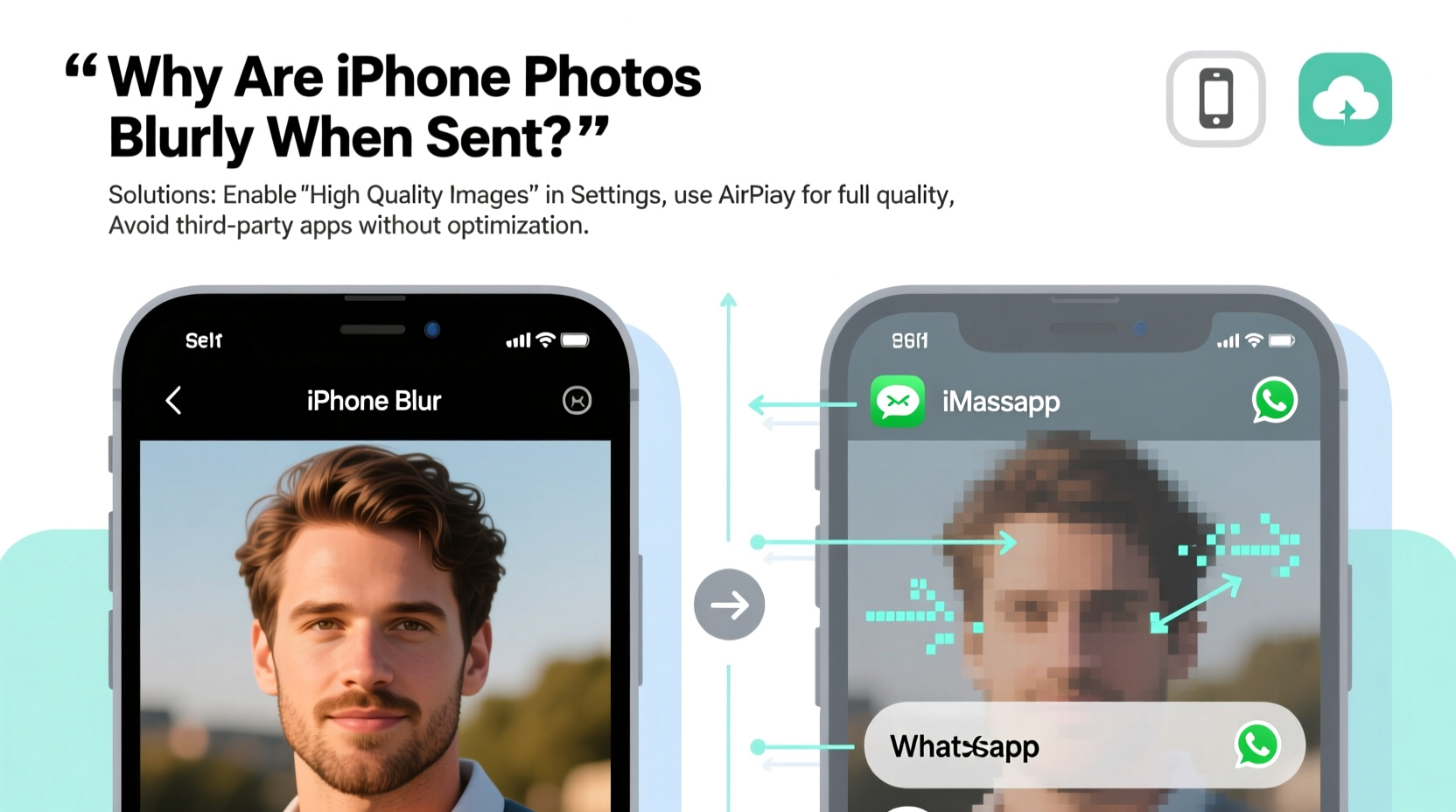
When you send a photo from an iPhone, the device doesn’t always transmit the original file. Instead, iOS applies automatic compression depending on the method used to share the image. Compression reduces file size by removing data deemed non-essential, which can result in visible blurriness, especially in detailed or high-contrast areas.
iMessage uses Apple’s servers to deliver media, and while it generally preserves quality better than SMS, it still compresses images over cellular networks to save bandwidth. SMS (text messages) has even stricter size limits—typically capping attachments at 300–500 KB—forcing aggressive compression that significantly downgrades resolution.
Email clients also contribute to the problem. Many automatically resize large attachments to meet server restrictions. Even when using apps like WhatsApp or Facebook Messenger, cloud-based optimization may alter the original image before delivery.
Common Causes of Blurry iPhone Photos When Shared
- Network-Based Compression: Cellular networks prioritize speed and efficiency, leading carriers to compress MMS messages.
- App-Specific Optimization: Social media and messaging platforms reprocess images for faster loading and lower storage use.
- Email Attachment Limits: Services like Gmail cap attachments at 25 MB, prompting downsizing of large HEIC or JPEG files.
- HEIC Format Conversion: iPhones default to HEIC format, which some platforms don’t support, triggering lossy conversion.
- Wi-Fi vs. Cellular Settings: iOS may reduce quality when sending over cellular data unless configured otherwise.
“Image compression isn’t inherently bad—it enables faster delivery—but uncontrolled compression sacrifices visual fidelity.” — Dr. Alan Reyes, Digital Imaging Specialist, MIT Media Lab
Solutions to Prevent Blurry Photos When Sending
Maintaining photo quality starts with adjusting your iPhone settings and choosing the right sharing method. Below are practical strategies to ensure your images arrive sharp and true to the original.
1. Disable Low Quality Image Mode
Navigate to Settings > Messages and toggle off “Low Quality Image Mode.” When enabled, this feature compresses all outgoing photos and videos to reduce data usage.
2. Use iCloud Links Instead of Attachments
In Messages, go to Settings > Messages > Send as Link (iOS 15+). When sending large photos, iOS uploads them to iCloud and shares a download link instead of embedding the file. Recipients get the full-resolution version without compression.
3. Share via AirDrop for Local Transfers
AirDrop transmits files directly between Apple devices using peer-to-peer Wi-Fi and Bluetooth, bypassing internet-based compression entirely. It preserves original quality and is ideal for face-to-face sharing.
4. Switch to JPEG Format
Go to Settings > Camera > Formats and select “Most Compatible” instead of “High Efficiency.” This changes the default from HEIC to JPEG, improving cross-platform compatibility and reducing forced conversions.
5. Upload to Cloud Storage
For critical images, upload originals to Google Drive, Dropbox, or iCloud Drive and share the link. This method avoids app-level compression and supports larger file sizes.
| Solution | Best For | Quality Preserved? |
|---|---|---|
| iCloud Links in Messages | Sharing with iPhone users | ✅ Yes |
| AirDrop | Local transfers | ✅ Yes |
| Email (under 25MB) | Formal communication | ⚠️ Sometimes (depends on client) |
| International sharing | ❌ No (auto-compresses) | |
| Google Drive Link | Universal access | ✅ Yes |
Step-by-Step Guide: How to Send Full-Quality iPhone Photos
- Open Settings and go to Messages.
- Ensure “Send as Link” is turned ON for photos over a certain size.
- Disable “Low Quality Image Mode”.
- Go to Camera > Formats and select “Most Compatible”.
- To share, open Messages or Mail and attach the photo normally.
- If the file is large, wait for the [Photo] will be delivered as a link prompt.
- Send the message—recipients tap the link to download the original.
Mini Case Study: A Photographer’s Experience
Sophia Tran, a travel photographer based in Portland, frequently sends client previews from her iPhone 14 Pro. She noticed her landscape shots—sharp on her phone—arrived muddy and soft when emailed directly. After testing various methods, she switched to enabling “Send as Link” in Messages and began using AirDrop during in-person meetings. Client feedback improved immediately. “I was unknowingly sending compressed thumbnails,” she said. “Now they see every detail exactly as I captured it.”
Checklist: Ensure Your iPhone Photos Stay Sharp When Shared
- ☑ Turn off Low Quality Image Mode in Settings > Messages
- ☑ Enable “Send as Link” for large photos
- ☑ Set Camera Format to “Most Compatible” (JPEG)
- ☑ Use AirDrop for nearby Apple device sharing
- ☑ For Android users, share via cloud link (iCloud, Dropbox, etc.)
- ☑ Avoid MMS/SMS for high-quality image transfer
- ☑ Confirm recipient’s platform supports high-res viewing
Frequently Asked Questions
Why do my iPhone photos look fine in the gallery but blurry when sent?
The Photos app displays the original, uncompressed image stored on your device. When sent via messaging or email, the system often creates a smaller, compressed copy to reduce file size and transmission time—especially over cellular networks.
Does turning on Wi-Fi improve photo quality when sending?
Yes. iOS is more likely to send full-quality images over Wi-Fi because there's no carrier-imposed data limit. When using cellular, compression is more aggressive to conserve bandwidth.
Can I recover a blurry photo that was already sent?
No—if the recipient received a compressed version, the original data is lost. However, you can resend the photo using a high-quality method like iCloud link or AirDrop to provide the full-resolution file.
Conclusion: Take Control of Your Photo Quality
Blurry photos don’t reflect poor camera performance—they’re usually the result of invisible compression processes beyond casual user awareness. By adjusting key settings and adopting smarter sharing habits, you can consistently deliver crisp, vibrant images that do justice to your moments. Don’t let technical limitations dull your memories or professional work. A few small changes today can make a dramatic difference in how your photos are seen tomorrow.









 浙公网安备
33010002000092号
浙公网安备
33010002000092号 浙B2-20120091-4
浙B2-20120091-4
Comments
No comments yet. Why don't you start the discussion?