Seeing green text bubbles instead of blue on your iPhone can be more than just a cosmetic change—it’s a signal that something has shifted in how your messages are being sent. While many users assume green means a problem, it’s actually a normal part of how iPhones distinguish between two messaging systems: iMessage (blue) and SMS/MMS (green). However, when you expect blue bubbles and get green ones unexpectedly, especially when texting other iPhone users, it may indicate a technical issue worth investigating.
This guide breaks down exactly what green text bubbles mean, why they appear, and how to systematically troubleshoot them when they shouldn’t be there—especially if you're trying to send iMessages to another Apple device.
Understanding iMessage vs. SMS: The Blue and Green Bubble Difference
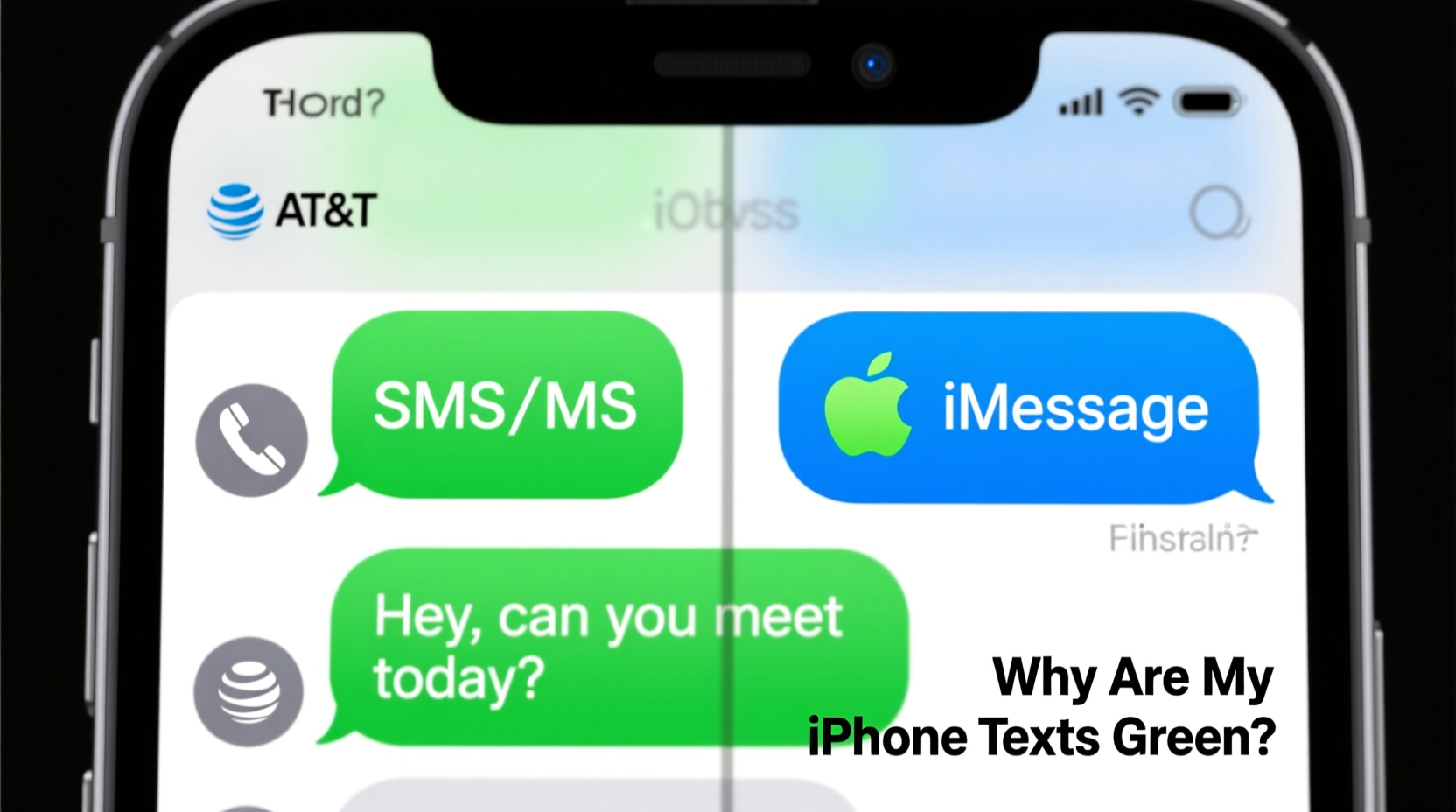
The color of your message bubbles in the iPhone's Messages app isn't arbitrary. It directly reflects the underlying technology used to deliver your message:
- Blue bubbles: These indicate messages sent via iMessage, Apple’s encrypted, internet-based messaging service. iMessage works only between Apple devices (iPhone, iPad, Mac) and requires Wi-Fi or cellular data.
- Green bubbles: These represent traditional SMS (Short Message Service) or MMS (Multimedia Messaging Service) messages. They use your cellular network, not the internet, and work with any phone, including Android devices.
When you send a message to someone and it appears in green, your iPhone defaulted to SMS because iMessage was unavailable at the time of sending. This could be due to a variety of reasons, from connectivity issues to account settings—or simply because the recipient uses an Android phone.
Common Reasons Why iPhone Texts Are Green
While green messages to Android users are expected, unexpected green texts to fellow iPhone owners usually point to one of several common causes:
- iMessage is turned off on either your device or the recipient’s.
- No internet connection – iMessage requires Wi-Fi or cellular data; without it, your phone falls back to SMS.
- Phone number not registered with iMessage – Sometimes after restoring a backup or switching SIM cards, your number fails to re-register with Apple’s servers.
- Do Not Disturb or Airplane Mode is enabled, blocking data needed for iMessage.
- Carrier limitations – Some carriers restrict MMS settings or have outdated APN configurations.
- Recipient switched to Android – If a friend moved from iPhone to Android but didn’t de-register their iMessage, messages might still attempt iMessage first before failing over to SMS.
Each of these scenarios interrupts the iMessage handshake process, forcing your iPhone to use SMS as a fallback.
Troubleshooting Steps to Fix Unexpected Green Text Bubbles
If you're consistently seeing green bubbles when messaging other iPhone users—and you know they haven’t switched phones—follow this step-by-step process to restore iMessage functionality.
Step 1: Verify iMessage Settings on Your Device
Navigate to Settings > Messages and ensure that:
- iMessage is toggled ON.
- Send & Receive is configured correctly under your Apple ID.
- Your phone number and email are selected under “You can be reached by iMessage at.”
Step 2: Check Internet Connectivity
iMessage won’t work without an active internet connection. Confirm that:
- You have Wi-Fi or cellular data enabled.
- You’re not in Low Data Mode or Restricted Data mode.
- Other apps can access the internet normally.
Step 3: Reboot and Reset Network Settings
Sometimes, a simple restart resolves temporary glitches. If that doesn’t help:
- Go to Settings > General > Transfer or Reset iPhone > Reset.
- Select Reset Network Settings. This clears saved Wi-Fi passwords and cellular configurations but often fixes deep-seated connectivity issues affecting iMessage registration.
Step 4: Sign Out and Back Into iMessage
Corrupted login sessions can prevent proper iMessage activation.
- Open Settings > Messages > Send & Receive.
- Tap your Apple ID at the top and select “Sign Out.”
- Wait 30 seconds, then sign back in using your Apple ID.
- Wait a few minutes for verification. You may receive a confirmation code.
Step 5: Ensure Recipient Has iMessage Enabled
Contact the person you’re messaging and ask them to confirm that:
- iMessage is turned on in their Settings.
- They’re connected to the internet.
- Their phone number is properly set up under Send & Receive.
“Many iMessage issues stem from misaligned Apple ID associations or temporary server delays. Signing out and back in usually restores service within minutes.” — David Lin, Senior iOS Support Technician, Apple Authorized Service Provider
Do’s and Don’ts When Dealing With Green Text Bubbles
| Do’s | Don’ts |
|---|---|
| ✅ Double-check iMessage is enabled before troubleshooting further. | ❌ Don’t assume green always means a problem—Android contacts will always show green. |
| ✅ Restart your iPhone after making configuration changes. | ❌ Don’t ignore carrier updates—outdated APN settings can break MMS/SMS delivery. |
| ✅ Use FaceTime to test Apple ID registration—if FaceTime fails, iMessage likely will too. | ❌ Don’t repeatedly toggle iMessage on/off rapidly; wait 1–2 minutes between attempts. |
| ✅ Contact your carrier if SMS/MMS isn’t working at all—even green messages fail. | ❌ Don’t factory reset unless all other options are exhausted. |
Real-World Example: Recovering iMessage After Travel
Sophie returned from a trip abroad and noticed her messages to friends were suddenly green—even though both she and her contacts used iPhones. She had used a local SIM card overseas and disabled iMessage to avoid roaming charges.
Upon returning home and reinserting her original SIM, iMessage did not automatically reactivate. Despite having Wi-Fi, her phone wouldn’t send blue bubbles. Following the troubleshooting steps, she discovered her phone number wasn’t listed under “You can be reached by iMessage at.”
After signing out of her Apple ID in Messages and signing back in, her number re-registered within two minutes. Her next message appeared in blue, and group iMessages resumed normally.
This case highlights how changing SIM cards or traveling internationally can disrupt iMessage registration—a common but easily fixed issue.
Frequently Asked Questions
Does a green bubble mean I’ve been blocked?
No. A green bubble alone does not indicate a block. If you were blocked, you’d typically see a single gray checkmark (message sent but not delivered), or no delivery confirmation at all. Being blocked affects both iMessage and SMS, so consistent green texts aren’t a reliable sign of blocking.
Why are my messages green even though we both have iPhones?
This usually happens when iMessage is disabled on either device, there’s no internet connection, or the sender’s phone number isn’t verified with Apple’s iMessage service. It can also occur temporarily during software updates or server outages.
Can I force a message to send as iMessage instead of SMS?
Not manually. The system decides automatically. If iMessage is available, it sends in blue. If not, it falls back to green SMS. You can prevent this fallback by going to Settings > Messages and turning off “Send as SMS,” but this risks messages not sending at all if iMessage fails.
Final Checklist: Restore iMessage and Eliminate Unwanted Green Bubbles
- Ensure iMessage is enabled in Settings > Messages.
- Verify your Apple ID is signed in under Send & Receive.
- Confirm your phone number is selected as a reachable address.
- Check Wi-Fi or cellular data connection stability.
- Restart your iPhone.
- Reset network settings if connectivity seems off.
- Sign out of iMessage and back in.
- Ask the recipient to verify their iMessage status.
- Contact your carrier if SMS/MMS also fails.









 浙公网安备
33010002000092号
浙公网安备
33010002000092号 浙B2-20120091-4
浙B2-20120091-4
Comments
No comments yet. Why don't you start the discussion?