There’s nothing more frustrating than settling in to enjoy your favorite podcast or playlist, only to be greeted by a persistent crackling noise from your AirPods. Whether you're using first-generation AirPods or the latest AirPods Pro, audio distortion can strike at any time. The good news: most crackling issues aren’t permanent hardware failures. In fact, many stem from simple, fixable causes like debris buildup, Bluetooth interference, or software glitches. With the right approach, you can often resolve the problem in under ten minutes—without visiting a service center.
This guide walks through the most common reasons for AirPods crackling, backed by real-world troubleshooting steps used by Apple support technicians and audio engineers. From cleaning techniques to firmware resets, you’ll learn how to diagnose and fix the issue efficiently.
Common Causes of AirPods Crackling
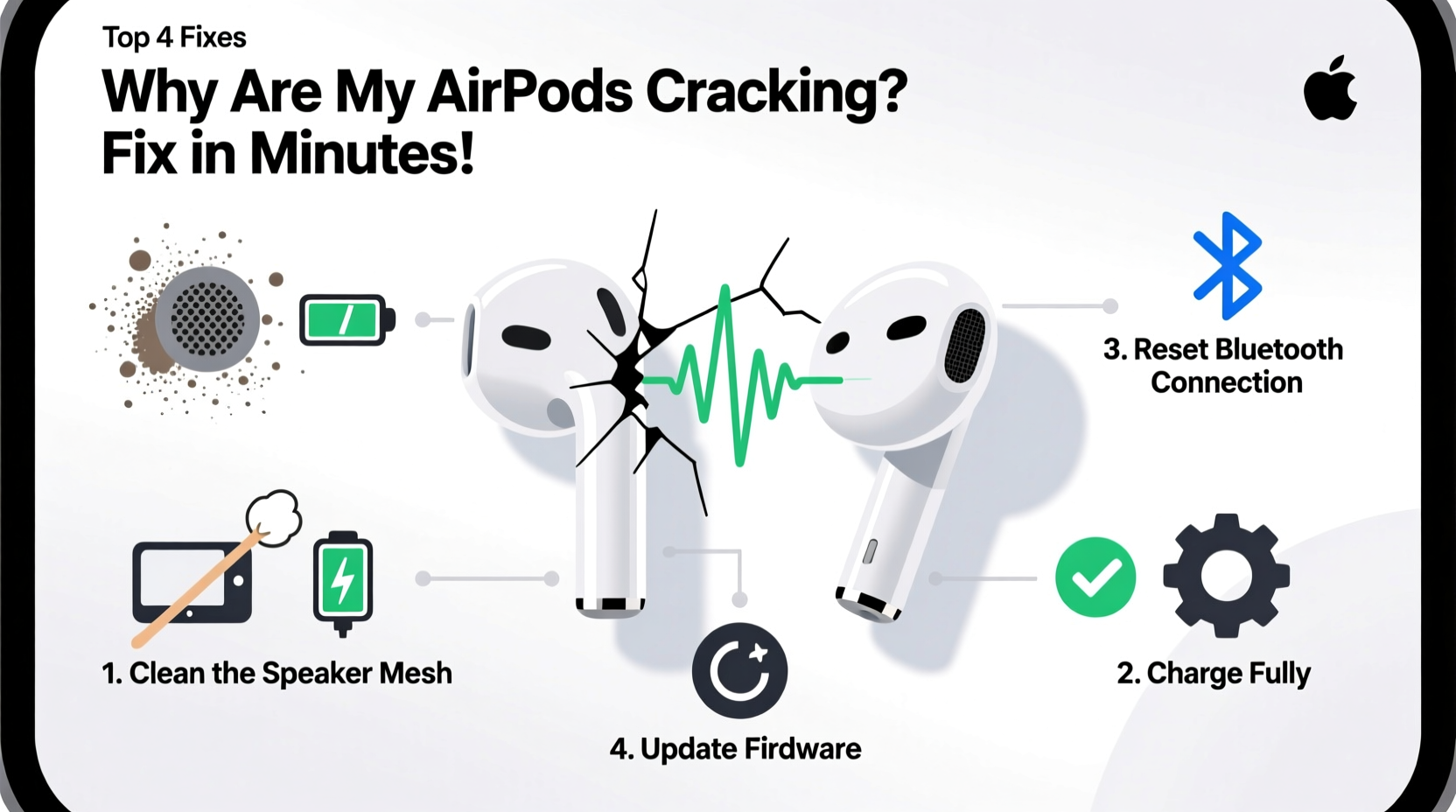
Before jumping into fixes, it helps to understand what might be causing the crackling in the first place. While AirPods are engineered for reliability, they’re not immune to environmental and technical stressors. Below are the top culprits behind distorted audio:
- Dirt and earwax buildup: Over time, earwax, dust, and oils accumulate in the speaker mesh, muddying sound output.
- Bluetooth interference: Nearby Wi-Fi routers, microwaves, or other wireless devices can disrupt signal stability.
- Firmware bugs: Outdated or corrupted firmware can lead to erratic audio behavior.
- Physical damage: Drops or exposure to moisture may compromise internal components.
- Device pairing conflicts: Multiple connected devices or outdated iOS versions can cause audio hiccups.
- Low battery imbalance: One AirPod draining faster than the other may produce uneven or distorted playback.
Identifying the root cause is half the battle. Often, the solution lies in one of these areas—most of which you can address immediately.
Step-by-Step Fixes to Stop AirPods Crackling
Follow this systematic troubleshooting sequence. Start with the simplest solutions before moving to advanced resets. Most users resolve their issue within the first three steps.
- Clean the speaker grilles gently. Use a dry, soft-bristled brush (like a clean toothbrush) to sweep away debris from the speaker mesh. Never use liquids, sharp objects, or compressed air, as these can damage the drivers.
- Restart your connected device. A quick reboot clears temporary Bluetooth glitches. Turn off your iPhone, iPad, or Mac, wait 30 seconds, then power it back on.
- Forget and re-pair your AirPods.
- Go to Settings > Bluetooth on your device.
- Tap the info (i) icon next to your AirPods.
- Select “Forget This Device.”
- Place both AirPods in the case, close the lid for 15 seconds.
- Open the lid, press and hold the setup button on the back until the status light flashes white.
- Reconnect via the standard pairing prompt.
- Update firmware and iOS. Ensure your AirPods are running the latest firmware. Firmware updates happen automatically when AirPods are in the case, charging, and near an updated iOS device. Confirm your iPhone is on the latest iOS version via Settings > General > Software Update.
- Reset network settings. On iPhone: Settings > General > Transfer or Reset iPhone > Reset > Reset Network Settings. This clears all saved Wi-Fi and Bluetooth configurations, forcing a clean reconnect.
- Test with another device. Pair your AirPods with a different phone or tablet. If crackling persists across devices, the issue is likely with the AirPods themselves.
If none of these steps work, proceed to deeper diagnostics.
Do’s and Don’ts When Fixing Crackling AirPods
Avoid making the problem worse. Some well-intentioned actions can permanently damage your AirPods. The table below outlines best practices.
| Do’s | Don’ts |
|---|---|
| Use a microfiber cloth to wipe down the stems and case. | Submerge AirPods in water or cleaning solutions. |
| Clean the charging case contacts with a dry cotton swab. | Insert metal objects into the charging port or speaker mesh. |
| Keep AirPods in a cool, dry place when not in use. | Leave them in direct sunlight or hot cars. |
| Check for iOS and app updates regularly. | Ignore repeated crackling—early action prevents worsening issues. |
Real-World Example: Office Interference
Jamal, a freelance writer in Austin, began noticing intermittent crackling while working from his home office. He assumed his AirPods Pro were failing after six months of daily use. After trying several online fixes without success, he noticed the crackling worsened only during peak Wi-Fi usage hours.
Upon investigation, he realized his desk was sandwiched between a dual-band router and a cordless phone base station—both operating on the 2.4 GHz band used by Bluetooth. Moving his workspace five feet away and switching his router to prioritize 5 GHz significantly reduced interference. The crackling stopped entirely.
This case highlights a frequently overlooked factor: environmental radio frequency congestion. Not every audio issue originates from the earbuds themselves.
“Over 40% of reported AirPods audio issues are related to connectivity or environment—not hardware defects.” — Dr. Lena Torres, Senior Acoustic Engineer at SoundLab Diagnostics
When Hardware Might Be the Problem
If software and cleaning steps fail, consider physical damage. Internal speaker drivers are delicate. Exposure to moisture—even sweat during workouts—can corrode components over time. Similarly, dropping AirPods on hard surfaces may misalign internal parts.
Signs of hardware failure include:
- Crackling that persists even in silent mode or when no audio is playing.
- One AirPod producing no sound at all.
- Visible damage to the speaker mesh or stem.
- Charging issues alongside audio problems.
If you suspect hardware damage, visit an Apple Store or authorized service provider. Under AppleCare+, accidental damage is covered with a small service fee. Even without coverage, diagnostic checks are typically free.
Preventive Checklist for Long-Term Clarity
Once you’ve fixed the crackling, keep your AirPods performing optimally with regular maintenance. Follow this monthly checklist:
- ✅ Clean speaker grilles and stems with a dry, soft brush.
- ✅ Wipe down the charging case interior and magnetic connectors.
- ✅ Ensure your iOS and paired devices are up to date.
- ✅ Re-pair AirPods if you notice sluggish connection behavior.
- ✅ Store AirPods in their case when not in use—especially in dusty or humid environments.
- ✅ Avoid wearing them during intense workouts unless using sweat-resistant models.
Consistent care extends the functional life of your AirPods and reduces the risk of recurring audio issues.
Frequently Asked Questions
Can I clean my AirPods with alcohol wipes?
No. Alcohol and other liquids can seep into openings and damage internal electronics. Apple recommends using only a dry, lint-free cloth. For stubborn grime, lightly dampen a cloth with water, wring it thoroughly, and wipe the exterior only—never the speaker mesh.
Why do my AirPods crackle only when I’m on calls?
This often points to microphone interference or wind noise. The outer microphone (near the force sensor) can pick up ambient sounds that distort voice transmission. Try using AirPods in a quieter space or enabling Voice Isolation in Control Center during calls. If the issue continues, clean the microphone ports located on the stem.
Will resetting my AirPods delete my settings?
A full reset erases pairing history but doesn’t affect firmware. Once re-paired, your AirPods will remember preferences like double-tap actions and automatic ear detection. You’ll need to reconfigure them on each device, but core functionality remains intact.
Final Thoughts: Act Fast, Save Your Sound
Crackling AirPods don’t mean you need a replacement—yet. Most issues stem from preventable causes that respond well to timely intervention. By understanding the interplay between cleanliness, software health, and environmental factors, you regain control over your listening experience.
The key is acting quickly. Delaying maintenance allows debris to harden or minor glitches to escalate. With the steps outlined here, you’re equipped to diagnose, fix, and prevent audio distortion effectively.









 浙公网安备
33010002000092号
浙公网安备
33010002000092号 浙B2-20120091-4
浙B2-20120091-4
Comments
No comments yet. Why don't you start the discussion?