Seeing green message bubbles on your iPhone instead of the familiar blue can be confusing—and sometimes concerning. You’re not alone. Millions of iPhone users encounter this shift, often without understanding what it means or how to correct it. The color difference isn’t just cosmetic; it reflects a fundamental change in how your messages are being sent. Green indicates SMS (text messages via cellular network), while blue signifies iMessage (Apple’s internet-based messaging service). Understanding why this happens and how to regain full iMessage functionality is essential for seamless communication with other Apple users.
What Do Green and Blue Messages Mean?
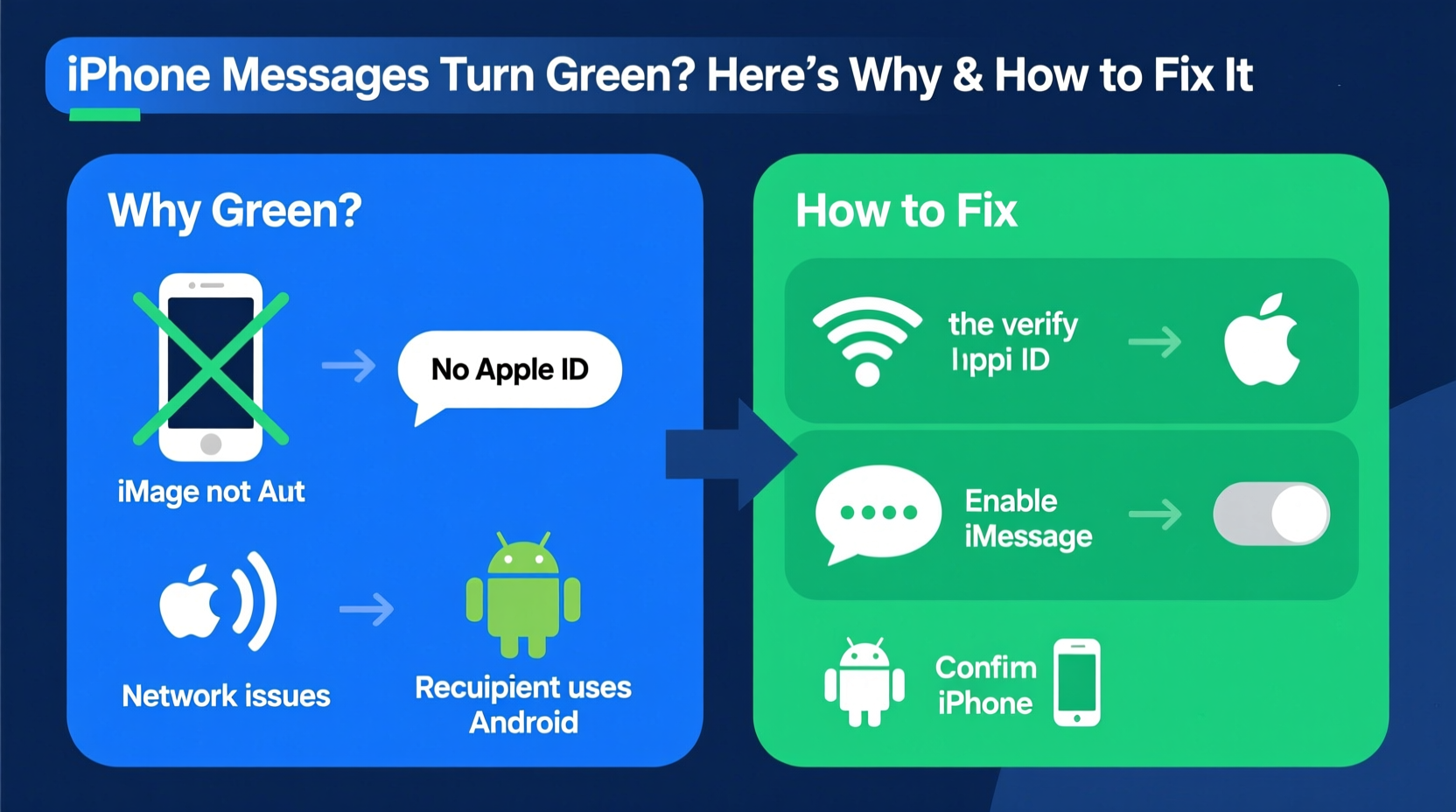
The color of your message bubbles provides immediate insight into the type of message being sent:
- Blue bubbles: These are iMessages, transmitted over the internet using Wi-Fi or cellular data. They require both sender and recipient to have iMessage enabled and use an Apple device (iPhone, iPad, or Mac).
- Green bubbles: These are standard SMS or MMS messages sent through your carrier’s cellular network. They work with any phone, including Android devices, but lack many iMessage features like read receipts, typing indicators, and high-quality media sharing.
When you send a message to someone and it appears in green, it means the message defaulted to SMS because iMessage was unavailable—either due to settings, connectivity, or the recipient’s device compatibility.
Common Causes of Green Messages on iPhone
There are several reasons why your messages might appear green instead of blue. Identifying the root cause is the first step toward resolving the issue.
- iMessage is turned off – If iMessage is disabled on your device, all outgoing messages will default to SMS.
- No internet connection – iMessage requires Wi-Fi or cellular data. Without it, your iPhone falls back to SMS.
- Recipient doesn’t have an Apple device – If they use an Android, their number isn’t registered with iMessage, so messages will always be green.
- Sender or recipient changed phone numbers – When switching devices or carriers, iMessage registration may not update properly.
- FaceTime/iMessage account sync issues – Sometimes, your Apple ID isn’t correctly linked to your phone number.
- Carrier settings outdated – Rarely, incorrect APN or carrier settings can interfere with data-dependent services like iMessage.
“iMessage relies on consistent internet connectivity and proper Apple ID configuration. A single misstep in setup can force fallback to SMS.” — David Lin, Senior Mobile Support Analyst at AppleCare
Step-by-Step Guide to Fix Green Message Issues
If you're sending messages to another iPhone user and seeing green bubbles, follow these steps to restore iMessage functionality.
Step 1: Check iMessage Settings
Navigate to Settings > Messages and ensure that iMessage is toggled on. Wait a few seconds for it to activate—it may take up to a minute to register with Apple’s servers.
Step 2: Verify Internet Connection
Ensure you’re connected to Wi-Fi or have active cellular data. Test by opening Safari or another app. iMessage cannot function without internet access.
Step 3: Confirm Apple ID and Phone Number Registration
Go to Settings > Messages > Send & Receive. Make sure your phone number and Apple ID are listed under “You can be reached by iMessage at.” If your number is missing:
- Tap “Add Another Email or Phone Number.”
- Verify ownership via text code if prompted.
- Wait a few minutes for Apple’s servers to validate the number.
Step 4: Restart iMessage
Turn iMessage off, restart your iPhone, then turn it back on. This clears temporary glitches and forces re-registration with Apple’s servers.
Step 5: Update Carrier Settings and iOS
Outdated software can cause messaging issues. Go to Settings > General > Software Update to install the latest iOS version. Also, check for carrier updates under Settings > General > About.
Step 6: Reset Network Settings (if needed)
If problems persist, go to Settings > General > Transfer or Reset iPhone > Reset > Reset Network Settings. Note: This erases saved Wi-Fi passwords and resets Bluetooth pairings.
Do’s and Don’ts: iMessage Troubleshooting Table
| Action | Do | Don’t |
|---|---|---|
| Enabling iMessage | Wait 1–2 minutes for activation after turning it on. | Assume it works immediately—activation requires server confirmation. |
| Checking recipient compatibility | Ask if they’re using an iPhone and have iMessage enabled. | Blame your device if they’re on Android. |
| Fixing number registration | Use Apple’s deactivation tool if switching from iPhone to Android. | Ignore lingering registrations—this causes green messages even when texting former iPhone users. |
| Updating software | Keep iOS and carrier settings current. | Skip updates—they often contain critical messaging fixes. |
Real Example: Recovering iMessage After Switching Back to iPhone
Sarah had used an Android phone for six months and recently returned to her iPhone 14. She noticed all her messages to friends were green—even though they used iPhones. Confused, she assumed her phone was broken.
After troubleshooting, she discovered her phone number was still registered to iMessage on her old device. Because she hadn’t properly deactivated iMessage before switching, Apple’s system didn’t recognize her number as active on a new iPhone.
She visited Apple’s iMessage deactivation page, entered her number, received a verification code via SMS, and deregistered her number. Within ten minutes, she re-enabled iMessage on her iPhone, and her messages turned blue again.
This case highlights a common but overlooked issue: transitioning between platforms without properly managing iMessage registration.
FAQ: Common Questions About Green iPhone Messages
Can I force a message to send as iMessage instead of SMS?
No, you can’t manually override the system. iMessage automatically sends via blue if both devices support it and are connected to the internet. If conditions aren’t met, it defaults to green SMS.
Why are some messages green and others blue when texting the same person?
This usually happens if the recipient temporarily lost internet connectivity, switched devices, or has iMessage turned off. It can also occur if group messages include non-iPhone users, forcing the entire thread to SMS mode.
Does green mean I’m blocked?
No. A blocked contact typically won’t show delivery status at all. Green messages simply indicate SMS usage, not blocking. If you see “Delivered” or “Read” in green, you’re definitely not blocked.
Final Checklist: Restore Blue iMessages
- ✅ Ensure iMessage is enabled in Settings.
- ✅ Confirm you’re connected to Wi-Fi or cellular data.
- ✅ Verify your phone number appears under “Send & Receive.”
- ✅ Ask the recipient if they use an iPhone and have iMessage on.
- ✅ Restart your iPhone after toggling iMessage off and on.
- ✅ Update iOS and carrier settings.
- ✅ Use Apple’s deactivation tool if you previously used Android.
Conclusion: Take Control of Your Messaging Experience
Your iPhone’s message colors are more than aesthetic—they reflect the quality and capabilities of your communication. Green messages aren’t inherently bad, but they do mean you’re missing out on iMessage’s richer features when talking to fellow Apple users. By understanding the causes behind green bubbles and applying targeted fixes, you can restore seamless, feature-rich messaging.
Whether it’s a simple setting adjustment or resolving deeper registration conflicts, the solution is almost always within reach. Don’t let outdated configurations or forgotten deactivations disrupt your conversations.









 浙公网安备
33010002000092号
浙公网安备
33010002000092号 浙B2-20120091-4
浙B2-20120091-4
Comments
No comments yet. Why don't you start the discussion?