Seeing green message bubbles instead of blue on your iPhone can be more than just a cosmetic change—it’s a signal that something has shifted in how your messages are being delivered. Green indicates SMS or MMS messages sent over your cellular network, while blue signifies iMessages sent securely over Apple’s internet-based service. If you're suddenly noticing more green texts, especially when messaging other iPhone users, it may point to a disruption in iMessage functionality. This guide breaks down why this happens, how to diagnose the root cause, and what steps you can take to restore seamless blue iMessage delivery.
Understanding Blue vs. Green Messages
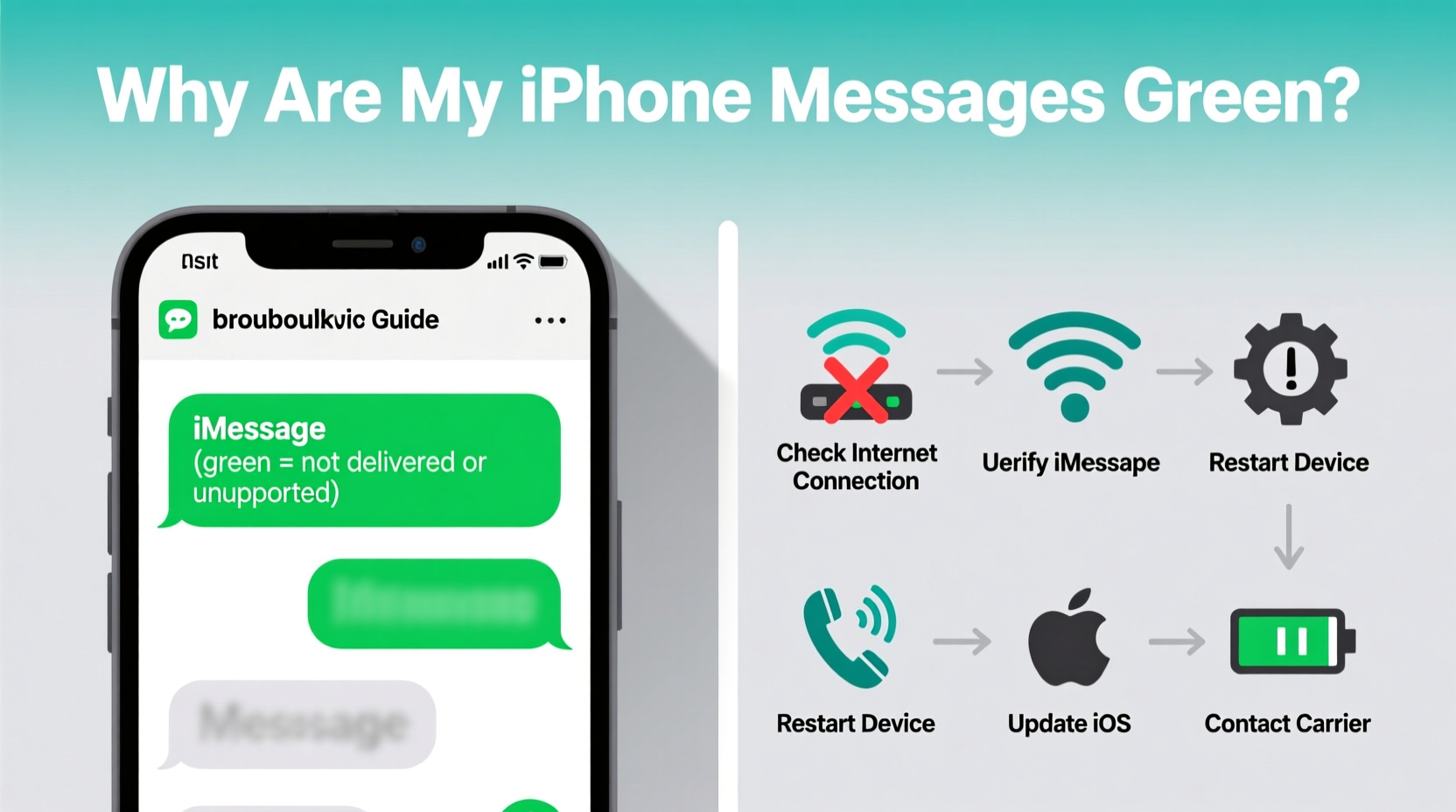
The color of your message bubbles is not arbitrary. It reflects the underlying technology used to send and receive each message:
- Blue Bubbles: These are iMessages—Apple’s encrypted, data-based messaging system. They require Wi-Fi or cellular data and work only between Apple devices (iPhone, iPad, Mac).
- Green Bubbles: These are traditional SMS/MMS messages sent through your carrier’s cellular network. They work with all phones, including Android, but lack end-to-end encryption and advanced features like read receipts or typing indicators.
When you send a message to another iPhone user and it appears in green, it means the message defaulted to SMS instead of using iMessage. While this doesn’t always mean there’s a problem, consistent green messages—even among Apple users—suggest an issue worth investigating.
Common Causes of Green iPhone Messages
Several factors can force your iPhone to fall back to SMS. Identifying which one applies to your situation is key to resolving the issue.
- iMessage Is Disabled: Either globally or for specific contacts, iMessage might be turned off in Settings.
- No Internet Connection: Without Wi-Fi or cellular data, iMessage cannot function, forcing the phone to use SMS.
- Recipient Has iMessage Turned Off: Even if your iMessage is working, the other person may be using SMS-only mode.
- Phone Number Not Registered with Apple: After switching devices or resetting, your number might not be properly linked to your Apple ID.
- Carrier Issues: Some carriers limit or misconfigure MMS/SMS settings, affecting fallback behavior.
- Email Address Used Instead of Phone Number: iMessage may try to route through email, which can fail if not verified.
“Many users don’t realize that iMessage status depends on both sender and receiver configurations. A single misstep breaks the chain.” — David Lin, Mobile Network Consultant
Troubleshooting Steps to Restore Blue iMessages
If you're consistently seeing green messages when you expect blue ones, follow this systematic approach to identify and resolve the issue.
Step 1: Check Your iMessage Settings
Navigate to Settings > Messages and ensure that:
- iMessage is toggled ON.
- Send as SMS is enabled (optional, but useful as a backup).
- Start New Conversations from shows your phone number, not just an email.
Step 2: Verify Internet Connectivity
iMessage requires an active internet connection. Test by:
- Opening Safari or another app to confirm Wi-Fi or cellular data is working.
- Trying to send a FaceTime call—if that fails, iMessage likely will too.
Step 3: Toggle iMessage and FaceTime Off and On
This forces your device to re-register with Apple’s servers.
- Go to Settings > Messages and turn off iMessage.
- Wait 30 seconds, then turn it back on.
- Repeat for Settings > FaceTime.
Allow up to 2 minutes for activation. You may receive a confirmation text.
Step 4: Confirm Your Phone Number Is Linked to iMessage
In Settings > Messages > Send & Receive, check that:
- Your phone number appears under “You can be reached by iMessage at.”
- If it shows only an email, tap “Add Another Email or Phone Number” and verify your number.
- If your number isn’t listed, sign out of your Apple ID and sign back in.
Step 5: Check the Recipient’s iMessage Status
You can't control the other person’s settings. If they’ve disabled iMessage, changed their Apple ID, or are using an Android device, your messages will appear green regardless of your setup.
To test, ask a friend with an iPhone to message you. If their bubble is blue when they initiate, your iMessage is likely working correctly.
Step 6: Reset Network Settings (If Needed)
If none of the above works, reset network configurations:
- Go to Settings > General > Transfer or Reset iPhone > Reset > Reset Network Settings.
- Re-enter Wi-Fi passwords afterward.
This often resolves hidden carrier or DNS issues blocking iMessage registration.
Do’s and Don’ts When Fixing iMessage Issues
| Do’s | Don’ts |
|---|---|
| Ensure iMessage is enabled in Settings | Assume the issue is on your end without verifying the recipient’s status |
| Use Wi-Fi or strong cellular data when testing | Ignore pending software updates—they can contain critical fixes |
| Verify your phone number is registered with your Apple ID | Spam the send button repeatedly; it won’t speed up activation |
| Restart your iPhone after making changes | Disable “Send as SMS” unless you want to risk undelivered messages |
Real-World Example: Sarah’s iMessage Dilemma
Sarah recently upgraded to an iPhone 15 from her old iPhone 8. After setting up her new device, she noticed all her messages to friends appeared in green—even though they were using iPhones. Confused, she assumed her friends had switched to Android.
After reading online, she checked her iMessage settings and found that only her Apple ID email was listed under “You can be reached by iMessage at.” Her phone number wasn’t activated. She toggled iMessage off and on, waited two minutes, and received a verification alert. Once confirmed, her outgoing messages turned blue again.
The issue wasn’t her friends or her carrier—it was simply that her new device hadn’t fully registered her number with Apple’s iMessage service. A quick settings adjustment resolved it.
Frequently Asked Questions
Why are my messages green when texting another iPhone?
Green messages to another iPhone typically mean either your iMessage is off, you lack internet, or the recipient has iMessage disabled. It could also mean your number isn’t properly registered with Apple’s service.
Can I still send messages if iMessage isn’t working?
Yes. As long as “Send as SMS” is enabled in Settings > Messages, your iPhone will automatically fall back to SMS (green bubbles) when iMessage isn’t available. However, you’ll lose features like read receipts and high-quality photo sharing.
Does turning off iMessage delete my messages?
No. Disabling iMessage does not delete your existing message history. Messages remain stored on your device. However, you won’t receive new iMessages until it’s re-enabled.
Final Checklist for Resolving Green Message Issues
- ✅ Confirm iMessage is turned on in Settings.
- ✅ Ensure you have active internet (Wi-Fi or cellular data).
- ✅ Verify your phone number appears under “Send & Receive.”
- ✅ Toggle iMessage and FaceTime off and on.
- ✅ Ask an iPhone-using friend to message you to test delivery.
- ✅ Reset network settings if activation fails repeatedly.
- ✅ Update iOS to the latest version—bugs are often patched in updates.
Conclusion
Green message bubbles aren’t inherently problematic, but they do signal a shift away from the richer, more secure iMessage experience. Whether the cause is a simple settings misconfiguration or a deeper registration issue, most problems can be resolved with methodical troubleshooting. The key is understanding that iMessage relies on both proper device setup and stable internet connectivity—and sometimes, the issue lies not with you, but with the recipient.
By following the steps outlined here, you can regain reliable blue iMessage delivery and enjoy the full suite of Apple’s messaging features. Don’t let green bubbles disrupt your communication—take action today to diagnose and fix the root cause.









 浙公网安备
33010002000092号
浙公网安备
33010002000092号 浙B2-20120091-4
浙B2-20120091-4
Comments
No comments yet. Why don't you start the discussion?