Seeing green message bubbles instead of blue on your iPhone can be confusing—especially when you're trying to reach someone who also uses an iPhone. You might wonder: Did something go wrong? Is iMessage broken? The truth is, green messages aren’t necessarily a sign of malfunction. They simply indicate that your message was sent as an SMS (Short Message Service) via your cellular network instead of over the internet using Apple’s iMessage service.
This guide explains exactly why your texts are turning green, how to diagnose the root cause, and most importantly, how to fix it—so you can get back to seamless, feature-rich messaging with other iPhone users.
What Do Green vs. Blue Text Messages Mean?
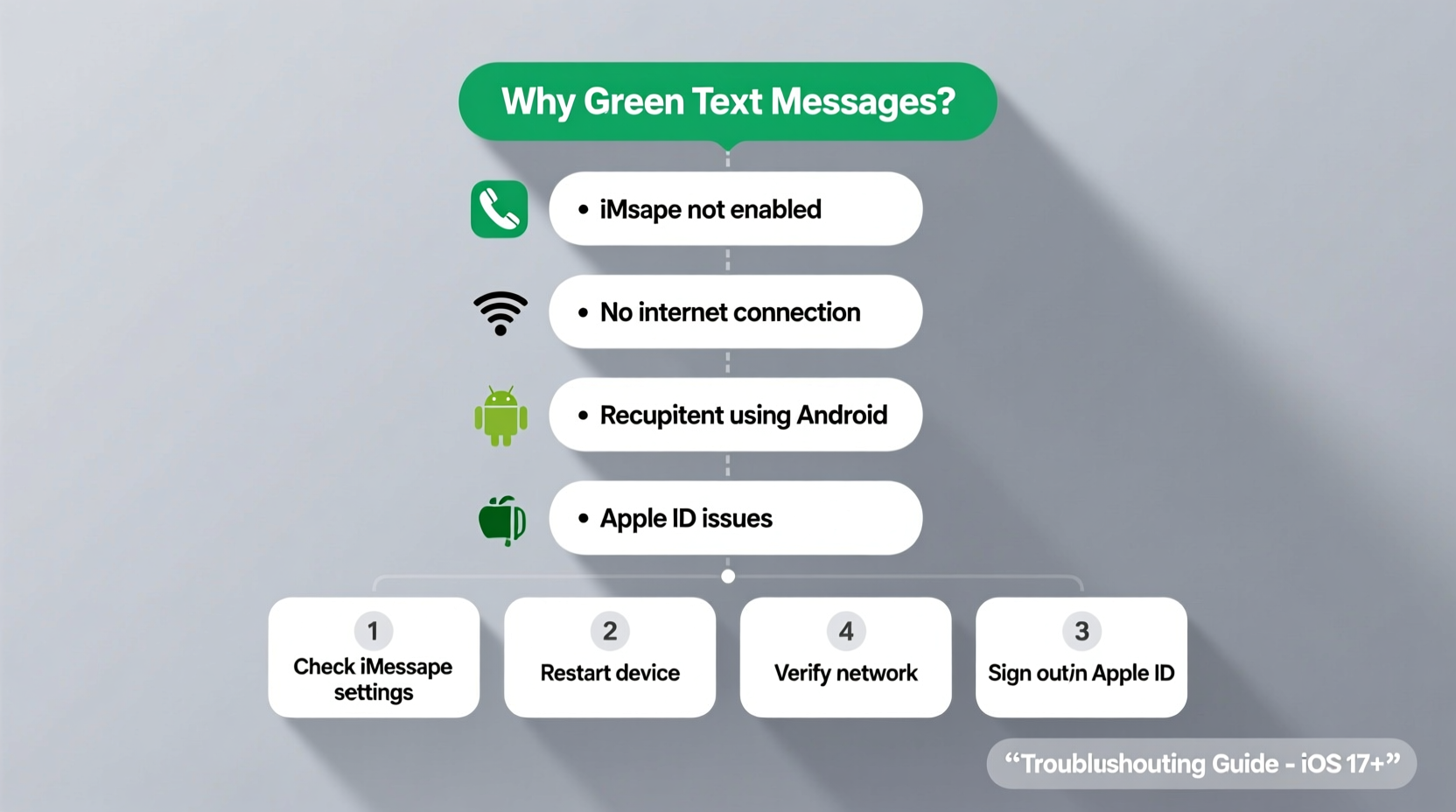
The color of your message bubbles in the iPhone's Messages app indicates the type of message being sent:
- Blue Bubbles: These are iMessages. They use your internet connection (Wi-Fi or cellular data) to send messages between Apple devices. iMessage supports advanced features like read receipts, typing indicators, high-quality photo sharing, and end-to-end encryption.
- Green Bubbles: These are standard SMS/MMS messages sent through your carrier’s cellular network. They work with all phones, including Android devices, but lack many modern messaging features and are not encrypted.
If you’re texting another iPhone user and see green instead of blue, it means your message defaulted to SMS. This can happen for several reasons, from connectivity issues to account settings.
Common Reasons Why Your Messages Are Sending Green
There are multiple technical and environmental factors that can cause iMessage to fall back to SMS. Understanding these causes is the first step toward resolution.
- iMessage Is Turned Off – Either on your device or the recipient’s. If either party has disabled iMessage, the conversation defaults to SMS.
- No Internet Connection – iMessage requires Wi-Fi or cellular data. If you're offline, your phone will attempt to send the message as SMS.
- Recipient Uses a Non-iOS Device – If the person you’re texting uses an Android, BlackBerry, or any non-Apple phone, messages will always appear green.
- Phone Number Not Registered with Apple – Sometimes, your phone number fails to verify with Apple’s iMessage servers during setup or after a restore.
- Do Not Disturb or Airplane Mode Enabled – These modes can interfere with iMessage syncing if they block network access.
- Carrier Issues – Rarely, SMS fallback may occur due to carrier-side restrictions or misconfigured APN settings.
Step-by-Step: How to Diagnose the Issue
Follow this logical sequence to identify and resolve the cause of green messages:
- Check the Recipient’s Device – Confirm they use an iPhone. If they don’t, green messages are normal.
- Verify Your Internet Connection – Ensure you’re connected to Wi-Fi or have active cellular data.
- Open Settings > Messages – Make sure iMessage is toggled ON.
- Wait for Activation – After enabling iMessage, it may take up to a few minutes to activate. Look for “iMessage” under your Apple ID email/phone number.
- Send a Test Message – Try messaging another iPhone user to see if bubbles remain green.
Troubleshooting Checklist: Fix Green Text Messages
Use this checklist to methodically address potential issues causing SMS fallback:
- ✅ Ensure iMessage is enabled in Settings > Messages
- ✅ Restart your iPhone to refresh network connections
- ✅ Toggle iMessage OFF and back ON to re-register with Apple
- ✅ Check that your phone number is selected under \"Send & Receive\"
- ✅ Verify the recipient has iMessage enabled and internet access
- ✅ Sign out of your Apple ID in Messages and sign back in
- ✅ Update iOS to the latest version
- ✅ Reset network settings (Settings > General > Transfer or Reset iPhone > Reset > Reset Network Settings)
When Green Messages Are Normal: A Real Example
Consider this scenario: Sarah texts her friend Jake every day using her iPhone. Most messages appear blue, but one day, all her texts to him turn green. She assumes her iMessage is broken. However, upon checking, she learns Jake recently switched to an Android phone. His number is still associated with his old Apple ID, so iMessage attempts—and fails—to deliver the message. The system then automatically falls back to SMS, resulting in green bubbles.
In this case, the green messages are expected behavior. Sarah isn’t doing anything wrong; the change is on the recipient’s end. This example highlights why it’s crucial to verify the other person’s device before assuming a technical fault.
Expert Insight: What Apple Engineers Say About iMessage Reliability
“iMessage delivery depends on both endpoints being online and properly authenticated with Apple’s servers. When either side lacks connectivity or configuration, SMS acts as a reliable fallback—but users should know the difference in functionality.” — David Lin, Former Apple Support Engineer
This insight underscores that green messages are part of Apple’s design: a fail-safe mechanism to ensure your texts go through even when iMessage isn’t available. However, losing features like read receipts and group chat stability is a trade-off worth avoiding when possible.
Comparison Table: iMessage (Blue) vs. SMS (Green)
| Feature | iMessage (Blue) | SMS (Green) |
|---|---|---|
| Encryption | End-to-end encrypted | No encryption |
| Internet Required | Yes (Wi-Fi or data) | No (uses cellular network) |
| Read Receipts | Supported | Not supported |
| Typing Indicators | Yes | No |
| Photo/Video Quality | High quality, no compression | Compressed, lower quality |
| Group Chat Features | Names, replies, mentions | Limited, often unmanageable |
| Cost | Free (with data) | May count against plan limits |
This table illustrates why maintaining iMessage functionality matters beyond aesthetics. Blue bubbles represent a richer, more secure, and more functional communication experience.
Frequently Asked Questions
Can I force a message to send as iMessage instead of SMS?
No direct toggle exists, but ensuring iMessage is active and both parties are online usually results in automatic iMessage delivery. If a message sends as green, wait a moment—if connectivity restores, the next message may switch back to blue.
Why do some messages to the same person alternate between green and blue?
This typically happens when either you or the recipient lose internet temporarily. For example, if they enter a tunnel or disable Wi-Fi, the next message may revert to SMS. Once connectivity resumes, iMessage resumes.
Does resetting network settings delete my messages?
No. Resetting network settings only clears saved Wi-Fi passwords, cellular configurations, and VPN settings. Your messages, photos, and apps remain intact.
Conclusion: Take Control of Your Messaging Experience
Green text messages aren’t inherently problematic—they ensure your texts go through even when iMessage isn’t available. But consistently seeing green when you expect blue means you’re missing out on faster, more secure, and feature-rich communication. By understanding the triggers behind SMS fallback and applying the troubleshooting steps outlined here, you can maintain reliable iMessage performance.
Start by verifying your settings, testing connectivity, and confirming the recipient’s device status. In most cases, a quick toggle of iMessage or a simple restart resolves the issue. Don’t let outdated assumptions or hidden settings disrupt your digital conversations.









 浙公网安备
33010002000092号
浙公网安备
33010002000092号 浙B2-20120091-4
浙B2-20120091-4
Comments
No comments yet. Why don't you start the discussion?