Seeing green text bubbles instead of blue ones in your iPhone messages can be confusing—especially if you're used to the seamless look of iMessage. The color isn't random; it's a visual indicator of how your message is being sent. Understanding why your texts appear green helps clarify whether you're using Apple’s iMessage service or falling back to traditional SMS, which affects features like delivery read receipts, group chats, and media quality.
This guide breaks down the meaning behind green and blue message bubbles, explains when and why the switch happens, and offers practical solutions if you want consistent iMessage functionality.
What Do Blue and Green Text Bubbles Mean?
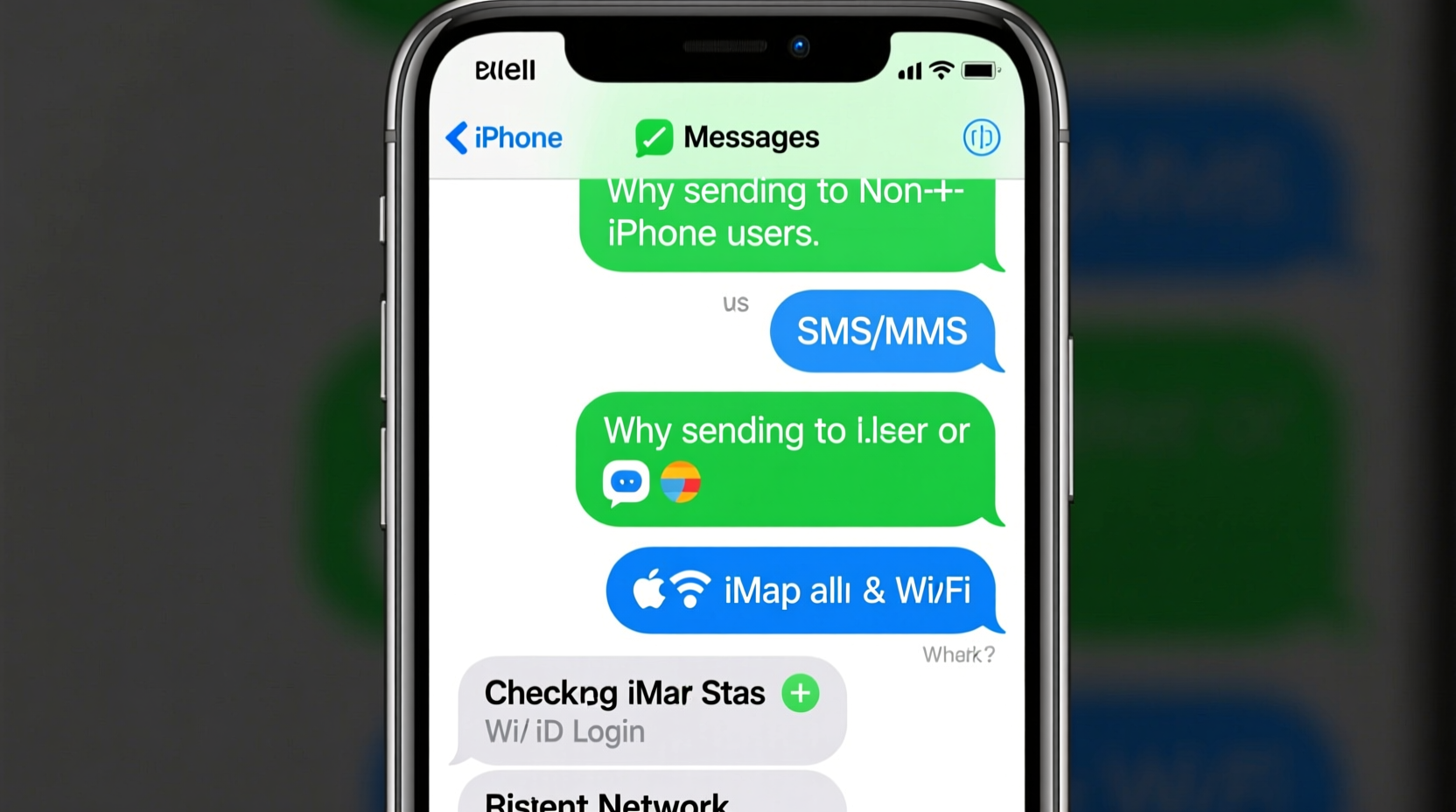
The color of your message bubbles in the iPhone Messages app indicates the underlying technology used to send the message:
- Blue bubbles: Messages sent via iMessage, Apple’s internet-based messaging service. These require an iPhone, iPad, or Mac connected to Wi-Fi or cellular data and use your Apple ID for syncing across devices.
- Green bubbles: Messages sent as standard SMS/MMS through your cellular carrier. These function like traditional text messages and don’t require internet access but lack many modern features.
iMessage uses end-to-end encryption, supports high-resolution photos, videos, audio messages, typing indicators, read receipts, and more. SMS, while reliable, is limited to 160 characters per text (longer messages are split), lower-quality media, and no advanced features.
Why Are My Texts Green? Common Causes
There are several reasons your messages might appear in green instead of blue. Understanding these can help diagnose connectivity or configuration issues:
- The recipient doesn’t have an Apple device. If they’re using an Android phone, their number isn’t registered with iMessage, so all messages default to SMS (green).
- iMessage is turned off on your iPhone. Even if you're messaging another iPhone user, if iMessage is disabled in Settings, your phone will use SMS instead.
- No internet connection. iMessage requires Wi-Fi or cellular data. Without it, your iPhone automatically falls back to SMS.
- The recipient has iMessage disabled. Some users turn off iMessage intentionally, especially after switching from iPhone to Android, causing replies to come in as green.
- Phone number not verified with Apple. Sometimes during setup, your phone number fails to register with Apple’s iMessage servers, leaving only your email active—or none at all.
Real Example: A Misunderstood Breakup Message
Consider Sarah, who recently broke up with her partner, Alex. After the split, she noticed that new messages she sent appeared in green—even though Alex still used an iPhone. Worried he had blocked her, she avoided reaching out. Later, she learned Alex had switched to Airplane Mode during a work trip and hadn’t re-enabled data. When he returned service, iMessage resumed, and blue bubbles reappeared. The green texts weren’t personal—they were technical.
“Many users misinterpret green messages as being blocked or ignored, when often it’s just a network or settings issue.” — Jordan Lee, Mobile UX Consultant
How to Fix Green Texts and Restore iMessage (Step-by-Step)
If you're messaging another iPhone user and seeing green bubbles unexpectedly, follow this troubleshooting sequence:
- Check your internet connection. Ensure Wi-Fi or cellular data is active and working. Open Safari to test connectivity.
- Verify iMessage is enabled. Go to Settings > Messages and confirm iMessage is toggled on.
- Wait for activation. After enabling iMessage, Apple may take a few minutes to verify your phone number. Look for “iMessage” under your contact info in the Messages app.
- Re-enable your phone number. In Settings > Messages > Send & Receive, ensure your phone number appears and is checked. If not, sign out of your Apple ID and back in.
- Restart your iPhone. A simple reboot can resolve temporary glitches affecting iMessage registration.
- Contact your carrier. Rarely, SMS/MMS settings may interfere. Ask them to ensure APN settings are correct for iMessage compatibility.
iMessage vs SMS: Key Differences at a Glance
| Feature | iMessage (Blue) | SMS (Green) |
|---|---|---|
| Encryption | End-to-end encrypted | No encryption |
| Internet Required | Yes (Wi-Fi or data) | No (uses cellular network) |
| Read Receipts | Available (if enabled) | Not available |
| Typing Indicators | Shown in real time | Not supported |
| Group Chats | Full support (names, replies, Memoji) | Limited (no participant names, harder to follow) |
| Media Quality | High resolution | Compressed (lower quality) |
| Cross-Device Sync | Syncs across iPhone, iPad, Mac | Only on primary device |
Common Misconceptions About Green Messages
Several myths persist about green text bubbles. Clarifying these prevents unnecessary confusion:
- Green doesn’t always mean you’re blocked. While being blocked stops iMessage delivery, so does poor signal, airplane mode, or iMessage being off. Check other signs (like call behavior) before assuming.
- You can still receive iMessages even if you send SMS. Your ability to send via iMessage depends on your own settings and connection—not just the recipient’s.
- Switching from iPhone to Android? Deregister iMessage. If you keep your number and switch to Android without deregistering, iPhone users may continue trying to send iMessages that never arrive.
Checklist: Ensuring Consistent iMessage Performance
To minimize green message occurrences and enjoy full iMessage benefits, follow this checklist:
- ✅ Confirm iMessage is enabled in Settings > Messages
- ✅ Ensure your phone number is verified under Send & Receive
- ✅ Maintain stable internet (Wi-Fi or cellular data)
- ✅ Restart your device after major updates
- ✅ Sign in with the same Apple ID across your devices
- ✅ Encourage contacts to keep iMessage on if they use Apple devices
- ✅ Deregister iMessage if switching to Android (visit apple.com/iphone/switch)
Frequently Asked Questions
Does a green text mean I’ve been blocked?
Not necessarily. Being blocked prevents message delivery entirely—you’d see \"Not Delivered.\" Green texts usually indicate SMS fallback due to connectivity, settings, or the recipient using a non-iOS device.
Can I force a message to send as iMessage instead of SMS?
No direct toggle exists, but ensuring iMessage is on, you have internet, and the recipient uses an active Apple ID should prompt automatic blue bubble usage. If a message sends as green, wait and retry when conditions improve.
Why do some messages to the same person switch between blue and green?
This often happens if the recipient toggles iMessage off temporarily, loses internet, or switches devices. It can also occur during software updates or when roaming internationally with data restrictions.
Final Thoughts: Embrace the Color Code
The color of your message bubbles is more than cosmetic—it’s a real-time status report on how your communication is being delivered. Green isn’t bad; it’s reliable. But understanding when and why it appears empowers you to troubleshoot, communicate more effectively, and make informed decisions about your device settings.
Whether you're coordinating with family, managing work chats, or reconnecting with old friends, knowing the story behind those green texts removes guesswork and enhances your digital experience.









 浙公网安备
33010002000092号
浙公网安备
33010002000092号 浙B2-20120091-4
浙B2-20120091-4
Comments
No comments yet. Why don't you start the discussion?