There are few things more frustrating than picking up your phone to make a call, only to see the message: “Emergency calls only.” It’s alarming, inconvenient, and can leave you disconnected from work, family, and essential services. This issue doesn’t always mean your phone is broken—more often than not, it’s a solvable problem rooted in network settings, hardware, or carrier policies. Understanding the underlying causes and knowing the right fixes can restore full functionality in minutes.
Understanding the “Emergency Calls Only” Message
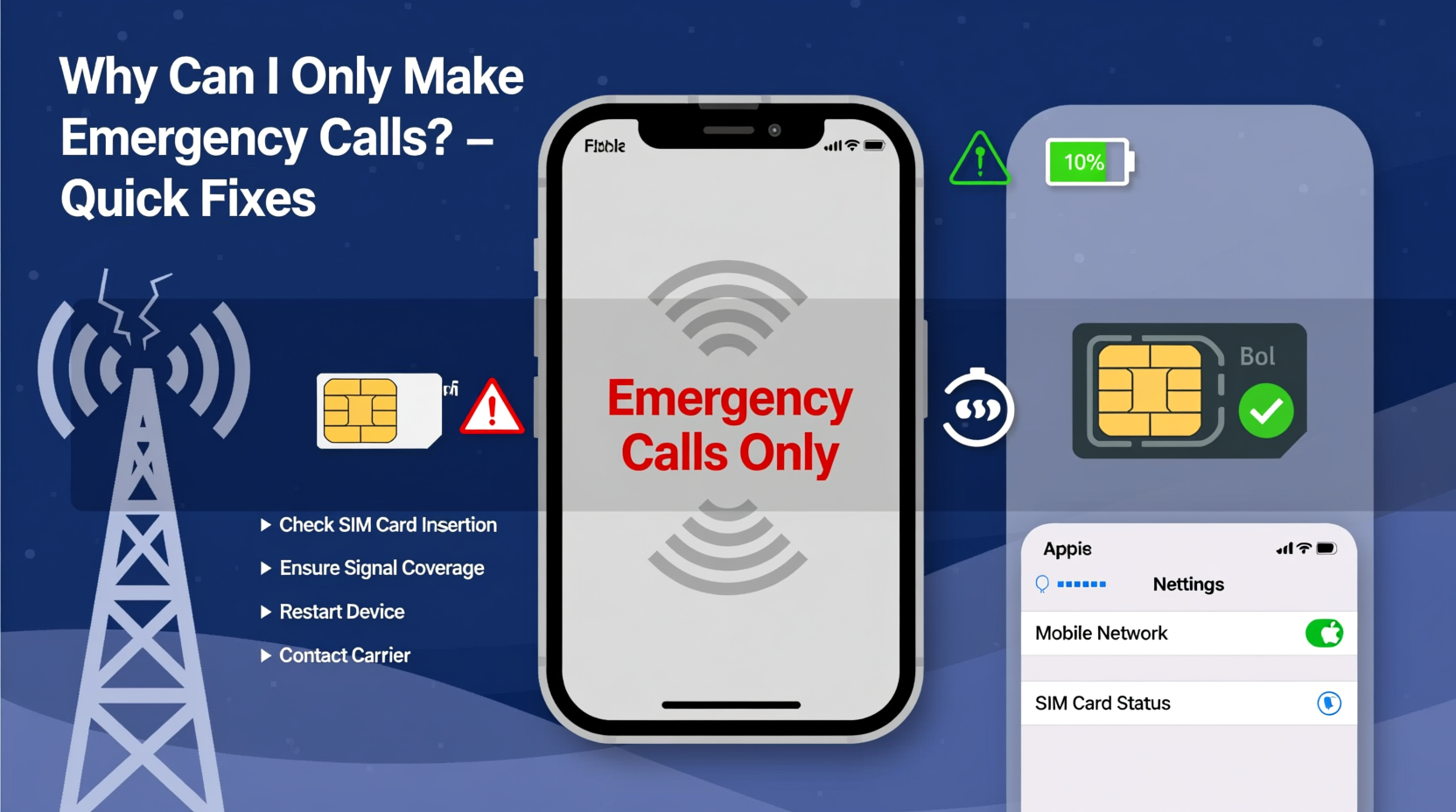
When your phone displays “Emergency calls only,” it means the device has detected a cellular signal but cannot authenticate with your carrier for regular service. Emergency calls bypass normal authentication and connect directly to public safety networks, which is why they still work even when your SIM appears inactive.
This limitation exists by design under international telecom standards. Phones must be able to reach emergency services—even without a valid plan or SIM card—to comply with public safety regulations. However, if this is your only available option during normal use, something is interrupting the connection between your phone and your mobile provider.
Common Causes of Restricted Calling Access
The reasons behind limited calling capability vary widely, from simple user errors to deeper technical faults. Identifying the root cause is the first step toward resolution.
- Network Outage: Your carrier may be experiencing localized service disruptions.
- Invalid or Damaged SIM Card: A bent, corroded, or improperly seated SIM can prevent authentication.
- Account Suspension: Missed payments or expired plans can lead carriers to deactivate service.
- Incorrect Network Settings: APN misconfigurations or software glitches may block standard connectivity.
- Phone in Airplane Mode or Roaming Disabled: These settings restrict non-emergency network access.
- IMEI Blacklisting: If your phone was reported lost or stolen, carriers may block its network access.
- Hardware Failure: Faulty antennas or baseband processors can impair signal processing.
Step-by-Step Troubleshooting Guide
Follow this logical sequence to diagnose and fix the issue efficiently.
- Check for Service Alerts: Visit your carrier’s website or app to confirm there’s no ongoing outage in your area.
- Verify Account Status: Log into your account portal or contact customer support to ensure your plan is active and paid.
- Inspect the SIM Card: Power off the device, remove the SIM tray, and examine the card for damage. Reinsert it firmly to ensure proper contact.
- Toggle Airplane Mode: Turn Airplane Mode on for 10 seconds, then off. This forces the phone to re-scan for networks.
- Manually Select Network: Go to Settings > Mobile Networks > Network Operators and choose your carrier manually instead of automatic selection.
- Reset Network Settings: On iOS or Android, reset network settings to clear corrupted configurations (this erases saved Wi-Fi passwords).
- Update Carrier Settings: Check for carrier updates under Settings > General > About (iOS) or Settings > System > Advanced (Android).
- Test SIM in Another Device: Insert your SIM into a compatible phone to determine if the issue follows the SIM or stays with the device.
- Contact Carrier Support: If all else fails, request a replacement SIM or verify IMEI status.
When Hardware Might Be the Culprit
If troubleshooting yields no results and the same SIM works in another phone, the issue likely lies within your device’s internal hardware. Common hardware-related failures include:
- Damaged antenna modules
- Water or impact damage affecting radio components
- Baseband processor malfunction
In such cases, professional repair or replacement may be necessary. Avoid third-party repairs that could void warranties or introduce compatibility issues.
“Over 60% of ‘emergency calls only’ reports we see stem from account-level suspensions or outdated SIM cards. Most users don’t realize their billing status affects network access until service drops.” — Derek Lin, Senior Network Technician at MetroConnect Wireless
Do’s and Don’ts When Facing Connectivity Issues
| Action | Do | Don’t |
|---|---|---|
| SIM Handling | Power off before removing; clean contacts gently with a dry cloth | Bend or scratch the gold contacts |
| Software Fixes | Reset network settings, update OS and carrier profiles | Factory reset without backing up data |
| Carrier Communication | Verify account status and IMEI clearance | Assume the phone is broken without checking billing |
| Hardware Testing | Test SIM in another phone; check for physical damage signs | Open the phone yourself unless experienced |
Real Example: Sarah’s Weekend Connectivity Crisis
Sarah, a freelance photographer based in Portland, relied on her phone for client bookings and GPS navigation during shoots. One Saturday morning, she noticed her phone showed “Emergency calls only” despite full signal bars. Panicked, she tried calling her assistant—no dial tone. She followed basic steps: restarted the phone, toggled airplane mode, and checked Wi-Fi (which worked fine). Still no cellular service.
After testing her SIM in a friend’s phone—where it worked perfectly—she realized the issue wasn’t the SIM or account. Further investigation revealed she had unknowingly triggered a carrier lock by switching phones earlier in the week. Her carrier required a new SIM profile download, which she completed via their app. Within five minutes, full service was restored. The lesson? Always verify whether the problem follows the SIM or the device.
Preventive Checklist to Avoid Future Disruptions
Maintaining consistent cellular access requires proactive habits. Use this checklist monthly or after major changes:
- ✅ Confirm your mobile bill is paid and auto-renewal is active
- ✅ Keep your operating system and carrier settings updated
- ✅ Store spare SIM cards in a safe, dry place
- ✅ Regularly inspect the SIM tray and contacts for debris
- ✅ Register your IMEI with your carrier to prevent accidental blacklisting
- ✅ Enable backup communication methods (e.g., Wi-Fi calling, messaging apps)
Frequently Asked Questions
Can I use Wi-Fi if my phone says “Emergency calls only”?
Yes. Wi-Fi operates independently of cellular service. You can still browse the internet, use messaging apps like WhatsApp or FaceTime, and make VoIP calls as long as you’re connected to a wireless network.
Why does my new phone show “Emergency calls only” with an old SIM?
Older SIM cards may not support newer network bands or LTE standards used by modern devices. Carriers often issue updated SIMs with improved security and compatibility. Request a new nano-SIM or eSIM activation from your provider.
Does “Emergency calls only” mean my phone is blacklisted?
Not necessarily. While blacklisting blocks regular service, so do unpaid bills, expired plans, or deactivated accounts. Contact your carrier to confirm your IMEI and account status before assuming theft reporting.
Conclusion: Stay Connected With Confidence
Being limited to emergency calls doesn’t have to mean the end of your phone’s usability. In most cases, the fix is simpler than it seems—often just a matter of verifying your account, reseating the SIM, or resetting network preferences. By understanding the common causes and following structured troubleshooting, you regain control quickly and avoid unnecessary repairs or replacements.









 浙公网安备
33010002000092号
浙公网安备
33010002000092号 浙B2-20120091-4
浙B2-20120091-4
Comments
No comments yet. Why don't you start the discussion?