If you’ve tried to launch an Instagram broadcast channel only to be met with a blank screen, missing option, or error message, you’re not alone. Broadcast channels—Instagram’s direct messaging feature for creators to share updates with followers—are powerful tools for engagement. Yet, many users report being unable to access or create one. The reasons vary from app glitches to account restrictions, but most are fixable. This guide breaks down why the option might be missing and how to resolve it permanently.
Understanding Instagram Broadcast Channels
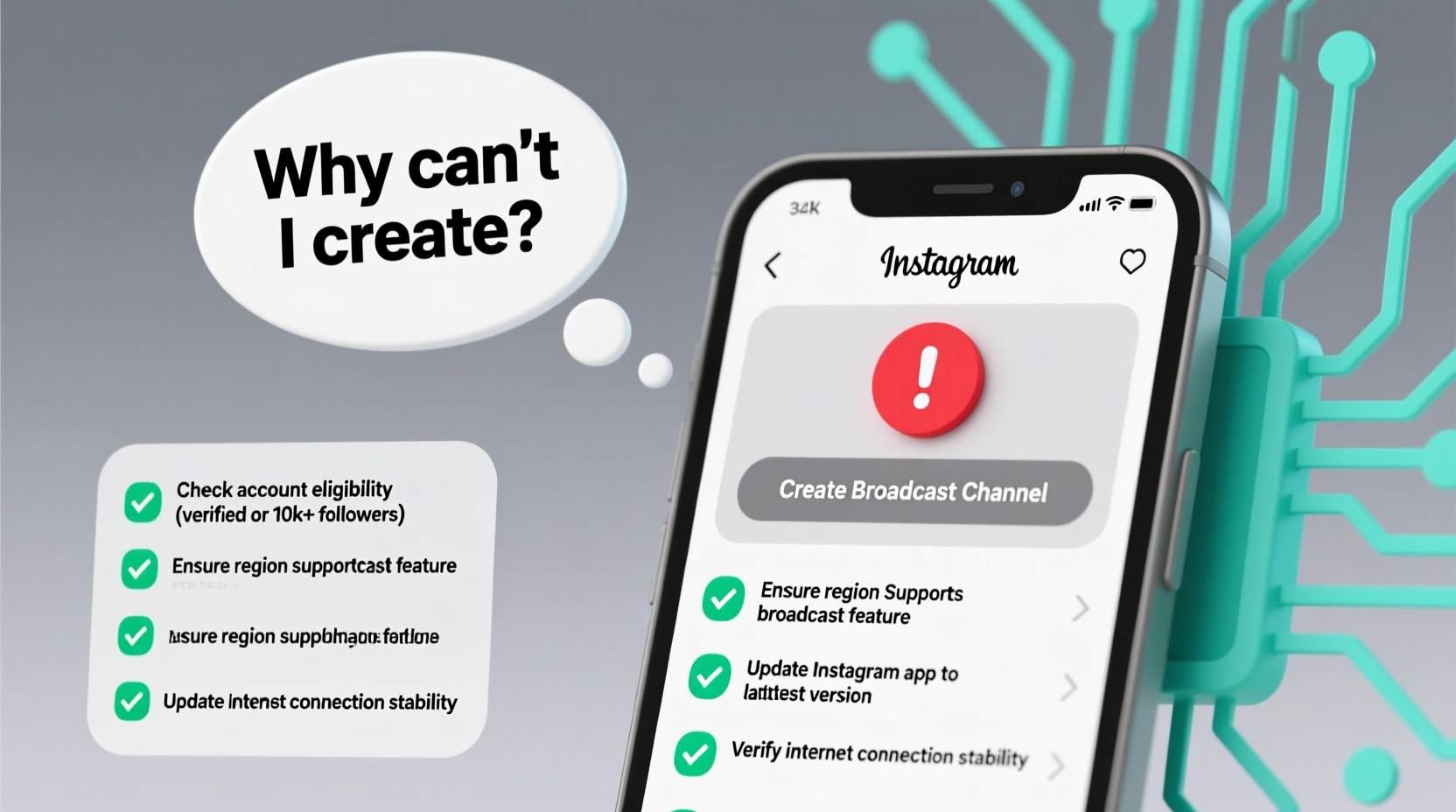
Broadcast channels allow creators and businesses to send text, images, voice messages, and links directly to followers who opt in. Unlike regular DMs, these messages appear in a dedicated space and don’t clutter personal conversations. Introduced as part of Instagram’s push toward creator monetization and community building, broadcast channels are especially useful for influencers, educators, and small brands aiming to maintain consistent contact without relying on algorithm-dependent posts.
Despite their utility, access isn’t universal. Instagram rolls out features gradually, and eligibility depends on multiple factors including region, account type, update status, and policy compliance.
Common Reasons You Can’t Create a Broadcast Channel
- Feature Not Rolled Out in Your Region: Instagram tests features in select countries first. Users in unsupported regions may not see the option.
- Outdated App Version: Older versions of Instagram lack the broadcast channel functionality.
- Account Type Limitations: Personal accounts may have restricted access compared to professional (creator or business) accounts.
- Violation of Community Guidelines: Previous violations—even minor ones—can disable certain features temporarily.
- App Glitches or Cache Issues: Temporary bugs or corrupted data can hide menu options.
- Follower Count Threshold: While unconfirmed by Instagram, some users report needing at least 50–100 followers to unlock the feature.
Step-by-Step Guide to Fix & Enable Broadcast Channels
- Update the Instagram App
Go to your device’s app store, search for Instagram, and install the latest version. Restart the app after updating. - Switch to a Creator or Business Account
Navigate to Settings > Account > Switch Account Type. Choose “Creator” for maximum functionality. - Check Your Region’s Availability
As of 2024, broadcast channels are available in the U.S., UK, Canada, Australia, India, and parts of Europe. Use a trusted source or check Instagram’s official blog for updates. - Clear App Cache (Android) or Reinstall (iOS)
On Android: Settings > Apps > Instagram > Storage > Clear Cache. On iOS: Delete and reinstall the app to reset local data. - Verify Account Standing
Ensure no active restrictions exist. Go to Settings > Account > Account Status. If there are warnings, resolve them promptly. - Wait for Feature Rollout
If all else fails, the feature may not yet be available to your account. Instagram often enables it over time.
Do’s and Don’ts When Troubleshooting
| Do’s | Don’ts |
|---|---|
| Update Instagram regularly | Use modded or third-party Instagram apps |
| Switch to a Creator account | Spam requests or repeatedly tap hidden options |
| Check Instagram’s official announcements | Assume the feature is broken globally |
| Clear cache or reinstall if stuck | Share login details with “fix” services |
Real Example: Maria’s Missing Broadcast Option
Maria, a fitness coach with 2,300 followers, noticed she couldn’t find the broadcast channel option despite seeing peers use it. She had a personal account and hadn’t updated her app in three months. After switching to a Creator account and updating Instagram, the feature appeared within hours. “I didn’t realize my account type mattered,” she said. “Now I’m sending weekly workout tips directly to my followers—it’s increased engagement by nearly 40%.”
Her experience highlights how simple oversights—like outdated software or incorrect account settings—can block access to valuable tools.
Expert Insight on Feature Access
“Instagram prioritizes user safety and platform integrity. Features like broadcast channels are gated behind updates, compliance, and regional testing. Patience and adherence to best practices usually resolve access issues.” — Lena Patel, Social Media Platform Analyst
Troubleshooting Checklist
- Instagram app updated to latest version
- Using a Creator or Business account
- Located in a supported country
- No active account restrictions
- At least 50+ followers (recommended)
- App cache cleared or app reinstalled
- Access attempted via mobile app (not desktop)
Frequently Asked Questions
Why don’t I see the broadcast channel option even after updating?
The most likely causes are regional restrictions or delayed rollout. Instagram uses gradual releases to monitor performance. If your app is up-to-date and you're in a supported region, wait 48–72 hours. Sometimes, simply opening and closing the app several times triggers the feature activation.
Can I use broadcast channels on desktop?
No. As of now, broadcast channels are only accessible through the Instagram mobile app on iOS and Android. You can receive messages on desktop, but creation and management must be done on mobile.
Does having a private account prevent me from creating a broadcast channel?
Not necessarily. Private accounts can create broadcast channels, but only followers who already follow you can join. However, switching to a public Creator account is recommended for broader reach and full feature access.
Advanced Tips for Long-Term Access
Once you gain access, maintaining it requires ongoing attention. Instagram disables features for accounts that repeatedly violate policies—even indirectly through spammy behavior or reported content.
- Avoid mass DM campaigns: Sending unsolicited messages can trigger restrictions.
- Moderate replies: Use message requests filtering to avoid inappropriate content.
- Engage authentically: High engagement signals trustworthiness to Instagram’s systems.
- Monitor account health: Visit Settings > Account Status monthly to catch issues early.
Conclusion: Take Action Today
The inability to create an Instagram broadcast channel is frustrating, especially when you’re ready to connect more deeply with your audience. But in most cases, the fix lies in a combination of technical updates, account optimization, and patience. By ensuring your app is current, your account type is correct, and your standing is in good health, you dramatically increase your chances of gaining access.
Don’t let a missing menu item stall your growth. Apply the steps in this guide, verify each condition, and keep an eye on Instagram’s official updates. Once live, your broadcast channel can become a vital channel for authentic communication—direct, reliable, and under your control.









 浙公网安备
33010002000092号
浙公网安备
33010002000092号 浙B2-20120091-4
浙B2-20120091-4
Comments
No comments yet. Why don't you start the discussion?