Google Meet is a go-to platform for remote meetings, virtual classrooms, and team collaboration. One of its most valuable features—recording—allows users to save sessions for later review, training, or compliance. But when the recording option doesn’t appear or fails to start, it can disrupt workflows and create frustration. The reasons behind this issue are often not immediately obvious, ranging from account permissions to browser limitations. This guide breaks down every possible cause and provides clear, actionable solutions.
Understanding Why Recording Fails in Google Meet
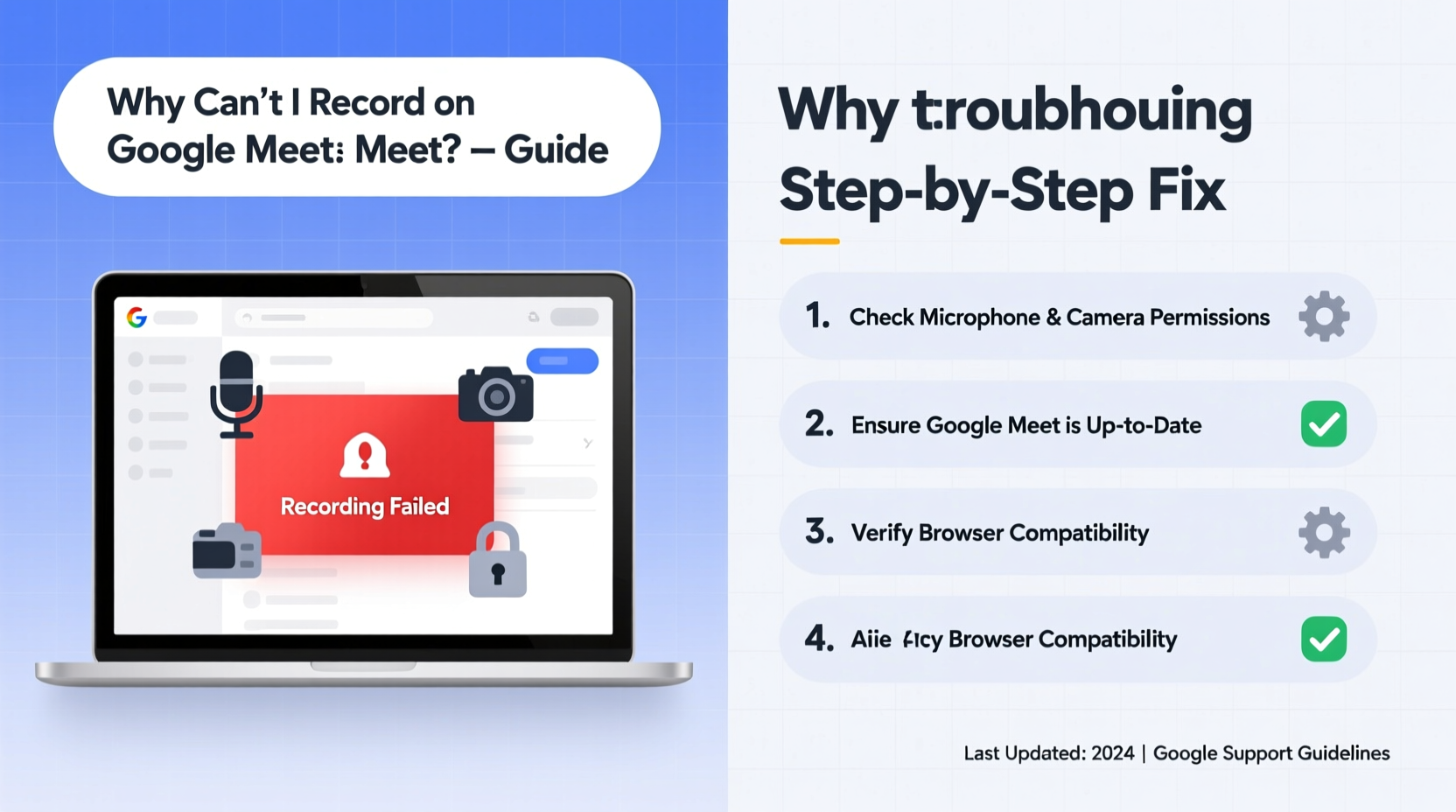
Unlike consumer-grade video tools, Google Meet’s recording functionality is tightly governed by administrative policies, user roles, and technical requirements. It's not enough to simply click a button—the system must authorize the action at multiple levels. Many users assume the feature should \"just work,\" but in reality, Google Meet recording is disabled by default in many organizational accounts and requires specific configurations.
The inability to record typically stems from one of three categories: policy restrictions (set by your organization), technical environment issues (browser, device, or extension conflicts), or user-level access problems (role, license, or meeting type). Identifying which category applies is the first step toward resolution.
Step-by-Step: How to Diagnose and Fix Recording Issues
- Check Your Account Type and License
Only Google Workspace users with eligible licenses can initiate recordings. Free Google accounts (Gmail users) cannot record meetings unless they're using Google Workspace for Education or Enterprise editions. If you're on a personal Gmail account, recording will not be available regardless of other settings. - Verify Admin Settings
Within organizations, administrators control whether Meet recording is enabled. If you're part of a company or school domain, your IT department may have disabled recording globally or for certain groups. Contact your admin to confirm that “Record meetings” is turned on under Apps > Google Workspace > Meetings > Meeting settings. - Confirm Your Role in the Meeting
You must be the meeting organizer or a co-host to start a recording. Participants—even those with full Workspace access—cannot begin a recording unless promoted. If you joined late or were invited as a guest, ask the host to assign you co-host status temporarily. - Use a Supported Browser
Google Meet recording works reliably only on Chrome, Edge (Chromium-based), and Firefox. Safari and mobile browsers do not support the recording feature. Even if the interface appears functional, the record button may be grayed out or non-responsive on unsupported platforms. - Ensure You’re in a Scheduled Meeting
Instant or ad-hoc meetings started via “Start an instant meeting” do not support recording. To enable recording, the session must be scheduled through Google Calendar. The calendar event creates the necessary backend structure for saving recordings to Google Drive.
Common Technical Conflicts and Fixes
Beyond permissions, technical factors can prevent recording from functioning correctly. These are often overlooked but easily resolved.
- Browser Extensions Interference: Ad blockers, privacy tools (like uBlock Origin or Privacy Badger), or script blockers can disable WebRTC components required for recording. Try disabling extensions one by one or use an incognito window with all extensions off.
- Outdated Browser Version: An outdated Chrome or Edge browser may lack updated APIs needed for Meet integration. Ensure your browser is up to date.
- Network Restrictions: Some corporate firewalls or proxy servers block access to Google’s recording services. If you're on a restricted network, consult your IT team about whitelisting relevant domains like
meet.google.comanddrive.google.com. - Insufficient Drive Storage: While rare, if your Google Drive is full, the system may refuse to start a new recording. Clear space or upgrade your storage plan if necessary.
Mini Case Study: Remote Learning Breakthrough
A high school teacher in Portland struggled to record her online lectures for students who missed class. Despite being the meeting organizer and using Chrome, the record button never appeared. After checking with her district’s IT team, she discovered that recording had been disabled by default for all staff due to privacy concerns. Once the administrator adjusted the policy for educators and confirmed she was using scheduled calendar events, the feature worked instantly. Her recordings now automatically save to her Drive, improving accessibility and student engagement.
Do’s and Don’ts of Google Meet Recording
| Do’s | Don’ts |
|---|---|
| Schedule meetings via Google Calendar | Try recording in instant or unscheduled meetings |
| Use Chrome or Edge in desktop mode | Use Safari, mobile apps, or tablets to start recordings |
| Ask your admin to enable recording if on a Workspace account | Assume all Workspace editions allow recording (Basic tier does not) |
| Test recording in a short internal meeting first | Wait until a critical client call to discover the feature isn’t working |
| Notify participants before starting a recording | Record without consent—this may violate privacy laws |
“Recording transparency is just as important as technical setup. Organizations should configure policies that balance usability with legal compliance.” — Sarah Lin, EdTech Security Consultant
Troubleshooting Checklist
Use this checklist to quickly verify all requirements before your next meeting:
- ✅ I am using a Google Workspace account (not a free Gmail)
- ✅ Recording is enabled by my administrator
- ✅ I am the meeting organizer or a designated co-host
- ✅ The meeting was created via Google Calendar
- ✅ I’m using Chrome, Edge, or Firefox on desktop
- ✅ No conflicting browser extensions are active
- ✅ My Google Drive has sufficient storage
- ✅ I’ve notified all participants that the session is being recorded
Frequently Asked Questions
Can I record a Google Meet on my phone?
No, you cannot initiate a recording from the Google Meet mobile app. While you can view and join recorded meetings, the option to start a recording is only available on desktop browsers. Third-party screen recording apps may capture the screen, but they won’t integrate with Google Drive or provide the same quality and sharing options.
Where do Google Meet recordings go?
Recordings are saved to the organizer’s Google Drive within a folder named “Meet Recordings.” They are also automatically added to the corresponding calendar event. Processing may take several minutes after the meeting ends, especially for long sessions.
How long does it take for a recording to be ready?
Typically, recordings become available within 15–30 minutes after the meeting ends. Larger meetings with many participants or extended durations may take longer. You’ll receive an email notification once the file is processed and ready to view.
Final Thoughts: Take Control of Your Virtual Workflow
The inability to record on Google Meet is rarely a permanent flaw—it’s usually a solvable configuration or access issue. By methodically verifying your permissions, environment, and meeting setup, you can restore this essential function quickly. Don’t wait for a critical meeting to fail; test your recording capability during a low-stakes session and confirm everything works in advance.









 浙公网安备
33010002000092号
浙公网安备
33010002000092号 浙B2-20120091-4
浙B2-20120091-4
Comments
No comments yet. Why don't you start the discussion?