Internet connectivity is essential for work, education, entertainment, and staying in touch. When your device suddenly disconnects or fails to connect altogether, it can be frustrating—especially if you're unsure where to start fixing it. The good news is that most internet problems have straightforward solutions. Whether it's a smartphone, laptop, tablet, or smart home device, this guide walks you through systematic troubleshooting steps to identify and resolve the root cause.
1. Check the Basics First
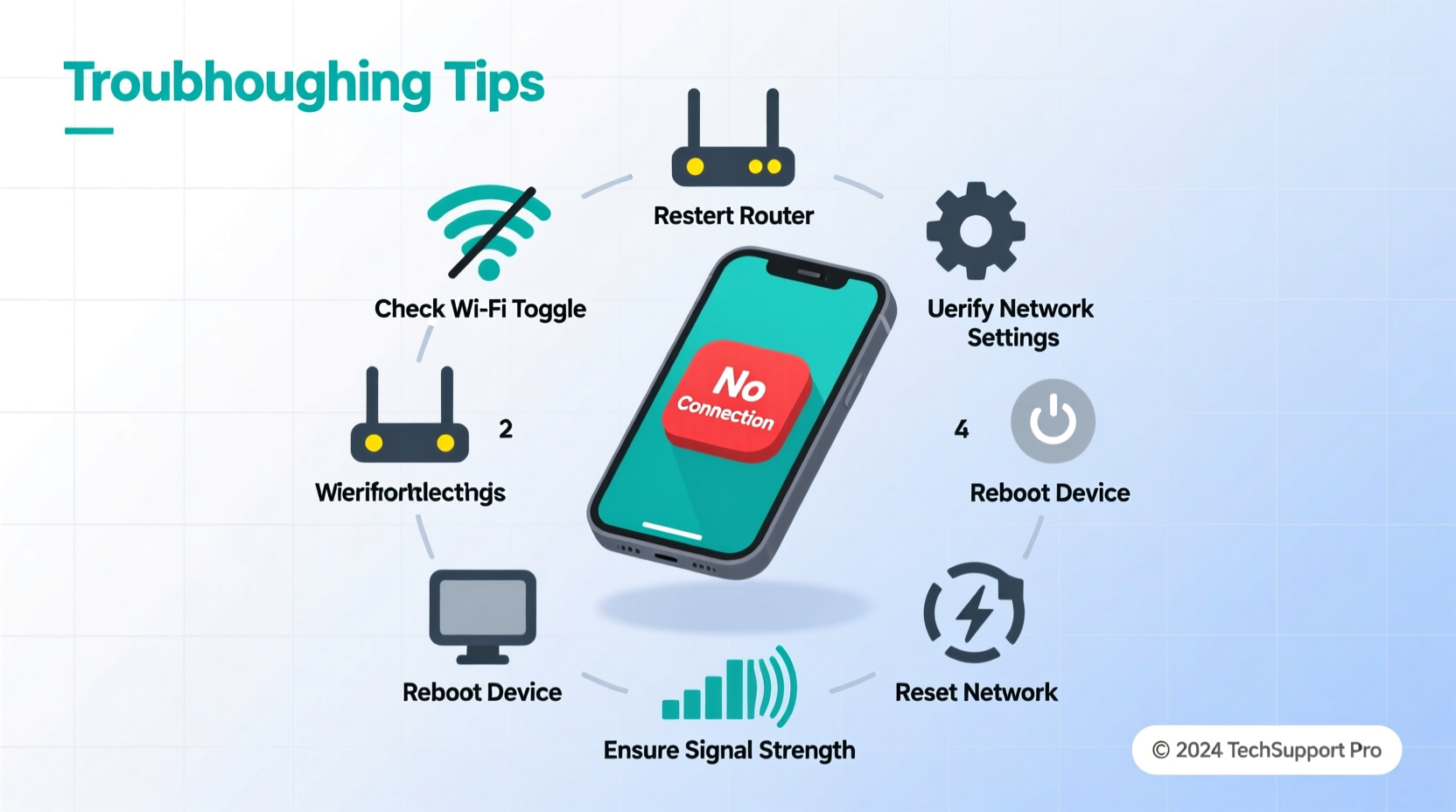
Before diving into complex diagnostics, rule out simple issues. Many internet problems stem from overlooked basics. Start here:
- Is the Wi-Fi turned on? On laptops and phones, ensure Wi-Fi isn’t disabled via hardware switch or software toggle.
- Are you within range of the router? Weak signals often prevent stable connections.
- Is the router powered on? Check that all lights are active and not blinking erratically.
- Are other devices connecting successfully? If yes, the issue may be isolated to your device.
2. Step-by-Step Troubleshooting Process
Follow this logical sequence to isolate the source of the problem:
- Restart your device. This clears temporary software hiccups that might interfere with network functions.
- Reboot your modem and router. Unplug both for 30 seconds, then plug the modem back in first, wait for it to stabilize, then power on the router.
- Forget and rejoin the Wi-Fi network. On your device, go to Wi-Fi settings, select your network, choose “Forget,” then reconnect by entering the password again.
- Check for IP address conflicts. On Windows, open Command Prompt and type
ipconfig /releasefollowed byipconfig /renew. On macOS, renew DHCP lease in Network Preferences. - Test with a different network. Try connecting to a mobile hotspot or public Wi-Fi to determine if the issue is with your device or your home network.
3. Identify Whether the Issue Is Device-Specific or Network-Wide
Sometimes the problem lies with the router; other times, it’s confined to one device. Use the table below to help diagnose:
| Scenario | Likely Cause | Action |
|---|---|---|
| Only one device can't connect | Device settings, driver issues, or hardware fault | Update OS, reset network settings, check Wi-Fi adapter |
| All devices fail to connect | Router/modem issue or ISP outage | Restart router, contact ISP, check service status |
| Wi-Fi shows connected but no internet | DNS failure or router misconfiguration | Change DNS to Google (8.8.8.8) or Cloudflare (1.1.1.1) |
| Intermittent connection | Signal interference or outdated firmware | Relocate router, reduce interference, update firmware |
4. Real-World Example: Office Connectivity Crisis
A small marketing team in Austin reported sudden internet outages across all laptops and phones. Initial panic gave way to methodical testing. They discovered their router had been accidentally unplugged during office cleaning. After reconnecting and rebooting, only two laptops still couldn’t access the web. Further inspection revealed those machines were set to use a static IP address conflicting with the DHCP pool. Resetting them to automatic IP assignment restored full functionality within minutes.
This case highlights how layered issues can coexist—and why a structured approach prevents wasted time and guesswork.
5. Advanced Fixes for Persistent Problems
If basic steps don’t resolve the issue, consider these deeper solutions:
- Update network drivers (Windows): Go to Device Manager > Network Adapters, right-click your Wi-Fi adapter, and select \"Update driver.\"
- Reset network settings (macOS/iOS/Android): This clears saved networks, DNS configurations, and proxy settings that may be corrupted.
- Perform a factory reset on the router: Only if other fixes fail. Note: You’ll need to reconfigure Wi-Fi name and password afterward.
- Change Wi-Fi channel: In crowded areas, overlapping channels cause interference. Log into your router’s admin panel and switch to a less congested 2.4GHz or 5GHz channel.
“We see thousands of support tickets each month. The majority are resolved by resetting equipment or updating firmware. Users often overlook these simple yet powerful tools.” — Raj Patel, Senior Network Engineer at NetSecure Solutions
Troubleshooting Checklist
Use this checklist to stay organized when diagnosing connectivity issues:
- ✅ Restart your device
- ✅ Reboot modem and router
- ✅ Confirm Wi-Fi is enabled and correct network selected
- ✅ Verify password is correct
- ✅ Test connection on another device
- ✅ Forget and re-add the network
- ✅ Check for ISP outages online
- ✅ Update operating system and network drivers
- ✅ Change DNS to 8.8.8.8 or 1.1.1.1
- ✅ Contact ISP if all else fails
Frequently Asked Questions
Why does my phone say “Connected, No Internet”?
This message means your device is linked to the router but cannot reach external servers. Causes include DNS errors, router configuration issues, or an inactive internet subscription. Try restarting the router or changing DNS settings manually.
Can a virus prevent internet access?
Yes. Some malware modifies host files or firewall settings to block legitimate traffic. Run a full antivirus scan and check firewall rules if suspicious behavior persists after network troubleshooting.
Should I upgrade my router if I keep having connection issues?
If your router is more than 3–5 years old, upgrading may improve speed, stability, and security. Modern routers support better standards like Wi-Fi 6, improved beamforming, and stronger encryption.
Final Steps and When to Seek Help
Most internet connection problems can be fixed at home with patience and a clear process. Start broad—check power, restart devices, verify passwords—then narrow down to device-specific or network-level causes. Use the checklist as a roadmap, and don’t skip steps, even if they seem obvious.
If you’ve completed all troubleshooting actions and still experience issues, contact your Internet Service Provider. They can check line integrity, signal strength, and account status from their end. Many ISPs offer remote diagnostics that detect faults invisible to users.









 浙公网安备
33010002000092号
浙公网安备
33010002000092号 浙B2-20120091-4
浙B2-20120091-4
Comments
No comments yet. Why don't you start the discussion?