Google Chrome dominates the global browser market with over 60% share, making it the default choice for users and a critical platform for web application development. However, its widespread adoption doesn't eliminate technical friction. Users frequently encounter performance hiccups, security warnings, or rendering inconsistencies—often tied to browser preferences, outdated configurations, or unmet web app requirements. Understanding the interplay between Chrome's behavior, user settings, and modern web standards is essential for both end-users and developers aiming for seamless digital experiences.
Common Chrome Issues and Their Root Causes
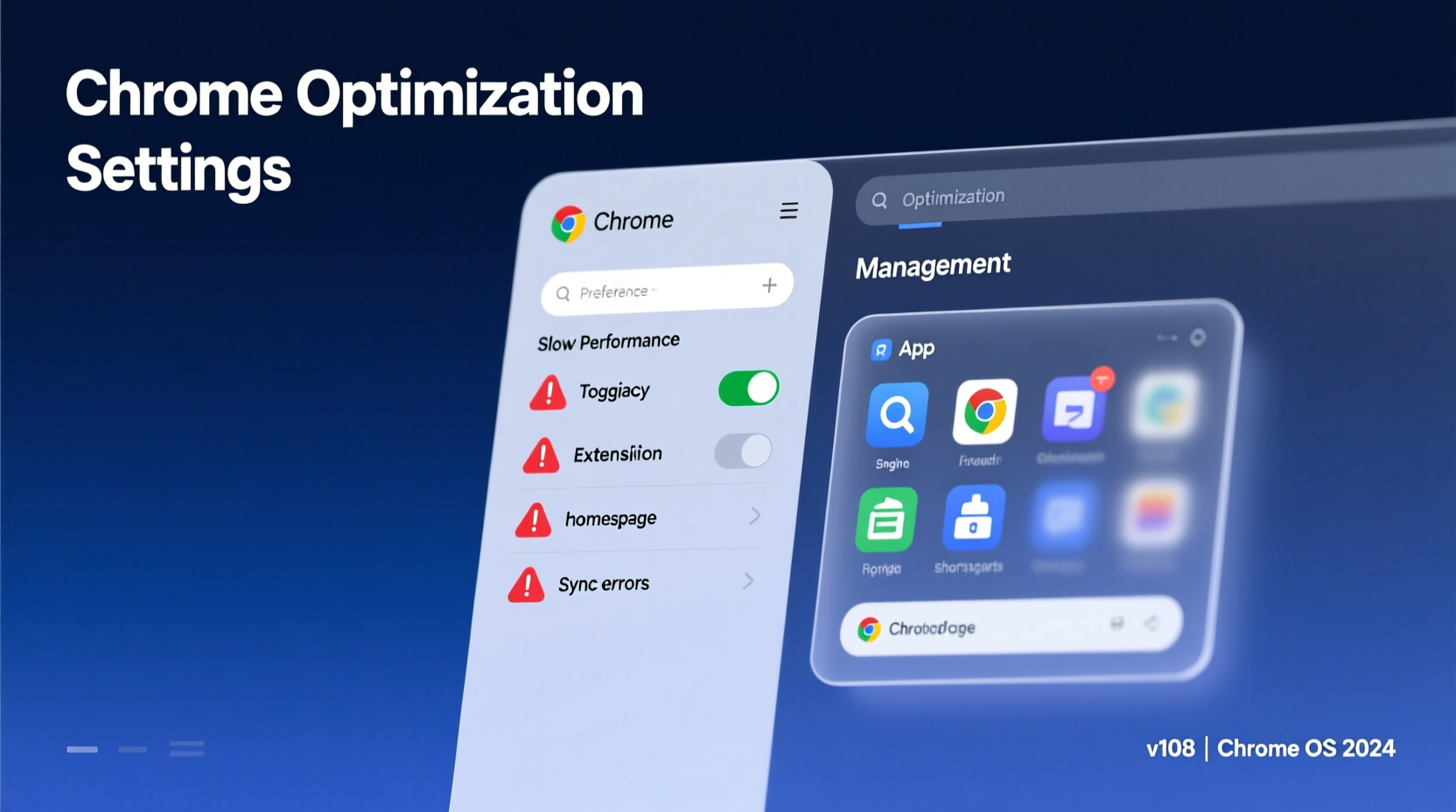
Despite its reputation for speed and reliability, Chrome is not immune to recurring problems. Many stem from misconfigurations, conflicting extensions, or system-level limitations rather than inherent flaws in the browser itself.
- Slow performance: Often caused by excessive tab usage, memory-heavy extensions, or hardware acceleration conflicts.
- Crashes on startup: Can result from corrupted profile data, incompatible software (like certain antivirus tools), or GPU driver issues.
- Certificate errors: Occur when secure connections fail due to incorrect system time, expired certificates, or network interference.
- Web apps failing to load: May be triggered by disabled JavaScript, blocked cookies, or missing permissions for camera/microphone access.
- Sync problems: Google account sync failures often arise from two-factor authentication delays or temporary server outages.
How Browser Preferences Shape User Experience
Chrome’s flexibility comes from its deep customization options. But these same settings can inadvertently disrupt functionality—especially for web applications relying on specific APIs or permissions.
Preferences such as cookie handling, site permissions, pop-up blocking, and privacy controls directly influence whether a web app runs smoothly. For example, a user who blocks third-party cookies may find single sign-on (SSO) systems broken across domains. Similarly, disabling JavaScript disables dynamic features fundamental to modern apps like Google Docs or Trello.
“User-controlled privacy settings are crucial, but they create fragmentation that developers must anticipate.” — Sarah Lin, Frontend Architect at DevFlow Labs
Key Browser Settings That Impact Web Apps
| Preference | Impact on Web Apps | Recommended Setting |
|---|---|---|
| JavaScript | Disabling breaks interactive elements | Enabled |
| Cookies | Blocking prevents session persistence | Allow first-party; restrict third-party |
| Pop-ups & redirects | May block OAuth login flows | Allow for trusted sites |
| Hardware acceleration | Affects video rendering and animations | Enabled (disable if causing crashes) |
| Site permissions (camera, mic, location) | Required for real-time communication apps | Grant selectively per domain |
Web Application Requirements in the Chrome Ecosystem
Modern web applications are no longer static pages—they’re complex, interactive platforms requiring precise environmental conditions. Chrome enforces evolving standards that demand compliance from developers.
Progressive Web Apps (PWAs), for instance, require service workers, manifest files, HTTPS encryption, and responsive design to function correctly. Failure to meet any of these results in degraded experience or outright failure to install.
Core Technical Requirements for Chrome-Compatible Web Apps
- HTTPS enforcement: Chrome marks HTTP sites as \"Not Secure,\" discouraging user engagement and blocking sensitive API access.
- Responsive design: Must adapt to desktop, tablet, and mobile viewports without horizontal scrolling or illegible text.
- Fast loading: Pages should load under 3 seconds on average 3G connections to avoid bounce penalties.
- Accessibility compliance: Proper ARIA labels, keyboard navigation, and contrast ratios ensure usability for all.
- Secure context APIs: Features like geolocation, push notifications, and payment handlers only work in secure (HTTPS) environments.
Case Study: Remote Team Collaboration Tool Fails on Chrome
A SaaS startup launched a real-time collaboration dashboard using WebSockets and MediaStream APIs for live video integration. Despite thorough testing on Firefox and Safari, early adopters reported frequent disconnections and permission denials on Chrome.
Investigation revealed two root causes: First, the app defaulted to HTTP during local development, and some staging links remained unsecured. Chrome silently blocked WebSocket connections over non-TLS channels. Second, the camera access prompt was buried within a nested modal, which Chrome interpreted as intrusive and automatically suppressed.
The fix involved enforcing HTTPS across all environments and redesigning the permission flow to trigger immediately after user interaction—aligning with Chrome’s anti-abuse policies. Post-update, error rates dropped by 78%, and user retention improved significantly.
Step-by-Step Guide: Troubleshooting Chrome Compatibility Issues
When a web app behaves unexpectedly in Chrome, follow this structured approach:
- Reproduce the issue: Test on a clean Chrome profile using Incognito mode to rule out extension interference.
- Check DevTools console: Open Developer Tools (F12) and look for red error messages indicating script failures or blocked resources.
- Verify network requests: In the Network tab, confirm all assets load successfully and APIs return valid responses.
- Review site permissions: Click the lock icon in the address bar and ensure JavaScript, cookies, and relevant APIs are enabled.
- Audit security status: Confirm the connection is secure (HTTPS) and the certificate is valid and not expired.
- Test across versions: Check if the problem persists on the latest stable, beta, and Canary builds of Chrome.
- Validate against standards: Run a Lighthouse audit to identify performance, accessibility, or PWA compliance gaps.
Frequently Asked Questions
Why does my web app work in other browsers but not in Chrome?
Differences in rendering engines and security policies explain most discrepancies. Chrome uses Blink and has stricter rules around permissions, mixed content, and API access. An app functioning elsewhere may still violate Chrome-specific best practices or rely on deprecated features.
Can browser preferences be reset without losing bookmarks?
Yes. Navigate to chrome://settings/resetProfileSettings and click “Restore settings to their original defaults.” This resets search engine, homepage, and content settings but preserves bookmarks, history, and saved passwords unless manually cleared.
What are Chrome’s minimum system requirements for running modern web apps?
While Chrome supports Windows 10+, macOS 10.15+, and Android 8.0+, smooth operation of advanced web apps requires at least 4GB RAM, dual-core processor, and updated graphics drivers—especially for media-rich or real-time applications.
Action Plan: Ensuring Chrome Compatibility and Stability
To minimize disruptions and maximize compatibility, users and developers alike should take proactive steps.
📋 Checklist for Users
- Keep Chrome updated to the latest version
- Clear cache and cookies monthly
- Disable or remove unnecessary extensions
- Ensure system date and time are correct
- Whitelist trusted sites for pop-ups and cookies
📋 Checklist for Developers
- Serve all content over HTTPS
- Implement graceful degradation for disabled JavaScript
- Request permissions contextually and transparently
- Optimize assets for fast loading
- Test across Chrome variants and device types
“Assume nothing about the user’s setup. Build defensively, test broadly, and document fallbacks clearly.” — Marcus Reed, Senior Web Engineer at CloudFrame Inc.
Conclusion
Chrome’s dominance makes it a cornerstone of the modern web—but its complexity demands attention to detail. Common issues often trace back to overlooked preferences or unmet technical requirements rather than true bugs. By understanding how settings affect functionality, aligning with web standards, and adopting systematic troubleshooting, both users and developers can ensure smoother, more reliable experiences.









 浙公网安备
33010002000092号
浙公网安备
33010002000092号 浙B2-20120091-4
浙B2-20120091-4
Comments
No comments yet. Why don't you start the discussion?