Nothing is more frustrating than settling in for a gaming session, only to find your download has mysteriously paused—again. Whether you're installing the latest AAA title on your PC, updating a console game, or downloading a mobile app, unexpected pauses can delay access and disrupt your plans. While occasional hiccups are normal, frequent interruptions signal underlying issues that can be diagnosed and fixed.
This guide explores the real reasons behind spontaneous download pauses across major platforms—Steam, PlayStation, Xbox, and mobile app stores—and provides actionable solutions. From network quirks to background processes, we break down what’s happening under the hood and how to regain control over your downloads.
Common Causes of Automatic Download Pauses
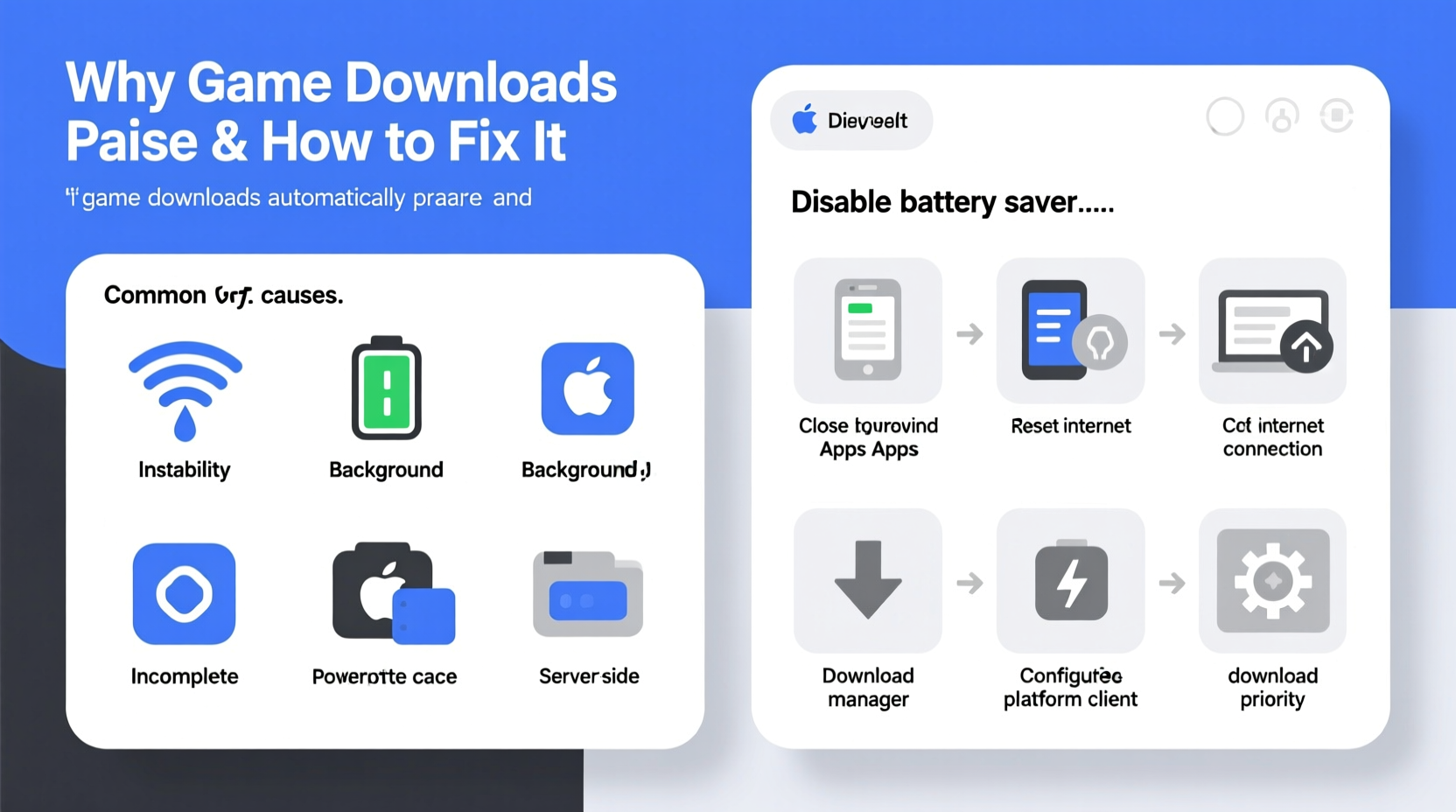
Game downloads don’t pause randomly. Each interruption has a root cause, often tied to system settings, bandwidth allocation, or hardware limitations. Understanding these triggers is the first step toward prevention.
- Bandwidth Throttling: Internet Service Providers (ISPs) may slow large downloads during peak hours, especially if your plan includes data caps.
- Background Updates: Operating systems and other apps (like Windows Update or cloud sync tools) can hijack bandwidth, forcing game clients to throttle or pause.
- Power Settings: Laptops and consoles set to energy-saving modes may suspend downloads when idle.
- Storage Issues: If your device runs low on space or experiences disk errors, downloads halt automatically.
- Client-Side Restrictions: Platforms like Steam allow users to limit download speeds or schedule downloads, which may inadvertently trigger pauses.
- Network Instability: Weak Wi-Fi signals, router congestion, or DNS problems can interrupt connections mid-download.
Platform-Specific Behavior and Settings
Different platforms handle downloads differently. What works on Steam might not apply to PlayStation Network or Google Play. Knowing how each service manages downloads helps you troubleshoot effectively.
| Platform | Auto-Pause Triggers | Key Settings to Adjust |
|---|---|---|
| Steam (PC) | Download speed limits, bandwidth priority, game updates during gameplay | Limit bandwidth, enable \"Only download during gameplay\" exceptions |
| PlayStation 5 | Rest mode restrictions, power-saving settings, unstable Wi-Fi | Enable “Stay Connected to Internet” in rest mode, use Ethernet |
| Xbox Series X/S | Energy-saving mode, background app refresh, NAT issues | Switch to “Instant-On” power mode, prioritize download queue |
| Mobile (iOS/Android) | Data saver mode, Wi-Fi toggle behavior, app sleep restrictions | Allow background data, disable battery optimization for app store |
For example, Steam allows granular control over bandwidth usage. If you’ve capped your download speed or restricted downloads during gameplay, the client may pause when certain conditions are met—even if you’re not actively playing.
On consoles, power management is a major factor. The PlayStation 5 defaults to a “Minimum Power” rest mode that disables internet connectivity. If you start a download and put the console to sleep, it will pause until the system wakes up.
Step-by-Step Guide to Prevent Unwanted Pauses
Follow this systematic approach to eliminate interruptions and maintain steady download progress.
- Check Available Storage Space
Navigate to your device’s storage settings and ensure at least 10–15% free space beyond the game size. Fragmented or failing drives can also cause stalls. - Disable Bandwidth-Limiting Features
In Steam: Go to Settings > Downloads and uncheck “Limit bandwidth to” or set it to maximum.
On Xbox: Settings > General > Network settings – ensure no QoS tags are limiting traffic. - Adjust Power & Sleep Settings
PC: Set power plan to “High Performance” and disable sleep mode.
Console: Enable “Stay Connected to Internet” in rest mode (PS5) or use “Instant-On” (Xbox). - Use Wired Connection Where Possible
Switch from Wi-Fi to Ethernet for stable throughput. If using Wi-Fi, ensure you’re on a 5GHz band with minimal interference. - Pause Competing Background Tasks
Close cloud sync apps (Dropbox, OneDrive), streaming software, and automatic backup tools during downloads. - Restart Router and Device
Reboot your router and gaming device to clear temporary network glitches and refresh IP assignments. - Verify Platform Settings
Ensure auto-updates are enabled and scheduled appropriately. For mobile, disable “Data Saver” and allow background data.
Real-World Example: The Case of the Interrupted Destiny 2 Update
Mark, a dedicated PS5 player, routinely updated *Destiny 2* after work. Despite starting the download at 8 PM, he found it paused by morning. The file was over 30GB, and the pattern repeated for three days.
He assumed his internet was faulty, but speed tests showed consistent 120 Mbps. After checking his console settings, he discovered that his PS5 was set to “Minimum Power” mode, which cuts internet access during rest. Even though he thought the system was downloading overnight, it had actually suspended all network activity.
After switching to “Stay Connected to Internet” in Settings > System > Power Saving, the next update completed uninterrupted. Mark also connected via Ethernet instead of Wi-Fi, reducing packet loss and stabilizing throughput.
This case highlights how easily overlooked settings can sabotage downloads—even with a strong connection.
“Most download pauses aren’t due to poor internet, but misconfigured device policies. Users often blame their ISP when the fix is in their console settings.” — Jordan Lee, Network Infrastructure Analyst at GameNet Labs
Troubleshooting Checklist
Use this checklist to systematically eliminate causes of download interruptions:
- ✅ Confirm sufficient storage space (at least 15% free)
- ✅ Disable download speed limits in platform settings (Steam, Xbox Live, etc.)
- ✅ Connect via Ethernet instead of Wi-Fi if possible
- ✅ Restart router and gaming device
- ✅ Disable power-saving or sleep modes that cut network access
- ✅ Turn off competing background apps (cloud sync, streaming, backups)
- ✅ Check for firmware updates on your router
- ✅ Allow app store or game client through firewall/antivirus
- ✅ Disable Data Saver or Battery Optimization on mobile devices
- ✅ Test DNS performance; consider switching to Cloudflare (1.1.1.1) or Google (8.8.8.8)
Advanced Fixes for Persistent Issues
If basic steps don’t resolve the problem, deeper technical adjustments may be needed.
Flush DNS and Renew IP Address
Corrupted network configurations can cause intermittent connectivity. On Windows:
- Open Command Prompt as Administrator.
- Type:
ipconfig /flushdns - Then:
ipconfig /releasefollowed byipconfig /renew - Restart your PC.
Change DNS Servers
Default ISP DNS servers can be slow or unreliable. Switching to a faster provider improves connection stability.
- Google DNS: 8.8.8.8 and 8.8.4.4
- Cloudflare: 1.1.1.1 and 1.0.0.1
To change DNS on most platforms: go to network settings, edit your connection, and manually enter preferred DNS addresses.
Update Router Firmware
Outdated firmware can cause packet loss or throttling. Log into your router’s admin panel (usually via 192.168.1.1) and check for updates under “Administration” or “Firmware.”
Port Forwarding for Consoles
While not always necessary, opening specific ports can improve connection reliability for downloads and updates.
For PlayStation, forward:
TCP: 80, 443, 1935, 3478-3480
UDP: 3478-3479
Refer to your router’s manual for port forwarding instructions.
Frequently Asked Questions
Why does my Steam download keep pausing even when I’m not playing?
Steam may pause downloads if bandwidth limits are set, if the client detects high CPU usage (even from background tasks), or if Windows Update starts simultaneously. Disable bandwidth caps in Steam settings and monitor Task Manager for competing processes.
Do mobile games pause downloads when the screen turns off?
Yes, on both iOS and Android, downloads can pause if battery optimization restricts background activity. To prevent this, go to app settings for the App Store or Google Play and disable battery optimization or enable “Background App Refresh.”
Can antivirus software stop game downloads?
Some aggressive antivirus programs scan files during download, causing slowdowns or timeouts. Temporarily disable real-time scanning during large downloads, or add your game client (e.g., Steam.exe) to the antivirus exclusion list.
Conclusion: Take Control of Your Downloads
Automatic download pauses are rarely random—they’re symptoms of configuration conflicts, network bottlenecks, or misunderstood platform behaviors. By methodically addressing storage, connectivity, power settings, and background competition, you can achieve smooth, uninterrupted installations across all your devices.
The key is consistency: once you optimize your setup, maintain it. Regularly check for firmware updates, monitor storage health, and keep your network environment tuned for performance. Gaming should be about immersion, not waiting.









 浙公网安备
33010002000092号
浙公网安备
33010002000092号 浙B2-20120091-4
浙B2-20120091-4
Comments
No comments yet. Why don't you start the discussion?