Sitting at a desk for hours under the glow of a computer screen is a reality for millions of workers, students, and creatives. While digital tools have revolutionized productivity, they’ve also introduced a growing number of physical discomforts—chief among them, screen-related headaches. If you've ever rubbed your temples after a long day in front of a monitor, you're not alone. One of the most common yet overlooked culprits? Screen glare.
Glare doesn’t just make reading text harder—it forces your eyes to work overtime, disrupts visual focus, and triggers muscle fatigue that can lead to tension headaches or even migraines. The good news: most of these issues are preventable with thoughtful, low-cost ergonomic adjustments. This guide breaks down exactly how glare contributes to headaches and provides practical, science-backed solutions you can implement today.
The Science Behind Glare-Induced Headaches
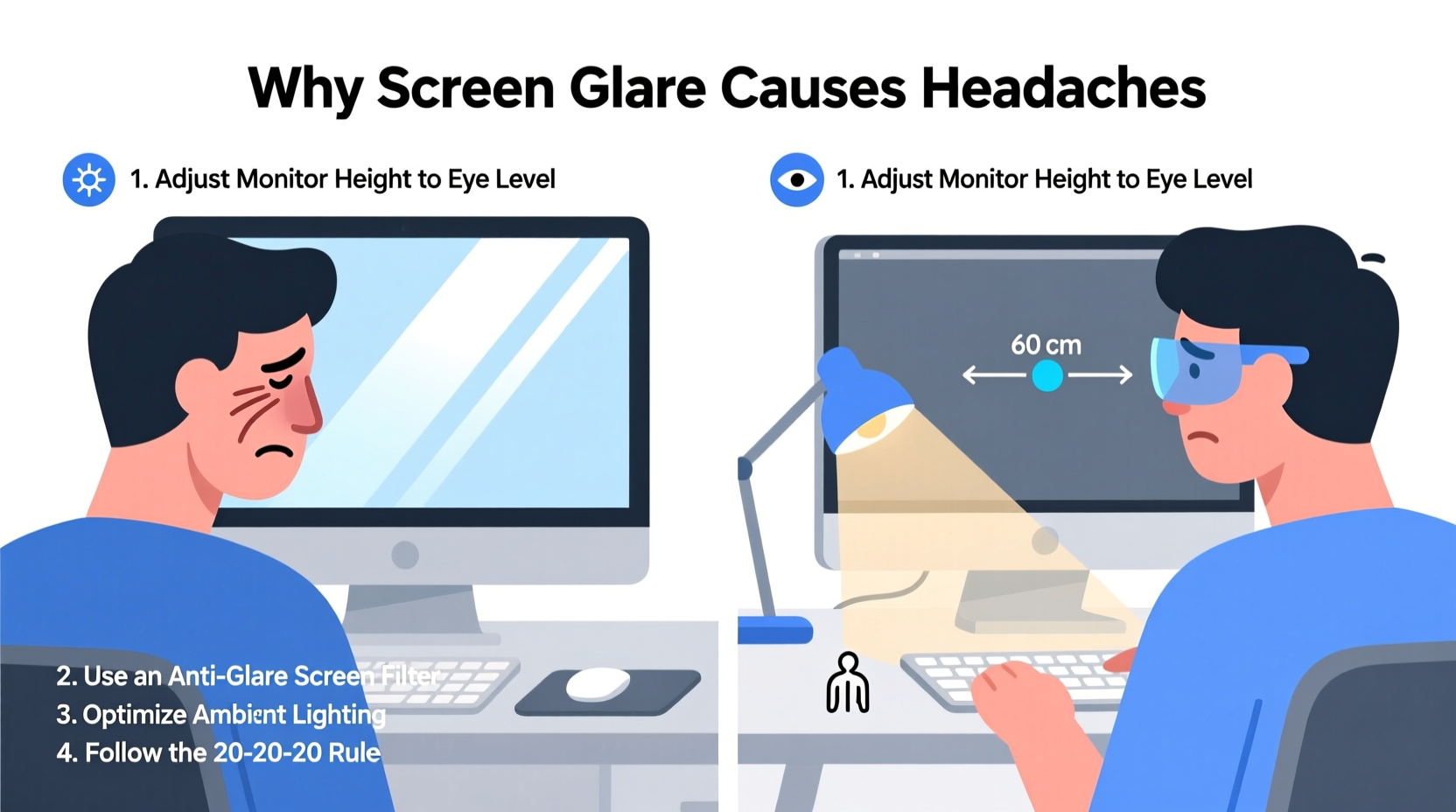
Screen glare occurs when external light sources—like sunlight, overhead lights, or reflections—bounce off your monitor’s surface, creating bright spots or washed-out areas. This forces your eyes to constantly adjust between high-contrast zones, straining the ciliary muscles responsible for focusing. Over time, this leads to a condition known as eye strain or asthenopia, which often manifests as dull, persistent headaches behind the eyes or across the forehead.
According to the American Optometric Association, up to 50% of computer users experience some form of digital eye strain, with glare being a primary contributor. When your eyes struggle to interpret visual information due to poor contrast or flickering reflections, the brain compensates by increasing neural effort—leading to mental fatigue and, eventually, pain.
“Prolonged exposure to screen glare doesn’t just cause discomfort—it can disrupt circadian rhythms and contribute to chronic headache patterns.” — Dr. Lena Torres, Neuro-Ophthalmologist at Boston Vision Institute
Common Sources of Screen Glare (And How They Trigger Pain)
Not all glare is obvious. Some forms are subtle but equally damaging over time. Recognizing where glare comes from is the first step toward eliminating it.
- Direct sunlight: Windows facing your screen create intense reflections, especially during morning and afternoon hours.
- Overhead fluorescent lighting: Harsh office lights often produce a shimmering effect on glossy screens.
- Desk lamps: Poorly positioned task lighting can cast beams directly onto the display.
- Reflective surfaces: Glass desks, polished tables, or mirrors behind you can bounce light back at the screen.
- Glossy screen finishes: Many modern monitors prioritize brightness and color vibrancy but sacrifice anti-glare properties.
Each of these factors increases the luminance variance your eyes must process. The brain interprets this inconsistency as a threat, activating stress responses that include tightened scalp and neck muscles—common precursors to tension headaches.
Ergonomic Fixes to Reduce Glare and Prevent Headaches
You don’t need expensive equipment to combat screen glare. Simple changes in workspace setup can yield dramatic improvements in visual comfort and overall well-being.
1. Reposition Your Monitor
The orientation of your screen relative to light sources is critical. Place your monitor so that windows are to the side rather than directly in front or behind you. This minimizes direct sunlight hitting the screen surface.
Aim for a 90-degree angle between the window and your monitor. If natural light is unavoidable, consider using blackout curtains or adjustable blinds to control intensity throughout the day.
2. Upgrade to an Anti-Glare Screen Filter
Anti-glare (matte) screen protectors diffuse reflected light, reducing hotspots and improving readability. Unlike glossy screens that amplify reflections, matte filters scatter incoming light, making content easier to view under varied lighting conditions.
These filters are inexpensive, easy to install, and compatible with most laptop and desktop displays. Look for ones with micro-etched surfaces and blue-light filtering capabilities for added protection.
3. Adjust Ambient Lighting
Harsh overhead lighting is one of the biggest contributors to screen glare. Replace fluorescent bulbs with softer, indirect LED lighting. Use floor or desk lamps with warm-white bulbs (2700K–3000K) positioned behind or beside you—not shining directly onto the screen.
Ideally, ambient room brightness should match the brightness of your screen. A useful rule of thumb: if your screen looks like a black mirror, the room is too dark. If it’s washed out, it’s too bright.
4. Optimize Monitor Settings
Many users leave their screens at factory-default brightness, which is often far too high for indoor environments. Lower your brightness to around 40–60%, depending on surrounding light levels.
Enable adaptive brightness if available, and adjust contrast to ensure text remains crisp without halo effects. Consider switching to dark mode in applications—it reduces emitted light and improves contrast against ambient glare.
5. Invest in an Ergonomic Monitor Arm
A flexible monitor arm allows precise positioning to avoid reflective angles. You can tilt, swivel, and raise the screen to eliminate glare from above or below. Position the top of the screen at or slightly below eye level, about an arm’s length away.
This not only reduces glare but supports neutral neck posture, further lowering the risk of tension headaches caused by poor alignment.
| Fix | Cost Level | Effectiveness | Time to Implement |
|---|---|---|---|
| Reposition monitor | Free | High | 5 minutes |
| Install anti-glare filter | $10–$30 | Very High | 10 minutes |
| Adjust room lighting | $0–$50 | High | 15–30 minutes |
| Use monitor arm | $50–$150 | Very High | 20 minutes |
| Update screen settings | Free | Moderate | 5 minutes |
Step-by-Step Guide: Setting Up a Glare-Free Workspace
Follow this sequence to systematically eliminate glare and create a visually comfortable environment:
- Assess your current lighting: Sit at your desk during typical working hours and observe where reflections appear on your screen.
- Eliminate direct light sources: Close blinds, turn off overhead lights, or reposition your workstation.
- Choose optimal screen placement: Align the monitor perpendicular to windows and away from bright walls.
- Attach an anti-glare filter: Clean the screen thoroughly, then apply the filter slowly to avoid bubbles.
- Adjust brightness and contrast: Match screen output to room lighting; use built-in calibration tools if available.
- Add indirect lighting: Place a warm-toned lamp to your side or behind you to balance ambient brightness.
- Test and refine: Work for 20–30 minutes and note any remaining glare or discomfort. Make micro-adjustments as needed.
Real-World Example: Sarah’s Home Office Transformation
Sarah, a freelance graphic designer, worked from a small home office with a large south-facing window. By mid-morning, her laptop screen would become nearly unreadable, and she regularly experienced throbbing headaches by noon. She assumed the issue was screen time alone and tried blue-light glasses, which offered minimal relief.
After consulting an occupational therapist, she realized the real problem: direct sunlight was reflecting off her glass-top desk and onto her screen. She moved her chair to the side of the window, installed a sheer curtain to diffuse light, and added a matte screen protector. Within two days, her headaches decreased in frequency and intensity. A week later, she reported no screen-related pain for the first time in months.
Her total investment? $22 for a screen filter and $15 for a curtain. The impact on her productivity and comfort was immeasurable.
Comprehensive Checklist: Eliminate Glare in 7 Steps
- ❏ Reposition monitor to avoid direct light exposure
- ❏ Install an anti-glare screen filter
- ❏ Replace harsh overhead lights with soft, indirect lighting
- ❏ Adjust screen brightness to match ambient light
- ❏ Use a monitor arm for optimal tilt and height
- ❏ Apply dark mode or night shift settings during evening hours
- ❏ Regularly clean screen to prevent smudges from scattering light
Frequently Asked Questions
Can screen glare really cause long-term vision damage?
No conclusive evidence suggests that screen glare causes permanent eye damage. However, chronic eye strain can lead to persistent headaches, reduced concentration, and worsening of pre-existing conditions like dry eye syndrome. Addressing glare early helps maintain visual comfort and cognitive performance.
Are matte screens better than glossy ones for reducing glare?
Yes. Matte (anti-glare) screens diffuse reflected light, making them far more effective in brightly lit environments. Glossy screens offer richer colors and deeper blacks but are highly susceptible to reflections. For work-focused setups, matte finishes are generally recommended.
Do blue light glasses help with glare-induced headaches?
Partially. While blue light glasses may reduce digital eye strain, they do not address the root cause of glare. Their benefits are most noticeable in low-light conditions. For glare-specific issues, physical adjustments to lighting and screen positioning are more effective.
Conclusion: Take Control of Your Visual Environment
Headaches from screen glare aren’t an inevitable part of modern work—they’re a signal that your environment needs adjustment. By understanding how light interacts with your display and applying simple ergonomic principles, you can dramatically improve both comfort and focus.
The solutions outlined here require minimal investment but deliver lasting benefits. Whether you're working from home, studying late into the night, or managing a team in a shared office, taking charge of your visual workspace is a powerful act of self-care. Start with one change today—reposition your monitor, add a filter, or dim the lights—and notice the difference within hours.









 浙公网安备
33010002000092号
浙公网安备
33010002000092号 浙B2-20120091-4
浙B2-20120091-4
Comments
No comments yet. Why don't you start the discussion?