If you've opened your Programs list or checked running processes and noticed two instances of VMware Workstation, you're not alone. This duplication can be confusing and may lead to performance issues, licensing conflicts, or unexpected behavior when launching virtual machines. The presence of multiple VMware Workstation installations isn't always a mistake—it can stem from legitimate technical reasons, but it should be carefully evaluated.
This article explores the common causes behind having two VMware Workstation entries, how to diagnose which version is active, and what steps you can take to consolidate or manage them efficiently. Whether you're a developer, IT professional, or casual user, understanding this scenario will help maintain system stability and streamline your virtualization environment.
Common Reasons for Two VMware Workstation Installations
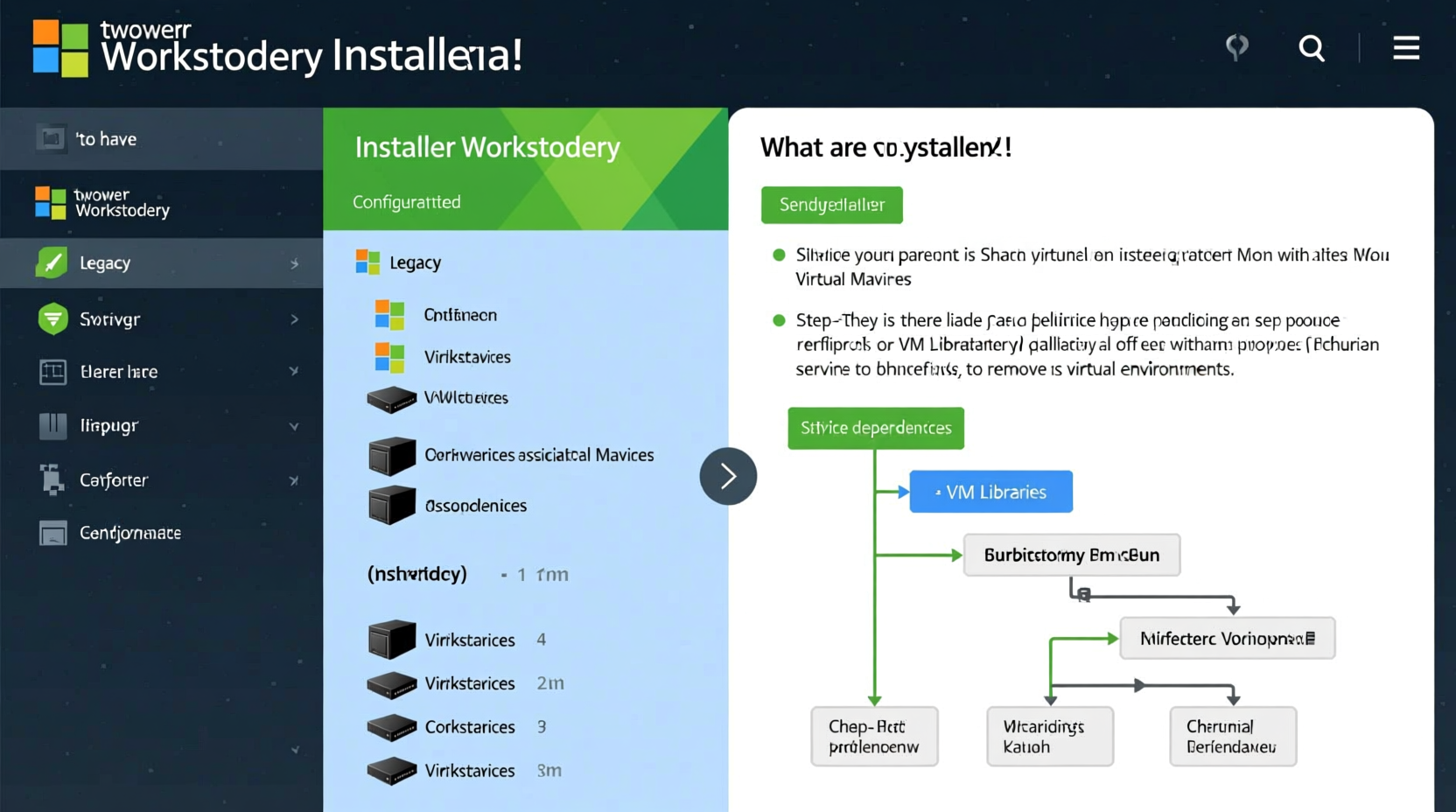
Seeing two VMware Workstation entries—either in your Start menu, Add/Remove Programs, or Task Manager—can result from several scenarios:
- Version upgrades without complete uninstallation: When upgrading from VMware Workstation Pro 16 to 17, for example, the installer may not fully remove the older version, especially if custom installation paths were used.
- Dual installations (Pro vs. Player): Although distinct products, VMware Workstation Pro and Player share similar interfaces and components. Users sometimes install both, unaware they serve overlapping functions.
- Separate 32-bit and 64-bit versions: While modern systems are 64-bit, legacy installations or migration artifacts can leave behind outdated architecture builds.
- Multiple user accounts with independent installs: If different Windows user profiles installed VMware independently, the system may show duplicates under certain views.
- Corrupted registry entries: Failed uninstalls or interrupted updates can leave ghost entries that appear as active installations.
How to Identify Which Installation Is Active
Before removing anything, confirm which VMware Workstation version is actually functional. Removing the wrong one could disrupt your VMs.
- Check Installed Programs: Go to Settings > Apps > Apps & Features, search for \"VMware Workstation,\" and note the version and publisher.
- Launch Each Entry: Try opening both shortcuts. One may fail to start or display an error, indicating it's inactive or corrupted.
- Inspect Installation Folders: Navigate to
C:\\Program Files (x86)\\VMwareandC:\\Program Files\\VMware. Look for folders likeVMware Workstationand check their size and contents. - Verify Services: Press Win + R, type
services.msc, and look for services named VMware Authorization Service or VMware USB Arbitration Service. Their associated path reveals the active binary location. - Use Command Line: Run
wmic product where \"name like 'VMware%%Workstation%%'\" get name,version,installlocationin Command Prompt to list all detected installations with details.
Comparison: Legitimate Dual Setup vs. Redundant Install
| Scenario | Likely Cause | Action Required |
|---|---|---|
| VMware Workstation Pro + VMware Workstation (older) | Incomplete upgrade | Uninstall older version after confirming new one works |
| VMware Workstation + VMware Player | Intentional dual use | Keep both if needed; otherwise, remove redundant one |
| Two identical versions listed | Registry corruption | Clean registry using official VMware cleanup tools |
| One launches, one doesn’t | Partial uninstall | Manually delete leftover files and registry keys |
Step-by-Step: Resolving Duplicate VMware Installations
If you’ve confirmed that one installation is obsolete or broken, follow this sequence to safely clean up your system:
- Backup Your Virtual Machines: Copy your VM folders to an external drive or cloud storage. Never proceed without backups.
- Test the Primary Installation: Launch the newer or intended version and ensure all VMs load correctly.
- Uninstall via Control Panel: Use \"Add or Remove Programs\" to uninstall the older or non-functional entry.
- Run VMware Cleanup Utility: Download the official VMware Product Remover Tool from VMware’s support site to eliminate residual components.
- Clean Registry (Advanced): Open
regeditand search forVMware WorkstationunderHKEY_LOCAL_MACHINE\\SOFTWARE\\andHKEY_CURRENT_USER\\. Delete only keys related to the removed version. - Reboot and Revalidate: Restart your PC and verify that only the correct VMware instance appears and functions properly.
“Duplicate installations often stem from silent upgrade failures. Always use VMware’s removal tool to ensure clean deactivation before reinstalling.” — David Lin, Virtualization Systems Engineer at TechNova Solutions
Mini Case Study: Developer Recovers from Conflicting VMware Versions
Mark, a software developer working on cross-platform testing, found his VMs failing to start after a Windows update. He noticed two VMware Workstation icons—one labeled “VMware Workstation” and another “VMware Workstation Pro 16.” Both launched, but only one could access his saved projects.
After investigation, he realized the Pro 16 shortcut pointed to an old installation directory. The newer version had been installed silently during a team-wide software push but didn’t replace the original. By backing up his VMs, uninstalling the outdated version, and rerouting shortcuts, Mark restored full functionality within 30 minutes. He now schedules quarterly audits of his dev tools to prevent similar issues.
Tips for Preventing Future Duplication
- Always download VMware installers directly from vmware.com to avoid third-party bundles.
- Disable automatic background updates if managing VMs in production environments.
- Maintain a log of software versions and installation dates for audit purposes.
- Use standardized deployment scripts in enterprise settings to prevent inconsistent installations.
Frequently Asked Questions
Can I run two versions of VMware Workstation simultaneously?
No. Running multiple versions at the same time is unsupported and can cause driver conflicts, license errors, and VM corruption. Only one version should be installed and active at any given time.
Will uninstalling an old VMware version delete my virtual machines?
No, VMs are stored separately in user-defined directories (typically under Documents\\Virtual Machines). However, always back up your VMs before making system changes, as configuration files may be affected.
Why does VMware reinstall old network adapters after removal?
VMware creates virtual network adapters (like VMnet1 and VMnet8) during installation. If remnants remain in the registry or device manager, reinstalling any version may restore them. Use the VMware Network Reset tool (vmware-netcfg.exe) to clear and rebuild the network stack cleanly.
Conclusion: Take Control of Your Virtual Environment
Having two VMware Workstation installations is more common than many users realize, but it shouldn’t be ignored. Left unchecked, duplicate entries can lead to confusion, wasted resources, and instability in your virtual machine operations. By systematically identifying the active version, removing redundant software, and applying preventive practices, you ensure a leaner, more reliable setup.
Whether you're managing a single development VM or orchestrating complex test environments, clarity in your toolset is essential. Audit your system today, apply these solutions, and enjoy a smoother, more predictable virtualization experience.









 浙公网安备
33010002000092号
浙公网安备
33010002000092号 浙B2-20120091-4
浙B2-20120091-4
Comments
No comments yet. Why don't you start the discussion?