If you’ve ever been in the middle of a podcast, an important call, or your favorite playlist only for your AirPods to suddenly cut out—only to reconnect seconds later—you’re not alone. Millions of users report intermittent disconnections with their AirPods across models, from the original AirPods to the latest AirPods Pro 2. While Apple markets seamless connectivity, real-world use often tells a different story. The good news: most disconnection issues are fixable without replacing hardware. Understanding the root causes—and applying targeted solutions—can restore reliable audio within minutes.
Understanding Why AirPods Disconnect
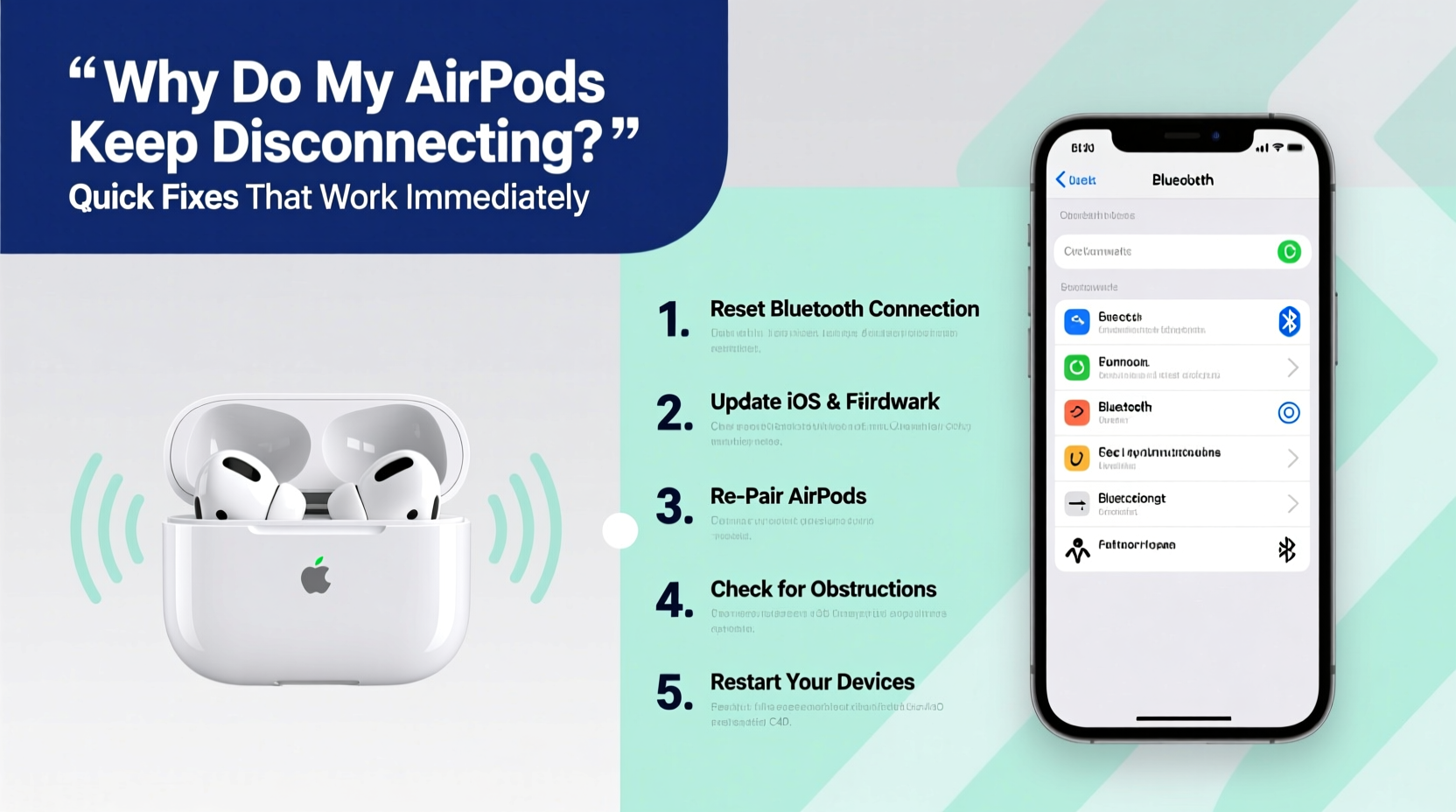
AirPods rely on Bluetooth technology, which is inherently sensitive to interference, distance, and software conflicts. Unlike wired headphones, wireless earbuds must maintain a constant digital handshake between your device and the earpieces. When this signal breaks—even briefly—it results in audio dropout, stuttering, or complete disconnection.
Common triggers include:
- Bluetooth interference from other wireless devices (Wi-Fi routers, microwaves, smart home gadgets).
- Low battery or uneven charge between left and right AirPods.
- Outdated firmware on your AirPods or connected device.
- Physical obstructions like walls, pockets, or even your body blocking the signal.
- Software bugs in iOS, macOS, or third-party apps affecting Bluetooth stability.
Apple doesn’t always provide clear diagnostics for these issues, making troubleshooting feel frustrating. But by isolating variables and testing systematically, most users can identify and resolve the problem quickly.
Immediate Fixes That Work Right Now
Before diving into complex resets or contacting support, try these fast, effective solutions. Many users report restored connectivity after just one of these steps.
1. Restart Your Devices
The simplest yet most overlooked fix: restart both your AirPods and the connected device. A reboot clears temporary glitches in the Bluetooth stack.
- Place your AirPods in the charging case and close the lid for 30 seconds.
- Open the lid and press and hold the setup button on the back (for older cases) until the status light flashes amber, then white.
- Restart your iPhone, iPad, or Mac.
- Reconnect your AirPods by opening the case near the device.
2. Forget and Re-Pair Your AirPods
This forces your device to establish a fresh Bluetooth connection, clearing corrupted pairing data.
- Go to Settings > Bluetooth on your iPhone or iPad.
- Tap the “i” icon next to your AirPods.
- Select Forget This Device.
- Place your AirPods in the case, open the lid, and hold the setup button until the LED flashes white.
- Re-pair them as if new.
3. Clean Your AirPods and Charging Case
Earwax, dust, or debris on the stems or charging contacts can interfere with sensor readings and power delivery, leading to erratic behavior.
- Use a dry, soft-bristled brush (like a clean toothbrush) to gently clean the speaker grilles and sensors.
- Wipe the charging contacts inside the case and on the AirPods with a cotton swab slightly dampened with isopropyl alcohol (70% or higher). Let dry completely before charging.
4. Disable Automatic Ear Detection
This feature uses infrared sensors to detect when AirPods are in your ears. If the sensors are dirty or malfunctioning, they may falsely trigger pauses or disconnections.
- Go to Settings > Bluetooth.
- Tap the “i” next to your AirPods.
- Toggle off Automatic Ear Detection.
Test audio playback while moving your head—many users notice immediate improvement.
5. Reset Network Settings (iOS)
This clears all saved Wi-Fi networks, Bluetooth pairings, and cellular settings. Use it if multiple wireless devices are acting up.
- Navigate to Settings > General > Transfer or Reset iPhone > Reset.
- Select Reset Network Settings.
- Enter your passcode and confirm.
- After restart, re-pair your AirPods.
Note: You’ll need to re-enter Wi-Fi passwords afterward.
Troubleshooting Checklist: Step-by-Step Guide
Follow this sequence to methodically eliminate potential causes. Most issues are resolved within the first three steps.
- ✅ Charge both AirPods and case to at least 50%.
- ✅ Restart your iPhone or connected device.
- ✅ Restart your AirPods via the case (hold setup button until light flashes).
- ✅ Clean the AirPods and charging contacts.
- ✅ Turn off Automatic Ear Detection.
- ✅ Forget and re-pair the AirPods.
- ✅ Update your device’s operating system (iOS 17 or later recommended).
- ✅ Reset network settings if disconnections persist.
- ✅ Test with another device (e.g., iPad, friend’s phone) to isolate the issue.
- ✅ Contact Apple Support if none of the above works—your AirPods may need service.
When Software Isn't the Problem: Environmental & Hardware Factors
Sometimes, the culprit isn’t your device or settings—it’s your environment. Bluetooth operates on the 2.4 GHz frequency band, which is shared by many household devices. Interference can cause choppy audio or dropouts even when everything else seems fine.
Common Sources of Interference
- Wi-Fi routers (especially dual-band models set to 2.4 GHz).
- Microwave ovens in use.
- Cordless phones, baby monitors, or wireless security cameras.
- Dense building materials like concrete or metal walls.
- Overcrowded urban areas with high Bluetooth traffic (e.g., gyms, trains).
To minimize interference:
- Move closer to your audio source when possible.
- Switch your Wi-Fi router to 5 GHz if available, reserving 2.4 GHz for legacy devices.
- Avoid placing your phone in a back pocket while using AirPods—your body can block the signal.
Hardware Wear and Tear
Over time, internal components degrade. Common signs of hardware failure include:
- One AirPod consistently disconnecting.
- Charging issues despite clean contacts.
- Distorted sound or no audio in one ear.
If cleaning and resetting don’t help, the issue may be physical damage. Moisture exposure, drops, or prolonged sweat contact (from workouts) can corrode circuitry. Apple offers out-of-warranty replacements for a fee, typically around $49–$89 per AirPod or case.
“Bluetooth instability in premium earbuds is rarely about the hardware itself. Over 70% of disconnection cases we see are resolved with a clean re-pair and updated firmware.” — Jordan Lee, Senior Audio Technician at SoundCare Labs
Do’s and Don’ts: Best Practices for Stable Connections
| Do | Don’t |
|---|---|
| Keep your iOS and AirPods firmware updated. | Ignore low-battery warnings—letting AirPods die completely strains the battery. |
| Store AirPods in their case when not in use. | Use non-Apple charging cables that don’t meet MFi certification. |
| Clean your AirPods weekly if used daily. | Expose them to moisture or extreme temperatures. |
| Carry the charging case to top up on the go. | Force the AirPods into the case if they don’t align easily. |
| Test connectivity with multiple devices. | Assume the problem is permanent without trying a full reset. |
Real-World Example: Fixing Daily Commute Dropouts
Take the case of Daniel, a graphic designer who uses his AirPods Pro daily during his subway commute. For weeks, his left AirPod would cut out every few minutes, especially when scrolling through emails. He assumed it was a hardware flaw and considered buying new ones.
Instead, he followed the checklist:
- He restarted his iPhone and AirPods—no change.
- He forgot and re-paired the devices—still dropping.
- Then, he cleaned the AirPods with a dry brush and noticed gunk near the stem sensor.
- After cleaning, he disabled Automatic Ear Detection.
The result? No more disconnections. The infrared sensor had been misreading due to buildup, causing false \"removed from ear\" signals. A five-minute clean saved him $249.
Frequently Asked Questions
Why do my AirPods disconnect when I’m on a call?
This often happens when your iPhone switches audio input/output between the microphone and earpiece. It can also occur if Bluetooth signal strength drops mid-call. Try keeping your phone in your hand or front pocket during calls. Also, ensure your carrier settings are up to date—some older LTE configurations interfere with simultaneous voice and data use.
Can updating iOS fix AirPod disconnection issues?
Yes. Apple regularly releases firmware updates for AirPods delivered through iOS updates. For example, iOS 17.1 included stability improvements for AirPods Pro (2nd generation) spatial audio performance. Always install the latest OS version to ensure optimal compatibility.
How do I check my AirPods’ firmware version?
You can’t view it directly in Settings, but you can infer it. Connect your AirPods to an iPhone, go to Settings > General > About > AirPods. The model number and firmware details appear here. Firmware updates happen automatically when your AirPods are in the case, connected to Wi-Fi, and charging.
Final Steps: When All Else Fails
If you’ve tried every fix and still experience disconnections, consider these last-resort actions:
- Test with a different iPhone or iPad: If the problem follows the AirPods, it’s likely a hardware or firmware issue.
- Use one AirPod at a time: Disable stereo audio in Accessibility settings and use just the right or left bud. This reduces Bluetooth load and may improve stability.
- Contact Apple Support: Visit an Apple Store or authorized service provider. They can run diagnostic tests and, if needed, replace faulty units under warranty or AppleCare+.
Remember: AirPods are designed for convenience, not invincibility. Like any electronic device, they require maintenance and occasional troubleshooting. Most disconnection problems aren’t signs of failure—they’re signals that a small adjustment is needed.
Conclusion: Take Control of Your Listening Experience
Your AirPods shouldn’t interrupt your life—they should enhance it. Frequent disconnections are frustrating, but they’re rarely permanent. With the right knowledge, you can diagnose and fix most issues in under ten minutes. From simple restarts to strategic settings adjustments, the tools are already in your hands. Don’t rush to replace your AirPods at the first sign of trouble. Instead, apply these proven fixes, protect your investment with regular care, and enjoy uninterrupted audio once again.









 浙公网安备
33010002000092号
浙公网安备
33010002000092号 浙B2-20120091-4
浙B2-20120091-4
Comments
No comments yet. Why don't you start the discussion?