If your AirPods keep cutting out mid-call, pausing music unexpectedly, or dropping the connection when switching devices, you're not alone. Millions of users experience intermittent disconnections despite Apple's reputation for seamless wireless integration. The frustration is real—especially when you're relying on them during a work call, workout, or commute. While AirPods are engineered for reliability, Bluetooth audio involves multiple variables: hardware condition, software settings, environmental interference, and device compatibility. This guide dives deep into every potential reason behind AirPods disconnections and provides actionable, tested solutions.
Understanding the Root Causes
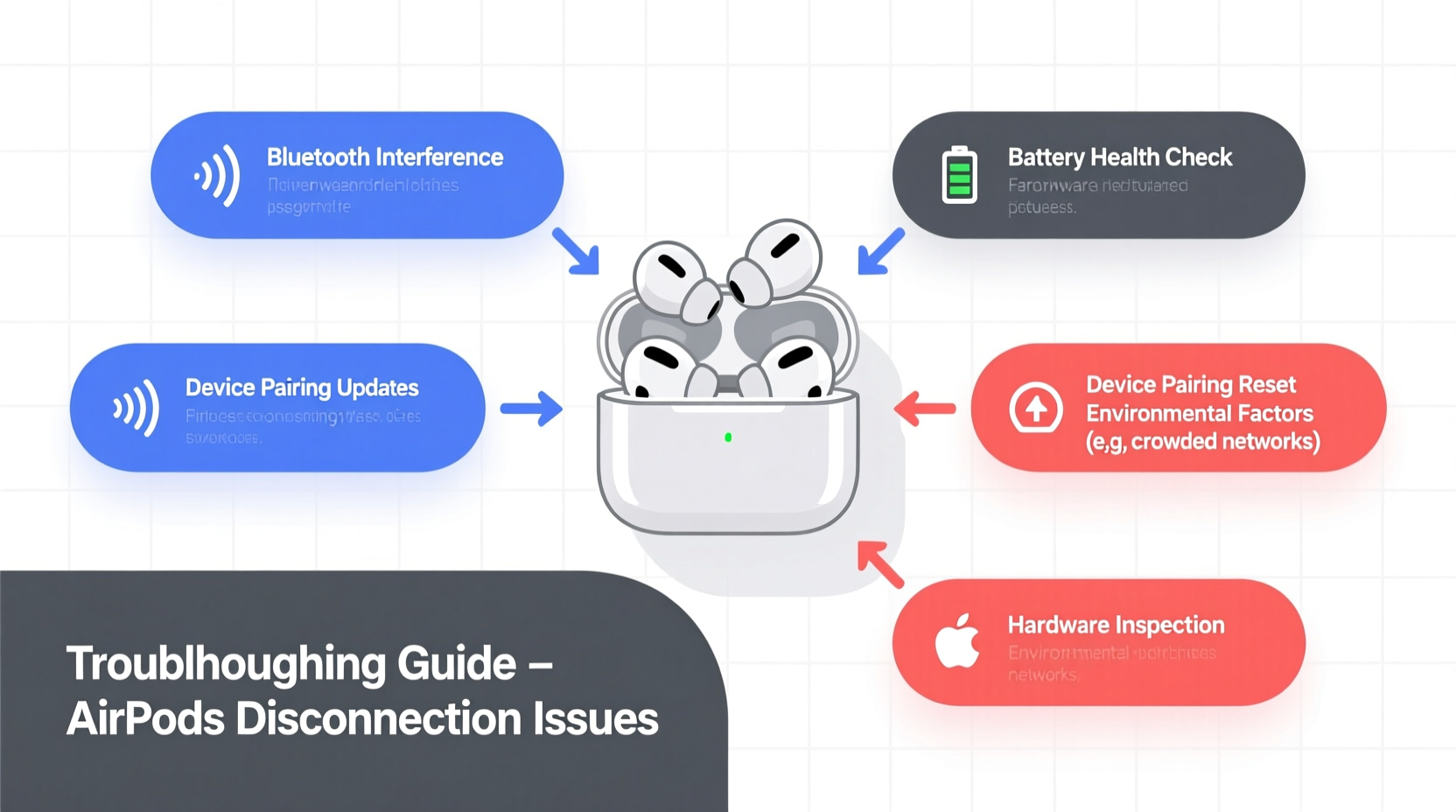
AirPods rely on Bluetooth 5.0 (or later, depending on model) and Apple’s H1 or H2 chip to maintain a stable wireless link. However, even advanced technology can falter under certain conditions. Disconnections may stem from:
- Software bugs in iOS, macOS, or firmware
- Physical obstructions or distance between device and AirPods
- Bluetooth interference from other wireless devices
- Damaged or dirty AirPods or charging case
- Outdated firmware or operating system
- Multiple connected devices causing signal conflict
- Low battery or power-saving behaviors
Identifying the specific culprit requires systematic troubleshooting. Jumping to conclusions—like assuming your AirPods are defective—can lead to unnecessary replacements. Instead, methodically eliminate each possibility.
Step-by-Step Troubleshooting Guide
Follow this structured approach to diagnose and fix AirPods disconnection issues. Start with simple checks and progress to deeper interventions.
- Check Battery Levels
Low battery can trigger unstable connections. Open the case near your iPhone to see the charge status. Charge both AirPods and the case fully before testing again. - Ensure Proximity and Line of Sight
Bluetooth signals weaken with distance and physical barriers. Stay within 30 feet (10 meters) of your connected device, and avoid thick walls or metal objects between them. - Restart Your Devices
A soft reboot clears temporary glitches. Turn off your iPhone, iPad, or Mac, wait 30 seconds, then power back on. Also place AirPods in the case, close the lid for 15 seconds, then reopen. - Forget and Re-Pair AirPods
Go to Settings > Bluetooth, tap the “i” icon next to your AirPods, and select “Forget This Device.” Then, open the AirPods case near your device and follow the re-pairing prompt. - Update All Software
Ensure your iPhone, iPad, Mac, and AirPods firmware are up to date. Firmware updates often include connectivity improvements. To check firmware version: connect AirPods > go to Settings > General > About > AirPods. Latest firmware versions are typically above 6.0 for older models and 7.x+ for newer ones. - Reset Network Settings
This clears saved Wi-Fi, cellular, and Bluetooth configurations. Go to Settings > General > Transfer or Reset iPhone > Reset > Reset Network Settings. Note: You’ll need to re-enter Wi-Fi passwords. - Disable Automatic Ear Detection
Sometimes sensors misread whether AirPods are in your ears. Disable this feature: Settings > Bluetooth > [AirPods] > Disable \"Automatic Ear Detection.\" - Turn Off Audio Sharing and Dual Device Mode
If you use AirPods with multiple Apple devices, automatic switching can cause conflicts. In Settings > Bluetooth > AirPods > Connect to This iPhone, choose “When Last Connected to This iPhone” instead of “Automatically.”
Environmental and Interference Factors
Bluetooth operates on the 2.4 GHz frequency band, which is shared by many household devices. Interference from these sources can degrade or break your AirPods’ signal.
| Common Sources of Interference | Impact on AirPods | Solution |
|---|---|---|
| Wi-Fi routers (especially 2.4GHz) | Signal congestion | Switch router to 5GHz band if possible |
| Microwaves | Short-term disruption | Avoid using AirPods while microwave is active |
| Cordless phones, baby monitors | Frequency overlap | Relocate devices or increase distance |
| USB 3.0 ports/devices | Electromagnetic noise | Keep AirPods away from desktop peripherals |
| Crowded areas (airports, gyms) | Bluetooth saturation | Switch to wired headphones in high-density zones |
In dense urban environments or offices, dozens of Bluetooth signals compete for bandwidth. This “noise” can cause momentary dropouts. If disconnections happen only in specific locations (e.g., office, gym), environmental interference is likely the cause.
“Bluetooth stability isn’t just about the headset—it’s a three-way relationship between the earbuds, source device, and surrounding RF environment.” — Dr. Lin Zhou, Wireless Communications Engineer
Hardware Issues and Maintenance
Even with perfect software, physical problems can disrupt performance. Over time, debris accumulates in the speaker mesh, moisture damages internal components, or battery degradation affects transmission power.
Inspect for Physical Damage
Examine both AirPods and the charging case:
- Look for cracks, dents, or corrosion inside the case
- Check the speaker grilles for wax, dust, or lint buildup
- Ensure the stems (on AirPods Pro/3rd gen) aren’t bent or loose
Gently clean the speaker meshes using a dry cotton swab or soft-bristled brush. Avoid liquids or compressed air, which can push debris deeper or damage microphones.
Battery Degradation
As lithium-ion batteries age, their ability to deliver consistent power diminishes. If your AirPods frequently disconnect after 60–90 minutes of use, battery wear could be the issue. Check battery health via:
Settings > Battery > Battery Health (for iPhone) > See AirPods listed below with max capacity.
If maximum capacity is below 80%, consider Apple’s battery service or replacement program.
Faulty Charging Case or Contacts
The charging case ensures your AirPods stay powered and updated. Corroded or dirty metal contacts prevent proper charging and firmware sync. Wipe contacts with a dry, lint-free cloth. If the case fails to charge at all, try a different cable and power adapter. Persistent charging issues may require case replacement.
Real-World Example: Office Worker Struggles with Dropouts
Jamal, a remote project manager, relied on AirPods Pro for daily Zoom calls. He noticed frequent disconnections lasting 5–10 seconds, especially during screen sharing. Initially, he blamed his aging iPhone 12. After trying a factory reset and new case, the issue persisted.
Upon investigation, he discovered his desk sat directly beside a powerful Wi-Fi router and a USB 3.0 docking station. Moving his workspace six feet away and switching his laptop to 5GHz Wi-Fi eliminated the dropouts entirely. A simple environmental adjustment resolved what seemed like a hardware failure.
This case illustrates how non-obvious factors—like electromagnetic interference from nearby electronics—can mimic device malfunctions.
Advanced Fixes: Manual Firmware Reset and DFU-Level Repair
If standard troubleshooting fails, perform a manual firmware reset. This forces the H1/H2 chip to reload its core instructions.
How to Force a Firmware Update/Reset
- Place both AirPods in the case and close the lid.
- Wait 30 seconds.
- Open the lid and connect the case to a power source via Lightning cable.
- Press and hold the setup button on the back of the case for 15 seconds until the status light flashes amber, then white.
- Release the button. The AirPods are now reset.
- Re-pair them to your device as if new.
This process doesn't erase data but clears cached connection profiles and forces a fresh firmware handshake. It’s particularly effective after iOS updates or when AirPods behave erratically across multiple devices.
Note: Apple does not provide a public DFU (Device Firmware Upgrade) mode for AirPods like iPhones, but the above reset mimics low-level recovery behavior.
Do’s and Don’ts When Handling AirPods Connectivity
| Do | Don’t |
|---|---|
| Keep software updated | Ignore iOS or AirPods firmware updates |
| Store AirPods in a cool, dry place | Leave them in hot cars or humid bathrooms |
| Use Find My to check location and status | Assume disconnections mean loss or theft |
| Test with non-Apple devices (Android, Windows) | Blame Apple exclusively without cross-testing |
| Clean speaker meshes monthly | Use alcohol, water, or sharp tools to clean |
FAQ: Common Questions About AirPods Disconnections
Why do my AirPods disconnect when I move my head?
This usually occurs when the Bluetooth signal is weak or obstructed. The movement may shift the AirPods’ position relative to your iPhone (e.g., in your pocket). Ensure your phone isn’t blocked by materials like metal or thick fabric. Also, check if Automatic Ear Detection is falsely triggering pauses.
Can a virus or malware cause AirPods to disconnect?
No. AirPods have no user-accessible storage or OS vulnerable to traditional malware. However, compromised apps on your iPhone that access Bluetooth services might interfere with audio routing. Stick to trusted apps and keep iOS updated.
Will resetting my AirPods delete my preferences?
Resetting removes pairing history and custom settings (like double-tap functions), but iCloud will restore most preferences after re-pairing if you’re signed in. Custom EQ or noise control settings may need reconfiguration.
Final Checklist: Eliminate AirPods Disconnections for Good
- ✅ Charge AirPods and case fully
- ✅ Restart source device and AirPods
- ✅ Forget and re-pair Bluetooth connection
- ✅ Update iOS, macOS, and AirPods firmware
- ✅ Disable Automatic Switching if not needed
- ✅ Clean speaker meshes and charging contacts
- ✅ Test in different locations to rule out interference
- ✅ Reset AirPods using setup button if unresolved
- ✅ Contact Apple Support if hardware defect is suspected
Conclusion: Take Control of Your Listening Experience
Disconnections don’t have to be a permanent flaw in your AirPods experience. Most issues are solvable with careful diagnosis and the right steps. Whether it’s outdated firmware, environmental interference, or a simple software glitch, the solutions are within reach. By understanding the ecosystem your AirPods operate in—from Bluetooth physics to battery chemistry—you gain the power to maintain reliable performance. Don’t settle for interrupted calls or broken playlists. Apply these fixes systematically, and reclaim seamless audio.









 浙公网安备
33010002000092号
浙公网安备
33010002000092号 浙B2-20120091-4
浙B2-20120091-4
Comments
No comments yet. Why don't you start the discussion?