Bluetooth headphones offer freedom from wires and seamless integration with modern devices—but nothing disrupts the experience like sudden dropouts. Whether you're in the middle of a work call, enjoying music on your commute, or deep into a workout, unexpected disconnections can be frustrating. The good news: most connection issues stem from predictable causes that are relatively easy to fix. From signal interference to outdated firmware, this guide breaks down the root problems and provides actionable solutions to keep your audio flowing smoothly.
Understanding Bluetooth Connectivity
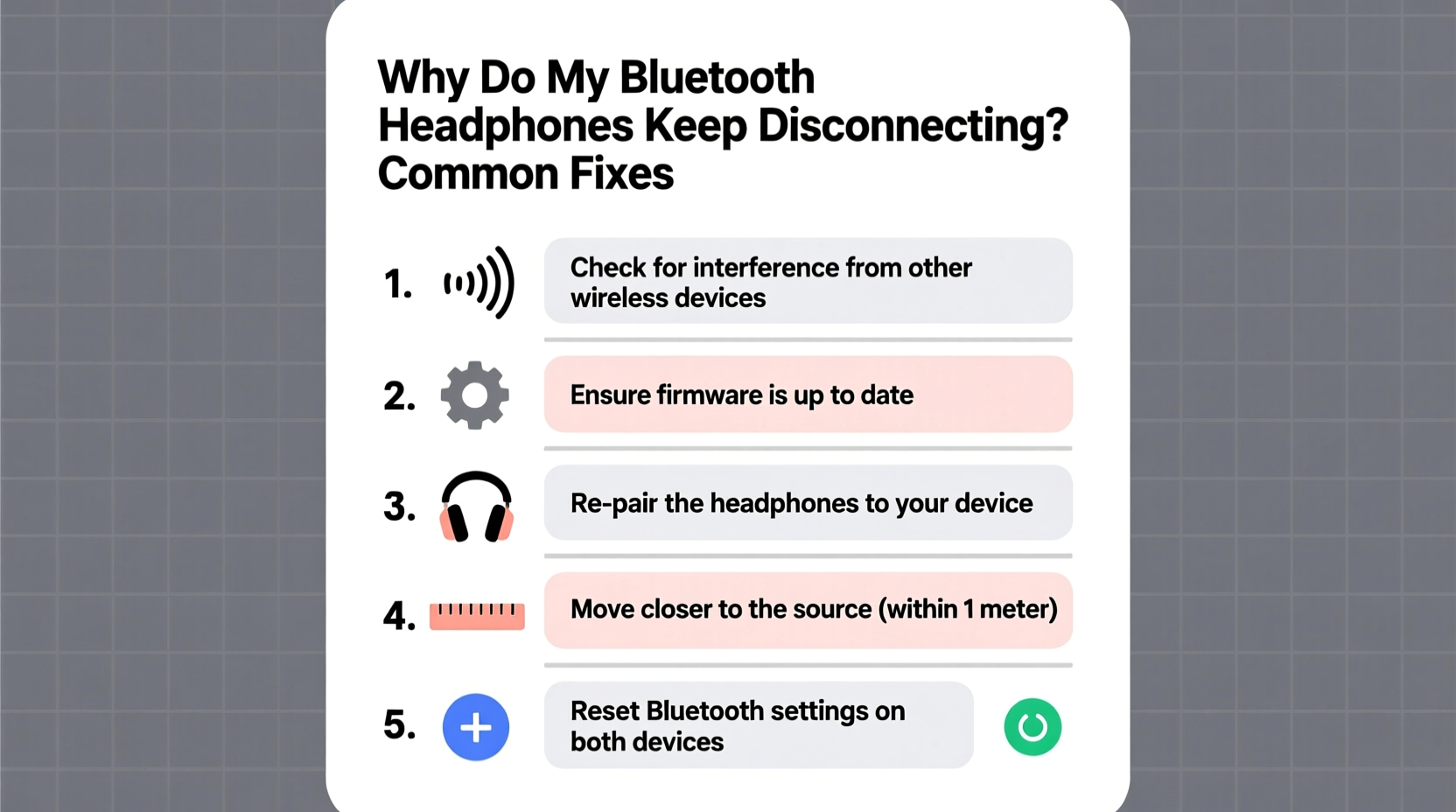
Before troubleshooting, it helps to understand how Bluetooth works. Bluetooth operates on the 2.4 GHz frequency band—shared with Wi-Fi routers, microwaves, cordless phones, and many other household devices. This congestion can interfere with your headphone’s ability to maintain a stable connection. Additionally, Bluetooth has evolved through several versions (e.g., 4.0, 5.0, 5.3), each offering improvements in range, speed, and power efficiency. Older devices may struggle with stability, especially when paired across mismatched versions.
Signal strength also diminishes with distance and physical obstructions. Walls, furniture, and even the human body can block or weaken signals. Most standard Bluetooth headphones have an effective range of about 30 feet (10 meters) in open space, but real-world conditions often reduce this significantly.
“Many users assume their headphones are faulty when disconnections occur, but in over 70% of cases, the issue lies in environmental factors or outdated software.” — Dr. Alan Reyes, Wireless Technology Researcher at MIT Media Lab
Common Causes of Disconnection and How to Fix Them
1. Signal Interference from Other Devices
The 2.4 GHz band is crowded. If your Wi-Fi router, microwave, or nearby smart home devices are active, they can overpower or disrupt Bluetooth signals. This is especially common in apartments, offices, or homes with multiple connected gadgets.
To minimize interference:
- Move closer to your audio source when possible.
- Reposition your phone, laptop, or tablet away from large metal objects or appliances.
- Switch your Wi-Fi router to the 5 GHz band if dual-band support is available—this frees up space on the 2.4 GHz spectrum.
- Avoid using headphones near running microwaves or cordless phones.
2. Low Battery or Power-Saving Modes
When battery levels drop below 10%, some headphones automatically reduce transmission power to conserve energy, which can lead to unstable connections. Similarly, certain smartphones enable aggressive power-saving modes that throttle Bluetooth performance.
Solution:
- Charge both your headphones and source device fully before testing.
- Disable battery saver mode during use.
- Check if your headphones have an auto-off feature that might be cutting power prematurely.
3. Outdated Firmware or Drivers
Manufacturers frequently release firmware updates to improve connectivity, fix bugs, and enhance compatibility. Ignoring these updates can leave your headphones vulnerable to known issues.
For example, Sony, Bose, and Sennheiser offer companion apps (like Headphones Connect or Bose Music) that notify users of available firmware upgrades. On Windows PCs, outdated Bluetooth drivers can also cause instability.
To update:
- Download the official app for your headphones and check for firmware updates.
- On Windows, go to Device Manager > Bluetooth > right-click your adapter > Update driver.
- On macOS, ensure you’re running the latest system version via System Settings > General > Software Update.
4. Pairing Conflicts and Cached Connections
Headphones remember previously paired devices. If two devices attempt to connect simultaneously—say, your phone and laptop—the signal can toggle back and forth, causing interruptions.
Worse, corrupted pairing data can linger even after “forgetting” a device, leading to failed reconnections.
Fix:
- Go to your device’s Bluetooth settings and “Forget” the headphones.
- Reset the headphones (refer to the manual—usually involves holding power and volume buttons for 10+ seconds).
- Re-pair from scratch in a quiet environment.
5. Physical Obstacles and Distance
Bluetooth is line-of-sight sensitive. Walking into another room, turning your back, or placing your phone in a pocket can break the signal path. Materials like concrete, metal, and water (including the human body) absorb radio waves.
Mitigation strategies:
- Keep your audio source in front of you or in an outer jacket pocket.
- Avoid using headphones at the edge of their rated range.
- If streaming from a stationary device (like a desktop), consider using a Bluetooth transmitter with external antenna for better reach.
Troubleshooting Checklist: Step-by-Step Guide
Follow this sequence to systematically identify and resolve disconnection issues:
- Charge both devices – Ensure your headphones and source device have at least 50% battery.
- Reduce interference – Turn off nearby wireless devices or switch Wi-Fi to 5 GHz.
- Forget and re-pair – Remove the headphones from Bluetooth settings and pair again.
- Update firmware – Use the manufacturer’s app or website to install the latest version.
- Test with another device – Pair your headphones with a different phone or tablet to determine if the problem follows the headphones or the original device.
- Reset the headphones – Perform a factory reset using the method specified in the user manual.
- Check for OS updates – Install the latest software on your smartphone, computer, or tablet.
- Try a different app – Some media players or VoIP apps have poor Bluetooth optimization; test with default music players.
Do’s and Don’ts: Bluetooth Best Practices
| Action | Do | Don’t |
|---|---|---|
| Pairing | Pair in a quiet environment with minimal wireless traffic. | Don’t pair near microwaves, routers, or USB 3.0 ports (which emit interference). |
| Storage | Store in a dry case away from magnets or metal surfaces. | Don’t leave them in hot cars or humid bathrooms. |
| Usage | Keep your source device within 10–15 feet and in the same room. | Don’t rely on Bluetooth through thick walls or long distances. |
| Maintenance | Regularly clean charging contacts and update firmware monthly. | Don’t ignore update notifications or error messages. |
Real-World Example: Office Worker Struggles with Daily Dropouts
Jamie, a project manager in Chicago, relied on her Jabra Elite 85t earbuds for Zoom calls and focus music. But every afternoon around 2 PM, her headphones would cut out mid-call. She assumed they were defective and considered returning them.
After reviewing the troubleshooting steps, she noticed the pattern coincided with the office kitchen microwave usage. Her desk was only 20 feet from the break room, but the wall contained metal ductwork that reflected interference. By switching her company-issued laptop’s Wi-Fi to 5 GHz and moving her Bluetooth dongle to a USB extension cable on her desk’s edge, Jamie eliminated the dropouts entirely. A simple environmental fix saved her hundreds of dollars and preserved productivity.
“Environmental awareness is half the battle in wireless reliability. Users often overlook timing patterns that reveal the true culprit.” — Lena Cho, Senior Audio Engineer at Sonos
When Hardware Might Be the Issue
While most problems are software or environment-related, hardware defects do occur. Signs of a failing unit include:
- Consistent disconnections across multiple devices and locations.
- Audio cutting out even at close range with no interference.
- One earbud dropping more frequently than the other (common in true wireless models).
- Physical damage to charging case or earpiece antennas.
If all software fixes fail and the issue persists across environments, contact the manufacturer. Many brands offer warranties covering premature failures, especially within the first year.
Some models are more prone to issues due to design limitations. For instance, compact earbuds may sacrifice antenna size for aesthetics, reducing signal strength. In such cases, upgrading to a newer model with Bluetooth 5.2 or higher—and support for codecs like aptX Adaptive or LE Audio—can dramatically improve stability.
Frequently Asked Questions
Why do my Bluetooth headphones disconnect when I move my head?
This typically happens when the signal path between your device and headphones is blocked by your body. The human head contains water and tissue that absorb 2.4 GHz signals. Keep your phone in a chest pocket or on a desk in front of you to maintain a clear line of sight.
Can too many Bluetooth devices in one place cause disconnections?
Yes. When numerous Bluetooth devices operate nearby—such as in open-plan offices or gyms—they compete for bandwidth. This “device saturation” can overwhelm older Bluetooth controllers. Newer standards like Bluetooth 5.3 include better coexistence features, but older gear may struggle.
Does restarting my phone help with Bluetooth issues?
Often, yes. Restarting clears temporary software glitches, resets the Bluetooth stack, and refreshes active connections. It’s one of the fastest and most effective first steps in troubleshooting.
Conclusion: Stable Sound Is Within Reach
Bluetooth headphone disconnections are rarely random. They follow patterns rooted in physics, software, and usage habits. By understanding the ecosystem—interference sources, firmware health, pairing hygiene, and environmental layout—you gain control over your listening experience. Most fixes require no technical expertise, just attention to detail and a methodical approach.
Start with the basics: charge your devices, eliminate interference, and re-pair cleanly. Then move to updates and deeper diagnostics. In most cases, the solution is simpler than replacing your headphones. With consistent care and smart practices, your wireless audio should remain uninterrupted, reliable, and enjoyable.









 浙公网安备
33010002000092号
浙公网安备
33010002000092号 浙B2-20120091-4
浙B2-20120091-4
Comments
No comments yet. Why don't you start the discussion?