If you've ever been immersed in a podcast, deep into a work call, or halfway through your favorite playlist only for the audio to suddenly drop—only to return seconds later—you're not alone. Audio cutouts with headphones on Android devices are a surprisingly common frustration. The issue can stem from hardware, software, Bluetooth interference, or even simple user habits. While it may seem random, most causes are diagnosable and often fixable with the right approach.
Understanding why this happens—and how to systematically address it—can save time, reduce stress, and restore reliable audio performance. Whether you're using wired earbuds, wireless earphones, or over-ear Bluetooth headphones, the root cause is usually traceable to one of several key areas: connection stability, device settings, firmware issues, or environmental factors.
Common Causes of Headphone Cutouts on Android
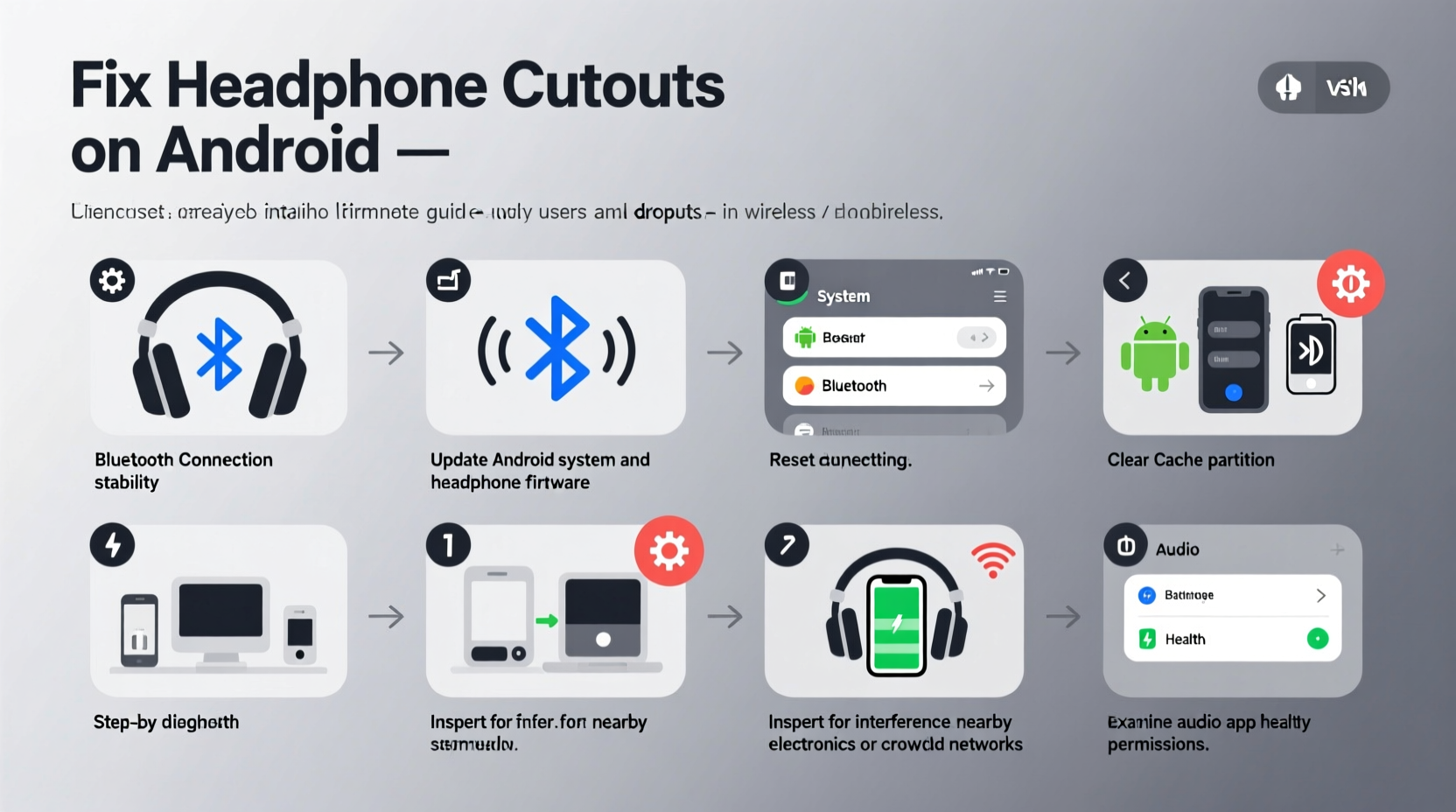
Before jumping into fixes, it’s essential to identify what might be triggering the problem. The causes vary depending on whether you're using wired or wireless headphones, but some overlap exists.
- Bluetooth interference: Other wireless devices (Wi-Fi routers, microwaves, cordless phones) operating on the 2.4 GHz band can disrupt Bluetooth signals.
- Poor Bluetooth pairing: An unstable or corrupted pairing between your Android device and headphones can result in intermittent audio.
- Low battery: Wireless headphones with low charge may disconnect intermittently or reduce transmission power, leading to dropouts.
- Outdated firmware: Both your Android phone and your headphones may require firmware updates to maintain compatibility and stable connections.
- Dirty or damaged ports: For wired headphones, lint, dust, or physical damage in the headphone jack or USB-C port can interrupt signal transmission.
- Background apps: Some apps interfere with audio routing or use excessive system resources, causing audio glitches.
- Power-saving modes: Aggressive battery optimization settings may throttle Bluetooth performance to conserve energy.
Troubleshooting Wired Headphone Cutouts
Wired headphones aren’t immune to audio cutouts. Despite their direct connection, issues can still arise due to physical or system-level problems.
Inspect the Physical Connection
Dirt and debris are among the most overlooked culprits. Over time, lint accumulates in headphone jacks (especially on older models with 3.5mm ports) or USB-C ports used for digital audio. This buildup interferes with electrical contact.
- Turn off your device.
- Use a soft-bristled brush or compressed air to gently clean the port.
- Avoid metal tools that could damage internal pins.
- Test with a different pair of wired headphones to isolate the issue.
Check the Cable and Plug
Frayed wires or bent plugs can cause intermittent connectivity. Wiggle the cable near the plug while playing audio—if sound cuts in and out, the cable is likely damaged.
| Symptom | Possible Cause | Solution |
|---|---|---|
| Sound cuts when moving cable | Internal wire break | Replace headphones or repair cable |
| No sound at all | Dirty port or dead driver | Clean port; test on another device |
| One ear cuts out | Loose connection or stereo imbalance | Check audio balance settings; inspect plug |
Adjust Audio Settings
Android sometimes misroutes audio or applies incompatible enhancements. Navigate to Settings > Accessibility > Hearing Enhancements and disable any active features like mono audio or sound amplifier if not needed.
“Physical wear and environmental debris are responsible for over 60% of wired audio failures in mobile devices.” — Dr. Lin Wei, Mobile Hardware Engineer at TechSignal Labs
Troubleshooting Bluetooth Headphone Cutouts
Wireless audio offers convenience but introduces more variables that can lead to disconnections. Bluetooth operates on a complex protocol stack, and disruptions can occur at multiple levels.
Reset the Bluetooth Connection
Start by removing and re-pairing your headphones:
- Go to Settings > Connected Devices > Previously Connected Devices.
- Select your headphones and tap “Forget” or the trash icon.
- Turn off Bluetooth on your phone for 10 seconds, then turn it back on.
- Put your headphones into pairing mode (refer to the manual).
- Reconnect them from the Bluetooth menu.
This process clears outdated connection profiles and forces a fresh handshake between devices.
Disable Battery Optimization for Bluetooth
Many Android manufacturers implement aggressive power-saving measures that can suspend background Bluetooth activity. To prevent this:
- Go to Settings > Apps > See all apps.
- Find and select Bluetooth (or your headphone manufacturer’s app, if applicable).
- Tap Battery > Battery Usage Details > Unrestricted.
This ensures Bluetooth runs continuously without being throttled during playback.
Update Firmware and Software
Manufacturers release firmware updates to fix bugs and improve Bluetooth stability. Check your headphone brand’s official app (e.g., Sony Headphones Connect, Samsung Wearable, Jabra Sound+) for available updates. Similarly, ensure your Android OS is up to date via Settings > System > System Update.
Environmental and Usage Factors
Even with perfect hardware and software, external conditions can degrade Bluetooth performance.
Minimize Wireless Interference
The 2.4 GHz frequency band is crowded. Devices such as Wi-Fi routers, baby monitors, and smart home gadgets compete for bandwidth. If your headphones cut out primarily at home or in offices, consider:
- Moving closer to your phone.
- Switching your Wi-Fi router to the 5 GHz band (if supported).
- Reducing the number of active Bluetooth devices nearby.
Avoid Signal Obstruction
Bluetooth uses short-range radio waves that struggle with dense materials. Carrying your phone in a back pocket while wearing headphones increases the chance of signal loss due to body absorption. Try keeping the phone in a front pocket or on a table.
Limit Simultaneous Device Connections
Some premium headphones support multi-point pairing (connecting to two devices at once). While useful, this feature can strain bandwidth and lead to instability. Disable multi-device pairing unless actively needed.
Step-by-Step Troubleshooting Checklist
Follow this structured approach to diagnose and resolve headphone cutouts efficiently.
- Restart both devices: Power cycle your Android phone and headphones.
- Test with another device: Pair your headphones with a different phone or tablet to determine if the issue is device-specific.
- Clean the audio port: Use compressed air or a soft tool to remove debris from the headphone jack or USB-C port.
- Forget and re-pair Bluetooth: Remove the device from Bluetooth settings and reconnect.
- Disable battery optimization: Allow unrestricted battery usage for Bluetooth services.
- Check for updates: Install the latest firmware for your headphones and Android OS.
- Test in a low-interference area: Move away from routers, microwaves, and other electronics.
- Boot in Safe Mode: Restart your phone in Safe Mode to rule out third-party app interference.
- Reset network settings: Go to Settings > System > Reset > Reset Wi-Fi, mobile & Bluetooth. Note: This erases saved networks.
- Contact support: If all else fails, reach out to the headphone manufacturer or carrier.
Real-World Example: Fixing Persistent Cutouts on Commute
Consider Maria, a daily commuter who uses her Samsung Galaxy S23 with AirPods Pro for podcasts. Every morning, her audio cuts out unpredictably between subway stops. Initially, she assumes it's a phone issue. After testing with wired earbuds (no cutouts), she confirms the problem is Bluetooth-related.
She follows the checklist: restarts both devices, forgets and re-pairs, disables battery optimization for Bluetooth—all with no improvement. Then, she notices the cutouts happen mostly underground, where her phone switches rapidly between cell towers. She realizes the constant network switching is disrupting Bluetooth stability.
Her solution? She enables airplane mode, then manually turns on Wi-Fi and Bluetooth. Since she downloads podcasts ahead of time, she doesn’t need cellular data. With a stable Bluetooth connection and no network handoffs, her audio remains uninterrupted throughout the commute.
FAQ: Common Questions About Headphone Cutouts
Why do my Bluetooth headphones cut out when I move my head?
This typically occurs when the signal path between your phone and headphones is obstructed by your body. The human body absorbs 2.4 GHz signals. Keep your phone in a front pocket or bag facing upward to maintain line-of-sight with the headphones.
Can a software update cause headphone issues?
Yes. Occasionally, Android updates introduce Bluetooth stack changes that conflict with certain headphone models. Manufacturers usually release patches quickly. In the meantime, check forums for known issues and temporary workarounds.
Do cheap headphones cut out more often?
Not necessarily due to price alone, but lower-cost models may use older Bluetooth versions (like 4.2 instead of 5.0+), have weaker antennas, or lack advanced signal processing. These factors increase susceptibility to interference and range limitations.
Conclusion: Take Control of Your Audio Experience
Headphone cutouts on Android don’t have to be a permanent annoyance. By understanding the interplay between hardware, software, and environment, you can systematically eliminate the root cause. Most issues are fixable without replacing equipment. From cleaning ports to managing power settings and minimizing interference, small adjustments yield significant improvements in audio reliability.
The next time your music stutters or your call drops, don’t just accept it—diagnose it. Apply the steps outlined here, stay updated on firmware, and optimize your usage habits. Clear, uninterrupted audio isn’t a luxury—it’s achievable with informed care.









 浙公网安备
33010002000092号
浙公网安备
33010002000092号 浙B2-20120091-4
浙B2-20120091-4
Comments
No comments yet. Why don't you start the discussion?