If you’ve ever been immersed in a podcast, lost in music, or deep into a phone call only to have your wireless headphones suddenly cut out, you’re not alone. Bluetooth disconnections are one of the most common frustrations among smartphone users—whether on Android or iPhone. The issue can stem from software glitches, hardware limitations, interference, or simple user error. But more importantly, it’s often fixable with the right approach.
Bluetooth technology has come a long way, but it's still susceptible to environmental and technical variables. Understanding why your headphones disconnect—and knowing how to systematically troubleshoot—is key to restoring reliable wireless performance.
Understanding Common Causes of Bluetooth Disconnection
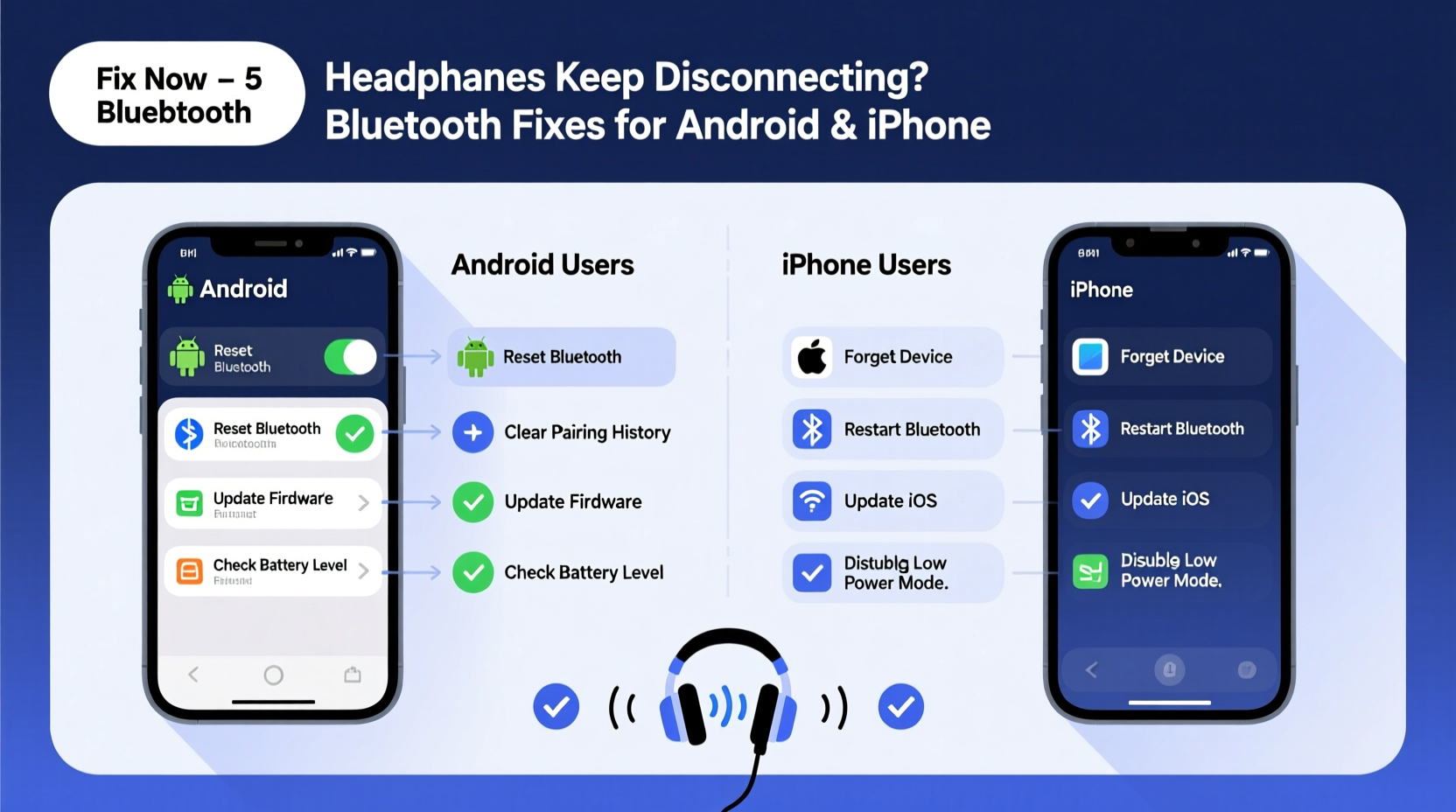
Before diving into fixes, it helps to understand what might be causing the problem. Bluetooth relies on short-range radio signals (2.4 GHz band), which are shared with Wi-Fi, microwaves, and other devices. Interference, outdated firmware, or pairing conflicts can all lead to unstable connections.
- Signal interference: Other wireless devices operating on the same frequency can disrupt Bluetooth stability.
- Distance and obstacles: Walls, furniture, or even your body can weaken the signal between your phone and headphones.
- Low battery: Some headphones reduce transmission power when battery levels are critically low, increasing dropouts.
- Outdated software: Both your phone’s OS and headphone firmware need regular updates for optimal compatibility.
- Poor pairing history: Accumulated connection data can cause conflicts, especially if the device was previously paired with multiple phones.
- Hardware issues: Damaged internal components or aging batteries in older headphones may impair connectivity.
“Many so-called ‘Bluetooth problems’ aren’t actually flaws in the tech—they’re symptoms of poor setup or overlooked maintenance.” — Dr. Alan Reyes, Wireless Communications Engineer at MIT Media Lab
Step-by-Step Fixes for Android Devices
Android offers flexibility but also variability due to different manufacturers and OS versions. These steps apply across Samsung, Google Pixel, OnePlus, and other major brands.
- Restart both devices: A soft reboot clears temporary glitches. Turn off your headphones and phone, wait 30 seconds, then power them back on.
- Forget and re-pair the device: Go to Settings > Connected Devices > Bluetooth. Tap the gear icon next to your headphones and select “Forget.” Then pair again as if new.
- Disable Bluetooth audio app support: On some Samsung and LG phones, this feature causes instability. Navigate to Bluetooth settings, tap the three-dot menu > Advanced > disable “Bluetooth Audio Codec” or “HD Audio” temporarily.
- Check for system updates: Outdated Android versions may lack critical Bluetooth patches. Go to Settings > System > System Update.
- Clear Bluetooth cache (Samsung/older Android): In rare cases, corrupted cache files interfere. Go to Settings > Apps > Show System Apps > Bluetooth > Storage > Clear Cache.
- Test with another device: Pair your headphones with a friend’s phone or tablet to determine if the issue is with your phone or the headphones themselves.
Troubleshooting iPhone Bluetooth Disconnections
iPhones generally offer stable Bluetooth performance, but iOS quirks and ecosystem-specific behaviors can still lead to dropouts.
- Reset network settings: This clears saved Wi-Fi, cellular, and Bluetooth configurations. Go to Settings > General > Transfer or Reset iPhone > Reset > Reset Network Settings. Note: You’ll need to re-pair all Bluetooth devices afterward.
- Update iOS immediately: Apple frequently releases minor updates that fix Bluetooth stack bugs. Check Settings > General > Software Update.
- Disable Automatic Ear Detection (AirPods): If you're using AirPods, go to Settings > Bluetooth > tap the “i” next to your AirPods > toggle off “Automatic Ear Detection.” This prevents pauses when the phone thinks you’ve removed them.
- Toggle Bluetooth off/on: Swipe down Control Center and disable Bluetooth for 10 seconds before re-enabling. Sometimes this forces a clean reconnect.
- Check for accessory firmware updates: For AirPods and Beats, firmware updates install automatically when connected to an iPhone. Ensure your case is charged and the headphones are paired and idle overnight to prompt updates.
Real Example: Resolving Persistent Dropouts on iPhone 14
Samantha, a freelance writer in Portland, noticed her AirPods Pro kept disconnecting during Zoom calls. She tried restarting and toggling Bluetooth, but the issue persisted. After testing with a colleague’s Android phone (where they worked fine), she realized the problem was iOS-specific. She reset her network settings, updated to iOS 17.5, and disabled Automatic Ear Detection. The disconnections stopped entirely. Her diagnosis? A corrupted Bluetooth profile combined with a known bug in her previous iOS version.
Universal Fixes That Work Across Platforms
Whether you use Android or iPhone, these universal troubleshooting strategies are effective and often overlooked.
| Action | Why It Works | Frequency |
|---|---|---|
| Re-pair the device | Resets connection handshake and removes stale pairing data | As needed |
| Keep devices within 3 feet, line-of-sight | Minimizes signal degradation from walls or bodies | Daily use |
| Charge both phone and headphones | Low power states can throttle wireless radios | Every use |
| Update firmware (via manufacturer app) | Patches known bugs and improves stability | Monthly check |
| Limit background apps | Reduces CPU load and Bluetooth resource contention | When experiencing lag |
Checklist: Quick Bluetooth Stability Routine
Follow this checklist whenever you experience disconnections:
- ✅ Restart both your phone and headphones
- ✅ Ensure both devices are sufficiently charged
- ✅ Move closer to your phone, remove physical barriers
- ✅ Forget the device and re-pair it
- ✅ Check for OS and firmware updates
- ✅ Disable battery-saving modes temporarily
- ✅ Test with another audio source (e.g., laptop or tablet)
- ✅ Reset network settings (iOS) or clear Bluetooth cache (Android)
When Hardware Might Be the Culprit
Sometimes, no amount of software tweaking will resolve the issue. If you’ve followed all steps and still experience frequent dropouts, consider these hardware-related possibilities:
- Aging battery in headphones: As lithium-ion batteries degrade, they struggle to maintain consistent power output, leading to erratic Bluetooth behavior.
- Water or moisture damage: Even splash-resistant models can suffer internal corrosion over time, affecting antenna performance.
- Faulty internal antenna: Physical drops or manufacturing defects may compromise the Bluetooth module.
- Incompatible Bluetooth versions: Older headphones (e.g., Bluetooth 4.0) may struggle with newer phones using Bluetooth 5.2+ due to feature mismatches.
To test hardware integrity, try your headphones with multiple devices. If they disconnect consistently across different phones and tablets, the fault likely lies with the headphones. Contact the manufacturer for repair or replacement options—especially if under warranty.
FAQ: Common Questions About Bluetooth Disconnections
Why do my headphones disconnect when I’m only a few feet away?
Even short distances can cause issues if there are obstacles like walls, metal objects, or your own body between the devices. Additionally, interference from Wi-Fi routers or microwaves can disrupt the 2.4 GHz signal. Try moving to a different room or reducing nearby electronic activity.
Do Bluetooth codecs affect connection stability?
Yes. Codecs like aptX, AAC, or LDAC improve audio quality but require more bandwidth and processing power. On congested networks or older devices, high-bitrate codecs can increase latency and dropouts. Switching to the standard SBC codec (in developer settings on Android) may improve stability at the cost of sound quality.
Can a phone case cause Bluetooth issues?
Rarely—but metallic or heavily shielded cases can partially block radio signals. If you suspect your case is interfering, remove it temporarily during testing. Most standard plastic or silicone cases have no effect.
Conclusion: Take Control of Your Wireless Experience
Bluetooth disconnections don’t have to be a daily annoyance. With systematic troubleshooting, awareness of environmental factors, and timely maintenance, you can achieve a stable, reliable connection between your headphones and smartphone—regardless of whether you use Android or iPhone. The key is consistency: regularly update software, manage pairing history, and minimize sources of interference.
Most issues are solvable without replacing hardware. Start with the simplest fixes—restart, re-pair, update—and work through the checklist methodically. When done correctly, your wireless audio should feel seamless, responsive, and uninterrupted.









 浙公网安备
33010002000092号
浙公网安备
33010002000092号 浙B2-20120091-4
浙B2-20120091-4
Comments
No comments yet. Why don't you start the discussion?