If you've ever settled in for a late-night movie only to have your wireless headphones suddenly cut out, you're not alone. Many Samsung TV users report frequent disconnections with Bluetooth headphones—whether they're using earbuds, over-ear models, or dedicated TV listening devices. The interruptions can be frustrating, especially during critical scenes or when relying on audio for hearing assistance. While Bluetooth technology has improved significantly, compatibility issues, signal interference, and firmware glitches still plague everyday use. This guide dives into the most common causes of headphone disconnection from Samsung TVs and provides detailed, actionable solutions that go beyond basic restarts.
Understanding Bluetooth Behavior on Samsung TVs
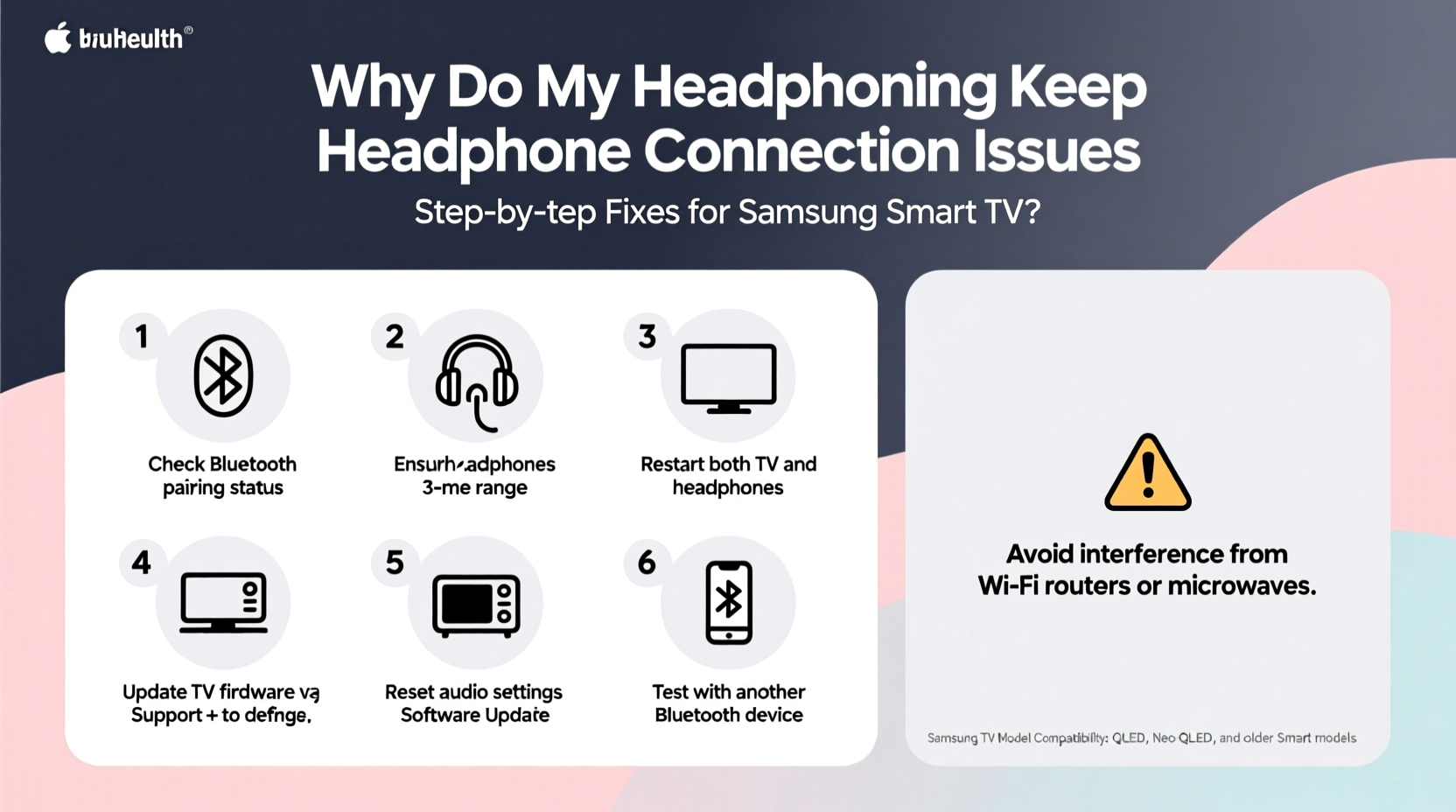
Samsung TVs use Bluetooth 4.2 or 5.0 (depending on model year) to connect to audio devices. Unlike smartphones or laptops, smart TVs are optimized primarily for video processing and streaming performance—not continuous, low-latency audio transmission. This means Bluetooth stability is often a secondary concern in system design.
Additionally, Samsung’s operating system, Tizen, manages Bluetooth connections differently than Android or iOS. It may prioritize power saving over connection persistence, leading to automatic disconnections after short periods of inactivity or when system resources are strained by apps like Netflix or YouTube.
“Bluetooth on smart TVs isn’t designed for high-fidelity, uninterrupted audio like dedicated transmitters. It’s more about convenience than reliability.” — Rajiv Mehta, Senior Audio Engineer at SoundSync Labs
Common symptoms include:
- Headphones disconnect after 10–30 seconds of silence
- Audio cuts out during fast-paced scenes or high-volume moments
- Connection drops when walking more than 6–8 feet away
- TV fails to reconnect automatically after standby
Step-by-Step Troubleshooting Guide
Before replacing hardware, methodically eliminate potential software and environmental issues. Follow this sequence to identify and resolve the root cause.
- Restart both devices: Turn off your TV and headphones. Power them back on after 30 seconds. This clears temporary memory glitches affecting Bluetooth pairing.
- Delete and re-pair the device: Go to Settings > Sound > Bluetooth Speaker List, select your headphones, and choose “Remove.” Then pair again as if new.
- Check for firmware updates: On your Samsung TV, navigate to Settings > Support > Software Update > Update Now. Also update your headphones via their companion app if available.
- Disable Bluetooth standby optimization: Some Samsung models automatically turn off Bluetooth to save power. To prevent this:
- Go to Settings > General > Bluetooth
- Look for options like “Auto Off” or “Power Saving Mode”
- Turn these settings off to maintain constant connectivity
- Test with another audio device: Pair a different set of Bluetooth headphones or a speaker to determine if the issue is specific to one device or systemic.
- Reset sound settings: Navigate to Settings > Sound > Reset Sound. This restores default audio configurations that may have been altered accidentally.
Environmental and Interference Factors
Physical environment plays a major role in Bluetooth reliability. Walls, furniture, and electronic devices can weaken or disrupt signals between your TV and headphones.
Common sources of interference include:
- Wi-Fi routers operating on 2.4 GHz (same band as Bluetooth)
- Microwave ovens during operation
- Other Bluetooth devices (keyboards, speakers, phones)
- USB 3.0 ports and hubs (they emit radio frequency noise)
- Large metal objects or mirrors near the TV
To minimize interference:
- Position your TV away from routers and microwaves.
- Use wired peripherals instead of Bluetooth ones when possible.
- Keep USB devices connected to rear ports, not front-facing ones.
- Ensure line-of-sight between the TV and your listening position.
| Interference Source | Impact Level | Recommended Action |
|---|---|---|
| Wi-Fi Router (2.4 GHz) | High | Switch router to 5 GHz; keep 6+ feet from TV |
| Microwave Oven | Extreme (during use) | Avoid watching TV while microwaving food |
| Other Bluetooth Devices | Medium | Turn off unused Bluetooth accessories |
| USB 3.0 Hubs | Medium-High | Use shielded cables or relocate hub |
| Thick Walls / Furniture | Low-Medium | Reduce obstacles between devices |
Hardware Compatibility and Limitations
Not all Bluetooth headphones work equally well with Samsung TVs. Key compatibility factors include:
- Bluetooth Profile Support: Samsung TVs require the A2DP profile for stereo audio. Some older or niche headphones may lack full support.
- Codec Compatibility: While SBC is universally supported, AAC or aptX may not function properly, leading to unstable streams.
- Battery Level Sensitivity: Low battery on either device can trigger early disconnection.
- Simultaneous Connections: Most Samsung TVs only support one Bluetooth audio device at a time. Attempting dual pairing causes dropouts.
Some newer Samsung QLED and Neo QLED models support Bluetooth LE Audio and Multipoint, but older models (2018–2021) do not. Check your TV’s user manual or specifications page under “Connectivity” to verify supported features.
Real-World Example: Fixing Persistent Dropouts
Linda, a retiree in Portland, purchased noise-canceling Bluetooth headphones to watch news without disturbing her husband. She used them with her 2020 Samsung TU8000 but experienced disconnections every few minutes. Initial attempts—restarting, re-pairing, moving closer—failed.
Upon inspection, it was discovered that her Wi-Fi router sat directly behind the TV stand, emitting strong 2.4 GHz interference. Additionally, she had enabled “Auto Bluetooth Off” in the TV’s general settings, assuming it saved energy.
The solution involved three steps:
- Moving the router to another room
- Disabling “Bluetooth Auto Off” in TV settings
- Updating the TV’s firmware, which included Bluetooth stability patches
After these changes, her headphones remained connected for hours without interruption. This case highlights how multiple small issues can compound into persistent problems.
Alternative Solutions When Bluetooth Fails
If troubleshooting doesn’t resolve the issue, consider alternative setups that bypass built-in Bluetooth entirely.
Use a Bluetooth Audio Transmitter
A dedicated USB Bluetooth transmitter plugged into your TV’s audio output (optical or USB) often provides stronger, more stable connections than the TV’s internal radio. These devices are designed specifically for audio streaming and typically support advanced codecs and lower latency.
Recommended features in a transmitter:
- Low Latency Mode (for lip-sync accuracy)
- Support for aptX or AAC (if your headphones support them)
- Dual-device pairing capability
- Plug-and-play USB power (no external adapter needed)
Switch to Wired or RF Headphones
For users who prioritize reliability over mobility, consider switching to:
- Wired headphones with a 3.5mm to RCA adapter (if your TV has an audio-out jack)
- Radio Frequency (RF) headphones, which offer longer range and zero lag, ideal for larger rooms
While less convenient, these options eliminate Bluetooth-related instability completely.
Preventive Maintenance Checklist
To avoid future disconnections, follow this monthly maintenance routine:
- ✅ Reboot your Samsung TV
- ✅ Delete and re-pair all Bluetooth audio devices
- ✅ Check for firmware updates on both TV and headphones
- ✅ Inspect for new sources of interference (new gadgets, rearranged furniture)
- ✅ Test audio continuity with a 30-minute playback session
Frequently Asked Questions
Can too many Bluetooth devices cause disconnections?
Yes. Even if not actively connected, nearby active Bluetooth signals can congest the 2.4 GHz band. Reduce clutter by turning off unused devices like fitness trackers, smartwatches, or secondary speakers when watching TV.
Why do my headphones disconnect when the TV is idle?
This is often due to Samsung’s power-saving settings. The TV may reduce Bluetooth module activity during inactivity to conserve energy. Disable any “Auto Off,” “Eco Mode,” or “Sleep Timer” functions related to sound or connectivity.
Do Samsung TVs support Bluetooth 5.0 and above?
Most Samsung TVs from 2021 onward support Bluetooth 5.0 or higher, offering improved range and stability. However, actual performance depends on implementation quality. Not all Bluetooth 5.0 implementations deliver maximum theoretical benefits.
Final Recommendations and Long-Term Stability
Bluetooth disconnections from Samsung TVs are rarely due to a single fault. They usually stem from a combination of outdated firmware, environmental interference, and suboptimal settings. By systematically addressing each factor—starting with software fixes, then evaluating physical setup, and finally considering hardware upgrades—you can achieve consistent, reliable audio.
It's also worth noting that while built-in Bluetooth offers convenience, it was never intended to replace dedicated audio systems. For audiophiles or those using assistive listening devices, investing in a high-quality external transmitter or wired solution pays long-term dividends in reliability and sound quality.
Regular maintenance, awareness of your environment, and staying updated on firmware releases will go a long way toward preventing recurrence. Don’t accept intermittent audio as normal—modern technology should work seamlessly, especially during quiet nights with your favorite show.









 浙公网安备
33010002000092号
浙公网安备
33010002000092号 浙B2-20120091-4
浙B2-20120091-4
Comments
No comments yet. Why don't you start the discussion?