Since the release of Android 14, many users have reported increased app instability — from social media platforms freezing mid-scroll to productivity tools shutting down unexpectedly. While Android 14 brings improved privacy controls, performance optimizations, and a more refined user interface, it also introduces new system behaviors that can conflict with older or poorly optimized apps. The good news is that most app crashes are not permanent and can be resolved with targeted troubleshooting.
App crashes typically stem from software conflicts, outdated code, memory issues, or permission changes introduced in the latest OS update. Understanding the root causes allows users to apply effective fixes rather than repeatedly reinstalling apps or reverting to factory settings. This guide breaks down the most common reasons behind app crashes on Android 14 and provides actionable steps to restore stability across your device.
Common Causes of App Crashes on Android 14
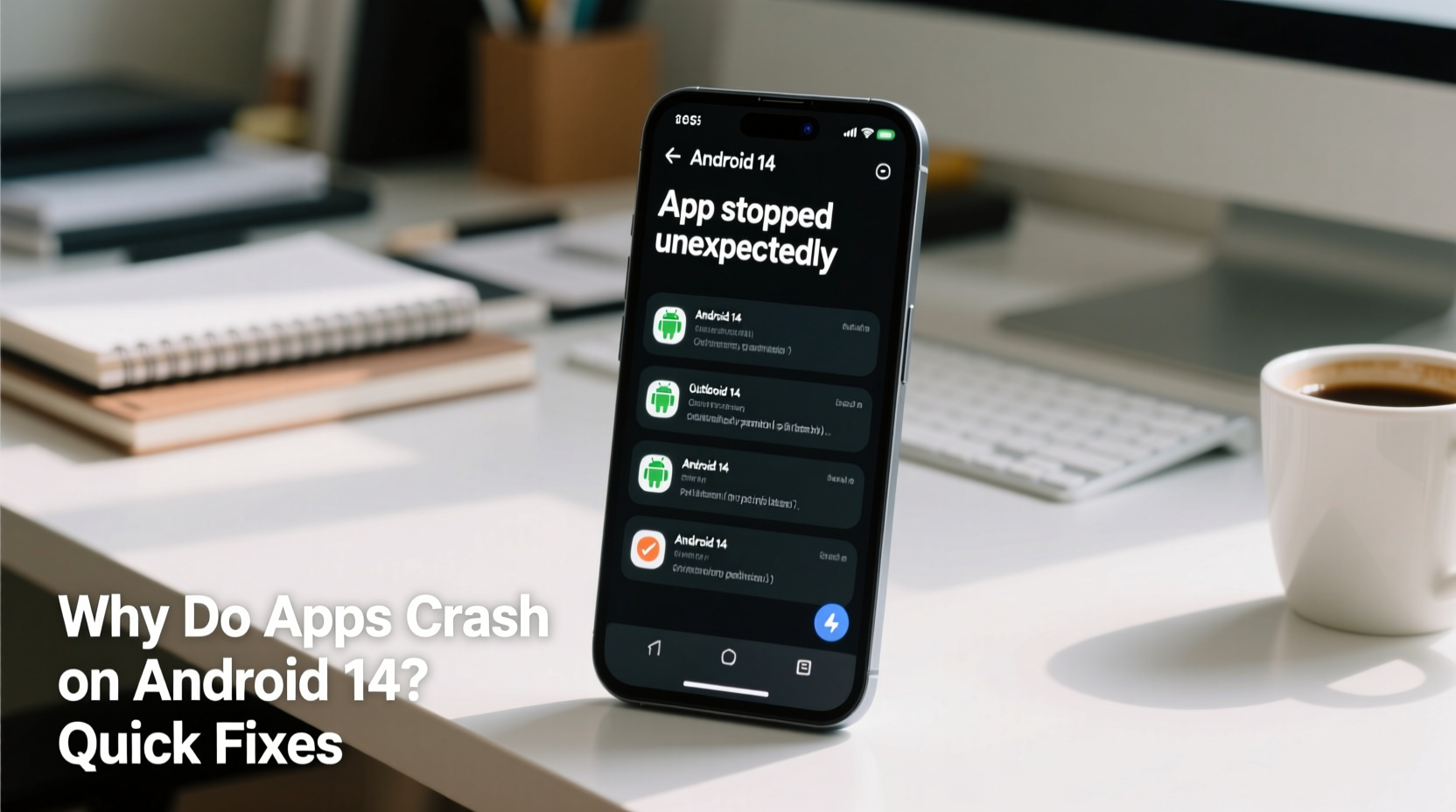
Before jumping into solutions, it's essential to understand what might be triggering the instability. Android 14 introduced stricter background process management, updated runtime environments (like ART improvements), and tighter app sandboxing. These changes enhance security and battery life but can expose compatibility flaws in third-party applications.
- Incompatible app versions: Older apps not updated for Android 14 may fail due to deprecated APIs or changed permissions.
- Insufficient storage: When internal storage drops below 10%, system performance degrades, increasing crash likelihood.
- Corrupted cache data: Cached files can become damaged during updates, leading to unexpected behavior.
- Background restrictions: New power-saving policies may prematurely terminate app processes.
- Conflicting permissions: Apps requesting access to sensors or location may crash if denied under stricter default policies.
- Beta software bugs: Early adopters using beta builds of Android 14 may encounter unresolved system-level issues.
“With Android 14’s enhanced security model, we’re seeing more apps fail at startup due to overreaching permissions or reliance on legacy components.” — Rajiv Mehta, Senior Mobile Systems Engineer at TechPulse Labs
Step-by-Step Guide to Fix Crashing Apps
Follow this structured approach to diagnose and resolve app instability without losing data or compromising device functionality.
- Restart your device – A simple reboot clears temporary glitches and resets active processes. Hold the power button, select \"Restart,\" and wait 30 seconds before unlocking.
- Check for app updates – Open Google Play Store > tap your profile icon > Manage apps & device. Look for pending updates, especially for frequently crashing apps.
- Clear app cache (not data) – Go to Settings > Apps > [Problematic App] > Storage & cache > Clear Cache. This removes temporary files without deleting login credentials.
- Update Android system components – Navigate to Settings > System > System Update > Check for Updates. Install any available patches, including Google Play System Updates.
- Reinstall the app – Uninstall the problematic app, restart the phone, then reinstall it fresh from the Play Store to ensure clean installation.
- Test in Safe Mode – Boot into Safe Mode by holding the power button, then long-pressing “Power off” and selecting Safe Mode. If the app works here, a third-party app is interfering.
- Reset app preferences – In Settings > Apps > Reset app preferences, restore default permissions and background settings. This won’t delete data but resets misconfigured behaviors.
When to Wipe Cache Partition
If multiple apps are crashing system-wide, corrupted system cache could be the culprit. Unlike factory reset, wiping the cache partition preserves personal data.
- Power off the device completely.
- Press and hold Volume Up + Power Button until the logo appears.
- Use volume keys to navigate to “Wipe Cache Partition” in Recovery Mode.
- Select with the power button, confirm action, then reboot once complete.
This process takes under two minutes and often resolves broad instability caused by incomplete OS updates.
Tips Box: Quick Fixes You Can Try Now
Do’s and Don’ts: Managing App Stability on Android 14
| Do | Don’t |
|---|---|
| Keep apps updated regularly – Developers patch Android 14-specific bugs quickly. | Ignore update notifications — delayed updates increase crash risks. |
| Free up storage space – Maintain at least 1–2 GB of free internal memory. | Store large files (videos, downloads) on internal storage without cleanup. |
| Review app permissions carefully – Grant only necessary access to avoid policy conflicts. | Grant all permissions at install just to skip prompts — this can trigger security blocks later. |
| Enable automatic system updates – Ensures you receive critical Android patches promptly. | Delay system updates for weeks — increases exposure to known bugs. |
Mini Case Study: Resolving WhatsApp Crashes Post-Update
A user in Berlin upgraded their Pixel 7 to Android 14 shortly after launch. Within hours, WhatsApp began crashing every time they tried to open a group chat. Messages failed to send, and media wouldn’t load. Initial attempts — restarting the phone and clearing data — provided only temporary relief.
The breakthrough came when checking WhatsApp’s permissions. Android 14 had automatically revoked microphone and camera access due to inactivity, even though the user had used them recently. Re-granting these permissions via Settings > Apps > WhatsApp > Permissions restored full functionality.
Further investigation revealed that WhatsApp version 2.23.15.80 was incompatible with the final Android 14 build. After updating WhatsApp through the Play Store (to v2.23.18.8), crashes ceased entirely. The combination of corrected permissions and an updated app binary resolved the issue permanently.
This case illustrates how Android 14’s granular control over permissions and dependencies on up-to-date app versions can create seemingly random crashes — easily fixed once diagnosed.
Essential Checklist: Fix App Crashes in Under 10 Minutes
Use this checklist whenever you encounter repeated app crashes. Most issues can be resolved in one session.
- ✅ Restart your Android device
- ✅ Check for pending app updates in Google Play Store
- ✅ Clear cache for the crashing app (Settings > Apps > [App Name] > Storage & cache > Clear Cache)
- ✅ Ensure your device has at least 1 GB of free storage
- ✅ Verify that no battery saver mode is aggressively restricting the app
- ✅ Confirm required permissions are granted (location, camera, microphone, etc.)
- ✅ Test the app in Safe Mode to rule out third-party interference
- ✅ Reinstall the app if problems persist
- ✅ Check Android version and install any available system updates
- ✅ Report the issue to the developer via Play Store if unresolved
Frequently Asked Questions
Why do apps crash only after updating to Android 14?
Android 14 enforces new runtime rules, deprecates certain APIs, and strengthens app isolation. Apps built for older Android versions may rely on components that no longer function as expected. Developers must adapt their code to comply, and until they do, instability occurs. Updating the app usually resolves the issue.
Can too many apps running in the background cause crashes?
Yes. While Android manages memory efficiently, low RAM combined with aggressive background restrictions in Android 14 can force apps to close unexpectedly. Devices with 4GB RAM or less are more prone to this. Close unused apps manually or use Digital Wellbeing tools to monitor resource usage.
Is it safe to disable app updates temporarily to avoid crashes?
Temporarily, yes — but not recommended long-term. Disabling auto-updates lets you test new versions before full rollout. However, skipping updates means missing critical security patches and compatibility fixes. A better approach is to monitor community feedback in the Play Store reviews before updating mission-critical apps.
Expert Insight: What Developers See Behind the Scenes
“Over 60% of crash reports we analyze post-Android upgrade stem from improper handling of scoped storage or background location access. The OS didn’t break the app — it exposed existing fragility.” — Lena Tran, Lead QA Analyst at AppWatchdog Solutions
From a development standpoint, Android 14 doesn’t arbitrarily break working apps. Instead, it reveals underlying issues like hardcoded file paths, unhandled permission denials, or reliance on foreground services without proper declarations. Users benefit from this rigor because unstable apps are either fixed or phased out, leading to a more reliable ecosystem over time.
Conclusion: Take Control of Your Android Experience
App crashes on Android 14 are frustrating but rarely insurmountable. With a methodical approach — starting with basic troubleshooting and progressing to deeper system checks — most users can restore smooth operation within minutes. The shift toward stricter app governance in Android 14 ultimately leads to better privacy, performance, and long-term reliability, even if it requires short-term adjustments.
Stay proactive: keep your system and apps updated, manage storage wisely, and don’t hesitate to reconfigure permissions when needed. By understanding how Android 14 operates differently, you transform from a passive user into an informed operator of your own device.









 浙公网安备
33010002000092号
浙公网安备
33010002000092号 浙B2-20120091-4
浙B2-20120091-4
Comments
No comments yet. Why don't you start the discussion?