It’s frustrating: you’ve just built or bought a brand-new PC with top-tier specs, only to find that certain games stutter, lag, or crash unexpectedly. You expected buttery-smooth frame rates, but instead, you’re dealing with inconsistent performance. The truth is, high-end hardware doesn’t guarantee flawless gameplay. Many modern games are sensitive to software configurations, driver versions, background processes, and even subtle compatibility issues. This guide breaks down the most common reasons behind poor game performance on new systems and provides a systematic approach to diagnosing and fixing them.
Why High-End Hardware Isn't Always Enough
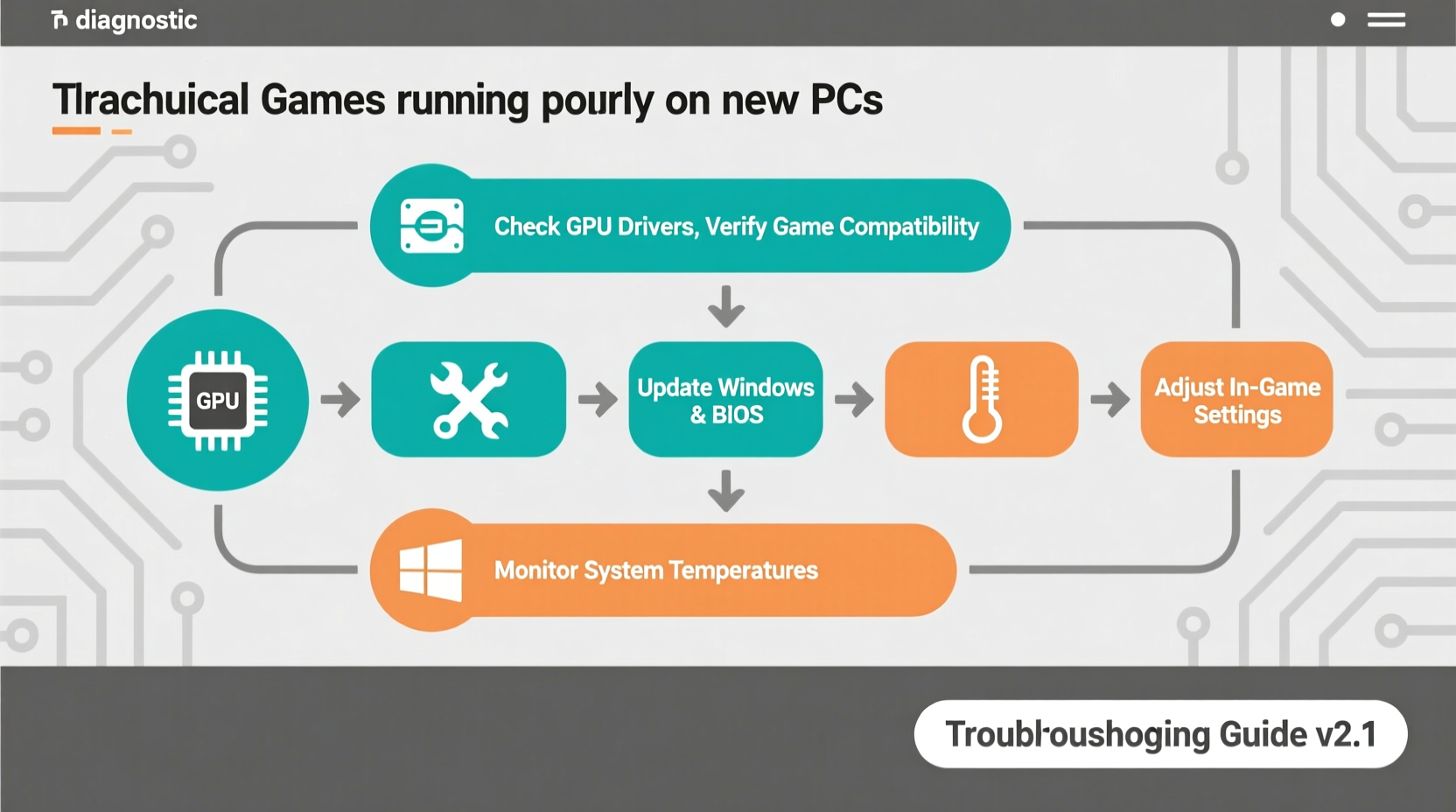
A powerful CPU, GPU, and fast RAM don’t automatically translate into optimal gaming performance. Game engines are complex, and their behavior depends on how well they interact with your system's configuration. Some titles are poorly optimized, while others may not fully utilize multi-core processors or newer APIs like DirectX 12. Additionally, Windows updates, power settings, and peripheral drivers can interfere with real-time rendering and input processing.
For example, a game might be coded primarily for older CPU architectures, leading to inefficient thread distribution on newer Ryzen or Intel Core i9 processors. Similarly, an SSD might be capable of 7,000 MB/s read speeds, but if the game isn’t designed to stream assets efficiently, you won’t see the benefit.
Common Causes of Poor Game Performance on New PCs
Below are the most frequent culprits behind underwhelming game performance, even on recently assembled machines.
1. Outdated or Incorrect Drivers
Graphics drivers act as a bridge between your operating system and GPU. An outdated or generic driver can severely limit performance, disable key features (like ray tracing or DLSS), or cause crashes. Conversely, installing beta drivers from unofficial sources can introduce instability.
2. Background Processes and Resource Competition
New PCs often come with pre-installed software—antivirus suites, cloud sync tools, RGB lighting utilities, and updaters—that consume CPU cycles, memory, and disk I/O. These programs compete with games for resources, especially during loading screens or intense scenes.
3. Power Plan Misconfiguration
By default, many Windows installations use the “Balanced” power plan, which throttles CPU and GPU performance to save energy. This setting defeats the purpose of having high-performance components. Gamers need the “High Performance” or “Ultimate Performance” plan enabled.
4. Game Optimization and Engine Limitations
Some games, particularly early-access titles or ports from consoles, suffer from subpar PC optimization. Console ports may run at locked resolutions, use inefficient asset streaming, or fail to scale across multiple cores. Titles like *Cyberpunk 2077* at launch or *Starfield* have demonstrated how even AAA games can struggle despite strong hardware.
5. Storage Type and Location
While NVMe SSDs drastically improve load times, placing a game on a slow secondary drive (e.g., a 5400 RPM HDD) will bottleneck performance. Even worse, fragmented drives or full storage can lead to stuttering and hitching.
6. Overheating and Thermal Throttling
New systems aren’t immune to thermal issues. Poor case airflow, inadequate thermal paste application, or dust accumulation in factory builds can cause CPUs and GPUs to overheat. When temperatures exceed safe thresholds, components automatically reduce clock speeds to protect themselves—leading to sudden FPS drops.
“Even the best gaming rigs can underperform if thermal management and driver hygiene aren’t prioritized.” — Marcus Lin, Senior Systems Engineer at Apex Gaming Labs
Troubleshooting Step-by-Step Guide
Follow this structured process to identify and resolve performance bottlenecks.
- Update Graphics Drivers
Visit the official website of your GPU manufacturer (NVIDIA, AMD, or Intel) and install the latest stable driver. Avoid third-party updater tools—they often bundle unwanted software. - Set Power Plan to High Performance
Navigate to Control Panel > Hardware and Sound > Power Options and select “High Performance.” On laptops, ensure the setting applies to both battery and plugged-in modes. - Close Unnecessary Background Applications
Open Task Manager (Ctrl+Shift+Esc), go to Startup tab, and disable non-essential programs. Then, before launching a game, end tasks like Discord overlays, browser tabs, and RGB control panels. - Verify Game Files
If using Steam, right-click the game > Properties > Local Files > Verify Integrity of Game Cache. For other platforms like Epic or EA App, similar options exist under installation settings. - Monitor System Temperatures
Use tools like HWMonitor, MSI Afterburner, or Core Temp to track CPU and GPU temps during gameplay. Sustained temperatures above 85°C (185°F) indicate cooling issues. - Adjust In-Game Settings
Lower resolution scaling, shadow quality, or ambient occlusion first. Enable performance-enhancing features like NVIDIA DLSS or AMD FSR if available. Disable V-Sync unless screen tearing is severe. - Check Storage Health and Speed
Ensure the game is installed on your fastest drive. Use CrystalDiskInfo to check SSD health and speed tests to confirm it meets advertised specs.
Do’s and Don’ts: Quick Reference Table
| Do | Don’t |
|---|---|
| Install drivers directly from NVIDIA/AMD/Intel websites | Use third-party driver updaters like Driver Booster |
| Run games as Administrator to avoid permission issues | Ignore UAC prompts or run everything as admin permanently |
| Keep Windows updated, especially optional .NET and C++ updates | Delay major Windows updates for months—security and compatibility matter |
| Use an SSD for game installations and OS | Install large games on external USB 2.0 drives |
| Clean dust from fans and heatsinks every 3–6 months | Block intake vents with cables or place PC on carpet |
Real-World Example: The Case of the Underperforming RTX 4080
A user purchased a high-end desktop featuring an Intel Core i7-13700K, 32GB DDR5 RAM, and an NVIDIA RTX 4080. Despite these specs, *Assassin’s Creed Valhalla* ran at unstable 45–60 FPS on high settings. Initial checks showed no overheating and up-to-date drivers.
After investigation, two issues were found: First, the game was installed on a secondary 1TB HDD instead of the primary NVMe SSD. Moving it improved asset streaming and reduced stuttering. Second, the Windows power plan was set to “Balanced,” limiting CPU boost clocks. Switching to “High Performance” unlocked consistent 90+ FPS.
This case illustrates how minor configuration oversights can overshadow even flagship hardware.
Essential Checklist for Optimal Gaming Performance
- ✅ Update GPU drivers from official source
- ✅ Set Windows power plan to “High Performance”
- ✅ Disable startup bloatware via Task Manager
- ✅ Install games on fastest available SSD
- ✅ Run games in fullscreen or exclusive fullscreen mode
- ✅ Monitor temperatures during extended play sessions
- ✅ Verify game files through platform client (Steam, Epic, etc.)
- ✅ Enable DLSS/FSR when supported for performance gains
- ✅ Disable unnecessary overlays (Discord, GeForce Experience)
- ✅ Ensure BIOS and chipset drivers are up to date
Frequently Asked Questions
Why does my new PC run games worse than my old one?
This can happen due to incorrect settings, driver issues, or differences in game optimization. Older systems might have been fine-tuned over time, while new ones require setup. Also, some games perform better on specific hardware generations due to developer testing focus.
Does Windows 11 affect game performance compared to Windows 10?
In most cases, the difference is negligible. However, Windows 11 includes features like DirectStorage and improved scheduler efficiency that can benefit newer games. Some older titles may experience minor compatibility hiccups, but these are increasingly rare.
Can too much RAM cause problems?
Not directly, but improperly configured RAM (e.g., XMP profiles not enabled) can prevent your system from running at advertised speeds. If your DDR5 runs at 4800MHz instead of 6000MHz due to disabled DOCP/XMP, CPU-bound games will suffer.
Conclusion: Take Control of Your Gaming Experience
Your new PC has the potential to deliver exceptional performance—but only if properly configured. Don’t accept poor frame rates as inevitable. Most issues stem from easily correctable software and settings misalignments, not hardware failure. By methodically updating drivers, managing system resources, and optimizing in-game options, you can unlock the true capabilities of your machine.









 浙公网安备
33010002000092号
浙公网安备
33010002000092号 浙B2-20120091-4
浙B2-20120091-4
Comments
No comments yet. Why don't you start the discussion?