There’s nothing more frustrating than settling into a podcast, taking an important call, or listening to your favorite playlist—only for your AirPods to suddenly cut out. Random disconnections are one of the most common complaints among AirPod users, affecting all models from the original AirPods to the latest AirPods Pro and Max. While Apple’s wireless earbuds are designed for seamless connectivity, Bluetooth interference, software glitches, and hardware issues can disrupt the experience. The good news is that most of these problems are fixable with the right troubleshooting steps.
This guide dives deep into the root causes of random AirPod disconnections and delivers practical, tested solutions that restore reliable Bluetooth performance. Whether you're using an iPhone, iPad, Mac, or even an Android device, these fixes apply across platforms and have helped thousands of users regain stable audio.
Understanding Why AirPods Disconnect
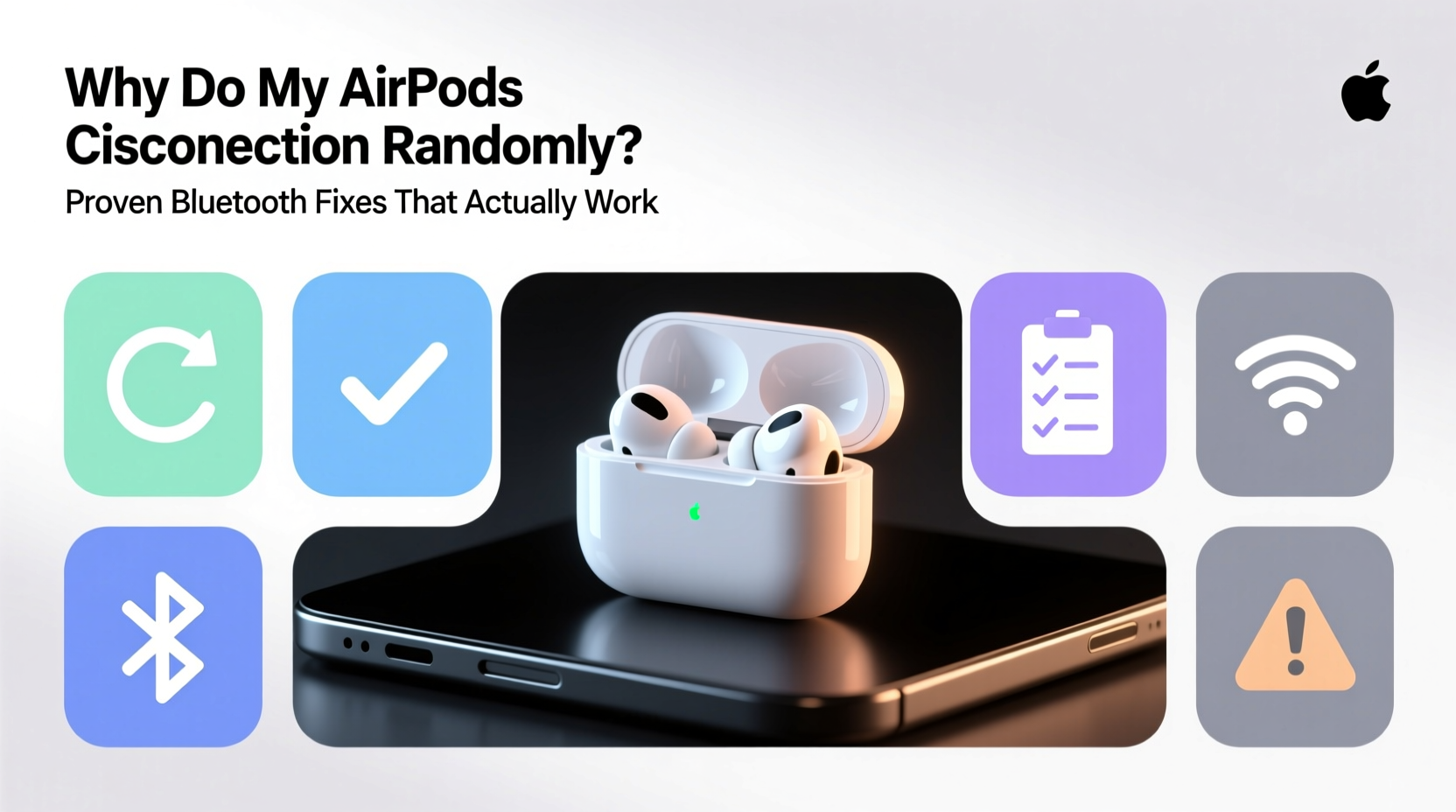
Before jumping into fixes, it helps to understand what’s causing the issue. AirPods rely on Bluetooth 5.0 (or later, depending on model) to maintain a stable wireless connection between your device and the earbuds. However, several factors can interfere with this signal:
- Bluetooth interference: Other wireless devices like microwaves, cordless phones, or nearby Bluetooth gadgets can create signal noise.
- Outdated firmware: AirPods receive firmware updates automatically, but sometimes they fail to install or lag behind.
- iOS or system bugs: Software glitches in your iPhone, iPad, or connected device can disrupt Bluetooth stability.
- Physical obstructions: Walls, metal objects, or even your body can weaken the Bluetooth signal if you move too far from your device.
- Battery degradation: Over time, battery health declines, which may affect wireless performance.
- Accidental sensor triggers: The optical sensors or motion accelerometers inside AirPods may misfire, causing pauses or disconnections.
“Bluetooth stability isn’t just about the headphones—it’s a three-way relationship between the earbuds, the host device, and the surrounding wireless environment.” — Dr. Lena Torres, Wireless Communication Engineer
Step-by-Step Fixes That Work
Below is a comprehensive, sequential approach to diagnosing and fixing random AirPod disconnections. Start at the top and work your way down—many users resolve the issue within minutes.
1. Restart Your Devices
Sounds simple, but it’s often overlooked. A quick restart clears temporary glitches in both your AirPods and connected device.
- Place your AirPods in the charging case and close the lid for 30 seconds.
- Restart your iPhone, iPad, or other paired device.
- Open the case near the device and reconnect.
2. Forget and Re-Pair Your AirPods
This resets the Bluetooth pairing data, eliminating corrupted connections.
- Go to Settings > Bluetooth.
- Tap the “i” icon next to your AirPods.
- Select Forget This Device.
- Place your AirPods in the case, close the lid, wait 10 seconds, then open it.
- Press and hold the setup button on the back of the case until the status light flashes white.
- Re-pair by bringing the case near your device and following the on-screen prompt.
3. Update Firmware and iOS
Apple releases firmware updates for AirPods silently in the background, but they require specific conditions: connected to power, near your iPhone, and idle. To force an update:
- Leave your AirPods in the case, charging, and near your iPhone overnight.
- Ensure your iPhone is updated to the latest iOS version via Settings > General > Software Update.
To check your AirPods’ firmware version:
- Pair your AirPods.
- Go to Settings > Bluetooth, tap the “i” next to your AirPods.
- Look for the “Firmware Version” (e.g., 6.8.1). Latest versions vary by model but should be above 5.x for older models and 7.x for newer ones.
4. Reset Network Settings
If Bluetooth issues persist, reset network settings on your iPhone. Note: This erases saved Wi-Fi passwords and Bluetooth pairings.
- Navigate to Settings > General > Transfer or Reset iPhone > Reset > Reset Network Settings.
- Confirm the action and wait for your phone to reboot.
- Reconnect to Wi-Fi and re-pair your AirPods.
5. Disable Automatic Ear Detection
This feature uses infrared sensors to detect when AirPods are in your ears. Sometimes, it misfires and pauses audio, mimicking a disconnection.
- Go to Settings > Bluetooth.
- Tap the “i” next to your AirPods.
- Toggle off Automatic Ear Detection.
Test playback after disabling. Many users report improved stability.
6. Clean Your AirPods and Case
Dirt, earwax, or debris on the charging contacts can cause intermittent power loss, leading to dropouts.
- Use a dry, lint-free cloth to wipe the earbuds and stem.
- Gently clean the charging pins in the case with a dry cotton swab.
- Avoid liquids or compressed air, which could damage internal components.
Advanced Troubleshooting and Environmental Fixes
If basic fixes don’t solve the problem, consider external factors and advanced configurations.
Reduce Bluetooth Interference
Bluetooth operates on the crowded 2.4 GHz band. Too many active devices in the area can cause signal congestion.
- Turn off unused Bluetooth devices (smartwatches, speakers, etc.).
- Move away from large metal surfaces or thick walls.
- Limit use of microwave ovens or cordless phones while listening.
- Switch your Wi-Fi router to 5 GHz if possible, freeing up 2.4 GHz bandwidth.
Check Battery Health
While Apple doesn’t display AirPods battery health directly, degraded batteries can cause instability.
To assess:
- Add the Batteries widget to your iPhone home screen.
- Check each AirPod and the case when fully charged.
- If one earbud shows significantly lower charge (e.g., 70% vs. 95%), it may need service.
Test on Another Device
Determine whether the issue is with your AirPods or your primary device.
- Pair your AirPods with a friend’s iPhone, iPad, or Android phone.
- If disconnections continue, the problem likely lies with the AirPods.
- If they work perfectly, focus on repairing or replacing your original device’s software.
| Symptom | Likely Cause | Recommended Fix |
|---|---|---|
| Disconnects when moving head | Signal blockage or sensor glitch | Disable Automatic Ear Detection |
| Only disconnects near kitchen | 2.4 GHz interference | Relocate or turn off interfering appliance |
| One AirPod cuts out frequently | Battery or hardware issue | Clean contacts; test individually |
| Fails to reconnect after pause | Software bug | Forget and re-pair |
| Works fine on Android but not iPhone | iOS-specific glitch | Reset network settings |
Mini Case Study: Sarah’s Office Struggles
Sarah, a project manager in San Francisco, relied on her AirPods Pro for daily Zoom calls. She began experiencing frequent dropouts during meetings, especially in the afternoon. At first, she assumed her iPhone was faulty. After trying several fixes without success, she noticed the disconnections only happened at her desk.
She tested the AirPods on her iPad at home—no issues. Then she turned off her office Wi-Fi router temporarily. The disconnections stopped. Further investigation revealed her company-issued router was operating on a congested 2.4 GHz channel shared with multiple Bluetooth peripherals.
Solution: IT moved the router to the 5 GHz band, and Sarah disabled Automatic Ear Detection. Her AirPods have worked flawlessly since.
Comprehensive Checklist: Fix AirPod Disconnections
Follow this checklist systematically to eliminate the issue:
- ✅ Restart your iPhone and AirPods case
- ✅ Forget and re-pair AirPods via Bluetooth settings
- ✅ Ensure iOS is up to date
- ✅ Confirm AirPods firmware is current (leave charging near iPhone overnight)
- ✅ Disable Automatic Ear Detection
- ✅ Clean AirPods and charging case contacts
- ✅ Reset network settings (if problem persists)
- ✅ Test AirPods on another device
- ✅ Reduce Bluetooth/Wi-Fi interference in your environment
- ✅ Visit Apple Support if hardware failure is suspected
Frequently Asked Questions
Why do my AirPods disconnect when I’m still nearby?
Even within range, obstacles like walls, metal, or electronic interference can break the Bluetooth signal. Also, software bugs or outdated firmware may prevent stable communication. Try resetting the connection and minimizing environmental interference.
Can I update AirPods firmware manually?
No, firmware updates are automatic and triggered by Apple when your AirPods are charging, near your iPhone, and idle. You cannot manually initiate an update, but keeping them connected to a recent iOS device ensures you receive updates promptly.
Do AirPods wear out over time?
Yes. Like all electronics, AirPods degrade with age. After 2–3 years, battery capacity diminishes, sensors may become less responsive, and Bluetooth modules can weaken. If your AirPods are old and no longer hold a charge well, consider replacement—even if they still technically function.
When to Seek Professional Help
If you’ve completed all the steps above and still experience random disconnections, the issue may be hardware-related. Common signs include:
- One AirPod consistently failing to connect
- Charging issues despite cleaning
- Distorted audio or crackling sounds
- Case light not turning on or flashing amber
In such cases, contact Apple Support. Under warranty or AppleCare+, repairs or replacements are often free. Even out of warranty, Apple offers affordable service options—especially for popular models like AirPods Pro.
“Many AirPod issues aren’t permanent. With proper maintenance and timely troubleshooting, most users extend their lifespan by 18 months or more.” — Mark Chen, Senior Technician at Apple Authorized Service Provider
Conclusion: Regain Control of Your Listening Experience
Random AirPod disconnections are annoying, but rarely permanent. Most issues stem from correctable software glitches, environmental interference, or simple configuration oversights. By methodically applying the fixes outlined here—from re-pairing and updating firmware to reducing signal congestion—you can restore smooth, uninterrupted audio.
The key is consistency. Don’t skip the basics, and always test changes in real-world scenarios. If one solution doesn’t work, move to the next. Most users find relief within a few attempts.









 浙公网安备
33010002000092号
浙公网安备
33010002000092号 浙B2-20120091-4
浙B2-20120091-4
Comments
No comments yet. Why don't you start the discussion?