App crashes are more than just frustrating—they disrupt workflows, compromise user experience, and can even lead to data loss. Whether you're using a social media platform, a productivity tool, or a gaming app, repeated crashes suggest an underlying issue that needs attention. The good news is that most app instability problems are solvable with the right approach. Understanding the root causes and applying targeted fixes can restore smooth functionality—sometimes in minutes.
Crashes aren’t random. They typically stem from software conflicts, outdated systems, corrupted data, or hardware limitations. By systematically diagnosing and addressing these issues, users can often resolve crashes permanently rather than relying on temporary restarts. This guide breaks down the most common reasons apps crash and provides actionable, long-term solutions tailored for both casual users and tech-savvy individuals.
Common Causes of App Crashes
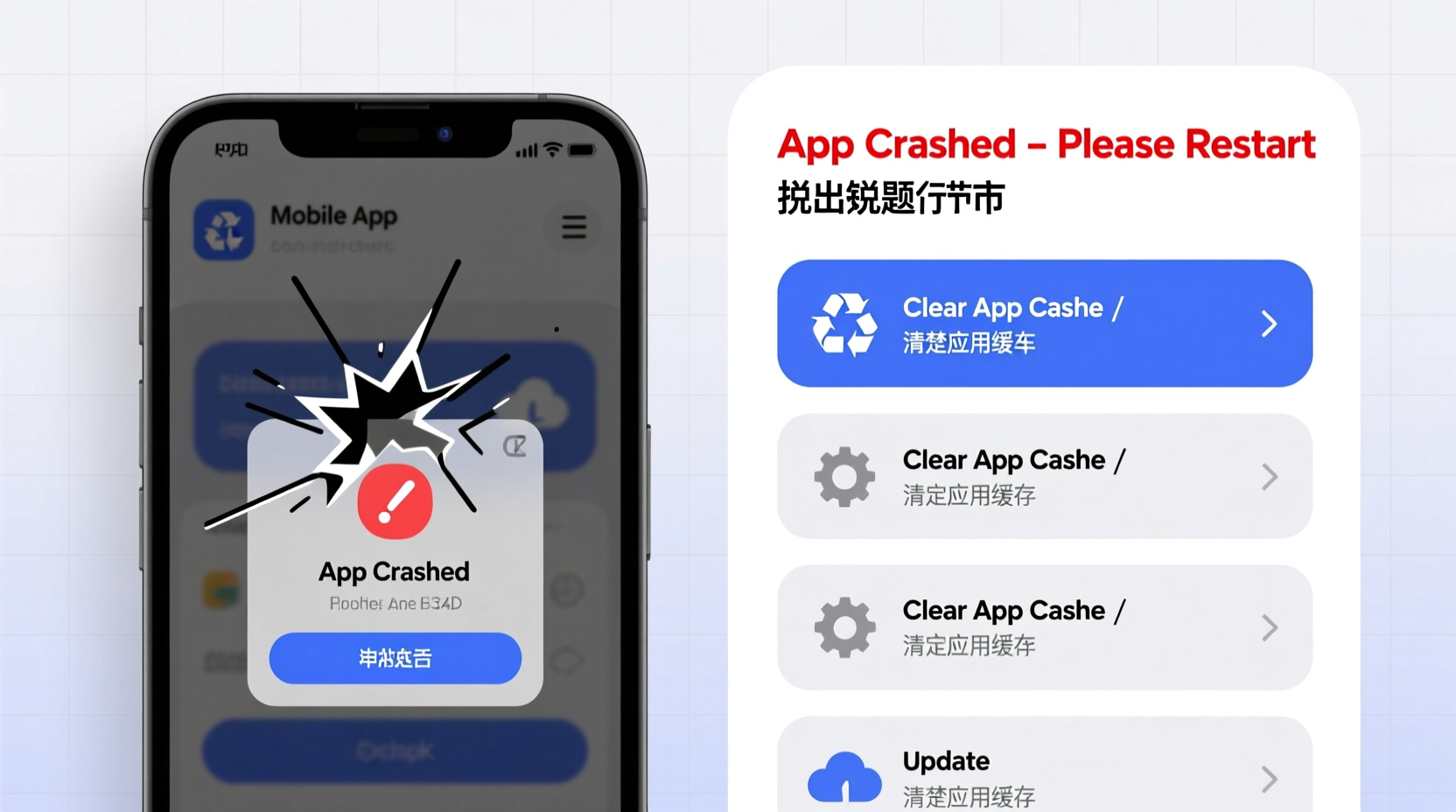
Before jumping into fixes, it’s essential to identify what’s triggering the instability. Apps crash for a variety of technical and environmental reasons. Recognizing the culprit helps apply the right solution efficiently.
- Insufficient device memory (RAM): When too many apps run simultaneously, available RAM drops, forcing background apps to close unexpectedly.
- Outdated app versions: Older versions may contain unresolved bugs or lack compatibility with current operating systems.
- Operating system incompatibility: An app designed for newer OS features may fail on older firmware.
- Corrupted app data or cache: Temporary files can become damaged, interfering with normal app function.
- Poor internet connectivity: Some apps rely on constant server communication; weak signals cause timeouts and crashes.
- Bugs in recent updates: Sometimes, new app releases introduce regressions instead of fixing issues.
- Incompatible third-party plugins or permissions: Conflicts with other apps or denied permissions (e.g., location, storage) can trigger failures.
- Overheating or low battery: Devices under thermal stress or below critical battery levels may throttle performance, affecting app stability.
Step-by-Step Guide to Fix Crashing Apps Permanently
Resolving app crashes isn't about guesswork—it's about methodically eliminating potential causes. Follow this timeline-tested sequence to achieve lasting results.
- Restart the app and device: A soft reboot clears temporary glitches. Close the app fully from the recent apps menu, then restart your phone.
- Check for app updates: Open your device’s app store (Google Play or App Store), search for the app, and install any pending updates.
- Update your operating system: Go to Settings > System > Software Update (Android) or Settings > General > Software Update (iOS). Install the latest OS version.
- Clear app cache (Android): Navigate to Settings > Apps > [App Name] > Storage > Clear Cache. Avoid “Clear Data” unless necessary, as it resets app settings.
- Offload and reinstall the app (iOS): Go to Settings > General > iPhone Storage > Select the app > Offload App, then reinstall it.
- Reinstall the app (Android & iOS): Uninstall completely, then download a fresh copy from the official store to replace corrupted installation files.
- Check storage space: Ensure at least 1–2 GB of free internal storage. Full storage prevents apps from writing temporary files, leading to crashes.
- Disable battery optimization for the app (Android): Go to Settings > Apps > [App Name] > Battery > Unrestricted to prevent the system from killing background processes.
- Reset app preferences (Android): In Settings > Apps > Reset app preferences, restore default permissions and background restrictions without losing data.
- Test on Wi-Fi vs. mobile data: Switch networks to determine if connectivity issues are contributing to instability.
When to Contact Support
If the app continues to crash after completing all steps, the issue may lie with the developer. Gather the following details before reaching out:
- Device model and OS version
- App version number
- A description of when the crash occurs (e.g., during login, after tapping a button)
- Screenshots or screen recordings (if possible)
- Any error messages displayed
“Most recurring app crashes we see in support logs trace back to outdated software or corrupted local data. A clean reinstall resolves over 70% of cases.” — Daniel Reyes, Senior Mobile Engineer at AppStability Labs
Do’s and Don’ts: App Stability Best Practices
| Do’s | Don’ts |
|---|---|
| Keep your apps updated regularly | Ignore app update notifications |
| Clear app cache monthly (Android) | Delete app data without backing up first |
| Use official app stores only | Install APKs or IPA files from untrusted sources |
| Monitor device temperature and usage patterns | Run multiple high-performance apps simultaneously on older devices |
| Report bugs directly to developers | Assume the problem is entirely your fault |
| Enable automatic OS updates | Delay security and system updates for months |
Real-World Example: Fixing a Persistent Instagram Crash
Sarah, a freelance photographer, relied on Instagram to share her portfolio. Over two weeks, the app began crashing every time she tried to upload a post. Restarting the phone provided temporary relief, but the issue returned within hours.
She followed standard troubleshooting: cleared cache, checked for updates (none were pending), and ensured strong Wi-Fi. Still, crashes persisted. Suspecting deeper corruption, she uninstalled and reinstalled Instagram. After logging back in, the app worked flawlessly.
Upon investigation, Sarah realized the crash coincided with a forced shutdown during a previous upload—likely corrupting part of the app’s local database. A full reinstall replaced those damaged files. Since then, she schedules uploads only when her device is charged above 50% and connected to stable Wi-Fi to prevent similar issues.
This case illustrates how a single event—a sudden power loss during active use—can leave residual damage that routine fixes don’t address. A complete reinstallation was the definitive solution.
Preventive Checklist for Long-Term App Stability
To avoid future crashes, adopt these habits as part of your digital maintenance routine. This checklist helps maintain optimal app performance across all your devices.
- ✅ Reboot your device weekly to clear memory leaks and background clutter
- ✅ Review app permissions quarterly to ensure no conflicts exist
- ✅ Keep at least 15% of your device storage free at all times
- ✅ Use built-in storage management tools (e.g., Android’s “Smart Storage,” iOS’s “Offload Unused Apps”)
- ✅ Avoid sideloading apps unless absolutely necessary and from verified sources
- ✅ Monitor app behavior after updates—if a new version causes issues, report it immediately
- ✅ Disable auto-play videos in apps that strain older devices
- ✅ Regularly back up app data via cloud services or device sync
“The difference between a stable device and a frustrating one often comes down to maintenance hygiene. Users who proactively manage updates and storage rarely face persistent app issues.” — Lin Zhao, UX Reliability Analyst at Mobile Insights Group
Frequently Asked Questions
Why does only one app crash while others work fine?
If a single app is crashing consistently, the problem is likely isolated to that app’s code, its compatibility with your device, or corrupted local data. Other apps functioning normally indicate your system is generally stable. Focus troubleshooting on that specific app—clear cache, reinstall, or check for known outages via the developer’s status page.
Can a virus cause apps to crash?
While rare on iOS due to strict sandboxing, Android devices can be affected by malware disguised as legitimate apps. Malware may interfere with system resources or inject faulty code, causing instability. Signs include unexpected crashes, rapid battery drain, or pop-up ads. Run a scan using Google Play Protect or a trusted antivirus app to rule this out.
Will resetting my phone fix app crashes?
A factory reset can resolve deep-seated software conflicts, especially if multiple apps are unstable and basic fixes have failed. However, it should be a last resort. Back up all important data first, as this process erases everything on your device. Most single-app crashes are resolved without needing a full reset.
Conclusion: Take Control of Your App Experience
App crashes don’t have to be a daily annoyance. With a clear understanding of their causes and a structured approach to resolution, most issues can be fixed permanently. The key is consistency—regular updates, smart storage management, and timely intervention when problems arise. You don’t need advanced technical skills; just a willingness to follow proven steps and maintain good digital hygiene.
Start today by auditing your most frequently used apps. Are they up to date? Is your device running the latest OS? Do you have enough free space? Addressing these basics can prevent future crashes before they happen. Technology should serve you, not frustrate you. Take back control and enjoy a smoother, more reliable mobile experience.









 浙公网安备
33010002000092号
浙公网安备
33010002000092号 浙B2-20120091-4
浙B2-20120091-4
Comments
No comments yet. Why don't you start the discussion?