Bluetooth technology has become an essential part of daily life, connecting headphones, speakers, keyboards, and smartphones with ease. Yet nothing is more frustrating than a sudden drop in connection—music cuts out mid-song, a call drops during an important conversation, or your smartwatch stops syncing data without warning. These random disconnections aren’t just annoying; they can disrupt productivity and diminish the user experience. The root causes are often not as mysterious as they seem. Understanding the technical and environmental factors behind unstable Bluetooth connections allows users to take practical steps toward reliable performance.
Understanding Bluetooth Technology and Common Weaknesses
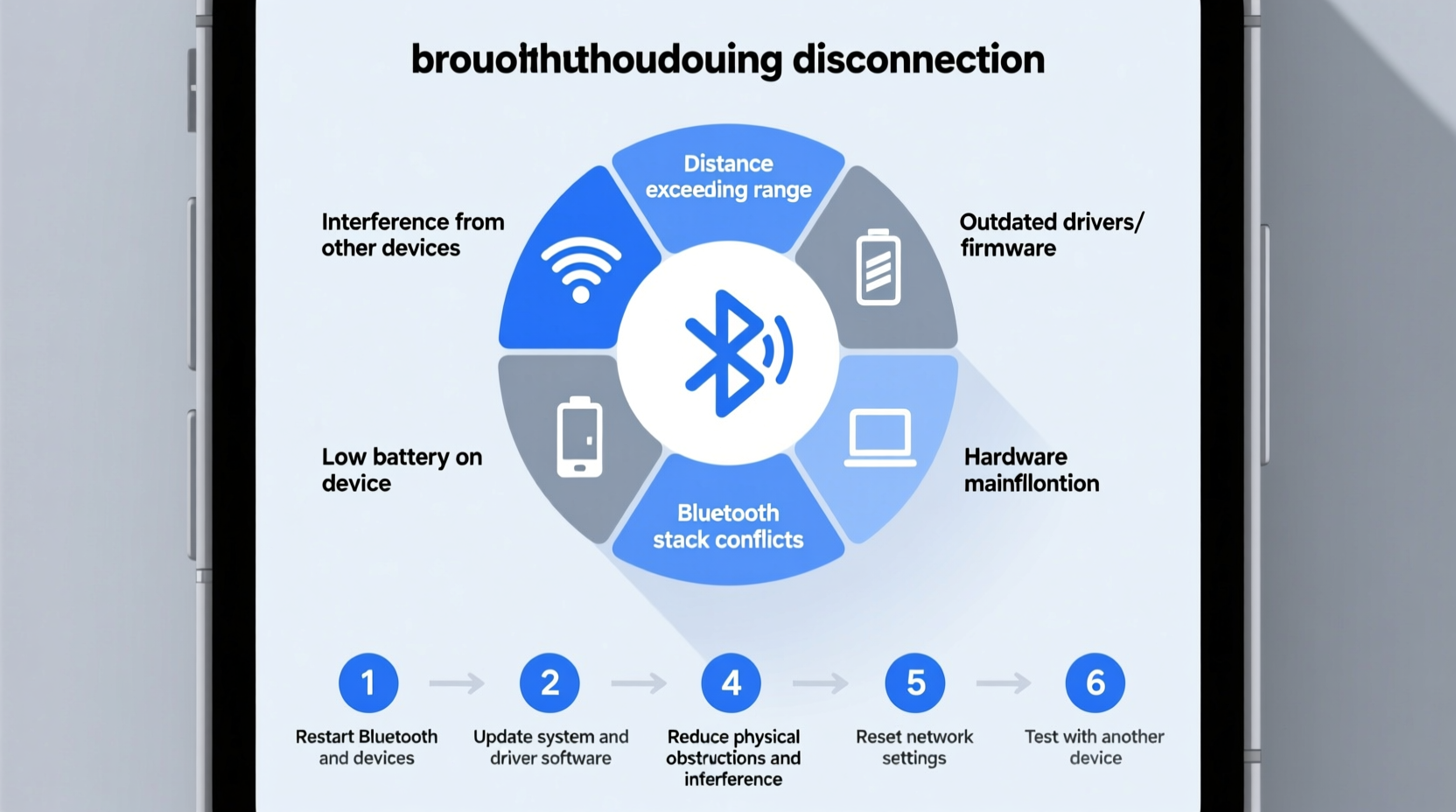
Bluetooth operates on the 2.4 GHz radio frequency band, the same range used by Wi-Fi routers, microwaves, cordless phones, and many other household devices. This shared spectrum creates a crowded environment where interference is common. Unlike wired connections, Bluetooth relies on short-range wireless signals that can be weakened by physical obstructions, distance, and electromagnetic noise. Additionally, Bluetooth standards have evolved over time—from Classic (used in audio streaming) to Low Energy (BLE) for fitness trackers and IoT devices—but not all devices support the latest versions, leading to compatibility issues.
Signal strength is measured in dBm (decibel-milliwatts), and most Bluetooth devices operate effectively within -50 dBm to -70 dBm. Beyond this range, especially past -80 dBm, connections become unstable. Walls, metal objects, and even human bodies absorb or reflect radio waves, reducing signal integrity. Moreover, Bluetooth uses frequency-hopping spread spectrum (FHSS) to avoid interference by rapidly switching channels, but when too many devices compete for bandwidth, even FHSS can fail to maintain a consistent link.
“Bluetooth instability is rarely due to one single flaw—it’s usually a combination of outdated hardware, poor placement, and environmental congestion.” — Dr. Rajiv Mehta, Wireless Communication Engineer
Common Causes of Random Bluetooth Disconnections
- Interference from other wireless devices: Routers, baby monitors, and microwave ovens emit signals in the 2.4 GHz band, which can drown out Bluetooth transmissions.
- Distance and physical barriers: Exceeding the effective range (typically 30 feet for Class 2 devices) or placing walls, furniture, or appliances between connected devices weakens the signal.
- Low battery levels: Both transmitting and receiving devices may reduce power to Bluetooth radios when batteries are low, increasing disconnection risks.
- Outdated firmware or drivers: Older software may lack optimizations for newer Bluetooth protocols or contain bugs affecting stability.
- Device pairing conflicts: Multiple paired devices trying to connect simultaneously can overload a device’s Bluetooth stack.
- Hardware limitations: Budget or older devices may use lower-quality Bluetooth chips with weaker antennas or limited processing power.
Step-by-Step Guide to Stabilize Your Bluetooth Connection
Fixing Bluetooth instability doesn’t always require new equipment. Often, simple adjustments can dramatically improve connection quality. Follow this structured approach to diagnose and resolve the issue.
- Restart both devices: A soft reset clears temporary glitches in the Bluetooth stack. Turn off Bluetooth on both ends, wait 10 seconds, then reconnect.
- Remove and re-pair the device: Go to your phone or computer’s Bluetooth settings, forget the device, then pair it again from scratch. This eliminates corrupted pairing data.
- Check for firmware and OS updates: Visit the manufacturer’s website or app store to ensure both devices run the latest software versions. Many manufacturers release patches specifically for connectivity issues.
- Reduce wireless interference: Move away from Wi-Fi routers, microwaves, or USB 3.0 ports (which emit RF noise). If possible, switch your Wi-Fi to the 5 GHz band to free up 2.4 GHz space.
- Limit active Bluetooth connections: Disconnect unused devices like smartwatches or earbuds when not needed to prevent resource contention.
- Test with another device: Pair your Bluetooth accessory (e.g., headphones) with a different phone or tablet. If the problem persists, the issue likely lies with the accessory itself.
- Reset network settings (mobile): On smartphones, go to Settings > System > Reset > Reset Network Settings. This clears all saved networks and Bluetooth configurations, providing a clean slate.
- Use airplane mode briefly: Enable airplane mode for 30 seconds, then disable it and re-enable Bluetooth. This forces a full radio reset.
Advanced Troubleshooting for Persistent Issues
If basic steps don’t resolve the problem, consider deeper diagnostics:
- Check Bluetooth adapter health: On Windows, open Device Manager and look under “Bluetooth” for any yellow exclamation marks indicating driver issues.
- Update or reinstall drivers: Download the latest Bluetooth driver from your laptop or motherboard manufacturer’s site.
- Disable Bluetooth power-saving features: Some laptops automatically turn off Bluetooth to save energy. In Windows, go to Device Manager > Bluetooth > Properties > Power Management and uncheck “Allow the computer to turn off this device to save power.”
- Inspect for physical damage: Bent connectors, water exposure, or worn-out charging ports can affect internal antennas.
Do’s and Don’ts of Bluetooth Maintenance
| Do’s | Don’ts |
|---|---|
| Keep devices charged above 20% during use | Run Bluetooth with critically low battery |
| Store paired devices close together when idle | Leave devices in extreme temperatures (hot cars, cold garages) |
| Update firmware regularly via manufacturer apps | Ignore software update notifications |
| Use Bluetooth only within recommended range | Expect flawless performance through thick walls or floors |
| Clean device ports and contacts gently with dry cloth | Use liquids or abrasive cleaners near electronics |
Real-World Example: Fixing a Home Office Setup
Mark, a remote worker in Chicago, experienced frequent disconnections between his wireless keyboard, mouse, and laptop. His Bluetooth headset would cut out every few minutes during video calls, forcing him to restart devices multiple times a day. After testing various fixes, he discovered that his Wi-Fi router—placed directly beneath his desk—was interfering with Bluetooth signals. He moved the router to another room and switched his laptop’s Wi-Fi to the 5 GHz band. Next, he updated his laptop’s Bluetooth drivers and disabled the power-saving feature for the adapter. Finally, he removed three old, unused Bluetooth devices from his pairing list. The result? Stable connections throughout the workday with zero disconnections over the next two weeks.
When Hardware Matters: Choosing Reliable Bluetooth Devices
Not all Bluetooth implementations are created equal. Premium devices often include better antennas, adaptive frequency tuning, and support for newer standards like Bluetooth 5.0 or 5.3, which offer improved range, speed, and coexistence with other wireless tech. Look for features such as:
- LE Audio support: Enables multi-stream audio and lower latency.
- AptX or LDAC codecs: Provide higher-quality audio transmission with reduced dropout risk.
- Dual-band capability: Some high-end adapters can hop between 2.4 GHz and less-congested frequencies.
- MIMO (Multiple Input, Multiple Output): Found in some advanced modules, improves signal resilience.
Investing in well-reviewed brands known for robust wireless engineering—such as Sony, Apple, Logitech, or Jabra—can significantly reduce long-term frustration. While budget options may save money upfront, they often skimp on antenna design and signal processing, making them prone to instability.
Frequently Asked Questions
Why does my Bluetooth disconnect when I move across the room?
Bluetooth has a limited effective range, typically around 30 feet in open space. Walls, furniture, and even people can block or weaken the signal. Moving beyond the reliable range causes the connection to drop. Try keeping devices closer and minimizing obstacles.
Can too many Bluetooth devices cause disconnections?
Yes. Most modern devices can handle several simultaneous connections, but there’s a limit. When too many peripherals are paired and active, the Bluetooth controller can become overloaded, leading to lag or disconnections. Unpair or turn off devices you’re not using.
Does turning off Wi-Fi help Bluetooth performance?
Not necessarily—but switching your Wi-Fi to the 5 GHz band can help. Since both Wi-Fi and Bluetooth share the 2.4 GHz band, running heavy Wi-Fi traffic on that frequency increases interference. Using 5 GHz Wi-Fi frees up space for Bluetooth to operate more smoothly.
Checklist: How to Prevent Future Bluetooth Disconnections
- ✅ Keep all devices updated with the latest firmware and OS
- ✅ Maintain short distances between connected devices
- ✅ Avoid placing Bluetooth gear near microwaves or routers
- ✅ Re-pair problematic devices periodically
- ✅ Disable Bluetooth power-saving modes on computers
- ✅ Limit the number of active Bluetooth connections
- ✅ Test accessories with alternative devices to isolate faults
- ✅ Consider upgrading to Bluetooth 5.0+ certified products
Conclusion: Take Control of Your Wireless Experience
Random Bluetooth disconnections are rarely inevitable. With a methodical approach, most issues can be diagnosed and resolved using simple tools and informed decisions. From managing interference to updating firmware and optimizing device placement, the solutions are accessible to everyone. Technology should serve you—not interrupt you. By applying these strategies consistently, you’ll enjoy smoother, more dependable wireless connections across all your devices.









 浙公网安备
33010002000092号
浙公网安备
33010002000092号 浙B2-20120091-4
浙B2-20120091-4
Comments
No comments yet. Why don't you start the discussion?