Bluetooth connectivity in modern vehicles offers convenience, safety, and seamless integration with smartphones. Yet, few things are more frustrating than a sudden disconnection during a critical phone call or mid-song on your favorite playlist. If you’ve found yourself asking, “Why does my Bluetooth keep disconnecting in my car?” you're not alone. Millions of drivers face this issue daily, often without understanding the root causes or knowing how to resolve them.
The good news is that most Bluetooth instability problems stem from predictable sources—ranging from software glitches and interference to outdated firmware and device compatibility issues. With the right troubleshooting approach, you can restore reliable wireless performance in your vehicle and enjoy uninterrupted hands-free calling, navigation, and music streaming.
Common Causes of Bluetooth Disconnections in Cars
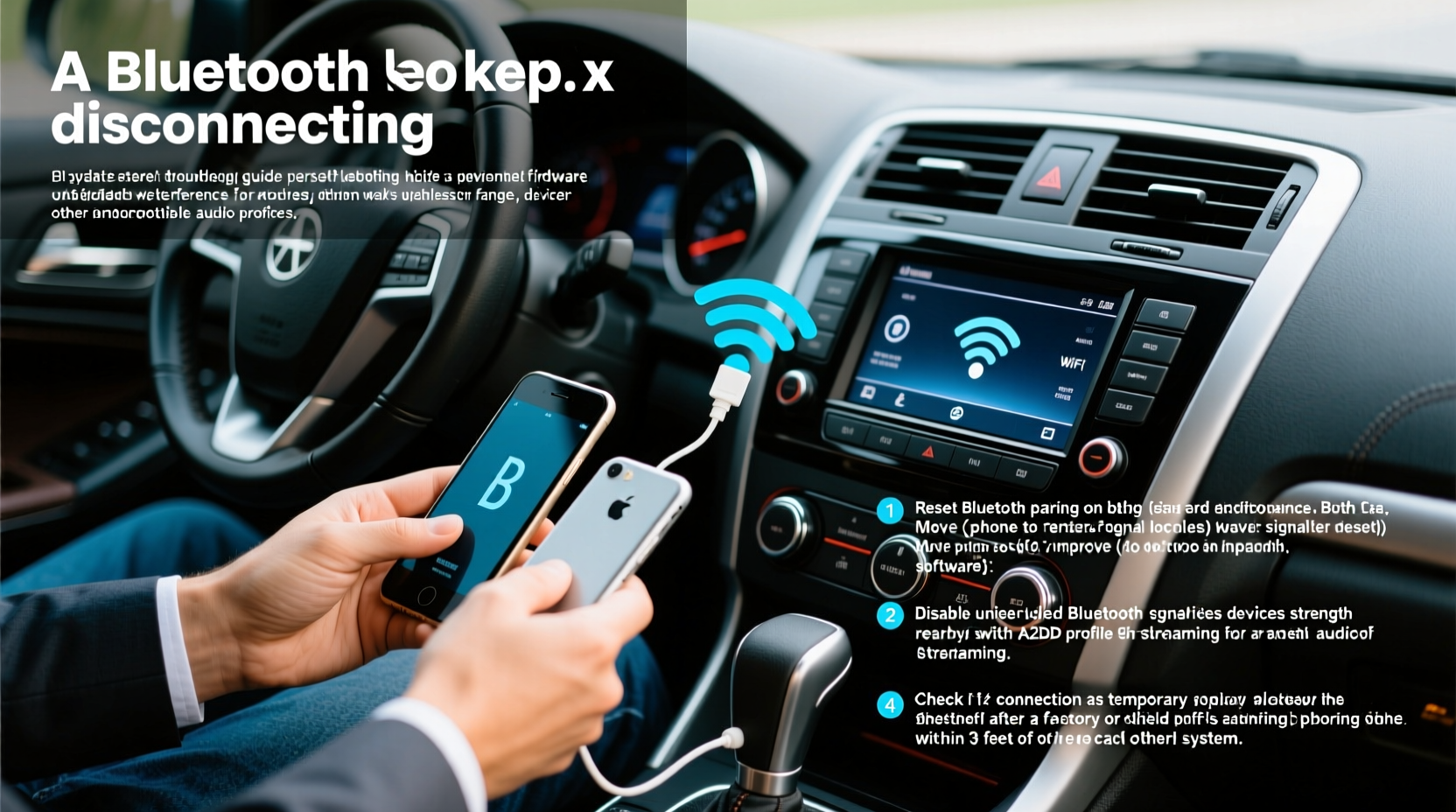
Before jumping into fixes, it's essential to understand what might be causing the disconnections. Identifying the underlying issue helps you apply targeted solutions instead of relying on guesswork.
- Signal Interference: Other wireless devices, such as Wi-Fi routers, smartwatches, or even nearby cell towers, can interfere with Bluetooth signals, especially in urban areas.
- Outdated Software/Firmware: Both your smartphone and your car’s infotainment system rely on software updates. Outdated versions may lack bug fixes or compatibility patches for newer phones.
- Weak Battery on Device: When your phone battery drops below a certain level, some models automatically reduce power to non-essential functions—including Bluetooth—to conserve energy.
- Multiple Paired Devices: Many cars allow pairing with several devices. If multiple phones try to connect simultaneously, the system may switch between them unpredictably.
- Physical Obstructions: Placing your phone deep inside a bag, glove compartment, or metal-lined center console can block the Bluetooth signal.
- Hardware Limitations: Older vehicles may use first- or second-generation Bluetooth modules, which have limited range, slower data transfer rates, and weaker signal stability.
Step-by-Step Guide to Fix Bluetooth Disconnections
Solving recurring Bluetooth disconnections requires a methodical approach. Follow these steps in order—they’re designed to escalate from simple checks to deeper diagnostics.
- Restart Both Devices: Power off your phone and turn off the car completely (remove key or press start button five times). Wait 60 seconds, then restart both. This clears temporary memory glitches affecting connectivity.
- Forget and Re-Pair the Device: Go to your phone’s Bluetooth settings, select your car, and choose “Forget This Device.” Then, re-initiate pairing from the car’s infotainment screen. This resets authentication protocols and refreshes the connection profile.
- Clear the Car’s Paired Device List: In your car’s settings menu, delete all previously paired phones. Then pair only your current device. Reducing clutter improves connection priority.
- Check for Software Updates: On Android, go to Settings > System > Software Update. On iPhone, go to Settings > General > Software Update. For your car, consult the manufacturer’s website or visit a dealership if over-the-air updates aren’t available.
- Disable Battery Optimization for Bluetooth: On Android, go to Settings > Apps > [Phone App Used for Calls] > Battery > Unrestricted. On iPhone, ensure Background App Refresh is enabled for Phone and Music apps.
- Test with Another Phone: Pair a different smartphone to your car. If it stays connected, the problem likely lies with your original device. If the second phone also disconnects, the fault is probably in the car’s system.
- Reset Infotainment System: Some cars allow a soft reset via the settings menu (“Reset Audio Settings” or “Factory Reset”). Others require holding the audio power button for 10–15 seconds until the screen flickers. Refer to your owner’s manual.
Do’s and Don’ts When Troubleshooting Bluetooth Issues
| Do | Don't |
|---|---|
| Keep your phone charged above 30% during drives | Place your phone in a metal enclosure or back pocket facing downward |
| Update both phone OS and car firmware regularly | Assume the issue is entirely with your phone—test the car system too |
| Use voice commands to minimize interaction while driving | Pair more than two devices unless absolutely necessary |
| Store frequently used contacts in your car’s synced list | Ignore error messages like “Connection Failed” or “Audio Stream Lost” |
| Turn off unused wireless features (e.g., NFC, hotspot) | Use third-party Bluetooth boosters unless verified by manufacturer |
Real Example: A Commuter’s Bluetooth Breakdown
Jamal, a sales manager in Chicago, relied on Bluetooth to take client calls during his 45-minute commute. Over three weeks, his iPhone kept dropping connection around the same stretch of highway—Lincoln Avenue near the riverfront tunnel. At first, he blamed his phone. He restarted it, toggled Bluetooth on/off, and even wiped settings. Nothing worked consistently.
After testing with a colleague’s Android phone (which stayed connected), Jamal realized the issue wasn’t his device. He noticed the dropouts occurred only when passing large concrete structures and high-voltage utility lines. Research revealed that low-power Class 2 Bluetooth (used in most cars) struggles with physical obstructions and electromagnetic interference. The solution? He began placing his phone on the passenger seat instead of his jacket pocket and updated his car’s firmware through a dealer recall notice he’d missed. Since then, his connection has remained stable—even through tunnels.
“Bluetooth in vehicles operates best when treated like a communication channel—not just a convenience feature. Signal hygiene matters as much as device compatibility.” — Dr. Lena Torres, Automotive Wireless Systems Engineer at MIT Mobility Lab
Advanced Fixes and When to Seek Help
If basic troubleshooting fails, consider these advanced options:
- Update Vehicle Firmware via Dealership: Many manufacturers release periodic firmware updates for infotainment systems. These often include improved Bluetooth stack management and better coexistence with 4G/5G signals. Check your VIN on the automaker’s support portal or schedule a service appointment.
- Install a Bluetooth Signal Amplifier (Rarely Recommended): While external boosters exist, they can cause interference or violate FCC regulations. Only use manufacturer-approved accessories.
- Switch to Apple CarPlay or Android Auto: If Bluetooth audio remains unstable but USB works, use wired CarPlay or Android Auto. They handle calls and media through a cable, bypassing Bluetooth audio streaming entirely while still offering touchscreen control.
- Inspect for Aftermarket Modifications: Alarm systems, dash cams, or stereo upgrades installed after purchase can introduce electrical noise that disrupts Bluetooth. Temporarily disconnect them to test stability.
Frequently Asked Questions
Can a weak car battery affect Bluetooth performance?
Yes. A failing or undercharged car battery can lead to voltage fluctuations that impact the infotainment system. Even if the engine starts, inconsistent power delivery may cause modules like Bluetooth to reset or malfunction intermittently.
Does using GPS navigation drain Bluetooth stability?
Not directly, but running multiple wireless services (GPS, Wi-Fi, Bluetooth) simultaneously increases radio congestion inside the cabin. Phones with older chipsets may struggle to manage concurrent connections, leading to timeouts or dropped links.
Why does my Bluetooth work fine at home but fail in the car?
This usually points to environmental interference or hardware limitations in the vehicle. Your car may be located in an area with high RF noise (e.g., near cell towers), or its internal electronics could emit interference. Additionally, some cars have poorly positioned Bluetooth antennas, reducing effective range inside the cabin.
Preventive Checklist for Stable Bluetooth Performance
Maintaining consistent Bluetooth connectivity isn’t just about fixing problems—it’s about preventing them. Use this checklist monthly or after any major software update:
- ✅ Restart your phone and car system once per week
- ✅ Delete unused paired devices from your car’s memory
- ✅ Ensure automatic updates are enabled on your smartphone
- ✅ Check for vehicle software updates every 3–6 months
- ✅ Position your phone face-up within 2–3 feet of the dashboard
- ✅ Avoid placing phones in leather cases with metal plates (common in MagSafe-compatible models)
- ✅ Monitor battery health on both devices; replace if capacity falls below 80%
Conclusion: Take Control of Your Driving Experience
Bluetooth disconnections don’t have to be a constant annoyance. By understanding the technical and environmental factors behind unstable connections, you gain the power to diagnose and resolve issues efficiently. Whether it’s a forgotten pairing glitch, outdated firmware, or poor phone placement, most problems have straightforward fixes. The key is consistency—regular maintenance of both your phone and vehicle systems goes a long way toward seamless integration.
Don’t settle for interrupted calls or silent commutes. Apply the steps outlined here, stay proactive with updates, and treat your car’s tech ecosystem with the same care as your mobile devices. A stable Bluetooth connection isn’t a luxury—it’s a necessity for safe, productive, and enjoyable driving.









 浙公网安备
33010002000092号
浙公网安备
33010002000092号 浙B2-20120091-4
浙B2-20120091-4
Comments
No comments yet. Why don't you start the discussion?