Bluetooth technology has become a seamless part of daily life—connecting headphones, speakers, smartwatches, and car systems without wires. But nothing disrupts the experience faster than your Bluetooth disconnecting or turning off unexpectedly. You're not alone if you've asked: Why does my Bluetooth keep turning off? This behavior isn't random; it's usually tied to power-saving features, software glitches, outdated firmware, or hardware limitations. Understanding the root causes is the first step toward a stable, reliable connection.
Common Reasons Bluetooth Turns Off Automatically
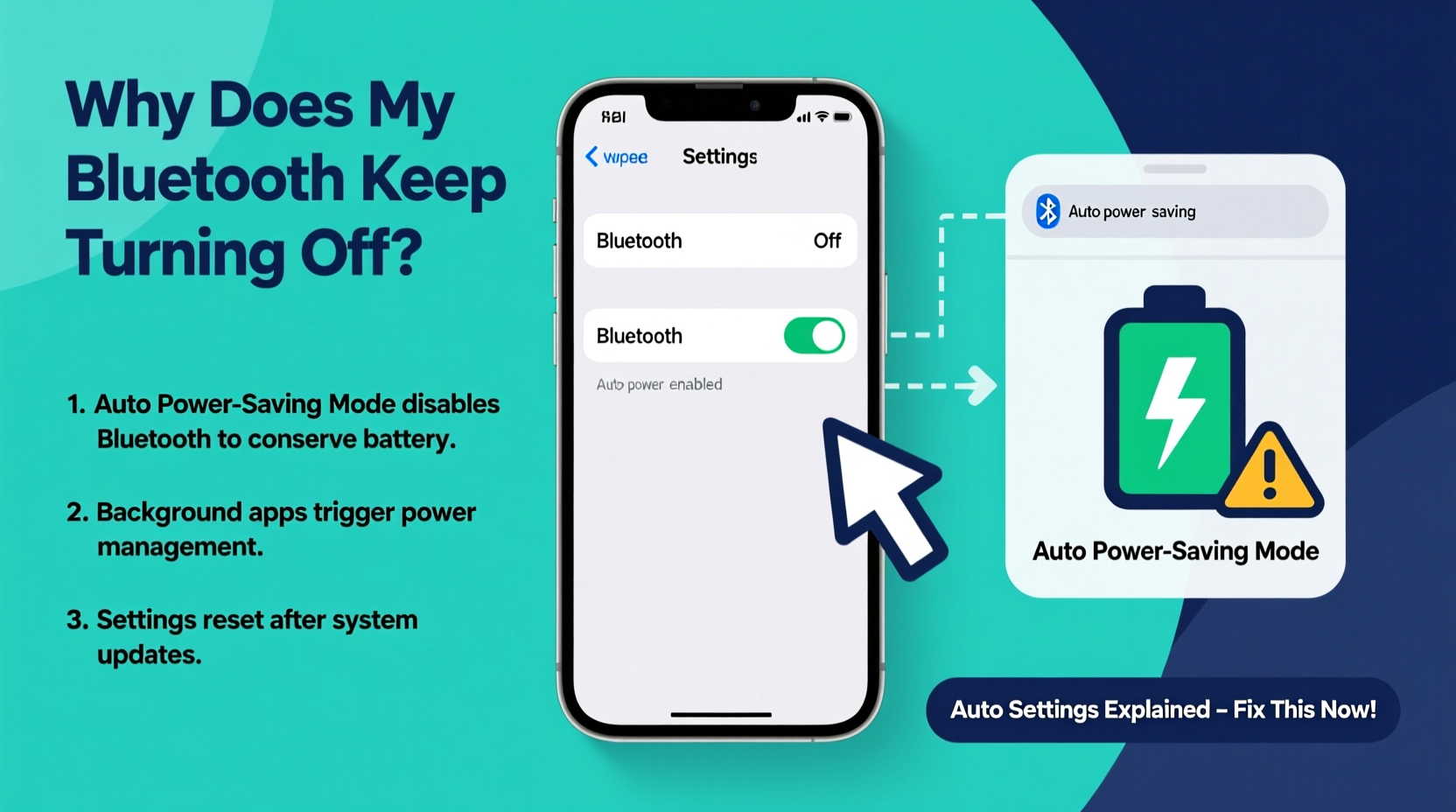
Bluetooth disconnections aren’t always due to faulty hardware. More often, they stem from system-level decisions made by your device’s operating system. Below are the most frequent culprits behind automatic Bluetooth shutdowns.
- Power-saving modes: Both Android and iOS devices disable Bluetooth when battery saver is active to extend battery life.
- Inactivity timeout: Many devices turn off Bluetooth after a period of no connected devices to conserve energy.
- Software bugs: OS updates can introduce glitches that interfere with Bluetooth stability.
- Outdated firmware: Accessories like earbuds or speakers may disconnect if their firmware hasn’t been updated.
- Interference: Wi-Fi routers, microwaves, and other wireless signals can disrupt Bluetooth connectivity.
- Background app restrictions: Some apps managing Bluetooth peripherals get killed in the background, causing dropouts.
How Power Management Affects Bluetooth Stability
Modern mobile operating systems prioritize battery longevity. As a result, they aggressively manage background processes, including wireless radios. When your phone detects low battery or prolonged inactivity, it may disable Bluetooth—even if you’ve manually turned it on.
On Android, this behavior is controlled by Adaptive Battery and Battery Optimization settings. These features analyze usage patterns and restrict non-essential functions. Similarly, iOS reduces background activity for apps using Bluetooth when the screen is off or the device is idle.
This automated management is designed to improve user experience by extending battery life, but it often comes at the cost of convenience. For example, if you use wireless earbuds during workouts, the system might disconnect them after 10–15 minutes of silence, assuming you’re done listening.
“Many users don’t realize that their phone is actively deciding to turn off Bluetooth to save power. The setting exists to help, but it backfires when used with frequently disconnected accessories.” — Dr. Lin Zhao, Mobile Systems Engineer
Troubleshooting Steps to Prevent Automatic Bluetooth Shutdown
Resolving unwanted Bluetooth disconnections requires a methodical approach. Follow these steps in order to identify and eliminate the cause.
- Disable Battery Saver Mode: Go to Settings > Battery and ensure battery saver is off. On some devices, Bluetooth is disabled entirely in this mode.
- Adjust Bluetooth Settings: On Android, go to Settings > Connected Devices > Connection Preferences > Bluetooth. Disable options like “Auto-switch” or “Turn off when not in use.”
- Prevent App Restrictions: Find the Bluetooth-related app (e.g., your headset’s companion app) in Settings > Apps > [App Name] > Battery. Set it to “Unrestricted” so it won’t be paused in the background.
- Forget and Re-Pair Devices: Sometimes corrupted pairing data causes instability. Remove the device from your Bluetooth list and pair it again.
- Update Your OS and Firmware: Install the latest software updates for both your phone and connected accessories. Manufacturers often release patches for connectivity issues.
- Reset Network Settings: If problems persist, resetting network settings clears all saved Wi-Fi, Bluetooth, and cellular configurations. This can resolve deep-seated conflicts.
For iPhone Users
iOS handles Bluetooth differently. While it doesn’t fully disable Bluetooth in Low Power Mode, it limits background activity. To maintain connections:
- Avoid enabling Low Power Mode during extended use of wireless devices.
- Ensure Background App Refresh is enabled for relevant apps via Settings > General > Background App Refresh.
- Restart your device periodically—iOS sometimes fails to reinitialize Bluetooth drivers after sleep cycles.
For Android Users
Android offers more granular control over Bluetooth behavior. Look for manufacturer-specific settings under “Device Care” (Samsung), “Battery” (Google Pixel), or “Connections” (OnePlus). Key actions include:
- Disabling “Smart Bluetooth” or “Auto-disable when out of range” features.
- Turning off “Adaptive Connectivity” or similar AI-driven toggles that manage radios dynamically.
- Using developer options to prevent Bluetooth suspension (see next section).
Advanced Fix: Use Developer Options to Lock Bluetooth
On Android devices, you can override default power-saving behaviors using Developer Options—a hidden menu meant for app testing but useful for advanced users.
“Developer settings give you direct control over how Android manages Bluetooth. It’s a powerful tool, but should be used carefully.” — Maria Kim, Android Developer Specialist
To access and configure Developer Options:
- Navigate to Settings > About Phone.
- Tap “Build Number” seven times until you see “You are now a developer!”
- Go back to Settings > System > Developer Options.
- Scroll to “Networking” and find “Bluetooth HCI snoop log.” Enable it if debugging.
- Look for “Stay awake” or “Wi-Fi/Bluetooth scanning” settings and adjust as needed.
- Some devices have “Disable Bluetooth timeout” or allow you to set Bluetooth to stay active indefinitely.
Note: Not all manufacturers expose Bluetooth timeout controls. However, even enabling Developer Options can prompt the system to treat Bluetooth as critical, reducing unexpected shutdowns.
Do’s and Don’ts: Bluetooth Best Practices
| Do’s | Don’ts |
|---|---|
| Keep your device and accessories updated. | Ignore firmware update notifications for your earbuds or speaker. |
| Store paired devices nearby when not in use. | Leave Bluetooth on while traveling through crowded areas with signal interference. |
| Use high-quality cases that don’t block antenna signals. | Wrap devices in metal-lined wallets or covers that disrupt wireless transmission. |
| Restart your phone weekly to refresh system services. | Assume Bluetooth failure is always hardware-related without checking software settings. |
| Check battery levels of connected devices regularly. | Overcharge Bluetooth accessories past 100%, which degrades battery health over time. |
Real-World Example: Commuter Struggles with Daily Disconnections
James, a software developer in Chicago, uses wireless earbuds every day during his 45-minute train commute. He noticed that his Bluetooth would disconnect around 10 minutes into his podcast, forcing him to reconnect manually. At first, he assumed his earbuds were defective. He tried resetting them, updating firmware, and even contacting customer support—all without success.
After researching online, James discovered that his Samsung Galaxy phone had “Adaptive Connectivity” enabled. This feature, designed to save battery, was detecting that no audio was playing during silent segments of the podcast and shutting off Bluetooth. Once he disabled the setting in Device Care > Battery > Adaptive Features, his connection remained stable throughout his commute.
This case highlights how modern “smart” features can unintentionally harm user experience. What’s marketed as intelligent optimization often needs to be fine-tuned based on individual usage patterns.
Frequently Asked Questions
Why does my Bluetooth turn off when I restart my phone?
Some phones default to conserving power after reboot by disabling non-essential radios. This is common on budget or older models. To fix it, go to Settings > Bluetooth and toggle “Always keep Bluetooth on” if available. Alternatively, manually enable Bluetooth each time after startup until the pattern changes.
Can a virus cause Bluetooth to turn off automatically?
While rare, malware that targets system services could interfere with Bluetooth functionality. However, most such issues are caused by misconfigurations or rogue apps. If you suspect malware, install a trusted antivirus app, check for suspicious permissions, and avoid downloading apps from unverified sources.
Does turning Bluetooth off save significant battery?
Yes—but context matters. If no devices are connected, Bluetooth LE (Low Energy) consumes minimal power. However, constantly searching for devices or maintaining unstable connections drains more battery. Turning it off when unused for long periods (e.g., overnight) can add 5–10% to daily battery life, depending on device model.
Conclusion: Take Control of Your Bluetooth Experience
Your Bluetooth shouldn’t turn off without warning. While automatic shutdowns are often well-intentioned efforts by your device to preserve battery, they undermine reliability. By understanding the underlying causes—power management, software bugs, or interference—you can take practical steps to maintain consistent connections.
Start by reviewing your battery and Bluetooth settings. Update your software, manage app permissions, and consider using Developer Options if you're on Android. Small adjustments can lead to major improvements in how your devices interact.









 浙公网安备
33010002000092号
浙公网安备
33010002000092号 浙B2-20120091-4
浙B2-20120091-4
Comments
No comments yet. Why don't you start the discussion?