There’s nothing more frustrating than relying on your phone for navigation, messaging, or streaming—only to find that your cellular data has suddenly turned off again. This recurring issue affects both iPhone and Android users and can stem from a variety of causes, ranging from simple settings misconfigurations to deeper software or hardware problems. Understanding the root causes and knowing how to systematically troubleshoot them can save time, reduce frustration, and restore reliable connectivity.
Common Causes Behind Cellular Data Turning Off Automatically
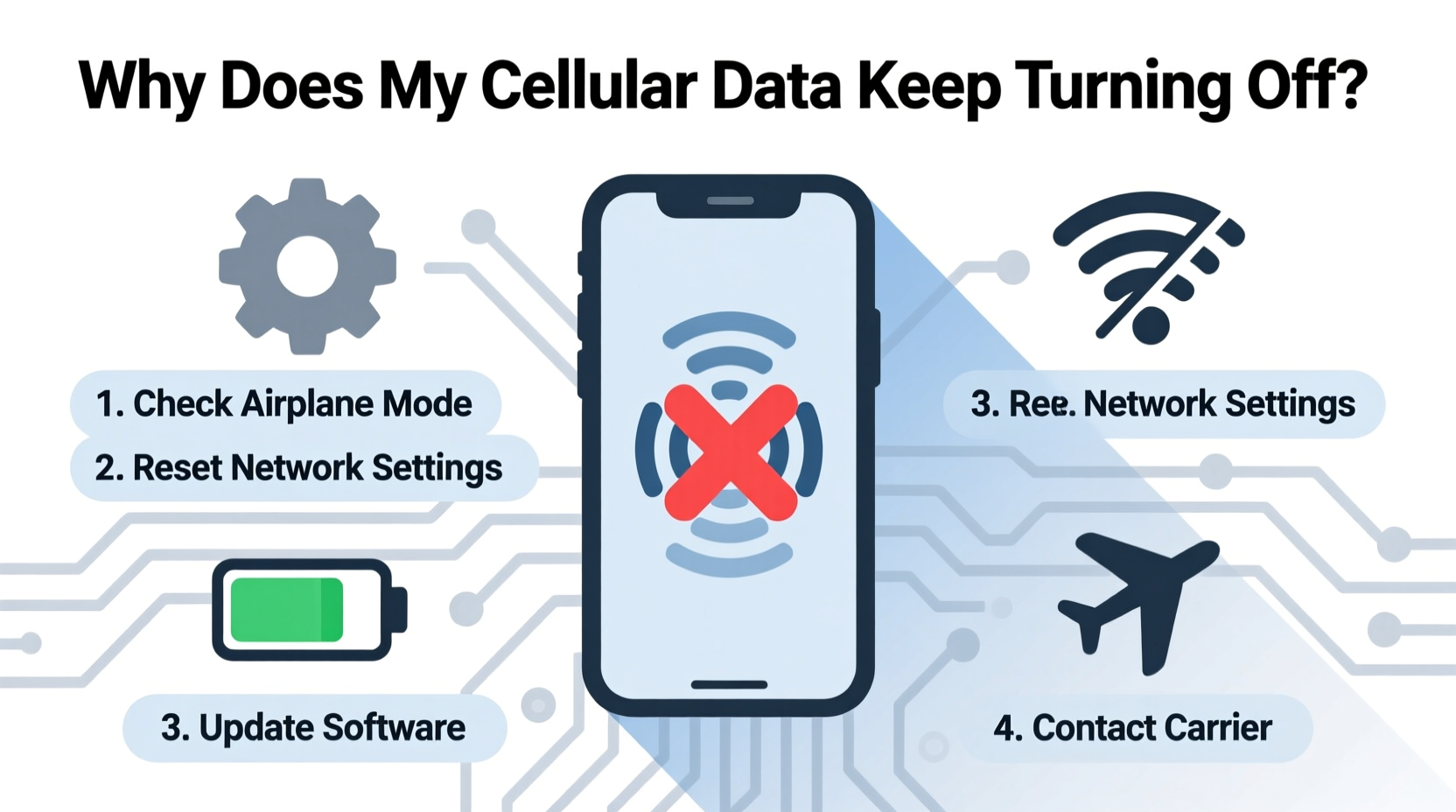
Before jumping into fixes, it's essential to understand what might be triggering the problem. Cellular data doesn’t typically shut down without reason. Most often, the behavior is tied to intentional system features, power-saving mechanisms, or underlying technical glitches.
- Battery Saver or Low Power Mode: Both iOS and Android automatically disable background data usage when battery levels drop below a certain threshold.
- Network Settings Glitches: Corrupted APN (Access Point Name) settings or network configuration errors can interrupt data connections.
- Software Bugs: Operating system updates sometimes introduce bugs that interfere with radio signal management.
- Overheating: Phones may disable data functions temporarily when internal temperatures rise too high.
- Carrier Restrictions: Some plans limit data after reaching a cap, which can mimic a manual shutdown.
- Background App Refresh Limits: Aggressive app restrictions can cause apps to disconnect from mobile data unexpectedly.
“Many users assume their phone is malfunctioning when in fact, a built-in optimization feature is doing exactly what it was designed to do—conserve battery at the expense of constant connectivity.” — David Lin, Mobile Network Engineer at T-Mobile
Step-by-Step Troubleshooting Guide
Follow this structured approach to diagnose and resolve the issue efficiently. Start with basic checks and progress to advanced solutions if needed.
- Check Battery Saver / Low Power Mode: On iPhone, go to Settings > Battery. If Low Power Mode is enabled, disable it. On Android, open Settings > Battery and turn off Power Saving Mode.
- Ensure Airplane Mode Is Off: Accidentally toggling Airplane Mode disables all wireless signals, including cellular data. Double-check that it’s disabled in the Control Center (iOS) or Quick Settings (Android).
- Restart Your Device: A reboot clears temporary memory issues and reinitializes network services. Hold the power button, swipe to power off, wait 30 seconds, then restart.
- Verify Data Roaming Settings: When traveling, ensure that “Data Roaming” is enabled under Cellular or Mobile Networks settings if you’re outside your carrier zone.
- Check for Carrier Settings Updates: On iPhone, go to Settings > General > About. If an update is available, you’ll see a prompt. On Android, check under Settings > System > Advanced > System Update.
- Reset Network Settings: This restores Wi-Fi, Bluetooth, and cellular configurations to default. Note: You’ll need to re-enter saved Wi-Fi passwords. On iPhone: Settings > General > Transfer or Reset iPhone > Reset > Reset Network Settings. On Android: Settings > System > Reset Options > Reset Wi-Fi, mobile & Bluetooth.
Do’s and Don’ts: Managing Cellular Data Effectively
| Action | Do | Don't |
|---|---|---|
| Updating Software | Install OS and carrier updates promptly to maintain compatibility. | Ignore update notifications; outdated software can cause instability. |
| Using Background Apps | Allow essential apps like Maps or Messaging full background refresh access. | Restrict all background activity if you rely on real-time notifications. |
| Monitoring Data Usage | Set monthly data limits in settings to track consumption. | Assume unlimited data—some \"unlimited\" plans throttle speeds after thresholds. |
| Physical Environment | Keep phone cool and avoid prolonged exposure to direct sunlight. | Use the phone in extreme heat, which can trigger thermal throttling. |
Real-World Example: Sarah’s Commute Problem
Sarah, a sales representative based in Chicago, relied on her iPhone for GPS navigation during client visits. She began noticing that her cellular data would disconnect mid-drive, forcing her to manually re-enable it. Initially, she assumed poor signal strength, but the issue persisted even in areas with strong LTE coverage.
After testing various fixes, she discovered that Low Power Mode was activating automatically at 20% battery—a setting she hadn’t realized was enabled. Once she disabled automatic activation in Settings > Battery, her data remained stable throughout the day. Additionally, she updated her carrier settings, which resolved intermittent drops caused by an outdated APN profile.
This case illustrates how multiple small factors can combine to create persistent issues—and why systematic troubleshooting matters.
Troubleshooting Checklist
Use this checklist to methodically eliminate possible causes:
- ☐ Disable Low Power / Battery Saver Mode
- ☐ Confirm Airplane Mode is off
- ☐ Restart the device
- ☐ Check for pending OS or carrier updates
- ☐ Verify that cellular data is enabled for your SIM (Settings > Cellular/Mobile Data)
- ☐ Ensure the correct APN is configured (contact carrier if unsure)
- ☐ Reset network settings as a last resort
- ☐ Test with another device using the same SIM to isolate hardware issues
Frequently Asked Questions
Why does my iPhone turn off cellular data overnight?
This often occurs due to Low Power Mode activating automatically when battery dips below 20%. It restricts background activity and can make it seem like data is turned off. Disable auto-activation in Settings > Battery to prevent this.
Can a faulty SIM card cause data disconnections?
Yes. A damaged or improperly seated SIM can lead to inconsistent network recognition. Try removing and reinserting the SIM, or request a replacement from your carrier if problems persist.
Does Android kill cellular data to save battery?
Some Android manufacturers implement aggressive battery optimization that suspends mobile data for apps in the background. Go to Settings > Apps > [App Name] > Mobile Data & Wi-Fi and disable “Restrict background data” for critical apps.
When to Seek Professional Help
If you’ve completed all troubleshooting steps and the issue continues, consider professional intervention. Persistent data disconnection could indicate:
- A failing cellular radio module
- Damaged antenna connections (common after drops or liquid exposure)
- Carrier account-level service restrictions
Contact your carrier first to confirm there are no account blocks or network outages. If service is confirmed active, visit an authorized repair center. For iPhones, use Apple’s diagnostics tool by dialing *#0*# (on some models), or schedule a Genius Bar appointment. Android users can run hardware tests via manufacturer-specific diagnostic menus (e.g., Samsung’s Field Test Mode).
Final Thoughts and Action Plan
Cellular data turning off unexpectedly is rarely random. More often than not, it’s the result of well-intentioned system optimizations, overlooked settings, or minor software hiccups. By understanding the triggers and applying targeted fixes, most users can restore consistent connectivity within minutes.
The key is to remain methodical—don’t jump straight to factory resets or hardware replacements without ruling out simpler explanations. Start with power modes, perform a restart, verify updates, and reset network settings only when necessary.









 浙公网安备
33010002000092号
浙公网安备
33010002000092号 浙B2-20120091-4
浙B2-20120091-4
Comments
No comments yet. Why don't you start the discussion?