If you're suddenly being logged out of your Chromebook without warning—especially during work or school—it can be more than just frustrating. It interrupts productivity, risks unsaved progress, and raises concerns about account security. While automatic sign-outs are sometimes intentional for safety, frequent or unexpected logouts usually point to specific technical or configuration issues. The good news is most causes are fixable with a few targeted adjustments.
This guide breaks down the common reasons behind unexpected Chromebook logouts, from power settings to profile corruption, and provides clear, step-by-step solutions. Whether you're a student, remote worker, or casual user, understanding these triggers helps you maintain seamless access to your device and peace of mind.
Common Causes of Automatic Logouts
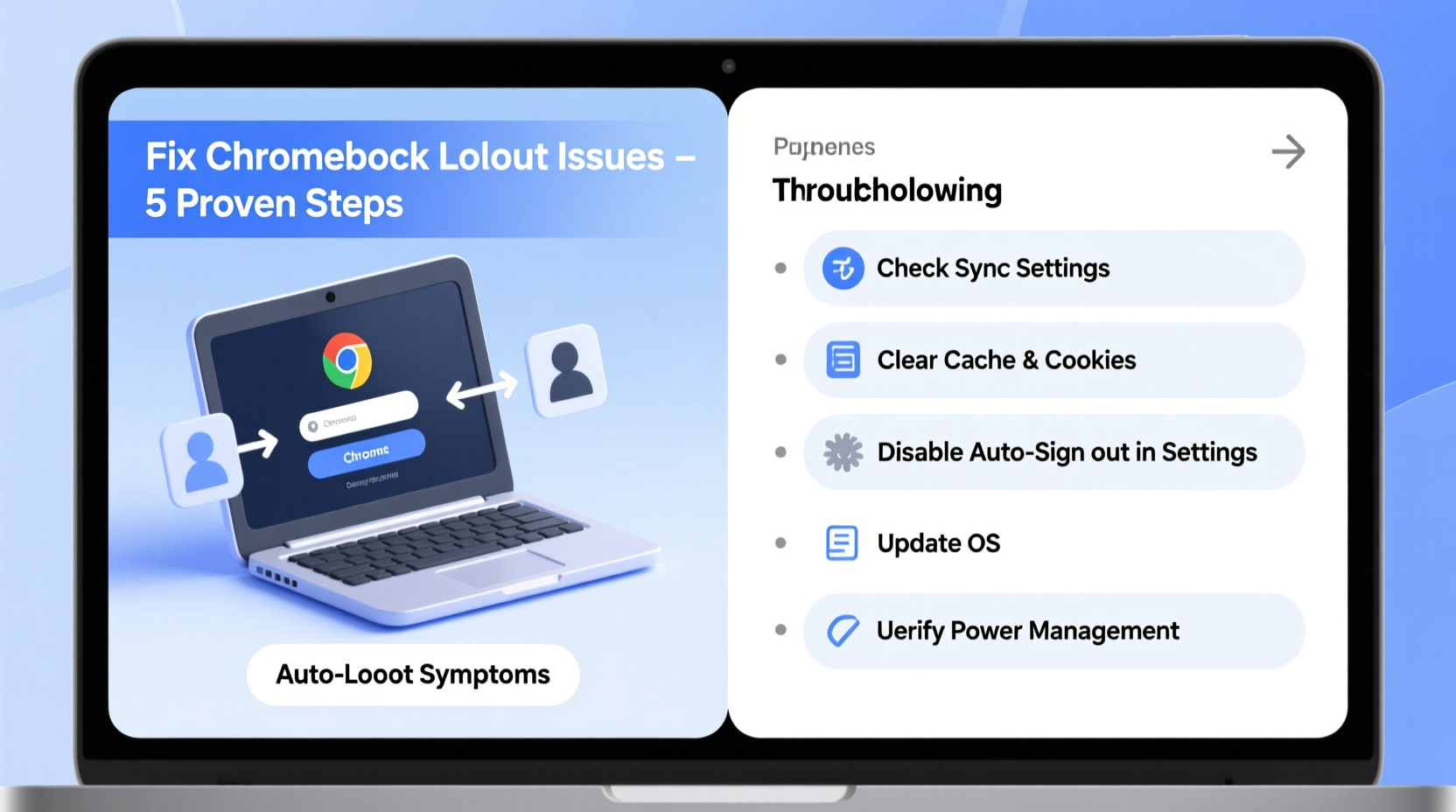
Chromebooks are designed with security and efficiency in mind, but certain built-in behaviors and misconfigurations can lead to premature or repeated sign-outs. Understanding the root cause is the first step toward fixing it.
- Inactivity timeout: Chrome OS automatically signs users out after a period of inactivity to protect privacy, especially on shared devices.
- Sync issues: Problems syncing your Google Account with the device may force a logout to resolve conflicts.
- Corrupted user profile: A damaged local profile can prevent stable login sessions.
- Outdated system software: Bugs in older versions of Chrome OS may trigger instability in session management.
- Guest mode or public session settings: Some schools or organizations enforce temporary sessions that end when the device restarts or after a time limit.
- Conflicting extensions or apps: Poorly coded or malicious extensions can interfere with authentication processes.
- Low storage space: When internal storage is nearly full, Chrome OS may struggle to maintain active sessions.
Each of these factors affects how long your session remains active. Some are policy-driven (common in education environments), while others stem from technical glitches or user settings.
How Chromebook Session Management Works
Unlike traditional laptops, Chromebooks operate on a session-based model tied directly to your Google Account. When you sign in, Chrome OS creates a local user profile that syncs preferences, apps, and settings. However, this session isn’t meant to last indefinitely.
The system uses several signals to determine when to terminate a session:
- Idle time: By default, most Chromebooks sign out inactive users after 15–30 minutes unless configured otherwise.
- Power state: Closing the lid or putting the device to sleep doesn’t always preserve the session—especially if battery conservation is prioritized.
- Authentication validity: If the device loses connection to Google’s servers or detects an expired token, it may require re-authentication.
According to Google’s Chrome Enterprise documentation:
“Session longevity should balance usability and security. In high-risk environments, shorter idle timeouts are recommended. For personal use, users can adjust settings to extend session duration.” — Google Chrome OS Admin Best Practices Guide
This philosophy explains why Chromebooks prioritize secure defaults over convenience. But for everyday users who want uninterrupted access, customization is both possible and encouraged—within safe limits.
Step-by-Step Fixes to Stop Unwanted Logouts
Follow this structured troubleshooting path to identify and resolve the issue. Start with basic checks and progress to deeper system fixes as needed.
- Check inactivity settings:
- Click the clock in the bottom-right corner.
- Select the gear icon to open Settings.
- Go to Device > Power.
- Adjust “Turn off screen” and “Sleep when idle” timers to longer durations.
- Note: You cannot directly set a \"logout after inactivity\" timer, but extending sleep time often delays sign-out.
- Ensure your account is syncing properly:
- Open Chrome browser and click your profile picture in the top-right.
- Verify that sync is enabled and shows “Sync is up to date.”
- If not, click “Turn off and delete data from device,” then sign back in to re-sync.
- Clear corrupted profile data:
- Sign out completely.
- At the login screen, press Ctrl + Alt + Shift + Q, then select “Sign out and turn off.”
- Restart the Chromebook.
- Log back in with your credentials. This forces a fresh profile download from Google’s servers.
- Update Chrome OS:
- Go to Settings > About Chrome OS.
- Click “Check for updates.”
- Install any pending updates and restart.
- Remove problematic extensions:
- Type
chrome://extensionsin the address bar. - Disable all extensions, then re-enable one at a time to isolate the culprit.
- Pay attention to third-party password managers, ad blockers, or accessibility tools.
- Type
- Free up storage space:
- Open the Files app and delete unnecessary downloads, cached videos, or offline content.
- Aim to keep at least 1–2 GB of free space.
- Use Google Drive for cloud storage instead of local saves.
Advanced Fix: Reset User Profile (Without Powerwashing)
If standard fixes don’t work, you may have a deeply corrupted local profile. Instead of wiping the entire device, you can remove just your user data:
- Sign out of your Chromebook.
- Press Ctrl + Alt + Shift + B to reboot (this alone won’t help, but ensures a clean start).
- At the login screen, do not enter your password yet.
- Press Ctrl + Alt + Shift + P. This clears the local user data associated with your account.
- Now sign in again. The system will recreate your profile from scratch using your synced data.
This method preserves system settings and installed apps while eliminating corrupted cache or session files that could trigger logouts.
Tips and Best Practices for Stable Sessions
Preventing future logouts involves a mix of smart habits and proactive maintenance. Apply these strategies regularly to minimize disruptions.
| Do | Don't |
|---|---|
| Keep Chrome OS updated weekly | Ignore update notifications for weeks |
| Use official Google services (Drive, Docs, Gmail) for core tasks | Rely heavily on unverified third-party web apps |
| Enable 2-factor authentication for account security | Use weak passwords or share accounts |
| Restart your Chromebook once a week | Leave it running continuously for months |
| Monitor available storage via Settings > Storage management | Download large files without cleaning them later |
Real Example: A Student’s Sudden Logout Problem
Sophia, a high school junior using a school-issued Chromebook, found herself logged out multiple times a day—even mid-assignment. Her teacher required all work to be saved in Google Classroom, so losing her session meant losing progress.
After checking settings, she discovered her device was set to “kiosk mode” due to a misapplied admin policy. This mode ended her session every time she closed the lid. She contacted her school’s IT department, which corrected the policy. Additionally, she cleared five gigabytes of downloaded videos from YouTube, which had been consuming critical storage space. After these changes, her sessions remained stable for days.
Her case highlights how both administrative policies and local storage can combine to create persistent logout issues—even when the user hasn’t changed anything.
FAQ: Common Questions About Chromebook Logouts
Why does my Chromebook log me out when I restart it?
This typically happens if you're using Guest Mode, Incognito Mode, or a supervised account with restricted session persistence. In standard user mode, Chromebooks should remember your login after reboot. If not, check for profile corruption or outdated OS version.
Can I prevent my Chromebook from logging me out automatically?
You can reduce the likelihood by adjusting power settings, keeping the device awake, and ensuring stable internet connectivity. However, complete prevention isn’t recommended for security reasons. Instead, focus on minimizing unintended logouts through maintenance and proper configuration.
Does logging out delete my files?
No. Any file saved to Google Drive, Gmail, or other cloud services remains intact. Locally downloaded files in the Files app are also preserved unless you perform a factory reset (Powerwash). However, unsaved work in offline apps may be lost, so save frequently.
Final Checklist: Prevent Chromebook Logouts
- ✅ Update Chrome OS to the latest version
- ✅ Verify your Google Account is syncing correctly
- ✅ Extend screen-off and sleep timers in Power settings
- ✅ Clear browsing data and disable suspicious extensions
- ✅ Free up at least 1–2 GB of storage space
- ✅ Restart your Chromebook weekly
- ✅ Use Ctrl + Alt + Shift + P to reset your user profile if needed
- ✅ Contact your administrator if policies are restricting session length
Conclusion: Take Control of Your Chromebook Experience
Frequent logouts aren’t just annoying—they disrupt workflow and undermine trust in your device. But with the right knowledge, most causes are easy to diagnose and resolve. From adjusting idle timers to resetting corrupted profiles, the solutions outlined here empower you to maintain consistent access without compromising security.
Start by applying the checklist above. If the problem persists, consider whether organizational policies are at play—especially in school or workplace environments. Remember, small habits like regular restarts and cloud-based saving go a long way in maintaining a smooth Chrome OS experience.









 浙公网安备
33010002000092号
浙公网安备
33010002000092号 浙B2-20120091-4
浙B2-20120091-4
Comments
No comments yet. Why don't you start the discussion?