If your mobile hotspot cuts out unexpectedly after just a few minutes of use, you're not alone. This issue affects millions of users across smartphones, tablets, and portable Wi-Fi devices. While frustrating, the root causes are often fixable with the right knowledge. Whether you're working remotely, streaming on the go, or relying on a hotspot during travel, consistent connectivity is non-negotiable. The disconnections aren’t random—they stem from specific technical, environmental, or configuration-related factors that can be diagnosed and resolved.
This guide dives deep into why hotspots disconnect prematurely, what settings may be sabotaging your connection, and most importantly, how to maintain a stable, long-lasting signal. From battery-saving modes to network congestion, we’ll cover every angle so you can stay connected when it matters most.
Common Causes of Hotspot Disconnection
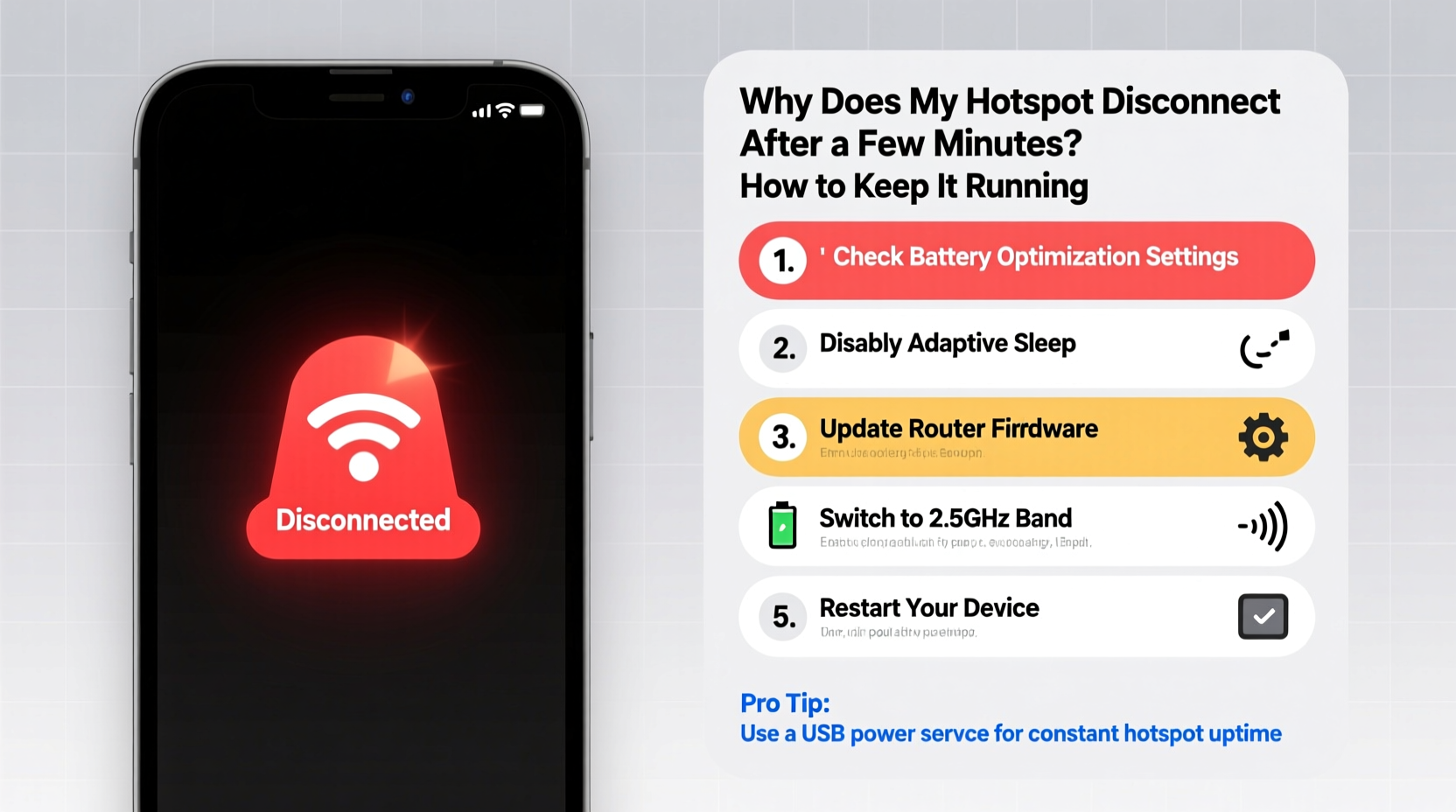
Hotspot instability rarely comes from a single source. Instead, it’s typically the result of overlapping issues related to device settings, hardware limitations, or network conditions. Understanding these underlying causes is the first step toward a permanent solution.
- Battery Saver or Power Management Modes: Most smartphones automatically shut down hotspot functionality when battery saver is enabled, even if the battery isn’t critically low.
- Inactivity Timeout Settings: Carriers and phone manufacturers often set automatic disconnection timers (e.g., 5–10 minutes) when no data is being transferred.
- Overheating: Continuous hotspot use generates significant heat. Once internal temperatures rise, the device throttles performance or disables the hotspot to prevent damage.
- Network Congestion or Weak Signal: If your cellular signal is weak or the tower is overloaded, the connection becomes unstable and drops frequently.
- Data Throttling or Plan Limits: Some carriers reduce speeds or cut off tethering after a certain data threshold, which can appear as a disconnection.
- Outdated Software: Bugs in older OS versions or firmware can interfere with Wi-Fi tethering stability.
- Device-Specific Limitations: Budget phones or older models may lack sustained thermal management for prolonged hotspot use.
How to Keep Your Hotspot Running: Step-by-Step Fixes
Solving hotspot disconnections requires a methodical approach. Follow this sequence to isolate and resolve the core issue.
- Disable Battery Saver Mode
Go to Settings > Battery > Battery Saver and turn it off. Even better, exclude the hotspot function from power-saving restrictions. On Android, navigate to Settings > Apps > Hotspot > Battery > Unrestricted. On iPhone, ensure Low Power Mode is off and check Background App Refresh settings. - Adjust Hotspot Timeout Settings
Some Android devices allow you to change the auto-shutdown timer. Look under Settings > Network & Internet > Hotspot & Tethering > Wi-Fi Hotspot > Set duration. Choose “Never” or the longest available option. - Prevent Overheating
Use your device in a cool environment. Remove thick cases, avoid direct sunlight, and consider using a small fan or cooling pad. Close unused apps to reduce CPU load and heat generation. - Optimize Cellular Signal
Move closer to a window or higher ground. Avoid basements or metal-enclosed areas. Enable Airplane Mode for 10 seconds, then disable it to refresh the network connection. Consider a signal booster if you're in a consistently weak coverage zone. - Update Your Device Software
Check for OS updates regularly. Manufacturers release patches that improve tethering performance and fix bugs causing disconnections. Go to Settings > System > Software Update (Android) or Settings > General > Software Update (iOS). - Change Hotspot Band and Channel
If your phone allows it, switch the hotspot frequency from 5 GHz to 2.4 GHz. While slower, 2.4 GHz has better range and wall penetration, reducing dropouts. On some Samsung and Pixel devices, this can be adjusted in Developer Options. - Reset Network Settings
As a last resort, reset all network configurations. This clears corrupted Wi-Fi, Bluetooth, and cellular settings. Note: You’ll need to re-enter saved Wi-Fi passwords. Go to Settings > System > Reset > Reset Network Settings.
Do’s and Don’ts When Using a Mobile Hotspot
| Action | Do | Don't |
|---|---|---|
| Power Management | Allow unrestricted battery usage for hotspot | Enable aggressive battery saver during use |
| Signal Strength | Use near windows or open spaces | Use in basements or concrete-heavy buildings |
| Device Temperature | Remove case, use cooling pad | Leave in car or direct sun |
| Connection Stability | Limit connected devices to 3–4 max | Connect 8+ devices simultaneously |
| Firmware & OS | Keep system and carrier settings updated | Ignore software update notifications |
Real-World Example: Remote Worker Struggles with Daily Dropouts
Jamal, a freelance graphic designer based in rural Colorado, relied on his smartphone hotspot for daily client calls and cloud-based design work. Every morning around 10:30 AM, his connection would drop—right in the middle of video meetings. He assumed it was poor LTE coverage until he tested the signal strength: bars remained full, yet the internet failed.
After testing various solutions, Jamal discovered that his phone was overheating due to continuous use inside a leather dashboard mount exposed to morning sun. The device reached 45°C (113°F), triggering thermal throttling. He switched to a vent-mounted cooler, disabled battery saver, and changed his hotspot to 2.4 GHz. Since then, he’s had zero disconnections—even during 6-hour work sessions.
His experience highlights a critical point: symptoms may mimic poor signal, but the real cause could be thermal or power-related.
Expert Insight: What Engineers Say About Hotspot Stability
“Most hotspot disconnections aren’t network failures—they’re device-level responses to heat or power constraints. Modern smartphones prioritize longevity over sustained tethering. Users need to override default behaviors through settings, especially around battery management.” — Raj Patel, Senior Network Engineer at MobileConnect Labs
“Carriers often impose hidden tethering limits, even on ‘unlimited’ plans. If your speed drops sharply after 10–15 minutes, check your plan’s fine print. True unlimited tethering is rare without a premium business plan.” — Lila Nguyen, Telecom Policy Analyst
Troubleshooting Checklist: Fix Hotspot Disconnects in 10 Minutes
Use this checklist whenever your hotspot fails prematurely:
- ☐ Turn off Battery Saver or Low Power Mode
- ☐ Exclude hotspot from battery optimization (Android)
- ☐ Check device temperature—cool it down if hot
- ☐ Restart the phone to clear temporary glitches
- ☐ Toggle Airplane Mode on/off to refresh signal
- ☐ Reduce the number of connected devices
- ☐ Switch from 5 GHz to 2.4 GHz hotspot band
- ☐ Ensure software and carrier settings are up to date
- ☐ Test with a different cable or USB port (for USB tethering)
- ☐ Contact carrier to confirm tethering permissions and data limits
FAQ: Common Questions About Hotspot Disconnections
Why does my hotspot turn off by itself even when I'm using it?
This usually happens due to aggressive battery-saving features or overheating. Even if the screen is on, the system may detect low activity on the hotspot interface and shut it down. Disable battery optimization for the hotspot app and monitor device temperature.
Can too many devices cause my hotspot to disconnect?
Yes. Most smartphones support up to 5–10 simultaneous connections, but performance degrades significantly beyond 3–4 devices. Each connected device consumes bandwidth and increases processing load, leading to instability. Limit connections and prioritize essential devices.
Does using a hotspot drain the battery faster than normal?
Significantly. Hotspot mode uses cellular data transmission, Wi-Fi broadcasting, and increased CPU usage—all of which accelerate battery drain. Expect up to 50–70% faster discharge. Use a power bank or keep the device plugged in during extended use.
Advanced Tips for Long-Term Hotspot Reliability
For users who depend on hotspot connectivity daily, basic fixes may not be enough. Consider these advanced strategies:
- Use a Dedicated Portable Hotspot: Devices like the Netgear Nighthawk M2 or Huawei E5788 are built for continuous operation, with better antennas, cooling, and larger batteries than smartphones.
- Enable Always-On Hotspot (Android): In Developer Options, look for “Keep Wi-Fi hotspot active” and set it to “Always.” This prevents auto-shutdown during inactivity.
- Monitor Data Usage via Carrier App: Unexpected throttling often follows data caps. Track your tethering usage weekly to avoid surprise slowdowns.
- Use a Wi-Fi Range Extender: If connecting multiple devices from a distance, a compact Wi-Fi extender linked to your hotspot can stabilize local signals.
- Switch Carriers Based on Tethering Performance: Not all networks treat tethering equally. MVNOs (like Mint Mobile or Visible) often offer better value, while major carriers like Verizon and AT&T provide more reliable coverage.
Conclusion: Take Control of Your Connectivity
Your hotspot shouldn’t fail mid-task. With the right settings, environment, and awareness of carrier policies, you can maintain a stable, uninterrupted connection for hours at a time. Start by disabling battery optimization and managing device temperature—two of the most overlooked yet impactful fixes. Then, systematically test signal quality, software updates, and connected devices.
If you're still facing issues, consider upgrading to a dedicated mobile hotspot device designed for endurance. Reliable internet access is essential in today’s world, and you have the tools to make it happen.









 浙公网安备
33010002000092号
浙公网安备
33010002000092号 浙B2-20120091-4
浙B2-20120091-4
Comments
No comments yet. Why don't you start the discussion?