Many laptop users assume that putting their device into sleep mode preserves battery life. After all, the screen turns off, apps pause, and the machine appears dormant. But if you’ve returned to your laptop after a few hours only to find the battery significantly depleted—or worse, completely dead—you’re not alone. This common frustration affects users across brands and operating systems, from Windows PCs to MacBooks. The truth is, modern laptops don’t fully power down during sleep, and certain background processes can silently consume energy. Understanding why this happens—and how to fix it—is essential for anyone relying on their laptop throughout the day.
How Sleep Mode Actually Works
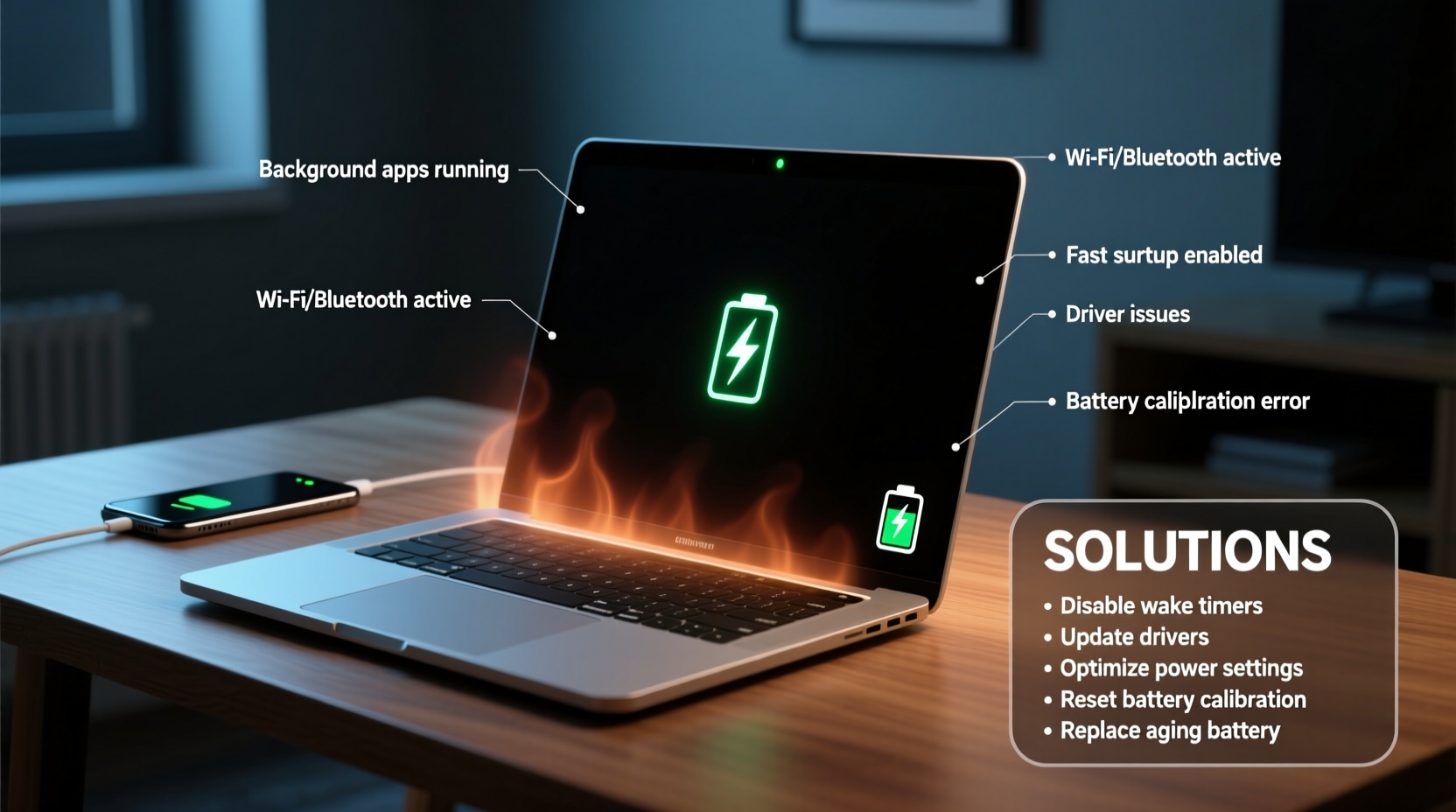
Sleep mode is designed as a middle ground between full operation and shutdown. Instead of closing all programs and powering off completely, the system saves your current session—open documents, browser tabs, running applications—to RAM (random access memory) and then reduces power to most components. Because RAM requires a small but constant supply of electricity to retain data, your laptop continues drawing power even while asleep.
This design allows for near-instant wake-up times. However, the trade-off is gradual battery depletion. Under normal conditions, a well-configured laptop should lose only 1–5% battery over 8–10 hours in sleep mode. If your device is losing more than that, something is interfering with its ability to enter deep sleep or maintain low power consumption.
Common Causes of Excessive Battery Drain in Sleep Mode
Battery drain during sleep isn't always due to user error. Several hardware and software factors can contribute:
- Connected peripherals: External devices like USB drives, mice, or phones charging via USB can keep parts of the system active.
- Network activity: Wi-Fi and Bluetooth may remain enabled, allowing background syncing, updates, or remote access features.
- Outdated or faulty drivers: Poorly optimized drivers, especially for network adapters or chipsets, can prevent proper power management.
- Background apps and services: Cloud sync tools (OneDrive, Dropbox), messaging apps, or update checkers may continue running.
- Firmware or BIOS issues: Older firmware versions may not support modern power-saving states correctly.
- Fast Startup (Windows): While intended to speed up boot time, this hybrid shutdown/sleep feature can interfere with true low-power states.
Diagnosing the Problem: Tools and Methods
Before applying fixes, confirm that excessive drain is actually happening during sleep—not just from heavy use before sleeping the device. Use built-in diagnostics to identify what’s consuming power.
For Windows Users
Run the following command in an elevated Command Prompt (run as administrator):
powercfg /batteryreport
This generates a detailed HTML report stored at C:\\battery-report.html. Open it to view battery capacity history, usage patterns, and crucially, wake history—which lists every time your laptop woke from sleep and why.
Look for entries under “Wake History” that show frequent or unnecessary wake-ups caused by timers, network activity, or specific devices.
For macOS Users
Apple logs power events through the pmset utility. Open Terminal and type:
pmset -g log | grep \"Wake from\"
This displays recent wake events and their causes. Common culprits include “Dark Wake” events triggered by iCloud syncing, Time Machine backups, or AirDrop.
“Modern laptops are designed to stay connected even when idle. Features like instant-on and cloud sync improve convenience but come at a cost to battery longevity.” — Dr. Alan Reeves, Senior Power Systems Engineer at Dell Technologies
Step-by-Step Fixes to Stop Battery Drain in Sleep Mode
Addressing battery drain requires both configuration changes and occasional hardware checks. Follow these steps systematically to restore efficient sleep behavior.
- Disable Wake Triggers from Peripherals
Devices like mice or keyboards can accidentally wake your laptop. In Windows:- Open Device Manager.
- Navigate to each USB controller and mouse/keyboard entry.
- Right-click → Properties → Power Management.
- Uncheck “Allow this device to wake the computer.”
- Turn Off Wi-Fi and Bluetooth Before Sleeping
Even when idle, wireless radios consume power. Manually disabling them before closing the lid helps. Alternatively, set your system to disconnect automatically:- Windows: Go to Settings > Network & Internet > Wi-Fi > Manage known networks > select network > Properties > Set “When this network is in range” to “Connect manually.”
- macOS: Use Shortcuts app to create an automation that disables Wi-Fi when display sleeps.
- Adjust Power & Sleep Settings
Ensure your laptop enters deeper sleep states. In Windows:- Go to Control Panel > Hardware and Sound > Power Options.
- Select “Change plan settings” > “Change advanced power settings.”
- Expand “Sleep” > “Sleep after,” and set a short duration (e.g., 5 minutes).
- Enable “Hibernate after” a longer period (e.g., 60 minutes).
- Update Drivers and Firmware
Outdated chipset or network drivers often cause improper sleep states. Visit your manufacturer’s support site (Dell, HP, Lenovo, Apple, etc.) and install the latest BIOS, EC (Embedded Controller), and driver updates. Pay special attention to:- Intel Management Engine (IME)
- Audio, LAN, and Wi-Fi drivers
- Thunderbolt/USB-C firmware
- Disable Fast Startup (Windows Only)
Fast Startup combines shutdown with hibernation, which can prevent full power-down. To disable:- Control Panel > Power Options > Choose what the power buttons do.
- Click “Change settings that are currently unavailable.”
- Uncheck “Turn on fast startup.”
- Save changes.
Comparison: Sleep vs. Hibernate vs. Shutdown
| Mode | Power Usage | Resume Speed | Data Stored In | Best For |
|---|---|---|---|---|
| Sleep | Low (but continuous) | Instant | RAM | Short breaks (under 4 hours) |
| Hibernate | None | Slower (5–15 sec) | Disk (hiberfil.sys) | Longer idle periods or travel |
| Shutdown | None | Slowest (full boot) | None | Rare use or maintenance |
For most users, switching from sleep to hibernate when leaving the laptop unused overnight eliminates unnecessary drain without sacrificing convenience.
Mini Case Study: Solving Persistent Drain on a Business Traveler’s Laptop
Mark, a consultant who frequently travels between cities, noticed his Lenovo ThinkPad was consistently losing 30–40% battery overnight—even when he closed the lid after work. He initially assumed it was age-related battery degradation. After generating a battery report using powercfg /batteryreport, he discovered multiple daily wake events triggered by his company’s remote monitoring software and a paired Bluetooth headset.
He disabled wake permissions for the Bluetooth adapter and uninstalled the monitoring tool (replacing it with a less aggressive alternative). He also switched his power plan to automatically hibernate after one hour of sleep. The result? Overnight battery loss dropped to under 3%, and his laptop now reliably lasts two full workdays on a single charge when used intermittently.
Prevention Checklist
✅ Actionable Checklist: Prevent Battery Drain in Sleep Mode
- Unplug all USB devices before sleep
- Disable wake permissions for non-essential devices
- Turn off Wi-Fi and Bluetooth manually or via automation
- Update BIOS, drivers, and OS regularly
- Replace sleep with hibernate for long idle periods
- Generate and review battery reports monthly
- Avoid using public networks before sleep (they often trigger background scans)
Frequently Asked Questions
Is it bad to leave my laptop in sleep mode overnight?
Occasional use of sleep mode overnight is fine, but doing so regularly increases wear on the battery and risks unexpected shutdowns if the charge depletes. For better battery health and reliability, use hibernate or shut down if you won’t use the laptop for more than six hours.
Why does my MacBook wake up randomly during sleep?
macOS uses features like Power Nap to perform background tasks such as checking email, syncing iCloud, or backing up with Time Machine. While useful, these can cause noticeable battery drain. Disable Power Nap by going to System Settings > Battery > Options and turning off “Enable Power Nap while on battery power.”
Can a failing battery cause faster drain in sleep mode?
Yes. As batteries age, their internal resistance increases and they become less efficient at holding charge—even in low-power states. If your laptop is over two years old and exhibits rapid drain across all modes (not just sleep), consider having the battery tested or replaced. Most manufacturers offer diagnostic tools for this purpose.
Final Thoughts: Take Control of Your Laptop’s Power Efficiency
Laptop battery drain during sleep mode is often overlooked until it disrupts productivity. But with a few strategic adjustments, you can reclaim hours of usable battery life and reduce the stress of constantly hunting for an outlet. The key is recognizing that sleep mode isn’t passive—it’s an active low-power state vulnerable to interference from software, firmware, and connected devices.
Start by diagnosing the issue with built-in tools, then apply targeted fixes like disabling wake triggers, updating drivers, and switching to hibernate when appropriate. Small changes add up to significant improvements in real-world usability.









 浙公网安备
33010002000092号
浙公网安备
33010002000092号 浙B2-20120091-4
浙B2-20120091-4
Comments
No comments yet. Why don't you start the discussion?