If your laptop fan runs nonstop even when you're not doing anything intensive, it's more than just annoying—it can signal deeper issues affecting performance, battery life, and hardware longevity. While some fan activity is normal during heavy tasks like video editing or gaming, persistent spinning at idle suggests something is wrong. The good news: most causes are fixable with the right approach.
Modern laptops are designed for efficiency, but thermal management depends on both hardware and software working in harmony. When that balance breaks down, fans kick in as a protective measure against heat buildup. Understanding why this happens—and how to address it—can save your device from long-term damage and restore quiet, smooth operation.
Understanding Laptop Cooling Systems
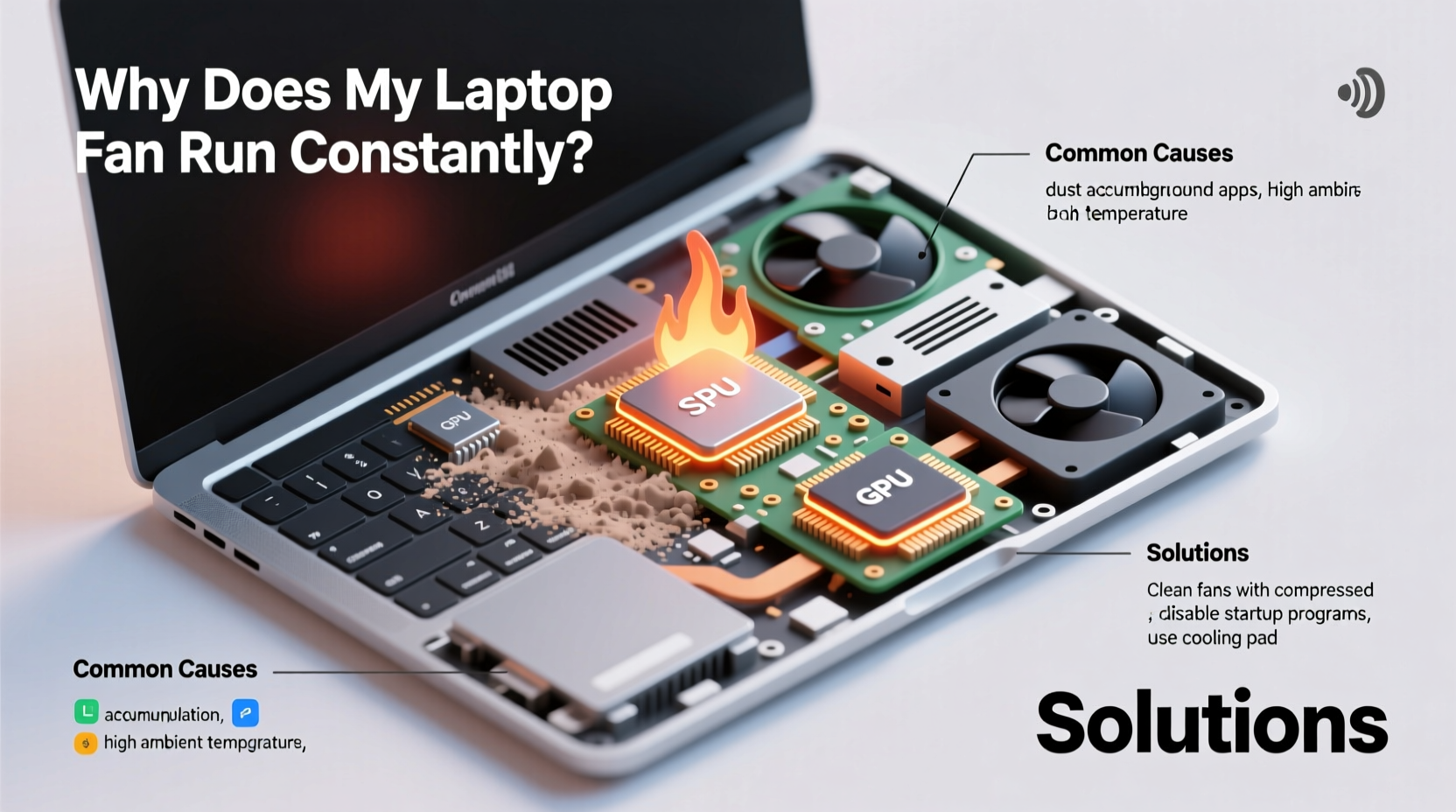
Laptops use compact cooling systems consisting of heat sinks, thermal paste, and one or more small fans to dissipate heat generated by the CPU, GPU, and other components. Unlike desktops, which have larger airflow channels and multiple fans, laptops rely on tight thermal design power (TDP) budgets. This means they must manage heat efficiently within limited space.
Fans activate based on temperature thresholds monitored by embedded sensors. When internal temperatures rise—even slightly—the system increases fan speed to cool things down. However, if the baseline temperature remains high during inactivity, the fan never gets a chance to stop. This often points to inefficient cooling, background processes consuming resources, or degraded hardware.
“Continuous fan operation at idle usually indicates either poor ventilation, software inefficiency, or failing thermal components.” — Dr. Alan Zhou, Hardware Engineer at TechTherm Labs
Common Causes of Constant Fan Operation at Idle
Several factors can cause your laptop fan to run constantly, even when the machine appears inactive. Identifying the root cause is essential before applying fixes.
1. Dust and Ventilation Blockage
Dust accumulation inside vents and around the fan reduces airflow significantly. Over time, this insulating layer traps heat, forcing the fan to work harder just to maintain safe operating temperatures.
2. Background Processes and High CPU Usage
Even when you’re not actively using your laptop, background applications—like updaters, antivirus scans, cloud sync tools, or browser tabs—can consume CPU cycles. A single misbehaving process can spike CPU usage to 50% or higher, triggering sustained fan activity.
3. Outdated or Corrupted Drivers
Graphics drivers, chipset firmware, and BIOS settings influence how your laptop manages power and heat. Outdated versions may fail to regulate component performance properly, leading to unnecessary heat generation.
4. Degraded Thermal Paste
Over two to four years, the thermal paste between the CPU/GPU and the heat sink dries out or cracks. This reduces heat transfer efficiency, causing processors to run hotter than normal—even under light loads.
5. Power Settings and Performance Modes
Some laptops default to “High Performance” mode, which keeps CPU clock speeds elevated regardless of workload. This generates excess heat and prompts constant fan response, even during idle periods.
6. Malware or Cryptocurrency Miners
In rare cases, malicious software runs hidden processes that max out your CPU. These programs often go unnoticed because they mimic legitimate system activity but generate significant heat and fan noise.
Solutions to Stop Your Laptop Fan from Running Constantly
Addressing constant fan noise requires a methodical approach. Start with software checks before moving to hardware interventions.
Step-by-Step Guide to Diagnose and Fix the Issue
- Check CPU and GPU Usage
Open Task Manager (Ctrl+Shift+Esc on Windows) or Activity Monitor (on Mac). Look for any process consistently using more than 10–15% CPU while idle. End suspicious tasks and research unknown entries online. - Update Operating System and Drivers
Ensure your OS is up to date. Then update graphics drivers (Intel, AMD, or NVIDIA), chipset drivers, and BIOS through the manufacturer’s support site. Avoid third-party updater tools. - Scan for Malware
Run a full system scan using trusted antivirus software. Consider using specialized tools like Malwarebytes to detect crypto-mining scripts or stealthy threats. - Adjust Power Settings
Switch to “Balanced” or “Power Saver” mode. On Windows: go to Control Panel > Hardware and Sound > Power Options. Set both battery and plugged-in plans to moderate performance levels. - Clean Vents and Internal Components
Turn off the laptop and unplug it. Use compressed air to blow dust from intake and exhaust vents. For deeper cleaning, open the back panel (if comfortable) and gently clean the fan blades and heat sink fins. - Reapply Thermal Paste (Advanced)
If your laptop is over two years old and still runs hot after cleaning, consider replacing the thermal paste. This requires disassembling part of the laptop and should only be done carefully or by a technician. - Improve Ambient Conditions
Avoid using your laptop on soft surfaces like beds or couches, which block airflow. Use a hard surface or a cooling pad with external fans to enhance ventilation.
Do’s and Don’ts: Laptop Fan and Heat Management
| Do’s | Don’ts |
|---|---|
| Use your laptop on hard, flat surfaces | Place it on pillows, blankets, or laps without support |
| Clean vents every 3–6 months | Ignore visible dust buildup near fans |
| Keep software and drivers updated | Ignore BIOS or firmware updates from the manufacturer |
| Monitor CPU usage weekly | Assume high fan speed is “normal” without checking |
| Use cooling pads for extended sessions | Rely solely on built-in fans in hot environments |
Real-World Example: Resolving Persistent Fan Noise
Consider Sarah, a freelance writer using a three-year-old Dell XPS 13. She noticed her fan running constantly, even when writing in a simple text editor. Initially, she assumed it was due to age. But after following diagnostic steps, she opened Task Manager and found Chrome using 40% CPU despite having only two tabs open—one was a news site running cryptocurrency mining scripts in the background.
After closing the tab and installing an ad-blocker with anti-miner protection, CPU usage dropped to 5%. The fan slowed immediately and stayed quiet during idle. A month later, she cleaned the side vents with compressed air and switched her power plan to “Balanced.” The improvement was dramatic: longer battery life, cooler surface temperature, and no more constant whirring.
Sarah’s case highlights how seemingly unavoidable hardware issues can stem from overlooked software behavior. Simple awareness and routine checks prevented premature hardware wear.
When to Seek Professional Help
While many fan problems can be resolved at home, certain situations require expert intervention:
- The fan makes grinding or clicking noises—indicative of physical damage.
- The laptop shuts down unexpectedly despite low usage.
- Surface temperatures exceed 50°C (122°F) at idle.
- You’re uncomfortable opening the device or reapplying thermal paste.
In such cases, visit an authorized service center. Technicians can perform thermal calibration, replace faulty fans, or conduct deep diagnostics using thermal imaging tools.
Preventive Maintenance Checklist
To keep your laptop running cool and quiet, follow this monthly and annual checklist:
- Monthly:
- Review Task Manager/Activity Monitor for abnormal CPU usage.
- Restart your laptop to clear memory leaks and reset thermal sensors.
- Vacuum around vent areas to prevent dust ingress.
- Every 3–6 Months:
- Clean external vents with compressed air.
- Update all drivers and firmware.
- Run a malware scan.
- Annually (or biennially):
- Inspect internal components (if accessible).
- Reapply thermal paste if the laptop runs hot.
- Calibrate battery and check fan function via diagnostic tools.
Frequently Asked Questions
Is it bad if my laptop fan runs all the time?
Constant fan operation isn't inherently dangerous, but it indicates inefficiency. Prolonged high-speed spinning can shorten the fan’s lifespan, increase power consumption, and accelerate dust buildup. It also often reflects underlying heat issues that could harm sensitive electronics over time.
Can I disable the fan manually to reduce noise?
No. Disabling the fan—even temporarily—is unsafe. Without active cooling, CPUs and GPUs can overheat within minutes, triggering automatic shutdowns or permanent damage. Instead, address the cause of overheating rather than silencing the warning system.
How do I know if my thermal paste needs replacement?
If your laptop runs hotter than before despite being clean and free of software issues, degraded thermal paste is likely. A reliable test: monitor CPU temperature at idle. If it exceeds 50°C without load, and ambient room temperature is normal (20–25°C), reapplication may help.
Final Thoughts: Take Control of Your Laptop’s Health
Your laptop’s fan is its first line of defense against heat damage. When it runs constantly at idle, it’s not just making noise—it’s sending a message. Ignoring that message risks reduced performance, shorter battery life, and potential hardware failure. But with proactive care, most issues are preventable or easily corrected.
Start by monitoring system activity, updating software, and ensuring proper ventilation. Clean your device regularly, optimize power settings, and stay alert to unusual behavior. For older machines, consider professional maintenance to extend their usable life.
Remember, a quiet laptop is often a healthy one. By understanding what drives fan behavior and taking practical steps today, you protect your investment and enjoy smoother, cooler computing tomorrow.









 浙公网安备
33010002000092号
浙公网安备
33010002000092号 浙B2-20120091-4
浙B2-20120091-4
Comments
No comments yet. Why don't you start the discussion?