It’s frustrating when your laptop fan roars to life even though you're not running demanding programs. You open a browser, check email, or leave the machine idle—and suddenly it sounds like a jet engine warming up. This behavior isn’t normal under standard conditions and often signals underlying issues that can affect performance, battery life, and hardware longevity.
Laptop fans are designed to activate based on thermal load. When the CPU or GPU heats up, the system triggers cooling mechanisms to prevent damage. But persistent loud fan noise during inactivity suggests something is amiss—whether it's background processes, dust buildup, or misconfigured power settings. The good news: most of these problems are fixable without technical expertise or costly repairs.
Understanding Normal vs. Abnormal Fan Behavior
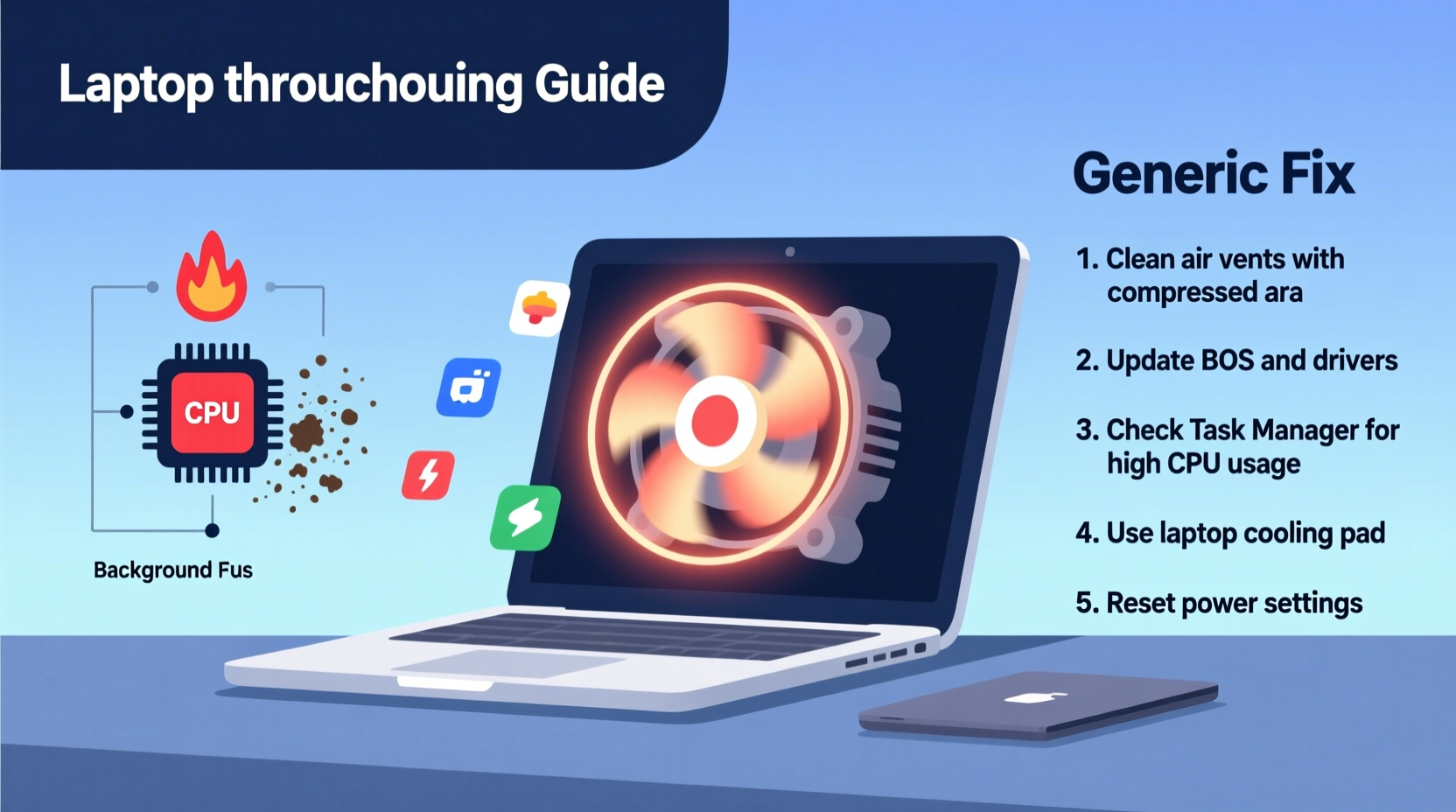
Fans cycling on and off occasionally is expected. Laptops have limited space for heat dissipation, so thermal regulation is continuous. However, sustained high-speed operation with no visible workload points to inefficiencies in system management.
Abnormal fan activity typically presents as:
- Constant high-pitched whirring even after booting into desktop
- Fan ramps up immediately upon startup before any apps launch
- Heat radiating from the bottom or keyboard area despite light usage
- Noise persists across reboots or after closing all applications
These symptoms suggest one or more components are either overworking or failing to regulate properly. Identifying the root cause requires checking both software and hardware factors.
“Many users assume loud fans mean hardware failure, but in over 70% of cases, the issue stems from software misbehavior or environmental factors.” — Dr. Alan Reeves, Senior Hardware Analyst at TechInsight Labs
Common Causes of Excessive Fan Noise at Idle
Before jumping into fixes, understand what might be triggering the problem. Below are the most frequent culprits behind noisy fans when your laptop should be resting.
1. Background Processes and Malware
Even if you see only your web browser open, dozens of background services may be consuming CPU cycles. Antivirus scans, update checks, cloud sync tools (like OneDrive or Dropbox), and telemetry services run silently. Some malicious software disguises itself as legitimate processes while maxing out processor usage.
2. Dust and Ventilation Blockage
Dust accumulates inside laptops over time, especially around fans and heatsinks. A clogged air vent restricts airflow, forcing the fan to spin faster to achieve minimal cooling. This is particularly common in older models or devices used on soft surfaces like beds or couches.
3. Outdated or Corrupted Drivers
Firmware governs how hardware components interact. An outdated BIOS, chipset driver, or graphics driver can disrupt thermal management logic. For example, incorrect temperature readings due to faulty sensor drivers may trick the system into thinking it’s overheating.
4. Power Plan Misconfiguration
Windows and macOS include adaptive cooling strategies tied to power modes. If set to “High Performance,” the system prioritizes speed over efficiency—even when idle. This keeps voltage regulators active and increases baseline heat output.
5. Failing Thermal Paste or Hardware Degradation
Thermal paste degrades over 2–5 years, reducing its ability to transfer heat from the CPU/GPU to the heatsink. As conductivity drops, temperatures rise even under low loads, prompting aggressive fan response. Similarly, worn-out fan bearings create noise unrelated to speed but mistaken for high activity.
Step-by-Step Diagnostic and Fix Procedure
Follow this structured approach to identify and resolve the source of excessive fan noise. Start with non-invasive checks before moving to deeper interventions.
- Check Task Manager (Windows) or Activity Monitor (macOS)
Look for processes using more than 10–15% CPU consistently. Sort by CPU usage and investigate unfamiliar entries. Research process names online if uncertain. - Restart in Safe Mode
Boot into Safe Mode to disable third-party services. If the fan quiets down, the issue lies within a startup program or driver. - Clean Vents Physically
Use compressed air to blow dust from side vents. Hold fans still with a toothpick to avoid overspinning them during cleaning. - Update System Software
Install pending OS updates, BIOS upgrades, and graphics drivers from the manufacturer’s support site—not generic versions. - Reset Power Settings
Switch to “Balanced” or “Recommended” power plan. On Windows, runpowercfg /restoredefaultschemesin Command Prompt as admin. - Monitor Internal Temperatures
Use tools like HWMonitor (Windows) or iStat Menus (macOS) to read real-time CPU/GPU temps. Sustained readings above 60°C at idle indicate abnormal heat. - Scan for Malware
Run full system scans using Windows Defender or trusted antivirus software. Remove any threats detected.
When to Consider Internal Cleaning or Repaste
If external cleaning doesn’t help and temperatures remain high, internal maintenance may be needed. Opening your laptop voids warranty in some cases, so proceed cautiously. Reapplying thermal paste on modern CPUs can drop idle temperatures by 10–15°C, significantly reducing fan load.
Do’s and Don’ts: Managing Laptop Cooling Effectively
| Do | Don't |
|---|---|
| Use your laptop on hard, flat surfaces for optimal airflow | Place it on soft furniture that blocks intake vents |
| Schedule monthly dust removal with compressed air | Ignore persistent fan noise hoping it resolves itself |
| Keep power plans set to balanced unless gaming/editing | Leave \"High Performance\" mode enabled indefinitely |
| Shut down completely instead of relying on sleep mode long-term | Run intensive background tasks without monitoring resource use |
| Update firmware and drivers regularly via official sources | Download drivers from unverified third-party websites |
Mini Case Study: Resolving Fan Noise on a Three-Year-Old Business Laptop
A marketing consultant reported her Dell Latitude 7420 making loud fan noises every few minutes despite only using Outlook and Chrome. She worked primarily from home offices and coffee shops, often placing the device on cushions or laps.
Initial diagnosis revealed:
- CPU usage fluctuated between 25–40% with no visible apps running
- Task Manager highlighted \"SearchIndexer.exe\" and an unknown process named \"svchost_high_ram\"
- Ventilation grills were visibly clogged with lint
- Temperature readings showed CPU idling at 73°C
The resolution followed four steps:
- She cleaned the side vents with compressed air, immediately improving passive airflow.
- Using Microsoft Safety Scanner, she identified adware masquerading as a PDF updater. Removal dropped background CPU usage to 8%.
- She updated the BIOS and chipset drivers from Dell’s support portal.
- Switched the power plan from \"Dell Extreme Performance\" to \"Balanced.\"
Result: Fan noise decreased by over 80%. The laptop now operates silently during typical workloads, with idle temperatures stabilizing at 49°C.
Essential Checklist: Reduce Laptop Fan Noise Fast
Use this actionable checklist to troubleshoot and eliminate unnecessary fan noise efficiently.
- ✅ Open Task Manager / Activity Monitor and sort by CPU usage
- ✅ End suspicious or high-usage background processes
- ✅ Run malware scan using built-in or trusted antivirus tool
- ✅ Blow out dust from all ventilation ports using compressed air
- ✅ Update operating system and install latest BIOS/firmware
- ✅ Switch to Balanced or Power Saver power plan
- ✅ Disable unnecessary startup programs in System Settings
- ✅ Monitor CPU temperature for 10 minutes post-idle
- ✅ Consider professional cleaning or repaste if temps exceed 65°C idle
Frequently Asked Questions
Can a virus really make my laptop fan loud?
Yes. Malware often runs cryptocurrency miners or data-scraping scripts in the background, which heavily utilize the CPU. These processes generate significant heat, triggering constant fan activation even when the user interface appears idle.
Is it safe to open my laptop to clean inside?
It can be, provided you follow proper ESD (electrostatic discharge) precautions and consult disassembly guides specific to your model. However, if under warranty, contact the manufacturer first. Many brands offer authorized cleaning services.
Does ambient room temperature affect fan noise?
Absolutely. A laptop in a 30°C (86°F) room works harder than one in a 20°C (68°F) environment. High ambient heat reduces the efficiency of heat exchange, requiring fans to spin faster to maintain safe internal temperatures.
Conclusion: Take Control of Your Laptop’s Performance and Quiet
A loud laptop fan during inactivity isn’t just annoying—it’s a warning sign. Left unchecked, chronic overheating can shorten the lifespan of critical components like the battery, motherboard, and storage drives. Fortunately, most causes are preventable and reversible with basic maintenance habits.
Start today by auditing your system’s resource usage, cleaning physical obstructions, and optimizing software settings. Small changes yield immediate improvements in noise levels and long-term benefits in reliability. Whether you’re working remotely, studying, or browsing casually, your laptop should support you quietly and efficiently—not drown out your thoughts with unnecessary noise.









 浙公网安备
33010002000092号
浙公网安备
33010002000092号 浙B2-20120091-4
浙B2-20120091-4
Comments
No comments yet. Why don't you start the discussion?