Laptops freezing the moment a USB device is plugged in is more common than most users realize. It’s frustrating, disruptive, and can make even basic tasks like transferring files or charging peripherals feel like a gamble. While it may seem random, this issue typically stems from identifiable hardware, software, or power-related causes. The good news is that most of these problems are fixable without replacing your entire system. Understanding the root causes—and applying targeted solutions—can restore stability and prevent future interruptions.
Understanding the Root Causes
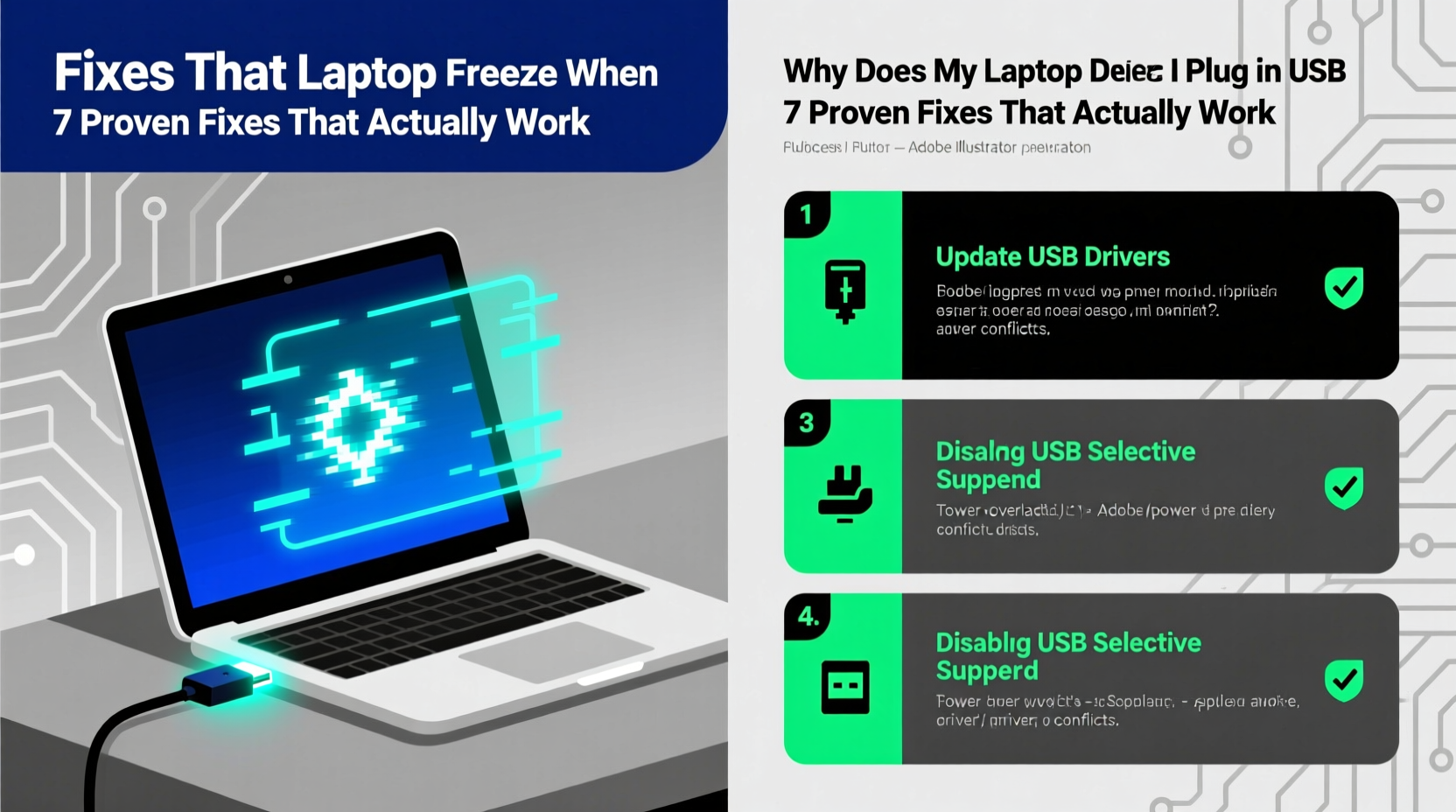
When a laptop freezes upon connecting a USB device, it's rarely due to a single isolated factor. Instead, multiple systems interact during device detection: power delivery, driver management, operating system response, and hardware compatibility. Any breakdown in this chain can trigger a system-wide freeze. Common culprits include:
- Driver conflicts or corruption: Outdated or faulty USB drivers can cause the OS to hang during device enumeration.
- Power supply issues: USB ports rely on stable voltage. Weak batteries or failing power circuits may not handle sudden draw demands.
- Faulty or incompatible devices: A malfunctioning flash drive, keyboard, or external hard drive can send erratic signals.
- USB selective suspend settings: Windows power-saving features may interfere with device handshakes.
- BIOS/UEFI firmware bugs: Older or unpatched firmware may not manage modern USB standards properly.
- Hardware degradation: Worn-out USB ports or internal circuitry can lead to intermittent connectivity and system crashes.
Identifying which layer is at fault requires methodical troubleshooting—not guesswork.
Step-by-Step Troubleshooting Guide
Follow this structured approach to isolate and resolve the issue. Each step builds on the previous one, minimizing unnecessary changes while maximizing diagnostic clarity.
- Unplug all USB devices and restart your laptop. Begin with a clean slate to eliminate interference from other peripherals.
- Boot into Safe Mode (Windows): Hold Shift while clicking Restart > Troubleshoot > Advanced Options > Startup Settings > Restart > Enable Safe Mode. This disables third-party drivers and services.
- Plug in the USB device in Safe Mode. If the system doesn’t freeze, the issue is likely software-related—drivers or background processes.
- Update or reinstall USB drivers: Open Device Manager (Win + X > Device Manager), expand “Universal Serial Bus controllers,” right-click each entry, and select “Update driver.” For persistent issues, uninstall the driver and restart to force a fresh install.
- Check for Windows updates: Go to Settings > Update & Security > Windows Update. Install any pending updates, especially those labeled as optional driver updates.
- Disable USB selective suspend: Navigate to Control Panel > Power Options > Change plan settings > Change advanced power settings. Expand \"USB settings\" and set \"USB selective suspend setting\" to Disabled.
- Test different USB ports: Try plugging the device into every available port. If only one port causes freezing, the issue may be localized to that port’s hardware.
- Use a powered USB hub: If the device draws high power (e.g., external HDD), connect it through a powered hub to reduce strain on the laptop’s power delivery system.
Advanced Fix: Reset USB Controllers via Registry (Windows)
If standard driver updates fail, manually resetting the USB stack can help. This forces Windows to rebuild its USB configuration from scratch.
- Press Win + R, type
regedit, and press Enter. - Navigate to:
HKEY_LOCAL_MACHINE\\SYSTEM\\CurrentControlSet\\Control\\Class\\{36fc9e60-c465-11cf-8056-444553540000} - Look for subkeys named “0000”, “0001”, etc. Inside each, find the “DriverDesc” value. If it says “USB Host Controller” or similar, note the key.
- Delete the “UpperFilters” and “LowerFilters” entries if present (they’re often corrupted).
- Reboot the system. Windows will regenerate these values automatically.
This procedure should only be performed when other methods have failed. Always back up the registry before making changes.
Common Fixes That Work: Summary Table
| Issue | Symptom | Solution |
|---|---|---|
| Outdated USB drivers | Freeze occurs consistently with any device | Update via Device Manager or manufacturer website |
| Power delivery instability | Freezes only with high-draw devices (HDDs, printers) | Use powered USB hub; check battery health |
| USB selective suspend conflict | System resumes poorly after sleep or delays on plug-in | Disable in Power Options |
| Faulty USB port | Only specific port triggers freeze | Inspect for physical damage; disable in BIOS or avoid use |
| Corrupted system files | Random freezes, not limited to USB but worsened by it | Run SFC /scannow and DISM in Command Prompt (Admin) |
Real-World Example: Freelancer’s External Drive Crisis
Jamal, a freelance video editor, began experiencing full system freezes every time he connected his 2TB external SSD for client backups. His laptop—a three-year-old model with dual USB-A and USB-C ports—would lock up within seconds, requiring a hard reset. Initially, he assumed the drive was failing. After testing it on a colleague’s machine (where it worked flawlessly), he ruled out hardware failure.
He followed the troubleshooting steps: updated USB drivers, disabled selective suspend, and ran sfc /scannow. No change. Then, he tried connecting the drive through a powered USB 3.0 hub. The system remained stable. Further investigation revealed that his laptop’s battery had degraded to 58% capacity, impairing its ability to deliver consistent power to high-demand peripherals. Replacing the battery resolved the issue permanently.
This case illustrates how seemingly software-related symptoms can stem from underlying hardware limitations—especially power delivery.
“Many USB-related freezes are misdiagnosed as driver issues when the real culprit is insufficient power regulation. Always assess battery health and port load capacity.” — Dr. Lena Torres, Senior Hardware Engineer at TechInsight Labs
Prevention Checklist: Keep Your System Stable
Once you’ve resolved the immediate issue, implement these practices to prevent recurrence:
- ✅ Regularly update your operating system and device drivers.
- ✅ Use powered hubs for high-power USB devices like external drives or docking stations.
- ✅ Avoid daisy-chaining multiple unpowered USB devices.
- ✅ Monitor battery health; replace if capacity drops below 70%.
- ✅ Clean USB ports gently with compressed air to remove dust and debris.
- ✅ Disable USB selective suspend if you frequently use critical peripherals.
- ✅ Keep BIOS/UEFI firmware updated—check your manufacturer’s support site quarterly.
Frequently Asked Questions
Why does my laptop freeze only when I plug in certain USB devices?
This usually indicates either a power mismatch or driver incompatibility. High-power devices like external hard drives demand more current than some laptops can reliably provide, especially on battery. Alternatively, the device may use a rare chipset requiring proprietary drivers not loaded by default in Windows.
Can a virus cause USB-related freezes?
While rare, malware can intercept USB device enumeration routines to hide malicious activity or exploit vulnerabilities. If freezes occur only with trusted devices and no hardware issues are found, run a full system scan using Windows Defender or a trusted antivirus tool. Also check Task Manager for unusual background processes when a device is connected.
Is it safe to keep using my laptop if this happens occasionally?
Occasional freezes aren’t immediately dangerous, but frequent forced shutdowns increase the risk of file system corruption and data loss. If the issue persists beyond temporary glitches, address it promptly. Ignoring it may lead to deeper hardware or OS instability over time.
Final Thoughts and Action Plan
A laptop freezing when a USB device is plugged in isn’t just an annoyance—it’s a signal that something in the system’s peripheral ecosystem is out of balance. Whether it’s a worn battery, outdated firmware, or a rogue driver, the solution lies in systematic diagnosis rather than trial-and-error patching. Start with the simplest checks: test the device elsewhere, update drivers, and disable power-saving features. If those don’t work, dig deeper into power delivery and system integrity.
Most importantly, don’t dismiss the issue as inevitable. Modern laptops are designed to handle USB devices seamlessly. When they don’t, it’s a solvable problem—not a limitation. By applying the steps outlined here, you regain control over your workflow and extend the reliable lifespan of your machine.









 浙公网安备
33010002000092号
浙公网安备
33010002000092号 浙B2-20120091-4
浙B2-20120091-4
Comments
No comments yet. Why don't you start the discussion?