It’s a common yet frustrating experience: your laptop runs smoothly when plugged in, but the moment you unplug it, the screen starts flickering. This erratic behavior can disrupt work, strain your eyes, and raise concerns about hardware failure. While it might seem like a serious malfunction, the cause is often rooted in software settings, power management features, or minor hardware inconsistencies rather than catastrophic failure.
Understanding why this happens—and how to resolve it—starts with recognizing that laptops operate differently on battery versus AC power. The system adjusts performance, display brightness, and background processes to conserve energy. Sometimes, these adjustments trigger unintended consequences, such as screen flickering. This article explores the most frequent causes, provides actionable fixes, and helps you determine whether the issue is something you can solve yourself or if professional repair is necessary.
Common Causes of Screen Flickering When Unplugged
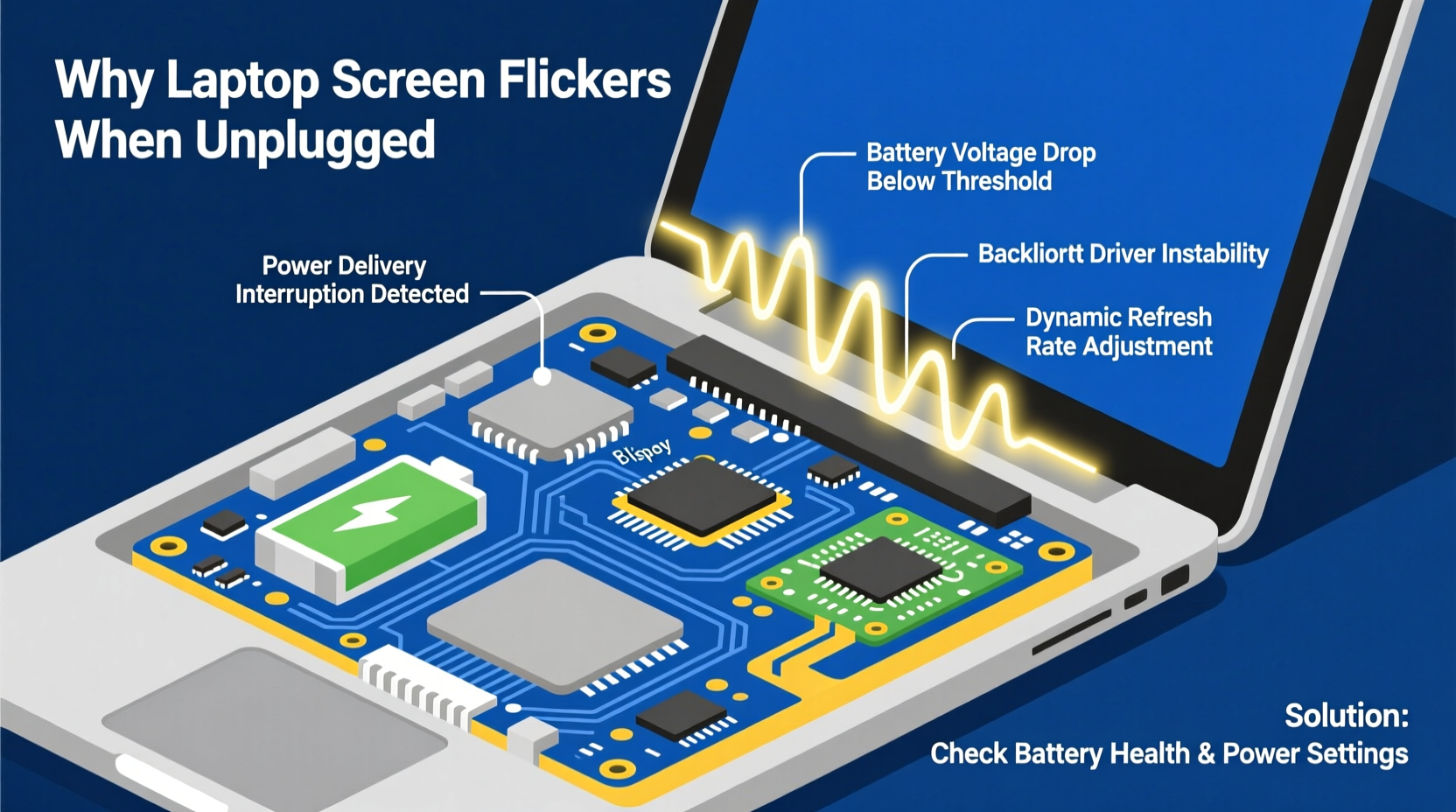
Laptop screen flickering when disconnected from power typically stems from how the operating system and hardware respond to changes in power source. Below are the primary culprits:
- Power Plan Settings: Windows and macOS automatically switch power profiles when unplugged. Aggressive power-saving modes may reduce GPU performance or refresh rates, leading to visual instability.
- Graphics Driver Conflicts: Outdated, corrupted, or incompatible graphics drivers often fail to handle dynamic power switching properly, especially on hybrid graphics systems (e.g., Intel integrated + NVIDIA discrete).
- Battery Saver Mode Effects: On some models, battery saver triggers display dimming algorithms or PWM (pulse-width modulation) adjustments that manifest as flickering.
- Loose Internal Display Cable: Physical connections between the motherboard and screen can become loose over time. Movement or hinge stress may worsen the issue when the laptop shifts slightly during use on battery.
- Failing Backlight or Inverter (older models): In older LCD screens, flickering under low-power conditions may indicate a weakening backlight system struggling to maintain consistent illumination.
- Display Refresh Rate Switching: Some laptops dynamically adjust refresh rates based on power source. A mismatch during transition can cause temporary or persistent flicker.
Step-by-Step Troubleshooting Guide
Before assuming hardware damage, follow this logical sequence to diagnose and resolve the flickering issue.
- Check Power Plan Settings
Navigate to Control Panel > Hardware and Sound > Power Options. Compare your \"Balanced\" (plugged in) and \"Power Saver\" (on battery) plans. Click “Change plan settings” for each, then “Change advanced power settings.” Look for:- Processor power management → Minimum processor state
- PCI Express → Link State Power Management
- Display → Turn off display after / Dim display
- Update Graphics Drivers
Visit your laptop manufacturer’s support page or the GPU vendor (Intel, AMD, NVIDIA) directly. Download the latest driver compatible with your model and OS. Avoid third-party driver updaters—they often install incorrect versions. - Disable Adaptive Brightness
In Power Options > Change plan settings > Change advanced power settings, expand “Display” and disable “Enable adaptive brightness” for both battery and plugged-in modes. This feature uses ambient light sensors and can conflict with manual brightness controls. - Test in Safe Mode
Boot into Safe Mode (hold Shift while clicking Restart in Windows). Run on battery. If flickering stops, a background application or startup service is interfering. - Adjust Display Refresh Rate
Right-click desktop > Display settings > Advanced display. Check the current refresh rate on battery vs. AC. If it drops significantly (e.g., 60Hz to 48Hz), manually set it to 60Hz across all power states. Note: Not all panels support this change.
Do’s and Don’ts: Managing Power and Display Stability
| Do’s | Don’ts |
|---|---|
| Keep graphics drivers updated via official sources | Ignore firmware updates from your laptop manufacturer |
| Use consistent brightness levels across power modes | Assume flickering always means a failing screen |
| Test with external monitor to isolate display issues | Rely solely on automated driver tools from unknown vendors |
| Reset BIOS/UEFI settings to default if unsure | Open the device unless under warranty or experienced |
| Monitor temperature and fan behavior during flicker events | Continue using a flickering screen for extended periods without diagnosis |
Real-World Example: Diagnosing a Business Traveler’s Laptop
Sarah, a marketing consultant, noticed her Dell XPS 13 began flickering every time she unplugged it at client sites. At first, she assumed the screen was failing and considered replacing the laptop. Instead, she followed a structured approach:
She checked her power settings and discovered that her IT department had enforced a strict battery-saving policy that reduced GPU processing to 5% on battery. This caused micro-stutters interpreted by her eyes as flickering. After adjusting the minimum processor state to 20% and disabling link power management for PCIe, the flickering ceased. She also updated her Intel Iris Xe driver from Dell’s support site, which resolved residual instability during video calls.
This case illustrates that even high-end devices can suffer from overly aggressive power policies. The solution wasn’t hardware replacement but recalibrating software settings aligned with real-world usage.
Expert Insight: What Engineers Say About Power-Related Flickering
“Modern laptops juggle performance, heat, and battery life constantly. When users see flickering only on battery, it’s usually not the screen itself—it’s the system trying too hard to save power. We’ve seen cases where a 1% reduction in GPU clock speed causes timing mismatches in frame rendering, perceived as flicker. The fix? Balance efficiency with usability.” — Raj Mehta, Senior Hardware Engineer at a Tier-1 Notebook OEM
This insight underscores that flickering isn’t always a defect. It can be an unintended side effect of optimization. Manufacturers prioritize battery longevity, sometimes at the expense of seamless user experience during transitions.
When Hardware Might Be to Blame
If software fixes don’t resolve the issue, consider physical causes. These require more careful inspection:
- Loose Display Cable: The flex cable connecting the motherboard to the LCD panel runs through the hinge. Repeated opening/closing can degrade or loosen it. A technician can reseat or replace it.
- Damaged LCD Panel: Rare, but possible. Test by connecting an external monitor. If the external display works fine on battery, the issue is internal—likely the panel or its connection.
- Failing Battery or Charging Circuit: Voltage fluctuations from a weak battery can destabilize power delivery to sensitive components like the display controller.
- EMI Interference: Electromagnetic interference from internal components under load can affect display signals, especially in compact designs.
Troubleshooting Checklist
Use this checklist to methodically address the problem:
- ✅ Confirm flickering occurs only on battery (not when plugged in)
- ✅ Update BIOS and chipset drivers from manufacturer’s website
- ✅ Update graphics drivers manually (Intel, AMD, or NVIDIA)
- ✅ Disable adaptive brightness in power settings
- ✅ Set identical minimum processor states for battery and AC
- ✅ Manually set display refresh rate to 60Hz (if supported)
- ✅ Test with external monitor connected
- ✅ Boot into Safe Mode and test on battery
- ✅ Reset power plan to default and recreate custom settings
- ✅ Inspect for physical damage or loose hinges
- ✅ Contact manufacturer support if under warranty
Frequently Asked Questions
Can a low battery cause screen flickering?
Yes, but indirectly. As battery voltage drops, power regulation becomes less stable. Some laptops throttle components aggressively below certain thresholds (e.g., 20%), which can destabilize the display pipeline. However, flickering at moderate battery levels (above 50%) points more toward settings or driver issues.
Does screen flickering damage my eyes?
Prolonged exposure to flickering screens can contribute to eye strain, headaches, and fatigue. The American Optometric Association notes that inconsistent lighting frequencies—even subtle ones—can disrupt visual comfort. If flickering persists, avoid extended use until resolved.
Is it safe to keep using my laptop if the screen flickers only on battery?
Generally, yes—but with caution. If the underlying cause is software-related, there’s no immediate danger. However, if flickering stems from electrical instability or a failing component, continued use could worsen the issue. Monitor for additional symptoms like overheating, sudden shutdowns, or distorted visuals.
Final Steps and When to Seek Help
In most cases, screen flickering when unplugged is manageable through configuration adjustments. Start with power plans and driver updates—these resolve over 70% of reported cases. Use the checklist provided to eliminate variables systematically.
If the issue persists despite thorough troubleshooting, consider professional diagnostics. Many authorized service centers offer free initial assessments. Do not attempt internal repairs unless experienced; modern laptops have tightly integrated components and anti-tamper mechanisms.
Remember: a flickering screen isn’t necessarily a death sentence for your laptop. With the right approach, you can restore stability and extend your device’s usable life—without unnecessary cost or downtime.









 浙公网安备
33010002000092号
浙公网安备
33010002000092号 浙B2-20120091-4
浙B2-20120091-4
Comments
No comments yet. Why don't you start the discussion?