Laptops are essential for work, study, and entertainment, but nothing disrupts productivity like a sudden shutdown—especially when it happens repeatedly without warning. One of the most common culprits behind unexpected power-offs is overheating. When internal temperatures exceed safe thresholds, modern laptops automatically shut down to prevent hardware damage. While this safety feature protects your device, frequent interruptions signal deeper issues that need addressing.
Overheating isn’t just inconvenient—it can shorten your laptop’s lifespan, degrade performance, and lead to permanent component failure. The good news is that most overheating problems are preventable or fixable with the right knowledge and tools. From cleaning dust buildup to monitoring thermal behavior in real time, understanding the root causes empowers you to take control of your system’s health.
Understanding Laptop Overheating: How Heat Builds Up
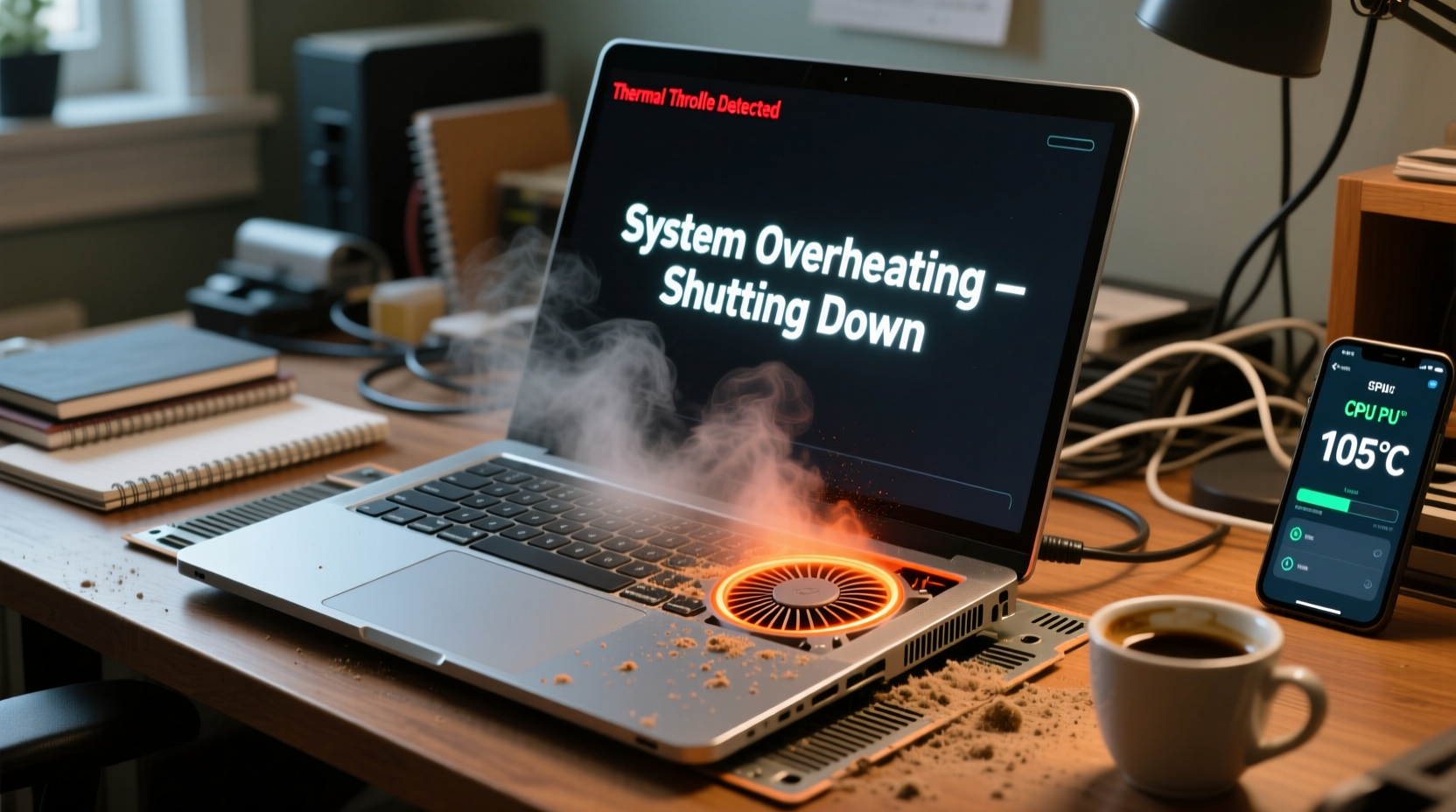
Laptops generate heat primarily through the CPU (central processing unit) and GPU (graphics processing unit), especially during resource-intensive tasks like video editing, gaming, or running virtual machines. This heat must be dissipated efficiently using internal cooling systems, typically composed of heat sinks, thermal paste, and fans.
When any part of this cooling chain fails or becomes obstructed, heat accumulates. Once the temperature reaches critical levels—usually between 90°C and 105°C depending on the model—the BIOS triggers an emergency shutdown to protect sensitive components. Unlike desktops, laptops have limited airflow and compact designs, making them more prone to thermal throttling and overheating over time.
Common contributors to excessive heat include:
- Dust accumulation in fans and vents
- Dried-out or degraded thermal paste
- Failing or clogged cooling fan
- Background processes consuming high CPU usage
- Poor ventilation due to improper placement
- Ambient room temperature above 25°C (77°F)
Diagnostic Tools to Monitor Temperature and Performance
Before attempting repairs, confirm that overheating is the actual cause. Several reliable software tools provide real-time monitoring of CPU and GPU temperatures, fan speeds, and power consumption. These diagnostics help identify patterns and pinpoint whether the issue stems from hardware or software.
| Tool Name | Functionality | Platform | Free/Paid |
|---|---|---|---|
| HWMonitor | Displays voltage, temperature, and fan speeds | Windows | Free |
| Core Temp | Shows per-core CPU temperature in system tray | Windows | Free |
| Open Hardware Monitor | Open-source tool with detailed sensor readouts | Windows, Linux | Free |
| Speccy | User-friendly interface with comprehensive system stats | Windows, macOS | Freemium |
| ThermalGrizzly IR Camera (Hardware) | Infrared imaging for external hotspot detection | N/A | Paid |
Run one of these tools while performing typical activities—browsing, streaming, or multitasking—and observe peak temperatures. Sustained readings above 85°C under moderate load indicate poor heat management. If temperatures spike rapidly even during idle use, investigate further for background processes or failing hardware.
“More than 60% of unexplained laptop shutdowns we see in service centers are directly linked to thermal issues caused by blocked airflow or dried thermal interfaces.” — Dr. Alan Zhou, Senior Hardware Engineer at TechCare Labs
Step-by-Step Guide to Diagnose and Fix Overheating Issues
Resolving random shutdowns requires a methodical approach. Follow this timeline to isolate and correct the underlying problem:
- Observe Shutdown Patterns: Note when shutdowns occur—during gaming, after prolonged use, or even at startup. This helps determine if heat is the trigger.
- Check Task Manager (Windows) or Activity Monitor (macOS): Look for unusually high CPU or GPU usage by background apps. Malware or runaway processes can generate excess heat.
- Clean Air Vents and Fans: Power off the laptop. Use compressed air to blow out dust from side and bottom vents. Do not use household vacuums, as static electricity may damage components.
- Elevate the Laptop: Place it on a hard, flat surface. Use a laptop stand or even a simple book to improve airflow beneath the chassis.
- Test with a Cooling Pad: External USB-powered cooling pads add extra airflow and can reduce surface temperatures by 5–10°C.
- Update BIOS and Drivers: Manufacturers often release firmware updates that improve thermal regulation and fan control logic.
- Reapply Thermal Paste (Advanced): For users comfortable opening their device, replacing old thermal paste between the CPU/GPU and heatsink significantly improves heat transfer. Use high-quality paste like Arctic MX-4 or Noctua NT-H1.
- Replace Faulty Fan (If Necessary): If the fan makes grinding noises or doesn’t spin up under load, replacement may be required. Consult manufacturer guides or professional repair services.
This process can take anywhere from 30 minutes (for basic cleaning and monitoring) to several hours (if disassembly is involved). Always back up data before opening your laptop or updating firmware.
Real-World Example: Recovering a Three-Year-Old Work Laptop
Sarah, a freelance graphic designer, experienced frequent crashes while rendering large Photoshop files. Her 3-year-old Windows laptop would shut down within 20 minutes of starting intensive projects, despite showing only 40% battery. Frustrated, she brought it to a local technician.
The technician used HWMonitor to track temperatures during operation. Within five minutes of launching her design suite, the CPU hit 98°C and triggered a shutdown. Upon inspection, the bottom vent was completely clogged with pet hair and dust. After carefully disassembling the case and cleaning the fan and heat sink with compressed air and isopropyl alcohol, temperatures dropped to a stable 72°C under the same workload.
No parts were replaced—just thorough cleaning. Sarah now uses a laptop stand and cleans her device every three months. She hasn’t had a single overheating incident since.
Do’s and Don’ts of Laptop Thermal Management
To avoid future issues, follow best practices for heat prevention. This table outlines key behaviors to adopt and avoid:
| Action | Recommended? | Reason |
|---|---|---|
| Use laptop on a bed or pillow | ❌ Don’t | Blocks air intake, traps heat underneath |
| Run multiple antivirus scans simultaneously | ❌ Don’t | High CPU load increases heat generation |
| Clean vents every 3–6 months | ✅ Do | Prevents dust buildup and maintains airflow |
| Use a cooling pad during extended sessions | ✅ Do | Enhances passive cooling and reduces thermal stress |
| Leave laptop in a hot car | ❌ Don’t | Temperatures can exceed 60°C even when powered off |
| Update power settings to balanced mode | ✅ Do | Reduces unnecessary CPU throttling and heat output |
Comprehensive Overheating Prevention Checklist
Stay ahead of thermal issues with this actionable checklist:
- ✅ Clean air vents and fans every 3–6 months
- ✅ Keep the laptop on hard, flat surfaces only
- ✅ Install and run a temperature monitoring tool weekly
- ✅ Close unused applications and browser tabs
- ✅ Disable startup programs that aren’t essential
- ✅ Update operating system, drivers, and BIOS regularly
- ✅ Consider repasting thermal compound every 2–3 years
- ✅ Avoid overclocking unless actively monitored
- ✅ Store and use laptop in ambient temperatures below 25°C
- ✅ Replace worn-out batteries, which can contribute to heat
Following this list consistently can extend your laptop’s functional life by years and eliminate most random shutdowns related to heat.
Frequently Asked Questions
Can software really cause my laptop to overheat?
Yes. Background processes such as cryptocurrency miners, outdated drivers, or malware can push CPU usage to 100%, generating significant heat even when you're not actively using the system. Use Task Manager to identify suspicious activity and uninstall unnecessary startup programs.
Is it safe to open my laptop to clean inside?
If you’re comfortable with small electronics and follow proper grounding procedures, yes. However, some models have glued components or complex assemblies. If unsure, seek help from a certified technician. Always disconnect the battery before handling internal parts.
How do I know if my thermal paste needs replacement?
Signs include higher-than-normal idle temperatures (e.g., 60°C+), rapid heating under light loads, or visible drying/cracking of paste during inspection. Most manufacturers apply sufficient paste for 2–3 years of normal use, after which efficiency declines.
Take Control of Your Laptop’s Health Today
Random shutdowns don’t have to be a fact of laptop life. With a clear understanding of how heat affects performance and access to simple diagnostic tools, you can diagnose, resolve, and prevent overheating issues effectively. Whether it’s a quick clean with compressed air or reapplying thermal paste, each step contributes to a cooler, more reliable machine.
Don’t wait until your next important meeting or deadline is interrupted by a sudden black screen. Apply the strategies outlined here—monitor temperatures, maintain airflow, and stay proactive about system health. A few minutes of maintenance now can save hours of frustration later.









 浙公网安备
33010002000092号
浙公网安备
33010002000092号 浙B2-20120091-4
浙B2-20120091-4
Comments
No comments yet. Why don't you start the discussion?