If your laptop suddenly powers off the moment you unplug it from the charger, you're not imagining things — there’s likely a real issue at play. This behavior is more than just inconvenient; it can disrupt work, damage files, and signal deeper problems with your device’s power system. The most common culprit? A degraded or failing battery. But other factors like firmware issues, incorrect power settings, or hardware faults can also contribute. Understanding why this happens and how to assess your battery’s condition is essential for maintaining productivity and extending your laptop’s lifespan.
Understanding the Root Causes
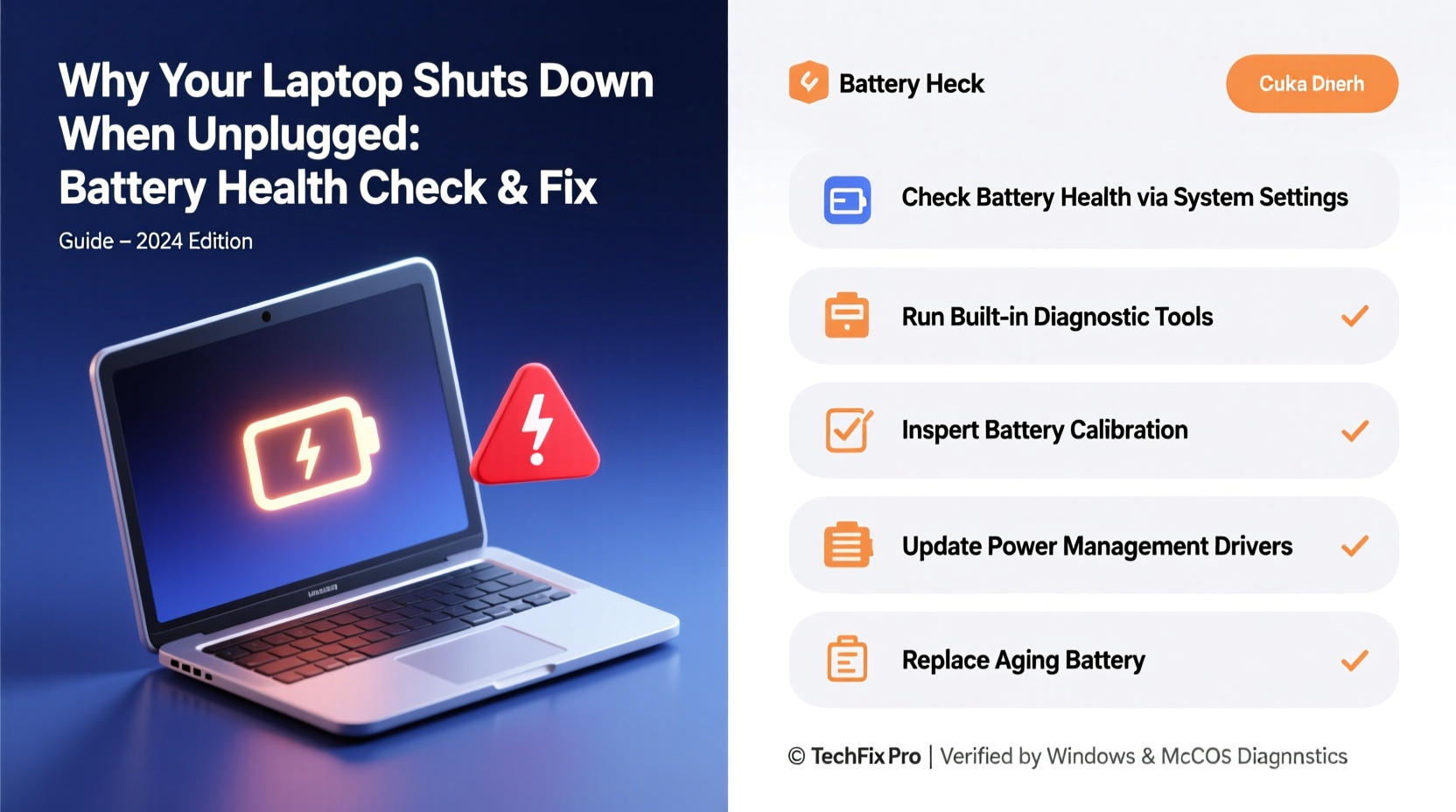
A laptop that shuts down immediately upon disconnection from AC power typically points to an inability of the battery to hold or deliver charge. However, before jumping to conclusions about replacement, it's important to rule out software-related causes and configuration errors.
- Battery degradation: Over time, lithium-ion batteries lose their maximum capacity. After 300–500 charge cycles, many see a significant drop in performance.
- Faulty charging circuitry: Even if the battery appears charged, damaged circuits may prevent it from powering the system.
- Outdated BIOS or drivers: Power management relies on firmware and OS-level drivers. If these are outdated, communication between the battery and system can fail.
- Incorrect power settings: Some laptops have aggressive shutdown policies when running on low battery, which might be triggered prematurely due to inaccurate readings.
- Loose battery connection (in removable models): Physical disconnection inside the chassis can interrupt power delivery.
Step-by-Step Battery Health Check Process
To determine whether your battery is the root cause, follow this structured diagnostic approach using built-in tools and manual observation.
- Check battery indicator lights: Many laptops feature LED indicators near the power button or along the side. Flashing patterns can signal battery faults — consult your manufacturer’s manual for interpretation.
- Observe charging behavior: Plug in the laptop and monitor if the battery charges fully. Does the percentage reach 100%? Does it drain rapidly when unplugged?
- Use Windows Built-in Battery Report:
Open Command Prompt as administrator and type:
powercfg /batteryreport
This generates a detailed HTML report saved to your user folder. Open it to view design capacity vs. full charge capacity, recent usage patterns, and battery wear level.
- Analyze macOS System Information:
On MacBooks, click the Apple menu > About This Mac > System Report > Power. Look for “Cycle Count,” “Condition,” and “Full Charge Capacity.” A condition labeled “Service Battery” means replacement is recommended.
- Test under load: Run processor-intensive tasks (e.g., video rendering or gaming) while unplugged. If the laptop shuts down under high demand but runs briefly during idle, the battery may still provide minimal power but lacks stability.
Battery Health Metrics: What Numbers Matter
Raw percentages don’t tell the whole story. Here’s what to look for in your battery report or system diagnostics:
| Metric | Healthy Range | Warning Signs |
|---|---|---|
| Design Capacity | Original spec (varies by model) | N/A — baseline value |
| Full Charge Capacity | ≥80% of design capacity | <70% indicates severe degradation |
| Cycle Count | Below manufacturer threshold (e.g., 1000 for MacBook) | Exceeding limit accelerates wear |
| Battery Condition (macOS) | Normal | Poor, Replace Soon, Service Battery |
| Recent Usage Discharge Time | Matches expected runtime | Minutes instead of hours = failure risk |
The difference between “design capacity” and “full charge capacity” reveals how much your battery has degraded. For example, a 50Wh battery now holding only 32Wh operates at 64% health — insufficient for reliable standalone use.
Common Fixes and Preventive Measures
Before replacing hardware, try recalibrating the battery and updating system components. These steps often restore accurate readings and improve stability.
Recalibrate Your Laptop Battery
Calibration helps the operating system accurately estimate remaining charge and prevents premature shutdowns caused by misreadings.
- Charge the laptop to 100% and keep it plugged in for at least two additional hours.
- Unplug and use the laptop on battery until it shuts down automatically.
- Leave it powered off and unused for 5 hours (to ensure complete discharge). <4>Reconnect the charger and charge uninterrupted to 100% again.
- Restart the system and check if shutdown behavior improves.
Update Firmware and Drivers
Manufacturers release BIOS updates that fix known power management bugs. Visit your laptop maker’s support site (Dell, HP, Lenovo, etc.), enter your serial number, and download the latest BIOS version. Similarly, update your chipset and ACPI drivers through Device Manager or automated tools like Lenovo Vantage or Dell SupportAssist.
Adjust Power Settings
Sometimes, aggressive sleep or shutdown thresholds trigger false alarms.
- Go to Control Panel > Hardware and Sound > Power Options.
- Select your active plan and click \"Change plan settings\" > \"Change advanced power settings.\"
- Expand \"Battery\" and review:
- Low battery action
- Critical battery action
- Low battery level (set to 20% minimum)
- Critical battery level (set to 5–10%)
Ensure both \"On battery\" and \"Plugged in\" settings are reasonable. Setting critical action to \"Hibernate\" instead of \"Shut down\" can prevent data loss.
Expert Insight and Real-World Example
“Battery failure is one of the top three reasons we see unexpected shutdowns in consumer laptops. Often, users blame the OS or apps, but the power subsystem tells the real story.” — Dr. Alan Reyes, Senior Hardware Engineer at TechReliability Labs
Mini Case Study: Sarah’s Work-from-Home Crisis
Sarah, a freelance graphic designer, relied on her four-year-old HP laptop for client projects. One morning, she unplugged to move to a sunlit desk — and the machine died instantly. Assuming a fluke, she rebooted and tried again. Same result. She lost an hour of unsaved work.
After generating a battery report via powercfg /batteryreport, she discovered her battery’s full charge capacity had dropped to 38% of its original rating. Despite showing 67% charge, the battery couldn’t sustain voltage under load. Calibration helped temporarily, but within days, shutdowns returned. She replaced the battery with an OEM part, restoring full mobility. Her workflow improved dramatically, and she began regular health checks monthly.
This case highlights how gradual degradation goes unnoticed until functionality breaks — proactive monitoring could have alerted her earlier.
Troubleshooting Checklist
Follow this checklist to systematically diagnose and resolve unplugged shutdown issues:
- ✅ Confirm the laptop charges when plugged in
- ✅ Generate a battery health report (Windows/macOS)
- ✅ Inspect physical battery connections (if accessible)
- ✅ Recalibrate the battery using proper procedure
- ✅ Update BIOS, chipset, and power management drivers
- ✅ Adjust low/critical battery actions in power settings
- ✅ Test runtime under various loads (idle vs. heavy use)
- ✅ Replace battery if health is below 70% or condition is poor
Frequently Asked Questions
Can a faulty charger cause sudden shutdowns?
Yes, indirectly. A failing charger may not fully charge the battery, leading to lower-than-reported capacity. However, once unplugged, the issue stems from the battery itself. Use only certified chargers to avoid inconsistent voltage input.
Is it safe to use a laptop with a dead battery plugged in?
In most cases, yes. Modern laptops bypass the battery when connected to AC power. However, frequent power surges or outages can stress internal components. Additionally, some systems disable high-performance modes without a functioning battery. Long-term reliance on AC alone isn't ideal for overall system balance.
How long should a laptop battery last before needing replacement?
Typically 2–4 years, depending on usage patterns. Daily full discharges accelerate wear, while keeping the battery between 20% and 80% extends longevity. Most manufacturers rate batteries for 300–1,000 charge cycles before capacity drops below 80%.
Conclusion: Take Control of Your Laptop’s Power Health
Your laptop shutting down when unplugged isn’t something to ignore. It’s a clear signal that your device’s energy backbone — the battery — is struggling. By understanding the signs of deterioration, leveraging built-in diagnostic tools, and applying practical fixes like recalibration and driver updates, you can regain control over your device’s reliability. In cases where hardware has simply reached its lifespan, timely replacement ensures continued portability and peace of mind.
Battery health is not just about convenience; it’s about data integrity, productivity, and avoiding sudden disruptions. Don’t wait for total failure. Schedule routine battery checks, adopt smart charging habits, and act early when metrics decline. Your future self — mid-presentation, mid-flight, or working from a coffee shop — will thank you.









 浙公网安备
33010002000092号
浙公网安备
33010002000092号 浙B2-20120091-4
浙B2-20120091-4
Comments
No comments yet. Why don't you start the discussion?