If your laptop starts dragging every evening—apps freezing, tabs taking forever to load, the fan roaring like a jet engine—you're not imagining things. Many users experience a noticeable drop in performance during nighttime hours. While it may seem mysterious, this slowdown is rarely random. It's usually tied to specific system behaviors, usage patterns, or background processes that peak after dark. Understanding the root causes empowers you to take control and restore smooth operation.
Why Nighttime Triggers Laptop Slowdowns
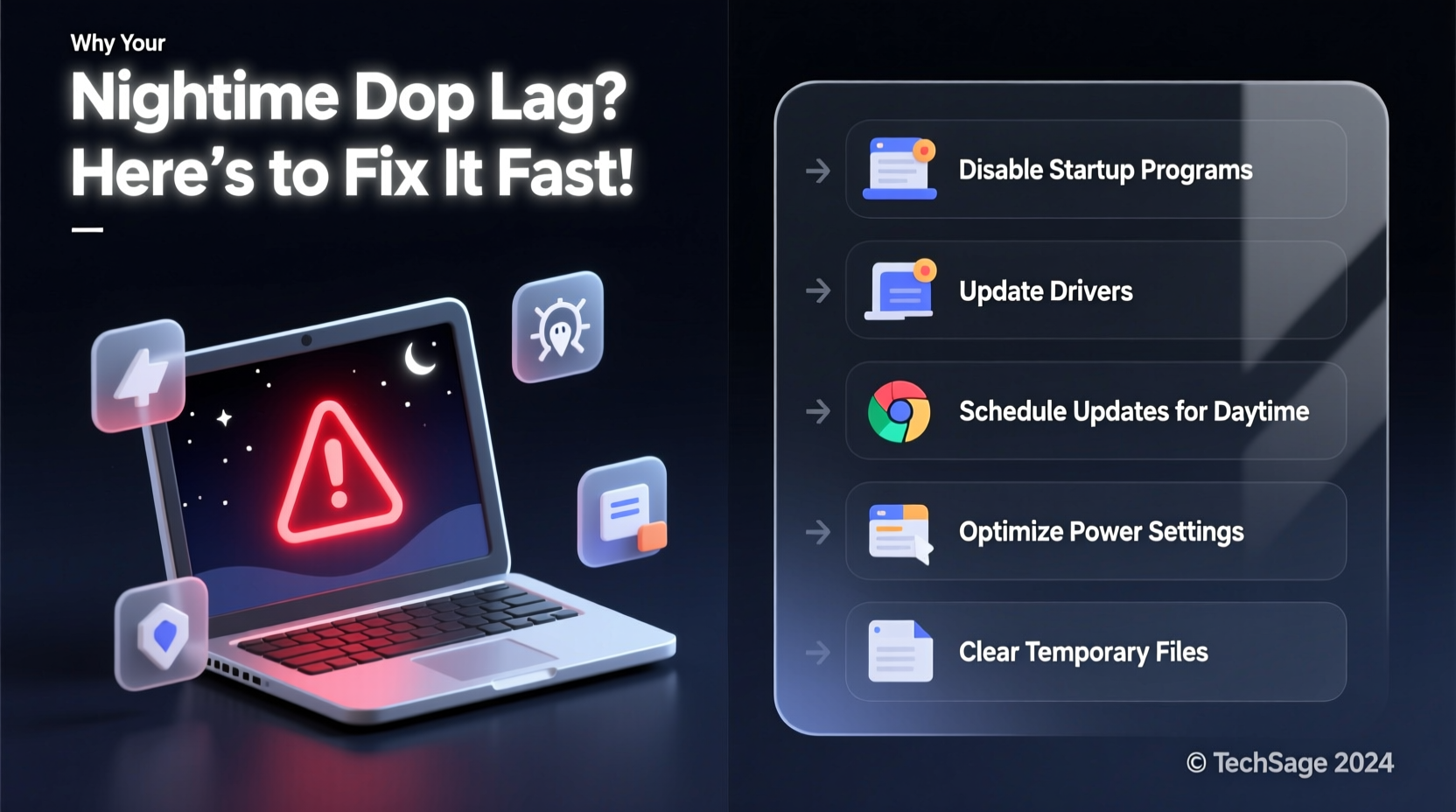
Laptops don’t inherently slow down because of the time of day. However, human behavior and automated system routines often align in the evening, creating a perfect storm for performance issues. The most common culprits include scheduled maintenance tasks, increased software activity, thermal throttling from prolonged use, and network congestion.
Modern operating systems like Windows and macOS are designed to run maintenance jobs during periods of low activity—typically when you’re still using the device but not actively typing or clicking. These include disk cleanup, virus scans, software updates, and indexing services. If you're working late, these background processes compete with your active applications for CPU, memory, and disk access, leading to lag.
“Many users report sluggishness between 8 PM and midnight because that’s when automatic update checks and full-system scans kick in.” — David Lin, Senior Systems Engineer at TechFlow Solutions
Additionally, by evening, many laptops have been in continuous use for hours. Heat builds up, especially on older models or those without proper ventilation. When internal temperatures rise, processors automatically throttle performance to prevent damage—a feature known as thermal throttling. This directly impacts speed and responsiveness.
Common Causes of Evening Performance Drops
- Automatic Updates: Windows Update, macOS Software Update, and third-party apps (like Adobe or browsers) often check for and install updates in the background during off-peak hours.
- Antivirus Scans: Full system scans are commonly scheduled for evenings to avoid disrupting daytime work.
- Indexing Services: Search functions rely on indexing files, which can consume significant disk resources, especially on mechanical hard drives (HDDs).
- Background Apps: Cloud sync tools (OneDrive, Dropbox), messaging apps, and browser extensions continue running and syncing data.
- Thermal Buildup: Extended use without breaks leads to overheating, forcing the CPU to reduce clock speeds.
- Network Congestion: In homes with multiple users streaming, gaming, or downloading at night, bandwidth competition can make web-based apps feel slow.
How to Diagnose the Real Culprit
Before applying fixes, identify what’s actually consuming your system resources. A methodical diagnosis prevents wasted effort and ensures long-term improvement.
Step-by-Step Diagnosis Process
- Open Resource Monitor: On Windows, press Ctrl + Shift + Esc to open Task Manager. On macOS, open Spotlight (Cmd + Space) and type “Activity Monitor.”
- Check CPU Usage: Sort by CPU percentage. Any process consistently above 50% while idle is suspicious.
- Monitor Memory (RAM): If RAM usage exceeds 80%, your system may be swapping data to the slower disk storage (page file or swap memory).
- Review Disk Activity: High disk usage (especially 100% on HDDs) indicates bottlenecks. SSDs handle this better, but sustained peaks degrade responsiveness.
- Inspect Network Tab: See if upload/download spikes correlate with perceived slowness.
- Track Over Time: Leave the monitor open for 15–20 minutes during typical slowdown periods to catch delayed triggers.
If you notice recurring high usage from processes like Windows Modules Installer Worker, Antimalware Service Executable, or mds_stores (macOS Spotlight indexing), those are likely the primary offenders.
Practical Fixes to Restore Speed
Once you’ve identified the cause, targeted solutions can dramatically improve performance. Some fixes require one-time configuration; others involve ongoing habits.
1. Reschedule or Limit Background Tasks
Prevent maintenance tasks from interfering with your workflow:
- In Windows, go to Settings > Update & Security > Windows Update and adjust active hours so updates don’t run during your usual evening use.
- Use Task Scheduler to delay non-critical tasks to early morning or weekends.
- On macOS, disable Spotlight indexing for unnecessary folders via System Settings > Siri & Spotlight > Privacy.
2. Upgrade Hardware Where Possible
No software tweak can fully compensate for outdated hardware. Consider:
| Component | Impact on Nighttime Performance | Upgrade Recommendation |
|---|---|---|
| Hard Drive (HDD) | Slows down under multitasking; prone to 100% disk usage | Replace with SSD |
| RAM (4GB or less) | Forces constant swapping to disk | Upgrade to 8GB minimum, 16GB ideal |
| Cooling System | Dust buildup reduces airflow, increases throttling | Clean fans or use a cooling pad |
3. Manage Startup and Background Programs
Every app that launches at startup consumes resources. Disable unnecessary ones:
- Windows: Task Manager > Startup tab > disable non-essential entries (e.g., Spotify, Steam, printer tools).
- macOS: System Settings > General > Login Items > toggle off unused apps.
- Browser: Limit extensions. Each one runs in the background and uses memory.
4. Optimize Power and Thermal Management
Ensure your laptop isn’t limiting itself unnecessarily:
- Set power plan to “High Performance” or “Balanced” in Windows when plugged in.
- Avoid using your laptop on soft surfaces like beds or couches—these block air vents.
- Place it on a hard, flat surface or use a laptop stand with built-in cooling.
- Reapply thermal paste every 2–3 years on older machines to improve heat transfer.
Mini Case Study: Sarah’s Work-from-Home Struggles
Sarah, a freelance writer, noticed her Windows 10 laptop became nearly unusable every night around 9 PM. Her browser would freeze, and Word documents took minutes to save. During the day, everything ran smoothly.
After opening Task Manager, she discovered that “Service Host: Windows Update” and “Antimalware Service Executable” were spiking CPU usage to 95%. She also found her antivirus was set to run full scans daily at 8:30 PM.
Sarah adjusted her Windows Update active hours to exclude evenings and rescheduled her antivirus scan to Saturday mornings. She also upgraded from an old HDD to a 500GB SSD. The result? Her laptop remained responsive all night, and boot time dropped from 2 minutes to 12 seconds.
“Sometimes, the issue isn’t your laptop—it’s when things are happening. Aligning maintenance with your actual downtime makes all the difference.” — Sarah Nguyen, IT Consultant
Essential Checklist to Speed Up Your Laptop
Follow this actionable checklist to eliminate nighttime slowdowns:
- ✅ Check Task Manager/Activity Monitor during peak slowdown hours
- ✅ Identify top resource-consuming processes
- ✅ Reschedule Windows/macOS updates outside your active hours
- ✅ Disable unnecessary startup programs
- ✅ Replace HDD with SSD if still using mechanical drive
- ✅ Add more RAM if below 8GB
- ✅ Clean dust from fans and vents
- ✅ Use a cooling pad or elevate the laptop for airflow
- ✅ Limit browser extensions to only essential ones
- ✅ Run a full malware scan to rule out hidden threats
Frequently Asked Questions
Is it normal for laptops to slow down at night?
No, it’s not inherently normal—but it’s common due to scheduled tasks and accumulated usage. With proper configuration, your laptop should perform consistently throughout the day.
Can too many browser tabs really slow down my laptop?
Yes. Each tab runs as a separate process and consumes RAM. Having 20+ tabs open, especially with video or ads, can use several gigabytes of memory. Close unused tabs or use a tab suspender extension to free up resources.
Should I shut down my laptop every night?
Not necessarily. Modern systems are designed for sleep or hibernation. However, restarting once every few days clears memory leaks and allows pending updates to apply. A weekly full shutdown is sufficient for most users.
Conclusion: Take Control of Your Laptop’s Performance
Your laptop doesn’t have to grind to a halt every evening. The slowdowns you experience are symptoms of predictable, fixable issues—not inevitable decay. By understanding the interplay between system maintenance, hardware limits, and user habits, you can reclaim speed and reliability.
Start tonight: open your task manager, spot the resource hogs, and adjust one setting—whether it’s shifting update times, disabling a startup app, or planning a hardware upgrade. Small changes compound into a dramatically smoother experience. A faster laptop isn’t just more efficient; it reduces frustration and gives you back valuable time.









 浙公网安备
33010002000092号
浙公网安备
33010002000092号 浙B2-20120091-4
浙B2-20120091-4
Comments
No comments yet. Why don't you start the discussion?