Monitor flickering is more than just an annoyance—it can strain your eyes, reduce productivity, and even signal underlying hardware or software problems. Whether the flicker is constant, intermittent, or only appears during specific tasks like gaming or video playback, understanding the root cause is essential for a lasting fix. This guide breaks down the most common reasons behind monitor flickering and provides practical, tested solutions to restore a stable display.
Common Causes of Monitor Flickering
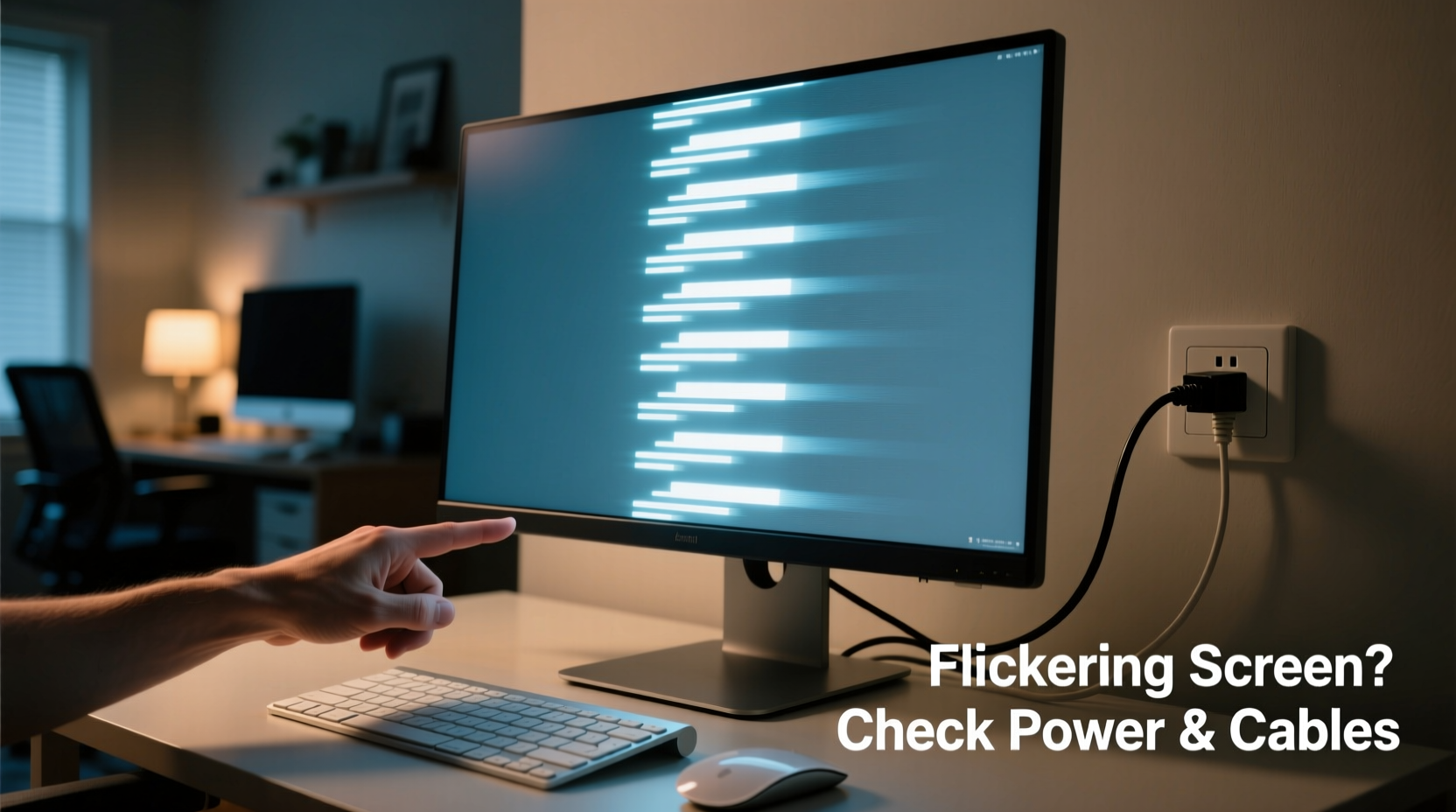
Flickering doesn’t always stem from a single issue. It can result from a combination of hardware, software, and environmental factors. Identifying the source requires a methodical approach.
- Loose or damaged cables: HDMI, DisplayPort, or VGA cables that are improperly connected or worn out can interrupt signal transmission.
- Incompatible refresh rate: A mismatch between your monitor’s supported refresh rate and the output setting in your operating system can lead to flickering.
- Graphics driver issues: Outdated, corrupt, or incompatible GPU drivers are among the leading software-related causes.
- Power supply problems: Fluctuating power due to faulty outlets, surge protectors, or internal monitor components may trigger flickering.
- Backlight failure: Especially in older LCD monitors, failing backlights or inverters can cause visible pulsing or dimming.
- Electromagnetic interference (EMI): Nearby devices such as routers, microwaves, or unshielded speakers can disrupt signal integrity.
- Operating system glitches: Bugs in Windows, macOS, or Linux updates may temporarily affect display stability.
Step-by-Step Troubleshooting Guide
Follow this logical sequence to isolate and resolve the cause of your flickering monitor.
- Restart your computer and monitor. A temporary software glitch may be responsible. Power cycling often resolves momentary display anomalies.
- Inspect all physical connections. Ensure the video cable is securely plugged into both the monitor and the PC. Try reseating it on both ends.
- Swap the video cable. Use a known working cable of the same type (HDMI, DisplayPort, etc.). Damaged shielding or broken pins are common culprits.
- Test with another device. Connect your monitor to a laptop or different PC. If the flickering persists, the issue lies with the monitor. If not, the problem is likely your original system.
- Check the refresh rate settings. Navigate to Display Settings > Advanced Display Settings and confirm the refresh rate matches your monitor’s specifications (e.g., 60Hz, 75Hz, 144Hz).
- Update or reinstall graphics drivers. Visit your GPU manufacturer’s website (NVIDIA, AMD, Intel) and download the latest driver. Use Display Driver Uninstaller (DDU) in Safe Mode for a clean reinstall if needed.
- Disable adaptive sync features. Turn off G-Sync or FreeSync temporarily to see if flickering stops. These technologies can conflict with certain applications or outdated drivers.
- Test on a different power outlet. Plug the monitor into a different circuit to rule out electrical interference or unstable voltage.
- Boot into Safe Mode. If flickering stops in Safe Mode, a third-party application or driver is likely interfering.
- Perform a system restore (Windows). Roll back to a point before the flickering began if recent updates coincide with the issue.
Do’s and Don’ts When Dealing With Flickering Screens
| Action | Do | Don’t |
|---|---|---|
| Cable Management | Use high-quality, shielded cables and secure connections | Use frayed or excessively long cables |
| Driver Updates | Download drivers directly from GPU manufacturer | Rely solely on Windows Update for GPU drivers |
| Hardware Testing | Test monitor with multiple devices | Assume the GPU is faulty without testing the monitor |
| Environmental Setup | Keep monitor away from strong EMI sources | Place near microwaves, cordless phones, or transformers |
| Power Supply | Use a surge protector with noise filtration | Plug into overloaded or daisy-chained power strips |
Real-World Example: Resolving Intermittent Flickering in a Home Office
Sarah, a freelance graphic designer, noticed her 27-inch IPS monitor began flickering every few minutes, especially during long editing sessions. The issue didn’t occur when watching videos but worsened under high GPU load. She followed a structured approach:
- First, she checked her HDMI cable and replaced it with a certified high-speed version—no change.
- She then updated her NVIDIA drivers using DDU for a clean install. Flickering reduced but didn’t stop.
- Switching to DisplayPort eliminated the flicker entirely. Further investigation revealed her HDMI port had minor corrosion, and the GPU’s HDMI signal was unstable under load.
This case highlights how seemingly identical connection types can behave differently under stress and why testing alternate ports matters.
“Many flickering complaints we see in technical support trace back to cabling or driver conflicts. Always rule out the simple things first.” — Marcus Tran, Senior Support Engineer at Dell Display Technologies
Tips for Preventing Future Flickering Issues
Once you’ve resolved the immediate problem, take proactive steps to maintain display stability.
- Use DisplayPort for high-refresh-rate setups. It offers better bandwidth and reliability compared to HDMI, especially above 60Hz at higher resolutions.
- Avoid daisy-chaining monitors unless using MST-supported hardware. Signal degradation increases with each link.
- Keep firmware updated. Some monitors, especially USB-C or Thunderbolt models, receive firmware updates that improve signal handling.
- Monitor temperature and ventilation. Overheating GPUs or monitors can cause erratic behavior, including flickering.
- Label and organize cables. Prevent accidental disconnections and make troubleshooting easier.
Frequently Asked Questions
Can a bad power supply cause monitor flickering?
Yes. While the monitor has its own power adapter, fluctuations in mains electricity or a failing internal power board can destabilize the backlight or signal processing components, leading to flickering. Using a line-interactive UPS or surge protector with EMI filtering can help mitigate this.
Why does my monitor flicker only when I move the mouse or scroll?
This is often linked to V-Sync settings or driver inefficiencies. When the GPU struggles to keep up with rapid screen changes, tearing or flickering may occur. Disabling hardware acceleration in apps like Chrome or Discord, or enabling V-Sync in GPU settings, can stabilize the display.
Is screen flickering harmful to my eyes?
Prolonged exposure to flickering screens—especially at low frequencies—can cause eye strain, headaches, and fatigue. Even if flicker isn't visibly obvious, PWM (pulse-width modulation) dimming in some monitors can contribute to discomfort. Opt for monitors with flicker-free technology (often labeled as TÜV Rheinland-certified) for extended use.
Conclusion: Take Control of Your Display Experience
Monitor flickering is a solvable problem, not an inevitable nuisance. By systematically evaluating cables, settings, drivers, and environmental factors, you can identify and eliminate the root cause. Most issues stem from easily correctable oversights—loose connections, outdated drivers, or incorrect refresh rates. Taking preventive measures ensures long-term stability, whether you're working, creating, or gaming.









 浙公网安备
33010002000092号
浙公网安备
33010002000092号 浙B2-20120091-4
浙B2-20120091-4
Comments
No comments yet. Why don't you start the discussion?