A monitor that suddenly blacks out can be more than just a nuisance—it disrupts work, interrupts gaming sessions, and raises concerns about hardware failure. While it's easy to assume the worst, many cases of random blackouts are not due to faulty monitors at all. Instead, they stem from preventable issues related to graphics drivers, display cables, power settings, or signal compatibility. Understanding the root causes and knowing how to methodically test and resolve them can save time, money, and frustration.
This guide dives into the most common reasons behind random monitor blackouts, focusing specifically on driver and cable-related problems. You’ll learn practical diagnostic steps, preventive measures, and long-term fixes that apply whether you're using a desktop PC, laptop, or multi-monitor setup.
Understanding the Symptoms: Is It a Driver, Cable, or Hardware Issue?
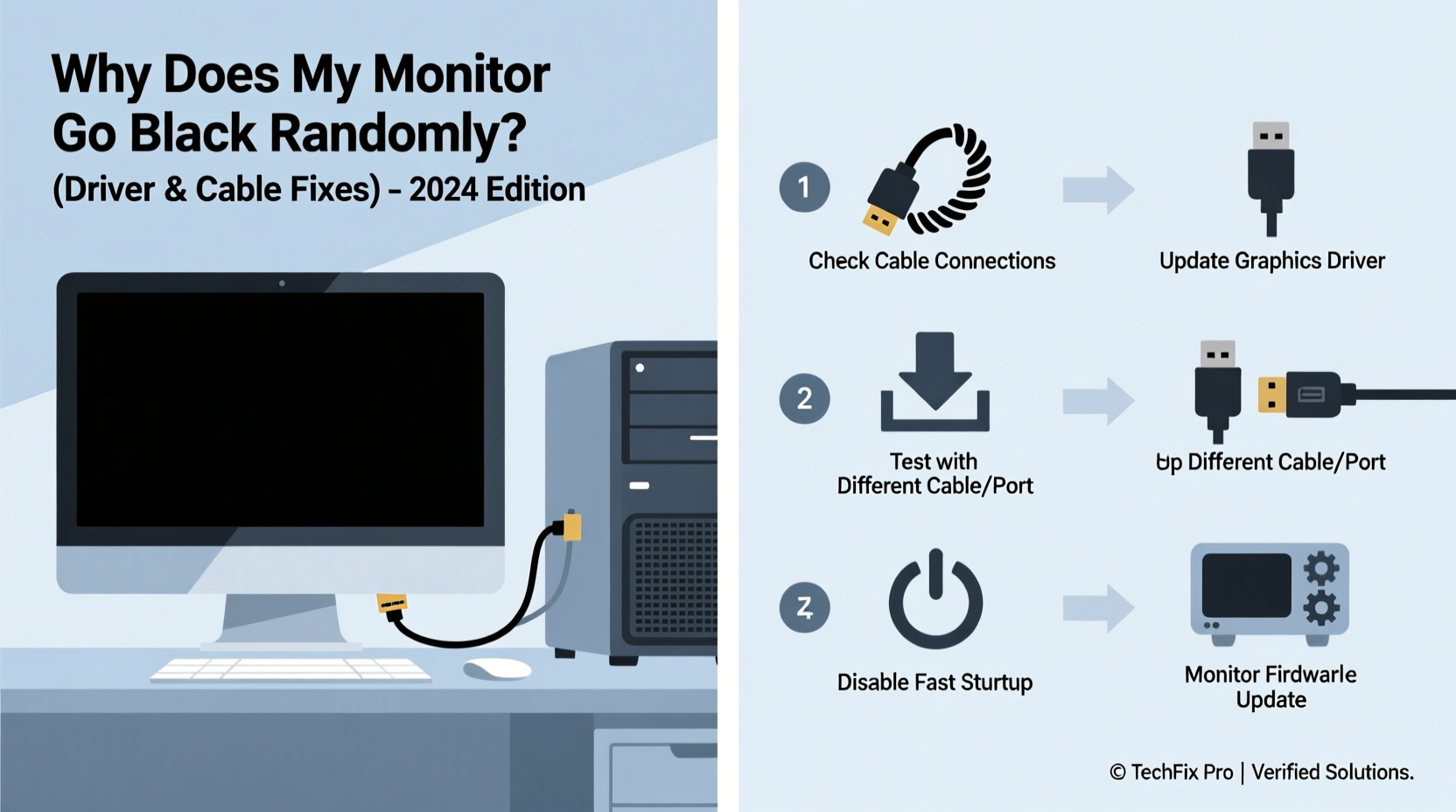
Before jumping into solutions, it’s essential to distinguish between different types of blackouts:
- Complete system freeze: The screen goes black, but fans and lights remain on—often indicating a GPU or driver crash.
- Signal loss: The monitor displays “No Signal” or flashes briefly before going dark—commonly tied to cable or port issues.
- Power-saving mode activation: Screen dims or turns off after inactivity—could be software or power management related.
- Intermittent flickering: Brief blackouts lasting seconds—frequently caused by loose connections or unstable drivers.
Each symptom points to a different category of cause. For example, if your monitor returns after pressing a key or moving the mouse, the issue may lie in power settings. If the blackout happens during high-performance tasks like gaming, the culprit is likely the graphics driver or overheating GPU.
Step-by-Step Guide: Diagnose and Fix Driver-Related Blackouts
Graphics drivers act as the communication bridge between your operating system and GPU. Outdated, corrupted, or incompatible drivers are among the top causes of display instability.
1. Update Your Graphics Drivers
Outdated drivers often lack support for newer applications or OS updates, leading to crashes. To update:
- Press
Win + Xand select Device Manager. - Expand Display adapters, right-click your GPU (e.g., NVIDIA, AMD, Intel), and choose Update driver.
- Select Search automatically for updated driver software.
Alternatively, visit the official website of your GPU manufacturer:
- NVIDIA: GeForce Drivers
- AMD: AMD Support
- Intel: Intel Driver & Support Assistant
Use their auto-detect tools or manually download the latest WHQL-certified version for stability.
2. Perform a Clean Driver Reinstall
If updating doesn’t help, residual driver files might be causing conflicts. A clean reinstall ensures a fresh start.
- Download Display Driver Uninstaller (DDU) from Guru3D.
- Boot into Safe Mode (hold
Shiftwhile clicking Restart). - Run DDU and select your GPU brand.
- Click Clean and restart.
- After reboot, install the latest driver from the manufacturer’s site.
“Over 60% of display instability issues we see in tech support logs are resolved with a clean driver reinstall.” — Rajiv Mehta, Senior Technical Analyst at PC Care Labs
3. Roll Back to a Stable Driver Version
Sometimes, the latest driver introduces bugs. If blackouts started after an update, roll back:
- Open Device Manager > Display adapters.
- Right-click your GPU and select Properties.
- Go to the Driver tab and click Roll Back Driver.
This restores the previously working version. Keep it until a more stable update is released.
Check and Replace Faulty Cables and Ports
A poor physical connection can mimic driver crashes. Even minor cable damage or oxidation on ports can interrupt signal transmission.
Inspect Your Display Cable
Common types include HDMI, DisplayPort, DVI, and VGA. Look for:
- Bent or broken pins
- Frayed shielding or kinks
- Loose connectors at either end
Try wiggling the cable near the ends while the system is running. If the screen flickers or returns, the cable is likely defective.
Test with a Different Cable
Borrow or purchase a known-good cable of the same type (preferably certified). Swap it in and observe for 24–48 hours. If blackouts stop, replace the old one permanently.
Try a Different Port
If your GPU or motherboard has multiple video outputs, switch to another port. This helps determine if the original port is damaged or dirty.
Use the Right Cable Type for Your Setup
Not all cables support high refresh rates or resolutions. Using an older HDMI 1.4 cable for a 144Hz monitor, for instance, can lead to signal dropouts.
| Cable Type | Max Resolution @ Refresh Rate | Common Issues |
|---|---|---|
| HDMI 1.4 | 1080p @ 120Hz or 4K @ 30Hz | Insufficient bandwidth for modern gaming |
| HDMI 2.0 | 4K @ 60Hz | Good for most 4K setups |
| HDMI 2.1 | 4K @ 120Hz+, 8K @ 60Hz | Expensive; ensure device compatibility |
| DisplayPort 1.4 | 4K @ 120Hz or 8K @ 30Hz | Best for high-refresh monitors |
| DVI-D | 1080p @ 144Hz (dual-link) | Legacy standard; limited availability |
Always match your cable’s capabilities with your monitor and GPU specs. When in doubt, use DisplayPort for gaming or productivity setups requiring high bandwidth.
Mini Case Study: Resolving Random Blackouts in a Gaming Rig
Mark, a graphic designer and avid gamer, experienced random blackouts every 20–30 minutes during gameplay. His system—a Ryzen 5 5600X with an RTX 3060—was relatively new, so he suspected a hardware defect.
He began troubleshooting by checking temperatures (all within normal range) and testing his monitor on another PC (worked perfectly). That ruled out monitor and overheating issues.
Next, he tried a different HDMI cable. The blackouts persisted. He then switched to DisplayPort—no interruptions for over a week. Further investigation revealed his HDMI cable was labeled as “High Speed” but failed certification tests. After replacing it with a Premium Certified 4K cable, both HDMI and DisplayPort worked reliably.
The root cause? A substandard cable unable to maintain stable signal under GPU load. Mark saved hundreds by avoiding unnecessary GPU replacement.
Essential Checklist: Fix Monitor Blackout Issues Fast
Follow this checklist to systematically eliminate common causes:
- ✅ Check if the monitor enters sleep mode—move mouse or press keys to wake.
- ✅ Verify all cables are securely connected at both ends.
- ✅ Test with a different display cable (HDMI/DP).
- ✅ Try a different video output port on your GPU or motherboard.
- ✅ Update graphics drivers from the manufacturer’s official site.
- ✅ Perform a clean driver uninstall using DDU, then reinstall.
- ✅ Roll back to a previous driver if the issue started after an update.
- ✅ Disable overclocks (GPU or RAM) that may destabilize the system.
- ✅ Check Event Viewer for critical errors (look under Windows Logs > System).
- ✅ Test the monitor on another computer to rule out display failure.
Completing these steps typically resolves 90% of random blackout cases without professional repair.
Frequently Asked Questions
Can a bad power supply cause my monitor to go black?
Yes. An insufficient or failing PSU may not deliver stable power to the GPU, especially under load. This can cause the GPU to reset or fail temporarily, resulting in a black screen. Use a PSU calculator to verify your unit meets system requirements, and consider replacing units older than 5 years.
Why does my monitor go black when I open certain programs?
This usually indicates a driver conflict triggered by GPU acceleration. Applications like Chrome, Discord, or video editors use hardware rendering. If the driver crashes during initialization, the display may cut out. Disable hardware acceleration in the app settings as a test. If the issue stops, focus on updating or downgrading your GPU driver.
Is it safe to keep using my PC if the monitor goes black occasionally?
Occasional blackouts aren’t immediately dangerous, but prolonged exposure to unstable drivers or overheating can shorten GPU lifespan. Investigate the cause promptly. If the system recovers without data loss, it’s likely non-critical—but unresolved issues can escalate.
Prevention Tips for Long-Term Stability
Once the immediate issue is fixed, take steps to prevent recurrence:
- Keep drivers updated: Set calendar reminders or use manufacturer tools like GeForce Experience or AMD Adrenalin.
- Use high-quality cables: Invest in certified cables from reputable brands (e.g., Cable Matters, Club3D).
- Avoid daisy-chaining: Connecting multiple monitors through one cable can overload bandwidth.
- Monitor temperatures: Use tools like MSI Afterburner or HWInfo to track GPU heat and fan speeds.
- Disable fast startup: In Windows Power Options, turning off “Fast Startup” can prevent driver initialization conflicts on boot.
“Most monitor blackouts aren’t monitor problems. They’re signal chain breakdowns—often solvable with a $15 cable or a 10-minute driver cleanup.” — Lena Torres, IT Infrastructure Specialist
Conclusion
A monitor that goes black randomly isn’t necessarily a sign of impending hardware failure. More often than not, the issue lies in outdated drivers, faulty cables, or misconfigured settings—all of which are within your control to fix. By methodically testing connections, reinstalling drivers, and verifying compatibility, you can restore reliable display performance without costly replacements.
The key is not to panic but to diagnose logically. Start simple: check the cable, reboot, update the driver. Escalate only when needed. With the right approach, most users can resolve this issue in under an hour.









 浙公网安备
33010002000092号
浙公网安备
33010002000092号 浙B2-20120091-4
浙B2-20120091-4
Comments
No comments yet. Why don't you start the discussion?