Outlook is a cornerstone of modern productivity, trusted by millions for email, calendar management, and task organization. Yet, nothing disrupts workflow faster than an unresponsive app—especially when it freezes mid-task. Frequent freezing isn't just frustrating; it can lead to lost messages, missed meetings, or corrupted data. While occasional glitches happen, recurring freezes point to underlying issues that are often fixable with the right approach. This guide dives into the most common causes behind Outlook’s instability and provides actionable solutions across devices and platforms.
Understanding Why Outlook Freezes
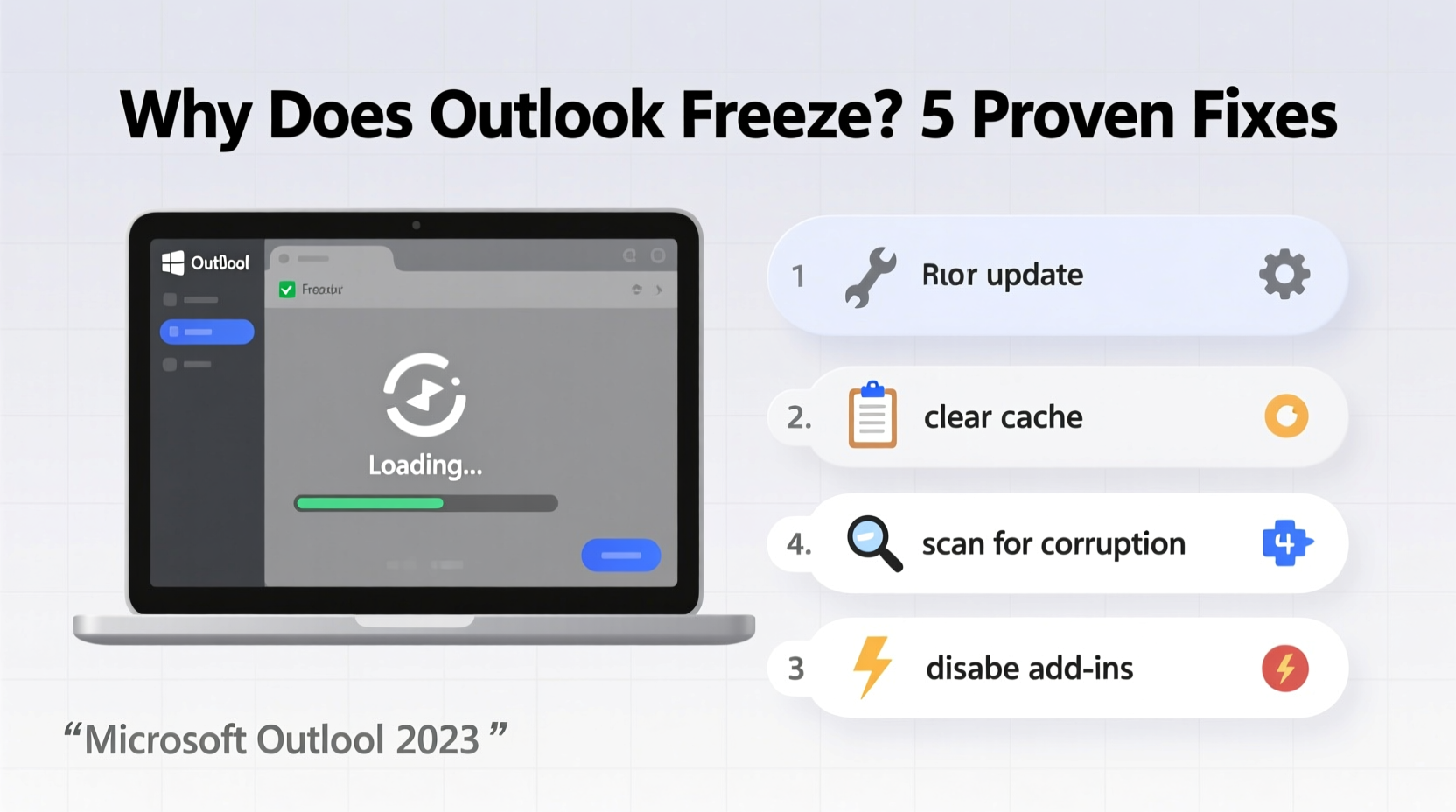
Outlook freezing isn’t random—it typically stems from specific technical triggers. The application runs complex processes: syncing large mailboxes, rendering HTML emails, managing add-ins, and communicating with servers. When system resources are strained or components malfunction, the app may hang, crash, or become unresponsive.
Common root causes include:
- Large mailbox size: Thousands of emails, especially with attachments, slow down indexing and loading.
- Buggy or outdated software: Unpatched versions may contain known bugs affecting stability.
- Conflicting add-ins: Third-party plugins can interfere with core functions.
- Corrupted data files: Damaged PST or OST files prevent smooth operation.
- Insufficient system resources: Low RAM or high CPU usage from other apps impacts performance.
- Network connectivity issues: Unstable internet disrupts server communication, causing timeouts.
Identifying which factor applies to your situation is the first step toward resolution.
Step-by-Step Troubleshooting Guide
Follow this structured sequence to diagnose and resolve freezing issues efficiently. Start with simple fixes before progressing to deeper interventions.
- Restart Outlook and Your Device
A temporary glitch might be resolved with a reboot. Close Outlook completely via Task Manager (Ctrl+Shift+Esc), then restart your computer or mobile device. - Launch in Safe Mode
On Windows, press Win + R, typeoutlook.exe /safe, and press Enter. This disables all add-ins. If Outlook runs smoothly in Safe Mode, an add-in is likely the culprit. - Disable Problematic Add-ins
Go to File → Options → Add-ins. At the bottom, select “COM Add-ins” from the dropdown and click “Go.” Uncheck all, then re-enable one at a time to identify the offender. - Repair Office Installation
Open Control Panel → Programs → Programs and Features. Select Microsoft Office, click “Change,” then choose “Repair.” Quick Repair runs first; if issues persist, use Online Repair. - Create a New Profile
Corrupted profiles often cause freezes. In Windows, go to Control Panel → Mail (Microsoft Outlook) → Show Profiles → Add. Set up a new profile and configure your account fresh. - Compact and Repair Data Files
For desktop users, open Outlook, go to File → Account Settings → Account Settings → Data Files tab. Select your PST/OST file, click “Settings,” then “Compact Now” to optimize file size and fix minor corruption. - Clear Cache on Mobile Devices
On Android: Settings → Apps → Outlook → Storage → Clear Cache.
On iOS: Offload the app (Settings → General → iPhone Storage → Outlook → Offload App), then reinstall.
Do’s and Don’ts When Fixing Outlook Freezing
| Do’s | Don’ts |
|---|---|
| Regularly update Outlook and your operating system. | Ignore update notifications—patches often fix known bugs. |
| Archive old emails to reduce mailbox size. | Store years of emails with large attachments in the inbox. |
| Use Safe Mode to test for add-in conflicts. | Install multiple third-party add-ins without testing compatibility. |
| Run the built-in Inbox Repair Tool (SCANPST.EXE) monthly. | Delete PST files manually without backing them up. |
| Monitor system performance during heavy Outlook use. | Run resource-heavy apps (e.g., video editors) simultaneously with Outlook. |
Real-World Example: Resolving Persistent Freezing in a Corporate Environment
Sarah, a project manager at a mid-sized marketing firm, reported that her Outlook desktop app froze every few hours, particularly when switching between Calendar and Mail. She had over 45,000 emails in her inbox, used three third-party add-ins for CRM integration, and worked on a laptop with only 8GB of RAM.
IT support began by disabling all add-ins—performance improved slightly. They then guided Sarah to archive emails older than six months, reducing her inbox to under 10,000 items. Next, they created a new Outlook profile. After these steps, freezing dropped from hourly occurrences to zero over a two-week monitoring period.
The root causes were confirmed: excessive mailbox size, memory limitations, and one poorly optimized add-in. By addressing each systematically, long-term stability was restored.
“Over 60% of Outlook performance complaints we see stem from oversized mailboxes and legacy add-ins. Regular maintenance prevents most issues.” — David Lin, Senior IT Support Analyst at TechShield Solutions
Advanced Fixes for Persistent Issues
When standard troubleshooting fails, deeper technical actions may be required.
Use the Inbox Repair Tool (SCANPST.EXE)
For Windows desktop users, Outlook includes a built-in utility to repair corrupted PST files.
- Navigate to
C:\\Program Files\\Microsoft Office\\OfficeXX(replace XX with your version number). - Run
SCANPST.EXE. - Select your PST file (usually in
AppData\\Local\\Microsoft\\Outlook). - Click “Start” to scan, then “Repair” if errors are found.
Rebuild OST Files (For Exchange Accounts)
If using a Microsoft 365 or Exchange account, corrupted OST files can cause freezes.
- Close Outlook.
- Go to Control Panel → Mail → Data Files → Settings → Advanced.
- Click “Offline Folder File Settings,” then “Delete” to remove the OST file.
- Restart Outlook—Windows will recreate the file on next sync.
Adjust Graphics Settings
Outlook uses hardware acceleration by default, which can conflict with certain graphics drivers.
Go to File → Options → Advanced → Display. Check “Disable hardware graphics acceleration.” Restart Outlook to apply changes.
Preventive Maintenance Checklist
To avoid future freezes, adopt these best practices regularly:
- ✅ Update Outlook and Office Suite monthly.
- ✅ Archive emails older than 6–12 months.
- ✅ Limit active add-ins to only essential tools.
- ✅ Run SCANPST.EXE every 3 months.
- ✅ Restart your device weekly to clear memory leaks.
- ✅ Use Outlook Web App (OWA) as a lightweight alternative when performance dips.
- ✅ Monitor mailbox size—keep under 20GB for optimal performance.
Frequently Asked Questions
Why does Outlook freeze only when I open certain emails?
This often happens when an email contains corrupted formatting, embedded scripts, or problematic images. Try opening the message in Safe Mode or via Outlook on the web. You can also disable automatic image downloads in File → Options → Trust Center → Automatic Download settings.
Does having a large calendar contribute to freezing?
Yes. A calendar with thousands of entries, especially recurring events with long histories, increases processing load. Clean up old events, and consider creating separate calendars for archived appointments.
Is Outlook more stable on Mac or Windows?
Both platforms experience freezes, but causes differ. Windows issues often relate to add-ins and PST files; macOS problems are more commonly tied to system updates or iCloud conflicts. Generally, Windows offers more diagnostic tools, making troubleshooting easier.
Conclusion: Regain Control of Your Outlook Experience
Outlook freezing doesn’t have to be a daily struggle. Most performance issues stem from predictable causes—overloaded mailboxes, outdated software, conflicting add-ins, or corrupted files—and respond well to systematic fixes. By applying the steps outlined here, from basic restarts to advanced repairs, you can restore responsiveness and reliability to your email workflow.
Consistent maintenance is key. Just as you wouldn’t ignore a car’s warning lights, don’t dismiss recurring app freezes. Address them early, implement preventive habits, and keep your digital workspace running smoothly. The time invested today saves hours of frustration tomorrow.









 浙公网安备
33010002000092号
浙公网安备
33010002000092号 浙B2-20120091-4
浙B2-20120091-4
Comments
No comments yet. Why don't you start the discussion?